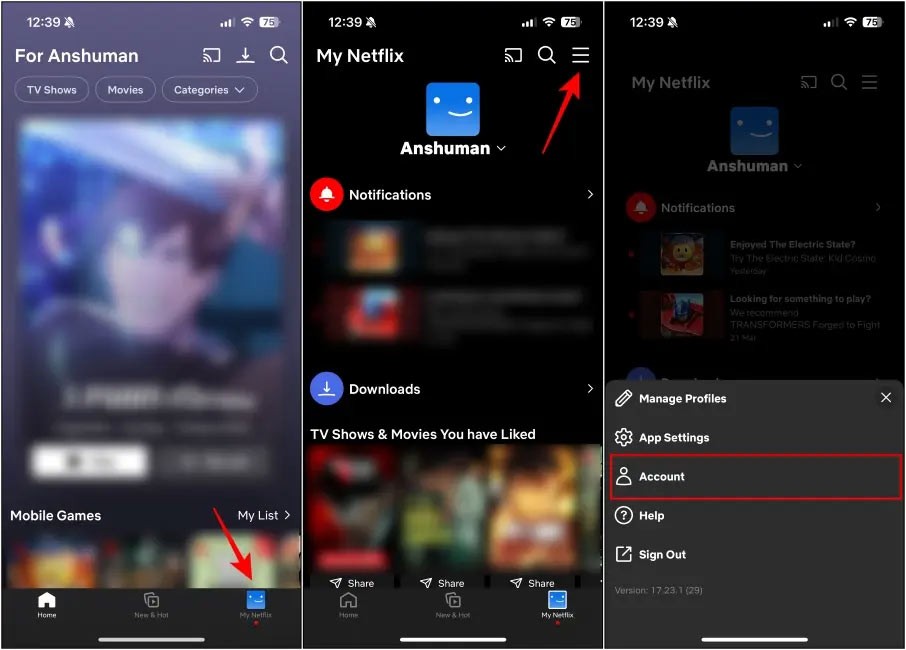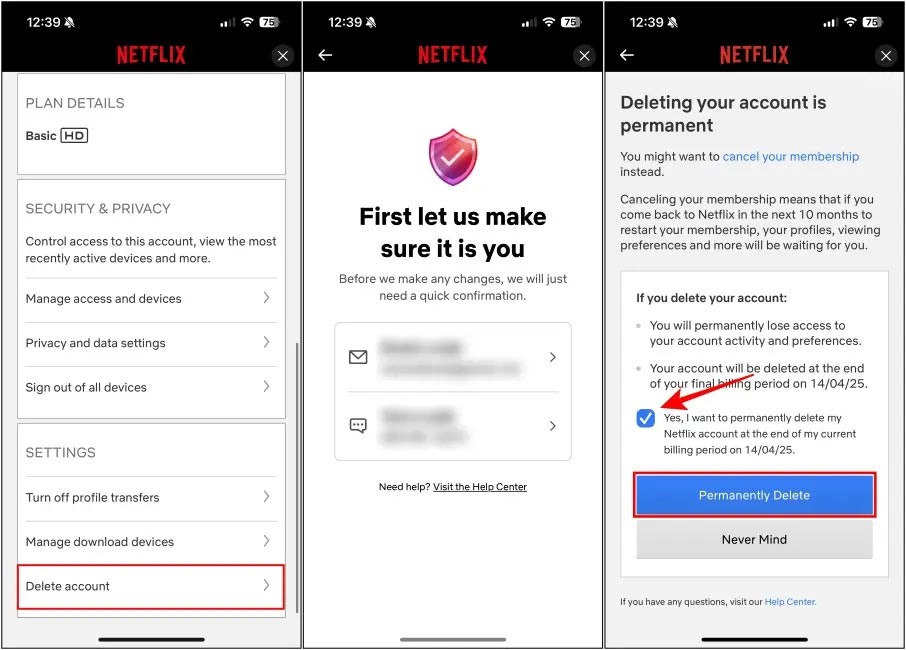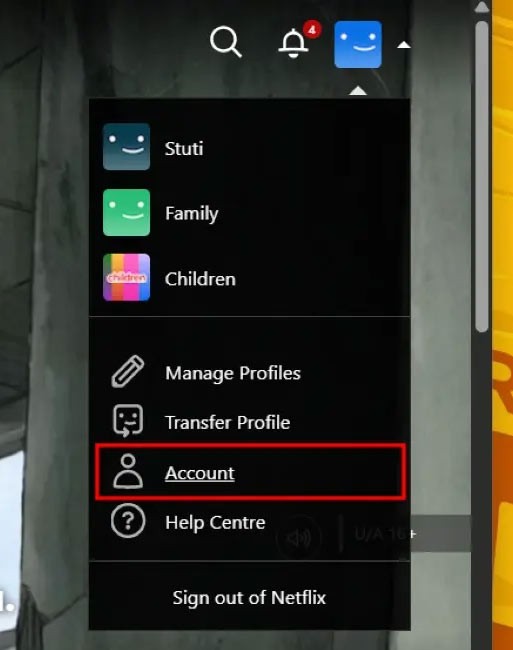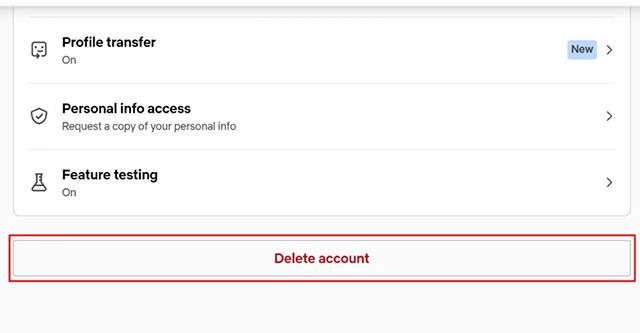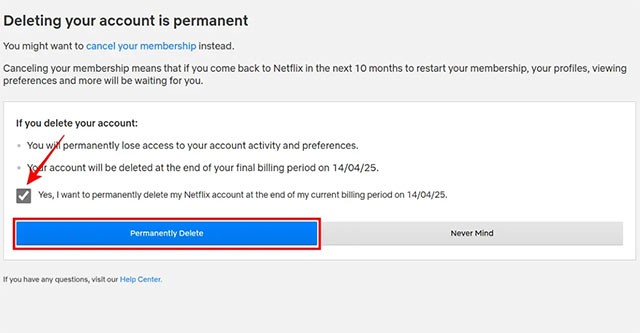Netflix will automatically delete your account 10 months after you cancel your Netflix subscription , but we can also delete the account when needed without waiting 10 months. We can delete Netflix account on phone or computer with very simple operation. Below is the guide to delete Netflix account.
How to delete Netflix account on phone
Step 1:
In the application interface, click on My Netflix , then click on the 3-dash icon , select Account in the displayed list.
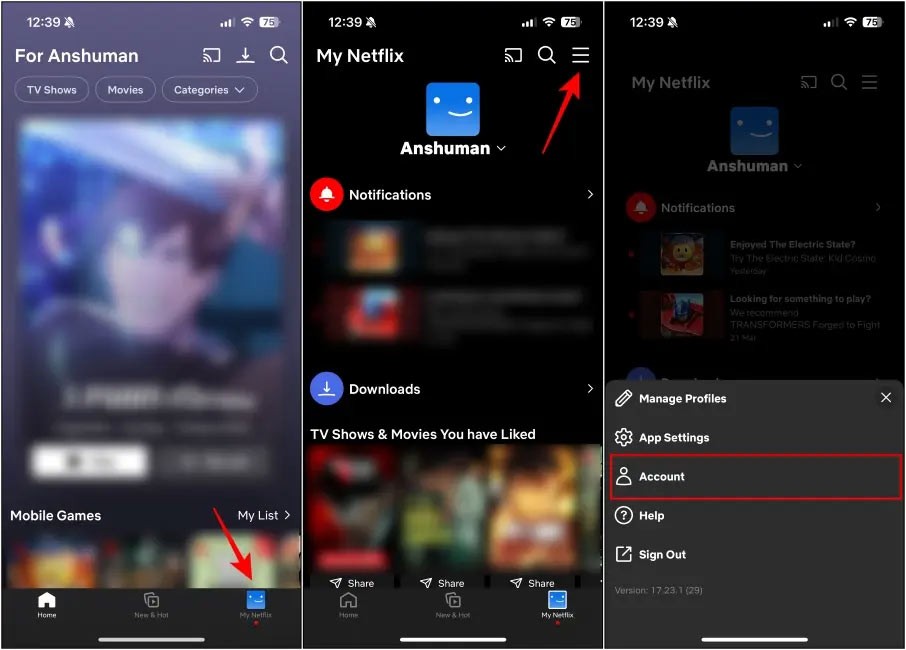
Step 2:
Switch to the new interface, scroll down to Settings and click Delete account . You will now be asked to enter the code . Then, click Yes, I want to permanently delete my Netflix account at the end of my current billing period . Finally, click Permanently Delete to confirm account deletion.
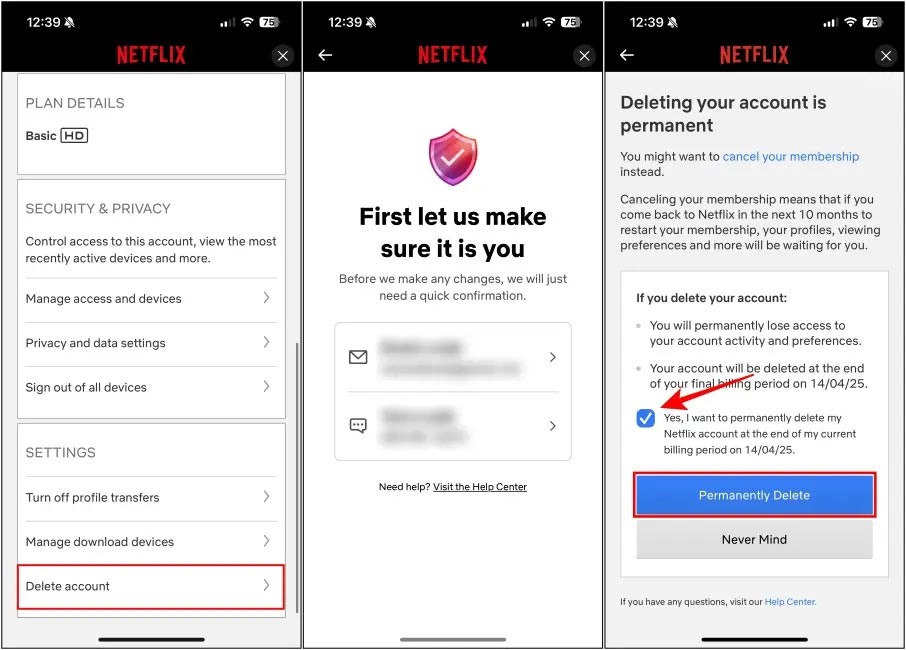
Instructions for deleting Netflix account on computer
Step 1:
We access Netflix on the computer and log in to the account. Next, click on the profile icon and select Account in the displayed list.
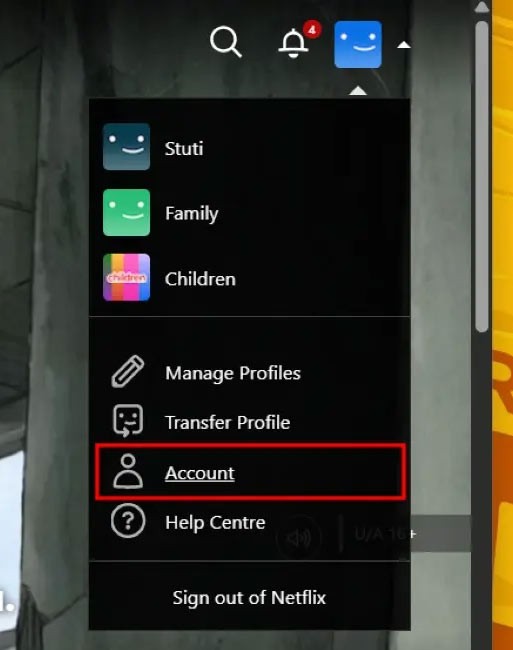
Step 2:
Switch to the new interface, we click on Security on the left side and then look to the right to Delete account as shown below.
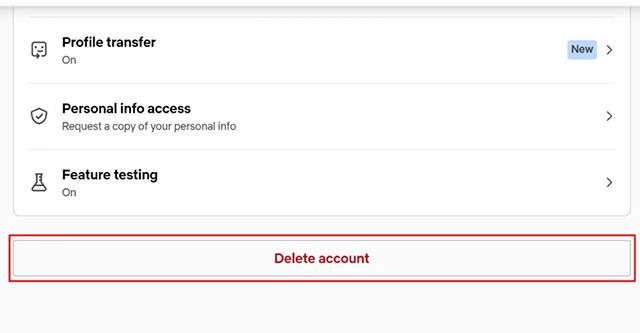
Step 3:
We also confirm the code sent to the email address and then click Permanently Delete to proceed to delete the Netflix account.
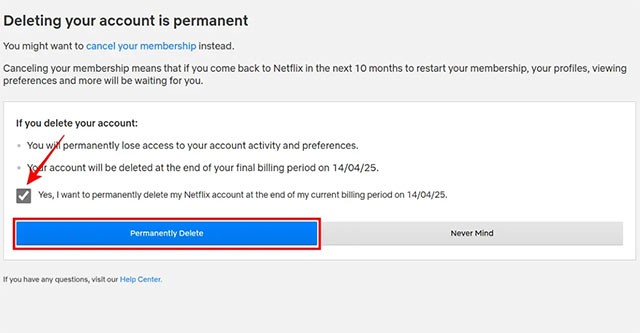
Note when deleting Netflix account
- Netflix will delete your account and all data associated with it.
- Deleting your Netflix account will delete your recommendations, watchlist, downloads, and other content.
- If you decide to re-subscribe to Netflix later, you won't regain access to your account and profile.
- If you request to delete your account before your billing cycle ends, Netflix will delete your account immediately.
- Once an account is deleted, there is no way to recover that account and related data.