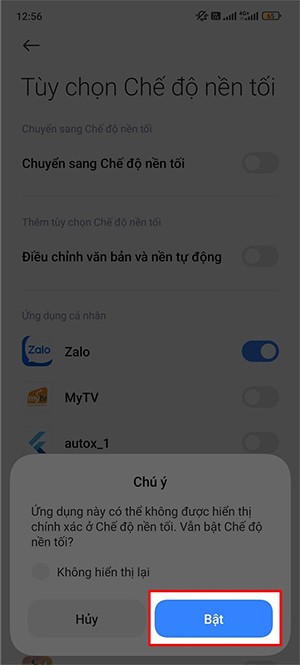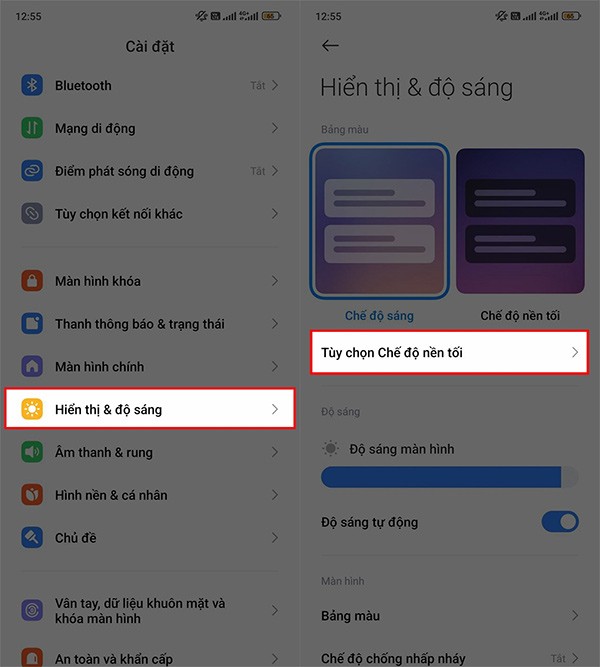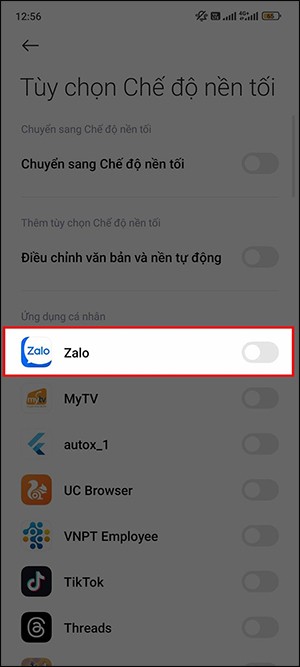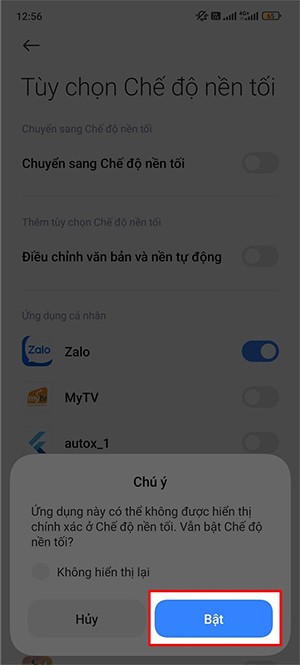On some Xiaomi phones, there is an option to enable dark background for each app that the user wants, regardless of the dark background setting of each app. Even if the Xiaomi phone is in light background mode, the app still uses dark background, when the user has enabled it for that app. Below are instructions to enable dark background for each app on Xiaomi.
How to enable dark background for optional apps on Xiaomi
Note, this feature is currently only available for Xiaomi phones running HyperOS.
Step 1:
On the phone interface, click on Settings , then click on Display and brightness settings . Continue on the new interface, the user clicks on Dark background mode options .
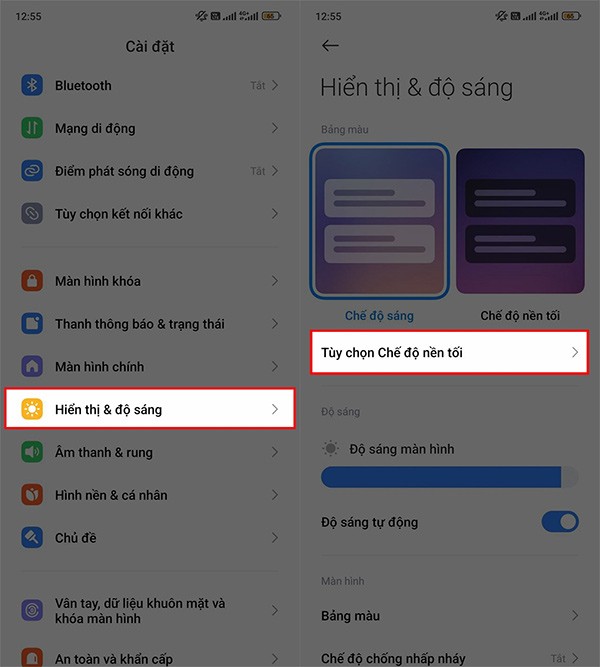
Step 2:
Switch to the settings interface for dark mode on Xiaomi phones. Here users will see a list of applications installed on the phone to activate dark mode, in the Personal Applications section.
We will enable dark background for any application we like .
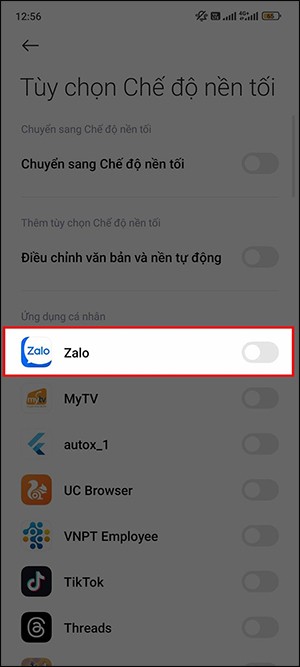
Step 3:
At this time, you receive a notification from your Xiaomi phone before turning on the dark background for the application, we click Enable to agree.