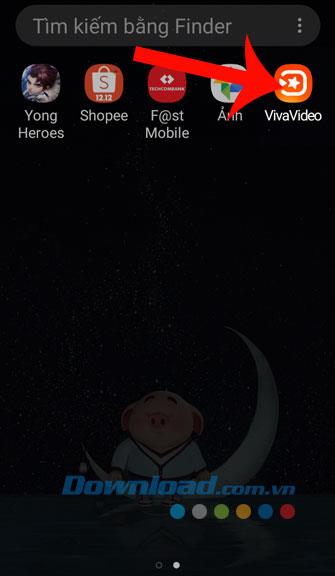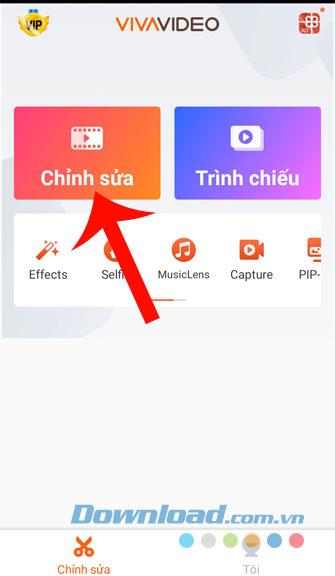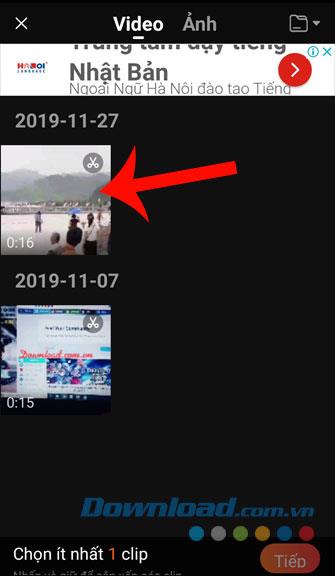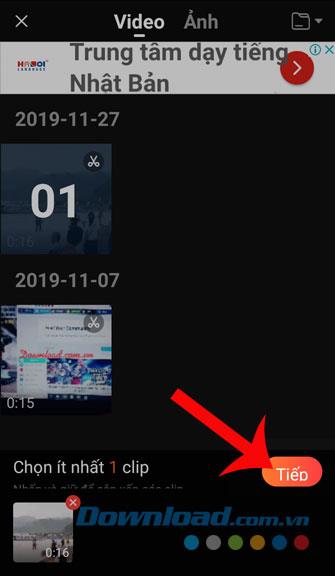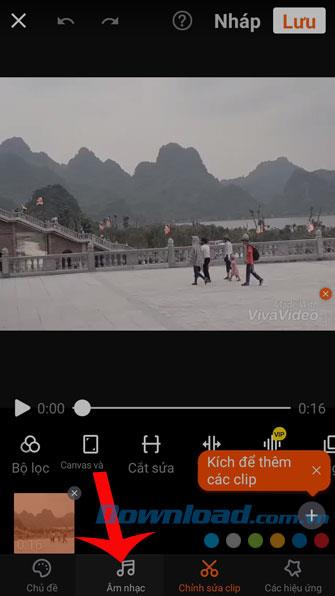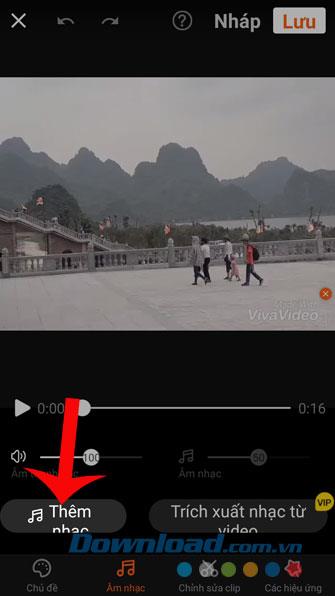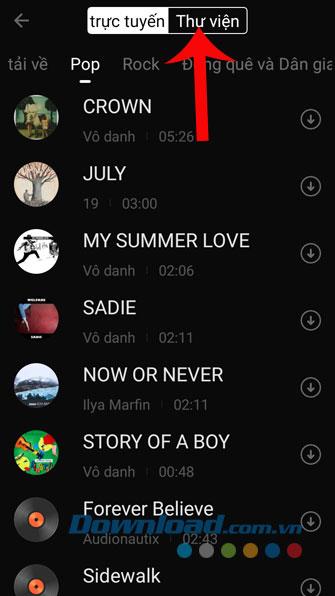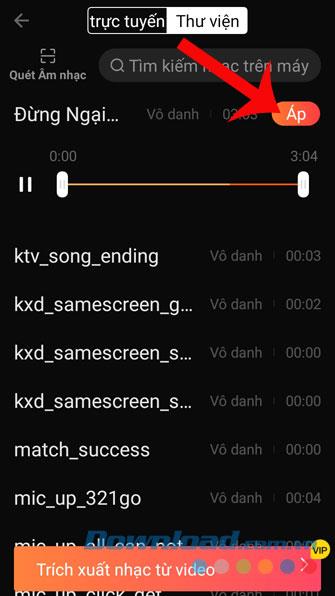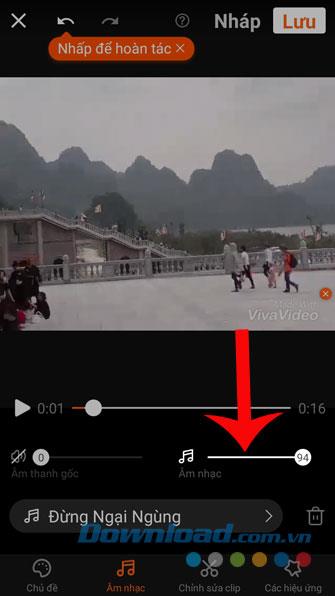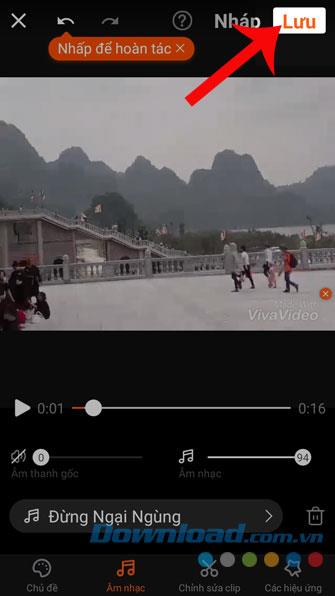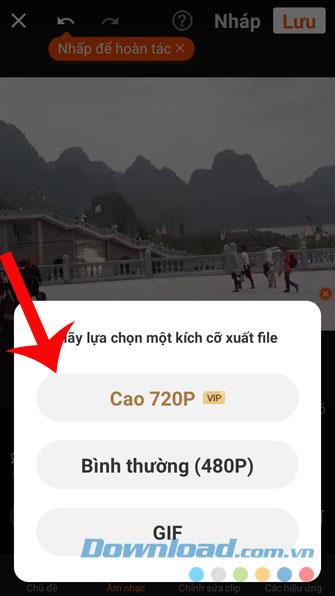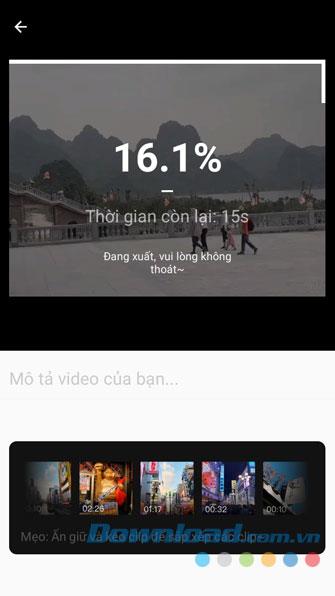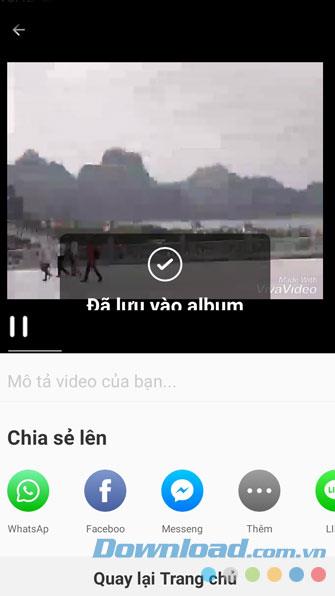We often see our friends uploading videos with very impressive background music on social media and I want to make videos like that. To be able to do this, people need to install an application that helps insert music into videos on their phones.
Vivavideo is one of the most popular editing apps for young people today. With many tools available in the application, we can easily merge music into videos Today we will introduce the article on how to insert music into videos, please follow along.
Download Vivavideo on Android Download Vivavideo on iOS
Instructions to insert music into videos using Vivavideo
Step 1: Open Vivavideo app on your phone first.
Step 2: In the main interface of this application, click Edit .
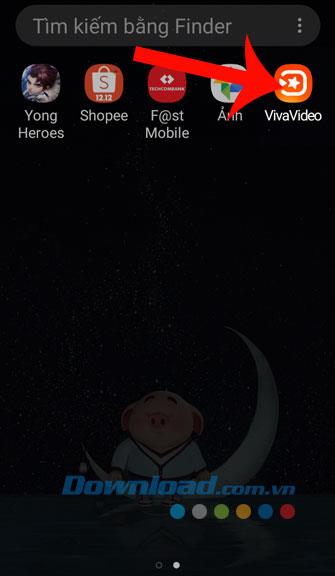
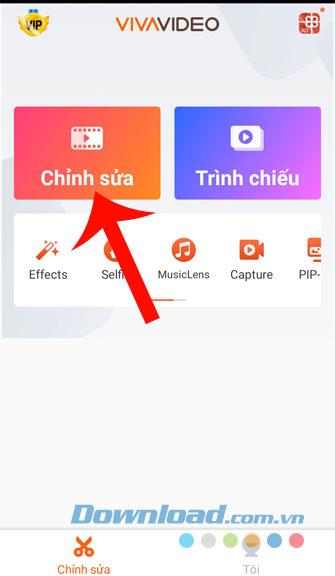
Step 3: Click on the video you want to put the music into.
Step 4: Click the Next button .
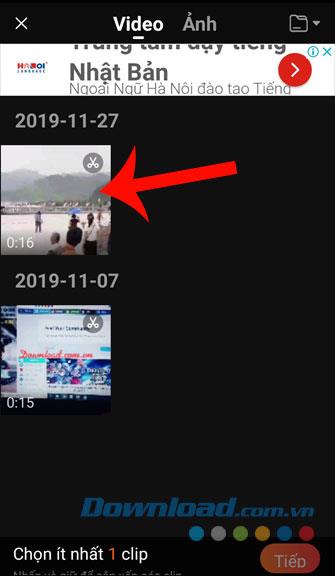
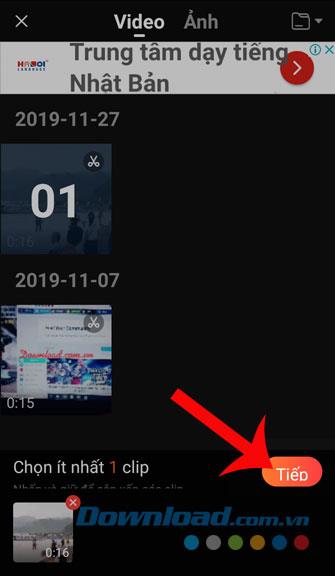
Step 5: Touch the Music section , at the bottom of the screen.
Step 6: Click the Add music button .
Step 7: Select the song available in the application, which I want to pair. Or click on the Library section to get the songs that are in the phone you want to insert into the video.
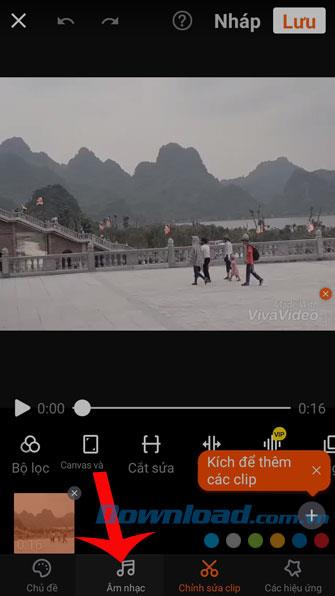
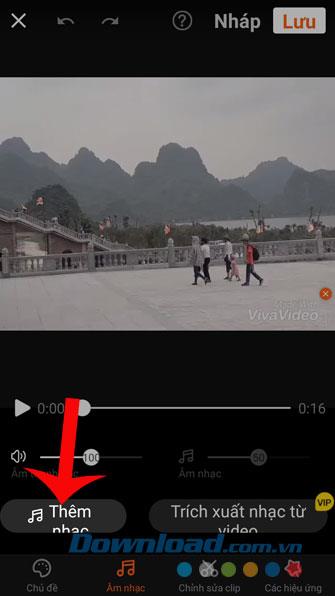
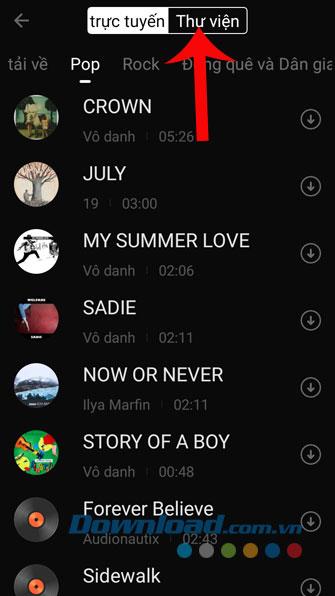
Step 8: Touch the name of the song to listen to, then press the Apply button to insert this song into the video.
Step 9: Move the control bar in the Music section , to increase or decrease the volume of the song in the video.
Step 10: Click the Save item in the upper right corner of the screen.
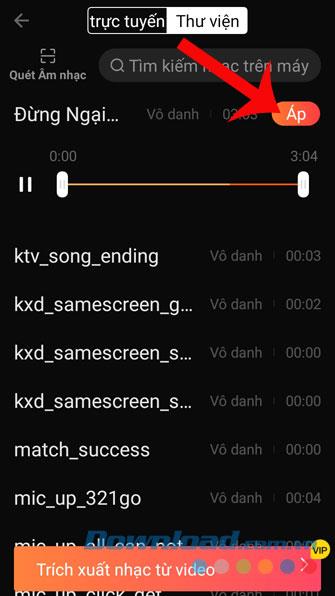
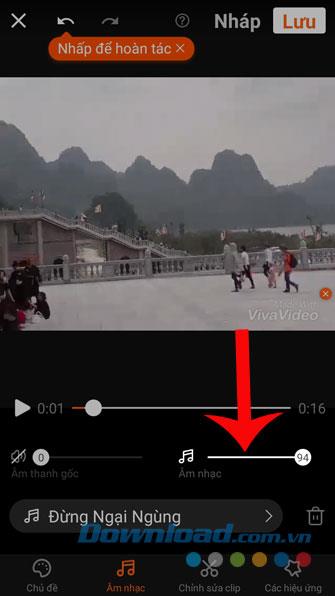
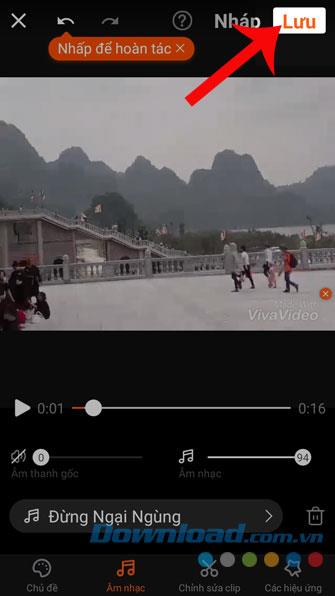
Step 11: Select a size for the video file .
Step 12: Wait a moment for the application to export the video.
Step 13: Finally, the video has been saved to your phone.
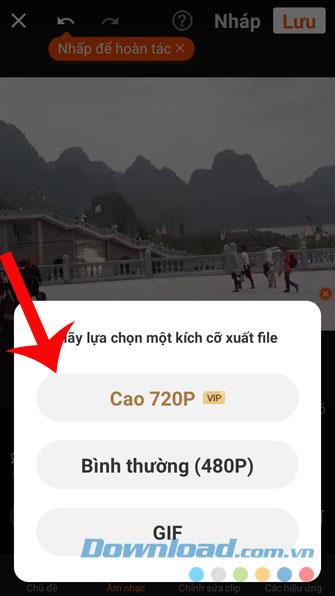
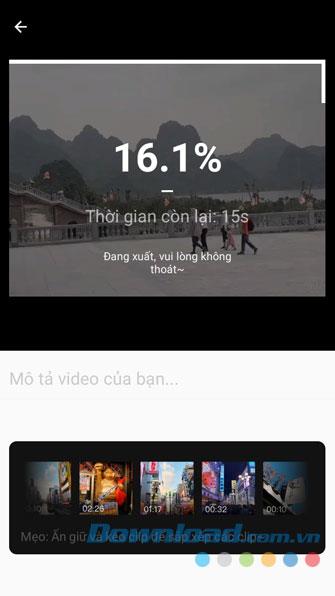
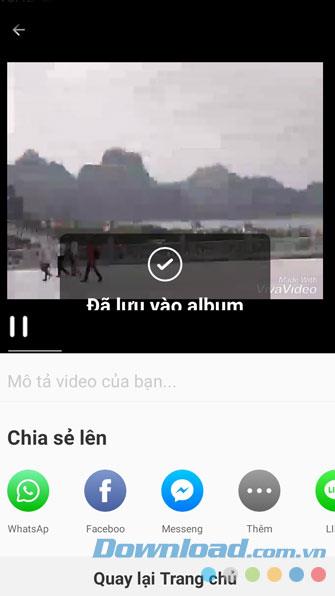
Above is a guide to putting music into videos using Vivavideo, we hope that after following and following the steps in this article, you will easily insert your favorite songs into the video.
In addition, you can also refer to some other articles such as:
I wish you successful implementation!