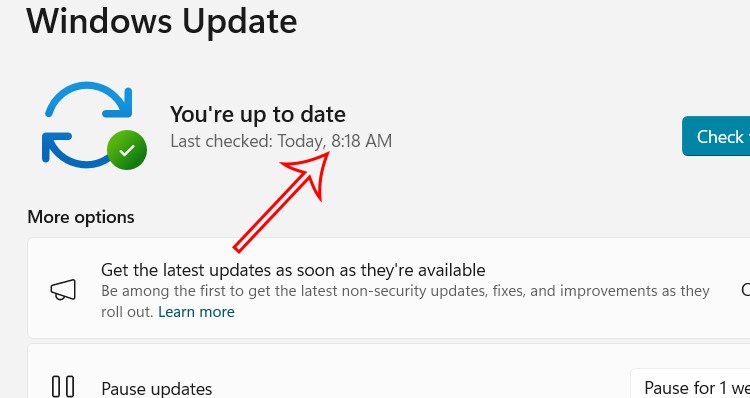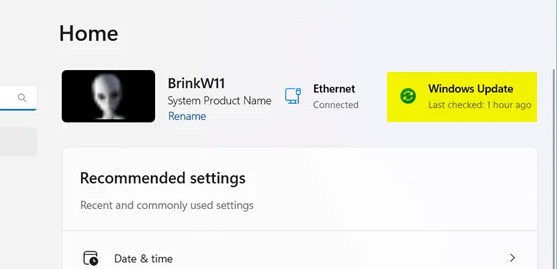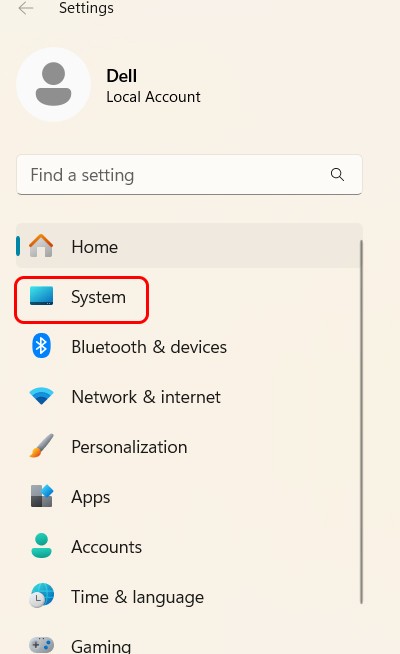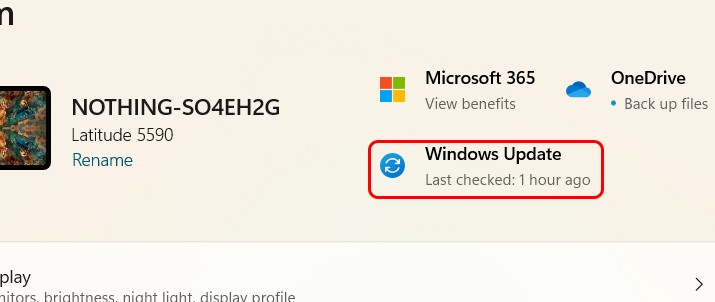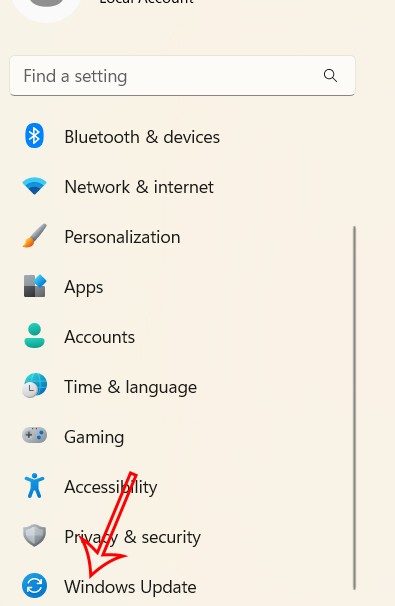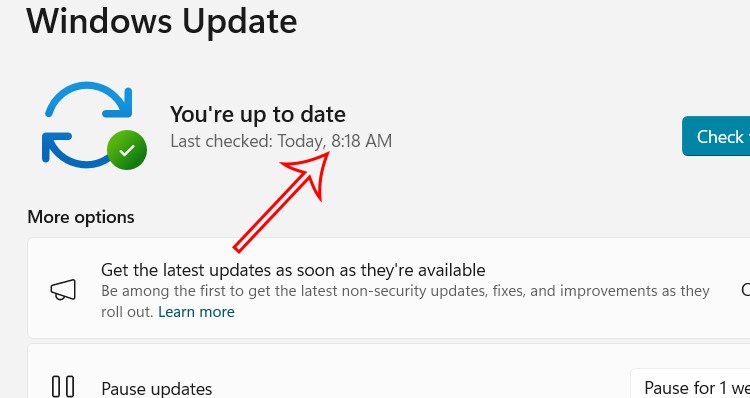When you update Windows 11 , your computer will receive the latest bug fixes and security improvements, making your computer run more efficiently and protected. And users can choose when to receive those new updates, and if they don't want to, they can also pause the download. By default, Windows Update will automatically check for updates, and you can also see when the last update was. Here's how to see when Windows last updated.
See the last Windows Update time via Home Settings
We press the Windows + I key combination to open Settings on the computer. Next, in the Home section, you will see information about the last time Windows Update was performed.
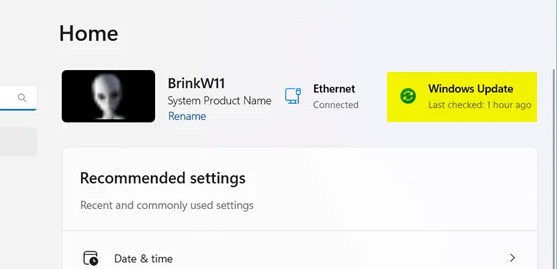
How to see the last Windows Update time via Settings
Also in the Windows Settings interface on Windows 11, click System to do so.
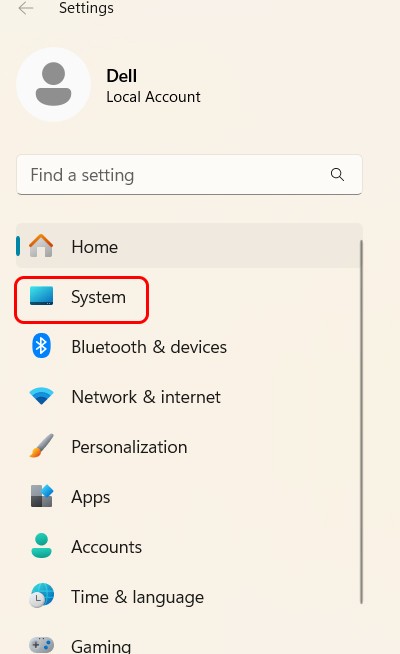
Now you also see the last Windows Update time as shown below.
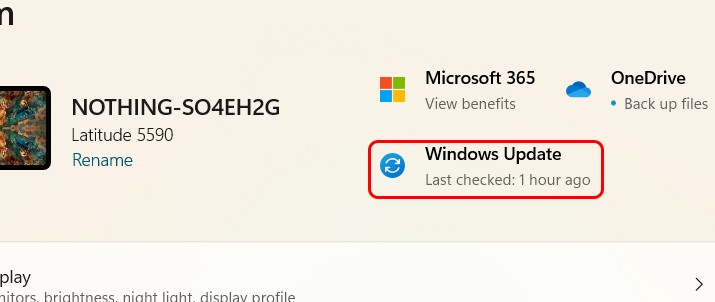
See the last Windows Update time via Settings Windows Update
Also in the Settings interface on Windows 11, users click on Windows Update in the list on the left of the interface.
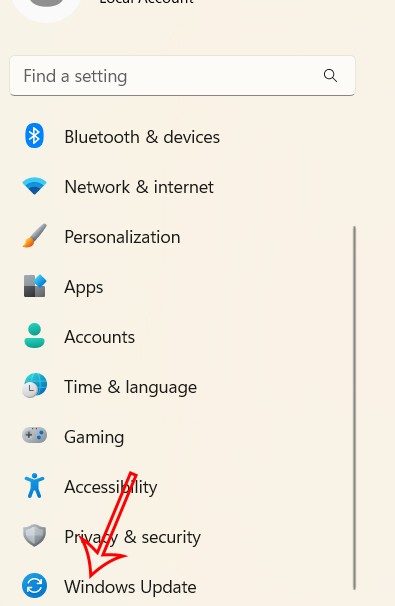
Then you will see the specific time when Windows Update is performed.