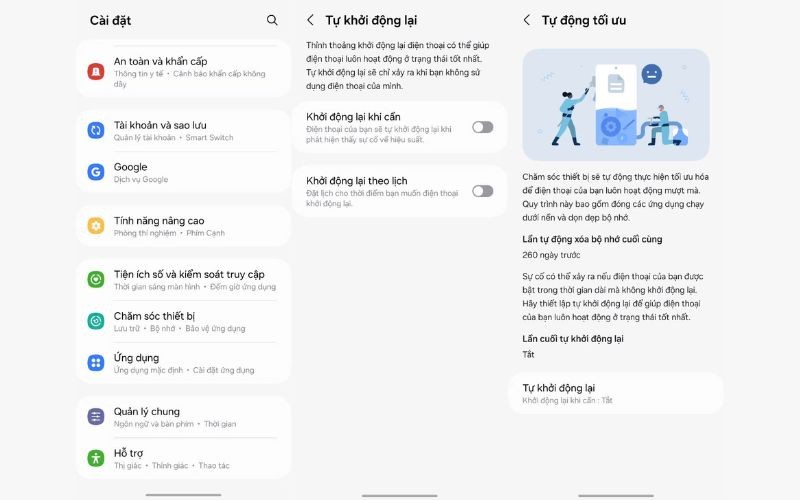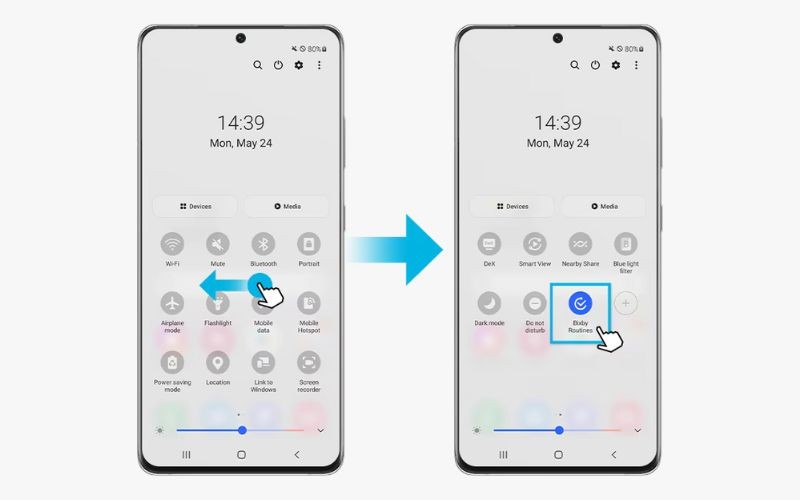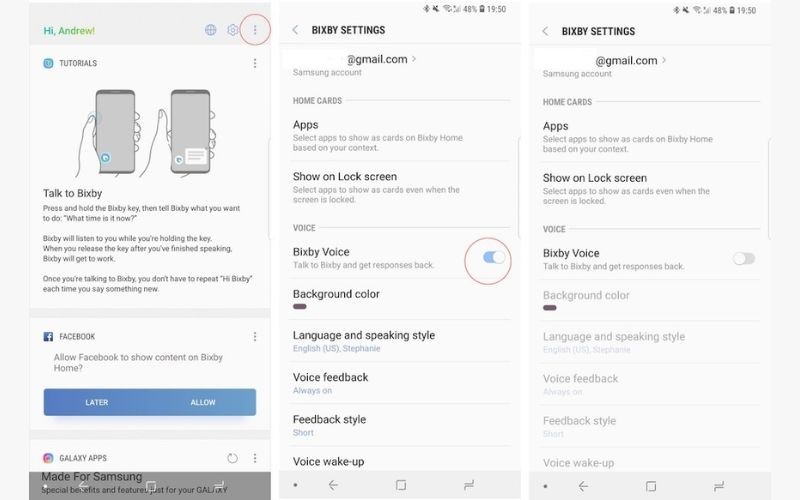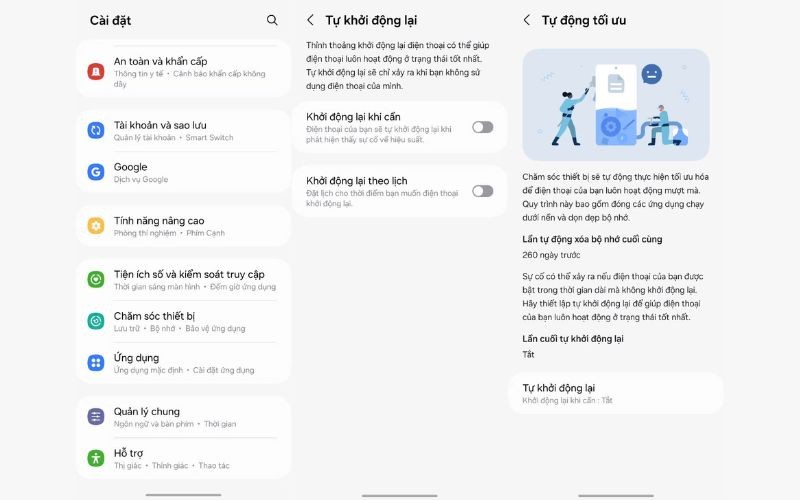Galaxy AI helps you experience many interesting features of Samsung phones, but sometimes it can be troublesome if you activate it by mistake or waste data usage. If you no longer need to use Galaxy AI on your Samsung phone, you can turn it off with a very simple operation. Below are instructions for turning off Galaxy AI on Samsung phones.
Turn off Bixby Routines AI on Samsung Galaxy
To turn off Bixby Routines on your Samsung phone, swipe down to open the notification panel, then swipe left and tap Bixby Routines. Then tap Details and select the My Routines tab. Find the routine you want to turn off and switch it to Off.
If the schedule is running and you want to temporarily stop it, we tap on the running schedule to open the schedule in the notification. Swipe down the notification interface and tap Stop to pause the schedule.
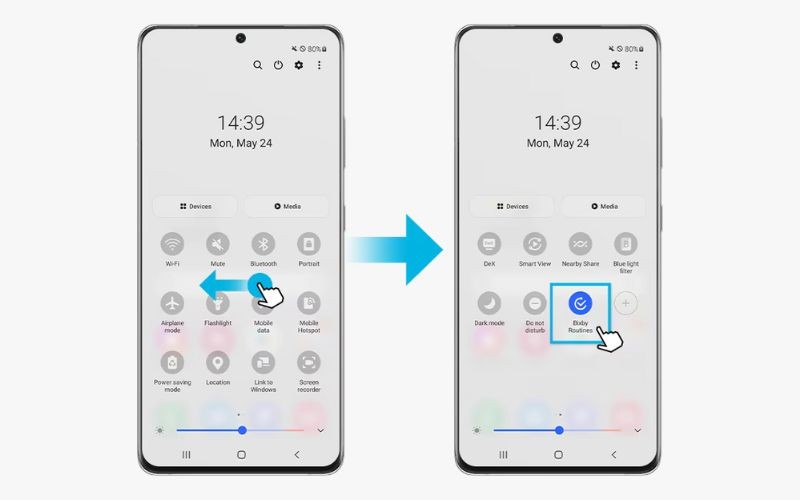
How to turn off Bixby Voice AI feature on Samsung Galaxy
We open the Bixby Home interface and then click on the 3 dots icon and select Settings. Now you just need to switch to Off at Bixby Voice.
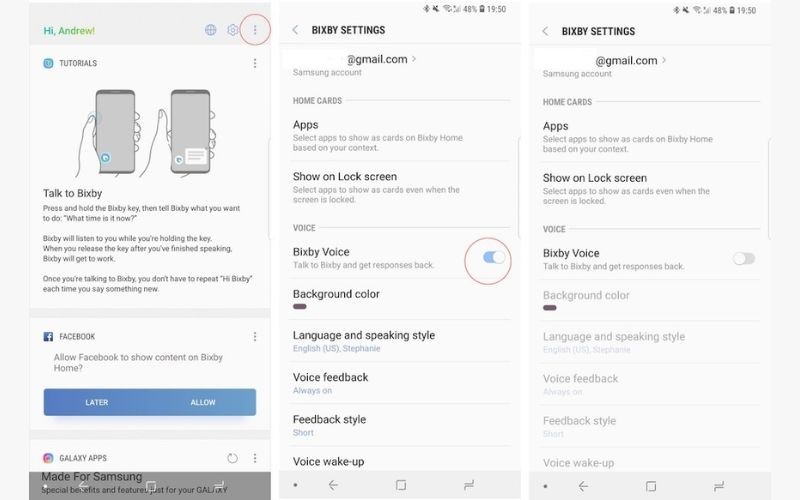
How to turn off AI Optimizer feature on Galaxy phones
You open Settings on your phone then tap Device Care to adjust. Now the user taps Auto-Optimize to adjust. Here, you will see two options Restart when needed and Restart on schedule to turn off.