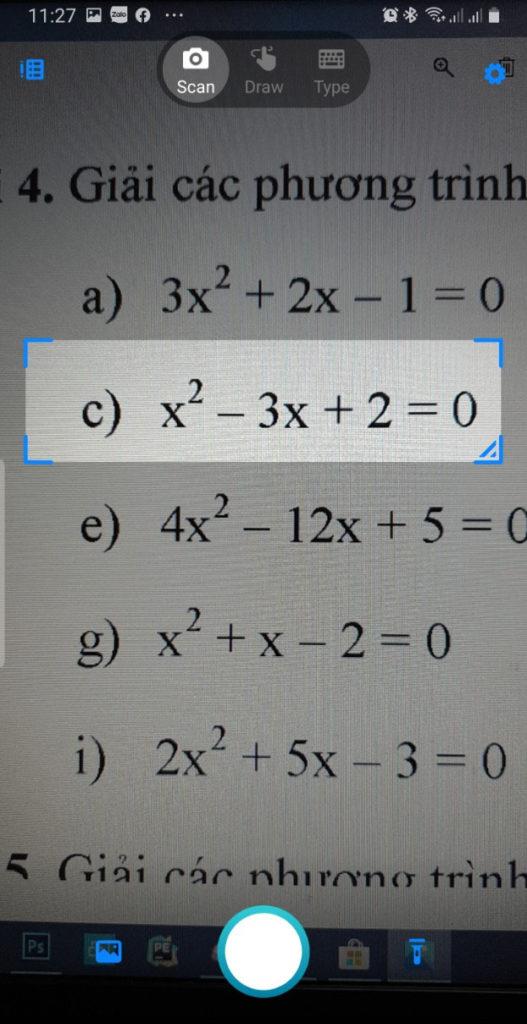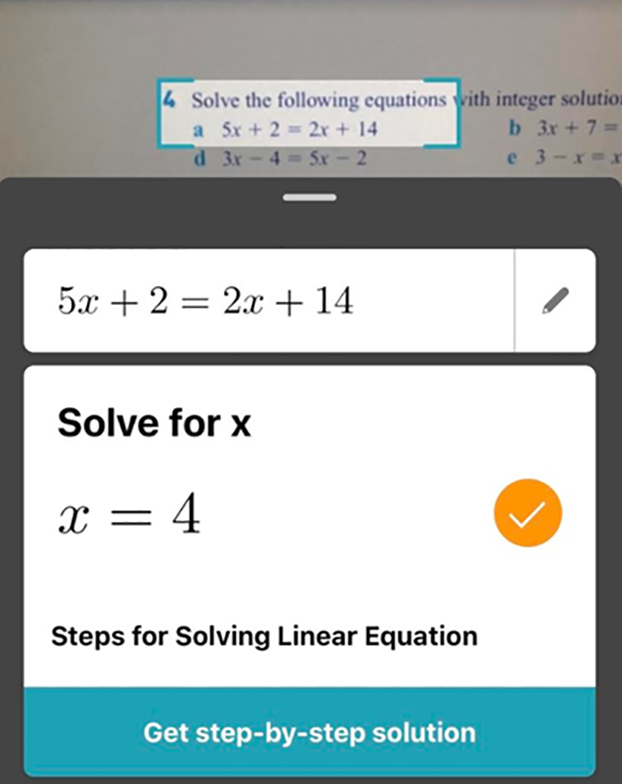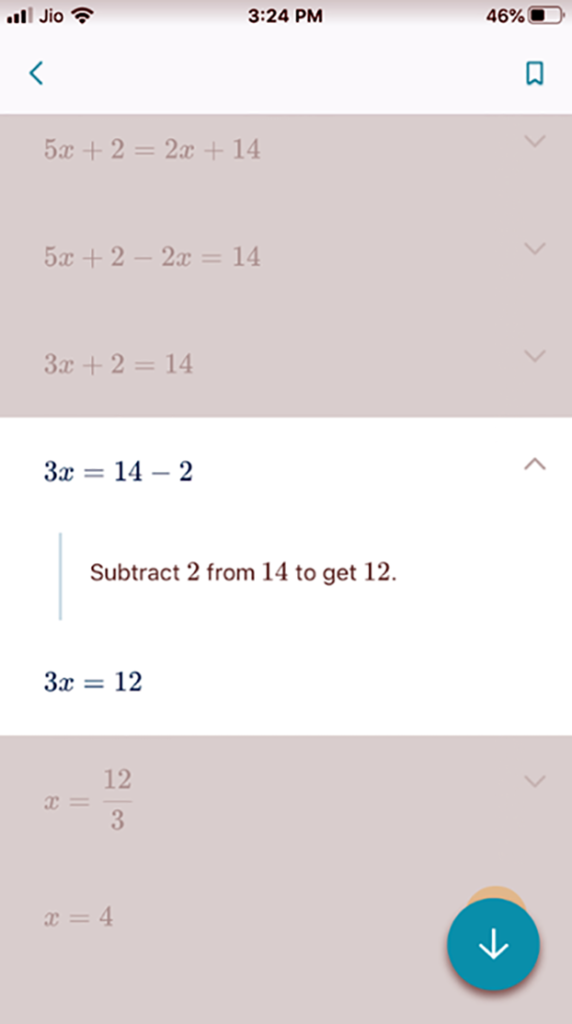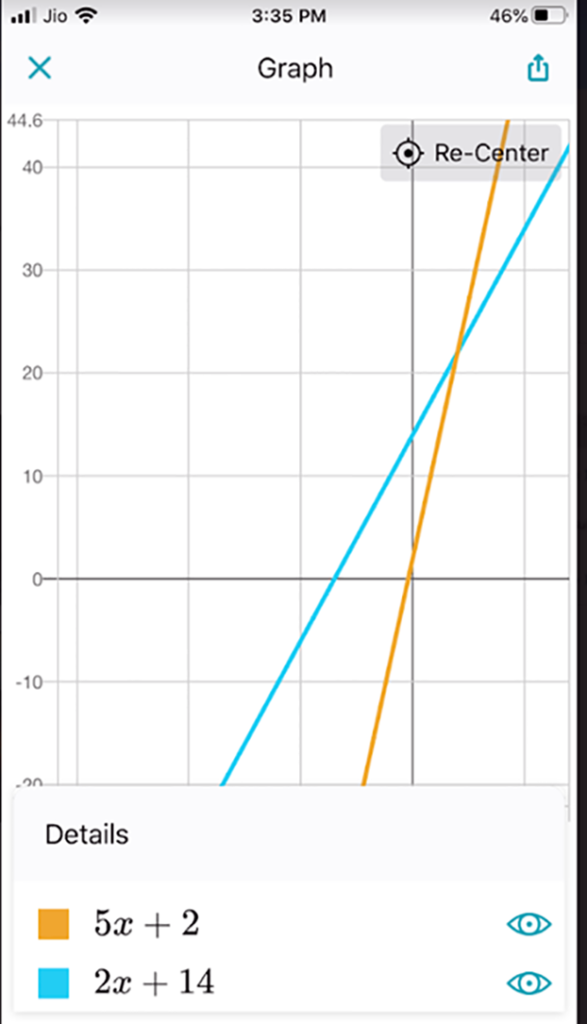With the powerful support of the Microsoft Math Solver tool, your math learning will become easier than ever. Not only does it support students, but it also supports teachers in their teaching process. Microsoft Math Solver supports many types of math.

Using the Microsoft Math Solver app
The Microsoft Math Solver app has solutions for all math expressions, from simple arithmetic equations or more complex integration. This application uses artificial intelligence (AI) to recognize user input and provide solutions.
Microsoft Math Solver implementation process
- Take a picture of your math problem
- Scan the equation on the image to identify the problem
- Check solution step by step
The Microsoft Math Solver application supports many different languages. In addition, it also supports users in Darkmode mode like on Iphone
1] Take a photo
Take a picture of the question or problem you're looking for from Math Solver. The application will ask permission to use the camera to process the images you take and provide search results.
2] Scan equations to identify math operations
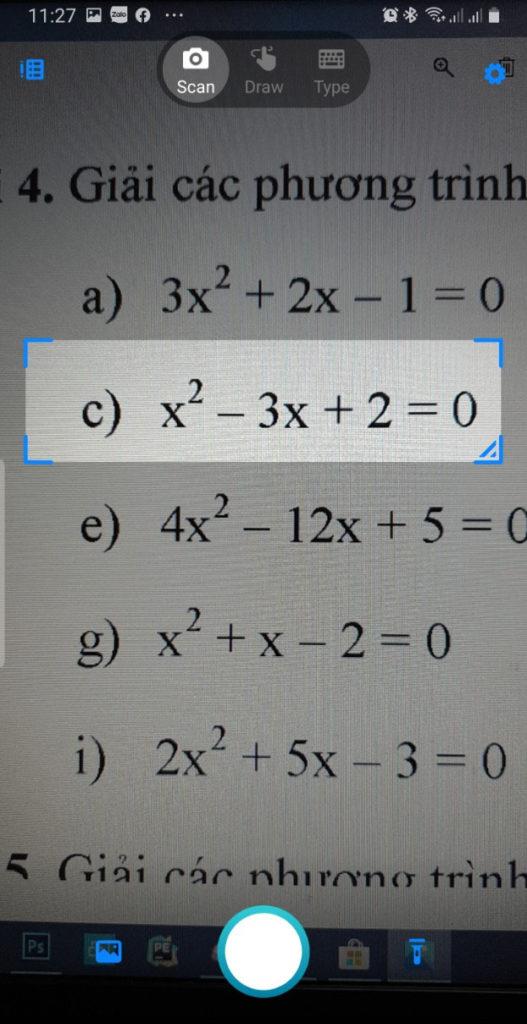
When you take a photo, you'll see a Scan button (shown as a camera icon) at the top of your Smartphone's screen. This allows you to select the desired area. You can adjust the size of the box by dragging its corners.
When you press the Scan button, after completing the application will return the results.
3] Check solution step by step
If you want to check the step-by-step solution to the equation, tap the button.
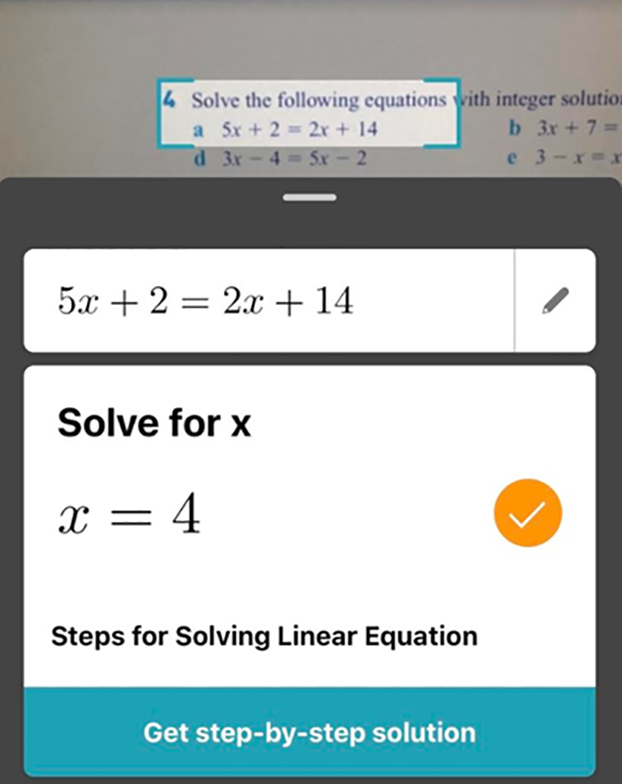
Now, proceed in sequence by clicking the down arrow of each step.
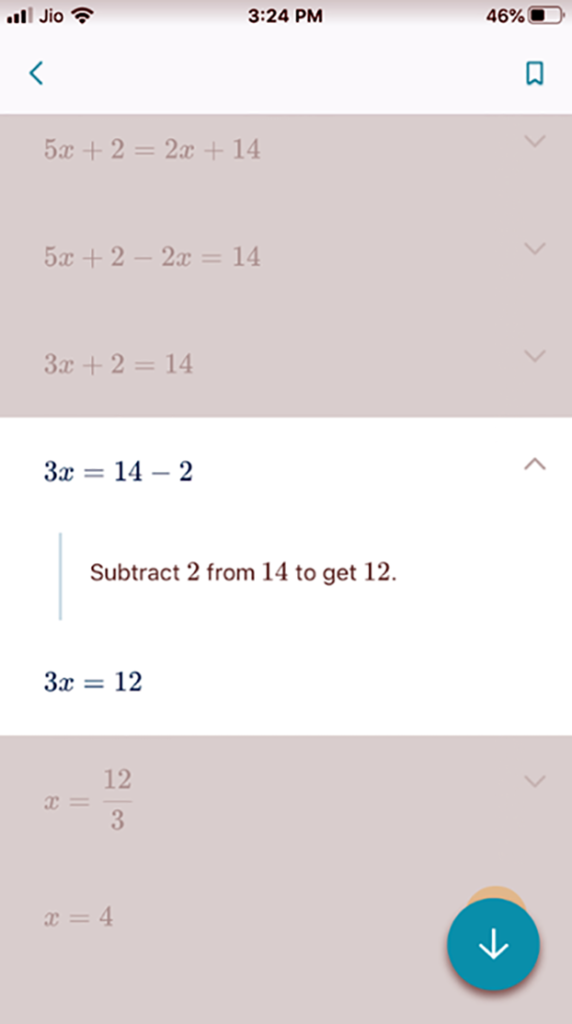
In addition to solving problems, you can get definitions for math concepts.
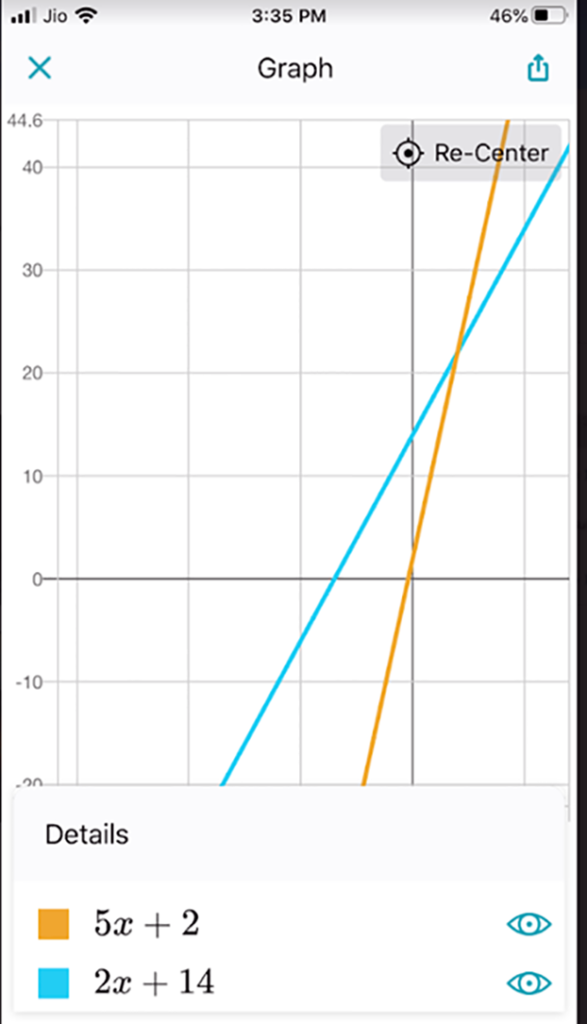
If needed, you can immediately graph the solved equation to visualize its function and understand the relationships between variables.
There's also a dedicated Video section to help you find other learning materials, such as related worksheets and video tutorials.
You can also type or write your math problems on the screen of your smartphone or tablet like you would on paper. Microsoft Math solver easily helps you convert those drawings into math operations and output the results. Suggestions for you
You can download the Microsoft Math Solver iOS and Android apps from Microsoft.com
Wish you have interesting math hours with Microsoft Math Solver.