Advanced SystemCare 17 Free Review 2024 - Your Best PC Optimizer

In an era where digital efficiency is paramount, Advanced SystemCare 17 Free emerges as a beacon for those seeking to enhance their PC's performance.
You just take a period of time up to an hour just to update Windows 10 April and you do not know this major update brings new features for the computer around. So, in the article below, WebTech360 will summarize to you some tips to help you make the most of the benefits that Windows 10 April brings.

In more detail, the updates that April 2018 brings mainly focus on the stability of the Windows system, as well as the addition and upgrade of features already in Windows 10 versions earlier.
Timeline is one of the new interfaces that makes multitasking quicker and easier, app apps' thumbnail images are also larger, thus making it easy to distinguish them from each other.
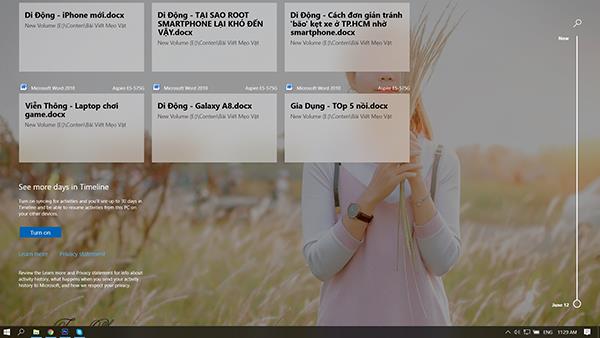
To show Timeline, press Windows + Tab. If you scroll down below, you will see files and websites that you have visited recently. Word, Excel, and PowerPoint files are well supported.
Near Share is a feature similar to AirDrop on macOS, it allows you to conveniently send filed between Windows machines without needing to install anything, and of course, no cables or other. Your job is to open the web page with Edge or select the file in the File Explorer> Share folder, you will see a list of nearby computers.
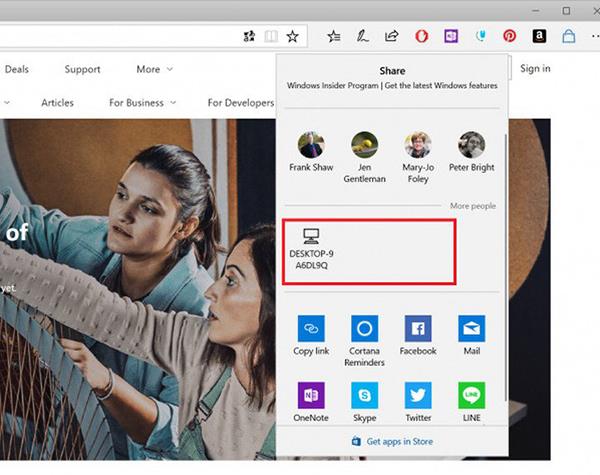
Then, click on the machine you need to send, the other party will receive a notification, click agree to download and done!
Near Share only works if both sending and receiving machines have installed Windows 10 April Update and have to turn on Wi-Fi, Bluetooth. Files will be sent via Bluetooth or Wi-Fi connection depending on the speed, situation, and compatible device.
Ransomware is malicious software that encrypts your files and then demands ransom to reopen these files. Do you remember WannaCry? It's a good ransomware.
Windows 10 April Update has built-in folder locking feature to prevent malware from accessing, using and overwriting data, so it will protect you from this epidemic.
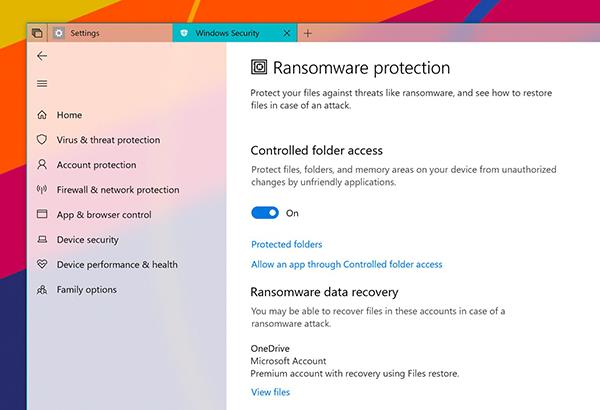
How to enable it as follows: run Windows Defender> Virus & threat protection setting> Controlled Folder Access. By default, the application will install the Document, Pictures, Movies, Music folders that will be protected, you can add more folders that you feel need to protect.
When you go away from the laptop, the computer is also dear, it means the phone is also away from the computer, Bluetooth is broken, so the computer will automatically lock, when the phone is away from the laptop. This function is quite convenient for those who often forget to lock the phone, but something does not let others know.
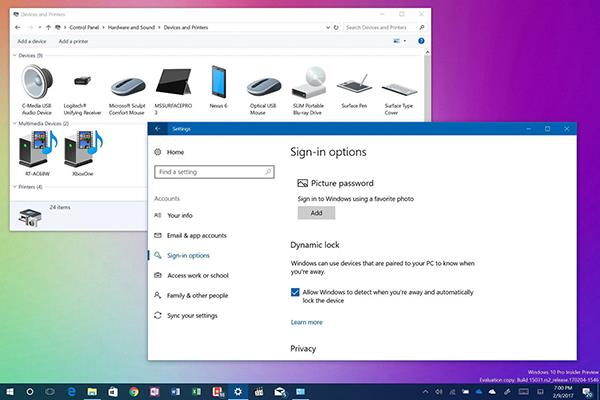
You can enable this feature by going to Control Panel> Hardware and Sound> Devices and Printers. Then, in the Windows search box, find Dynamic Lock> Account> Sign in Options.
There are a number of applications such as Premier CC, After Effect, Photoshop, Game, ... that Windows prioritizes the GPU for it for your activities, such as editing app, photo editing, games or processing tools. your data for example. To tweak the GPU, go to Settings> Display> Graphic Settings (located at the bottom).
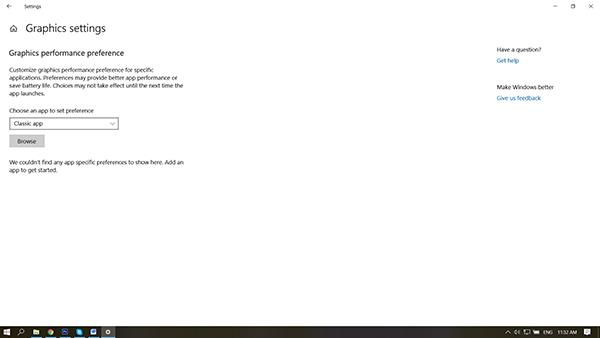
Click Browse to select a desired software, after adding it, click on the icon of the software and choose High Performance if you want high performance and Power Saving if you need to save power for the app.
See more:
>>> Share how to activate Night Light mode to help protect your eyes while using the computer
>>> Share how to scan for viruses on computers using Google Chrome browser
In an era where digital efficiency is paramount, Advanced SystemCare 17 Free emerges as a beacon for those seeking to enhance their PC's performance.
How to fix Outlook error 0x800CCC90 when receiving emails on Windows. When sending and receiving emails from Microsoft Outlook client, you may encounter error 0x800CCC90. Below is the original
Instructions for listening to music when folding the laptop on Windows 10. To help everyone easily follow the steps to listen to music after folding the laptop, today WebTech360
Summary of Movies & TV application shortcuts on Windows 10, Summary of Movies & TV application shortcuts on Windows 10 to bring you a great experience. Maybe
How to fix Messages Failed to Load error on Discord for Windows, Discord isn't fun if you can't read what other people write. Here's how to fix Messages error
How to display the This PC icon on the Windows 11 desktop, During the process of using Windows 11, many users need to access This PC (management).
Tips and search shortcuts on Windows 10, Search shortcuts in Windows 10 will help you operate and handle work faster. Below are all the search shortcuts
How to personalize the taskbar on Windows 11, Windows 11 gives you many new customization options, including personalizing the taskbar as you like. Join WebTech360
How to fix error 0xa00f4244 nocamerasareattached on Windows 10, 0xa00f4244 nocamerasareattached is one of the most common error messages on computers. Let's
How to find information in the Windows Registry quickly, Do you find it difficult to find information in the Windows Registry? So below are quick ways to find the registry
How to limit the number of failed login attempts on Windows 10. Limiting the number of failed password login attempts on Windows 10 helps increase computer security. Here's how
How to change mouse pointer color and size in Windows 10, Don't like the default mouse pointer size and color on Windows 10? Below are the ways to change
Instructions for recording videos and taking photos on Windows 11 without installing software. On laptops and PCs using Windows 11, users can record high-definition videos or take photos
How to create fake error messages in Windows, Windows can come up with some pretty creative error messages but why don't you try creating your own content for them to make fun of?
Ways to open Windows Tools in Windows 11, Windows Administrative Tools or Windows Tools are still useful on Windows 11. Here's how to find Windows Tools in Windows 11.
How to automatically move files between folders on Windows and Mac, Do you want to automatically move files from one folder to another on a Windows or Mac computer?
Windows 11: Everything you need to know, Windows 11 - Microsoft's next operating system has been leaked with a new interface, Start menu and many other improvements. Here it is
How to fix Windows Quick Assist not working error, Windows Quick Assist helps you connect to a remote PC easily. However, sometimes it also generates errors. But,
How to pin Word, Excel and PowerPoint files to the corresponding app icon on the Windows 11 taskbar, How to pin Office files to the taskbar icon on Windows 11? Invite
How to fix Bad System Config Info error on Windows 10, Bad System Config Info is a common Windows error code. Here's how to fix Bad System Config Info Win 10 error.


















