Instructions for creating Moon phase trend

Instructions for creating a Moon phase trend. The Moon trend is extremely popular on TikTok, creating an unprecedented fever. Through Moon phase will help you know the date
The Windows 10 Fall Creators Update (version 1709) has been released and gradually deployed on millions of computers, laptops and tablets worldwide. This new release is the fourth feature update from Microsoft and it includes a new set of features and changes.
The only warning is that feature updates are usually not quality updates, but are released every week, and the changes will be accompanied by many problems during and after installation that are usually much higher. So, the following article has summarized the Windows 10 Fall Creators Update installation errors and how to fix them.
During the installation of the new feature update, you will likely encounter two types of problems. Depending on the path you choose to upgrade, you may encounter common issues that are not errors and errors caused by errors.
If you see the error message 0x800F0922 , it means that your computer is not connected to the Microsoft update server or there is probably not enough free disk space in the System Reserved partition .
Solution:
You can try to solve this problem by making sure that your device does not disconnect from the Internet. Error 0x800F0922 may appear if you are using a VPN connection. If this is the case, disconnecting the device will help update the system. It rarely happens, but sometimes applications like security software probably store data in a System Reserved partition that prevents the device from updating.
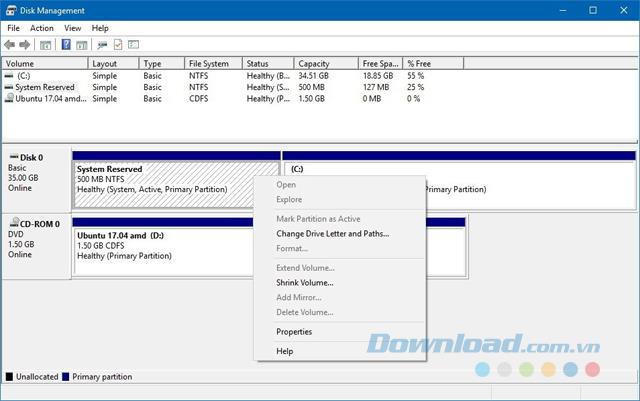
During the process of installing a new update, you will probably get an error that prevents Windows Update from installing the latest version.
Solution: While there are a number of reasons for the problem, you can use the Windows Update troubleshooter to reset the device:
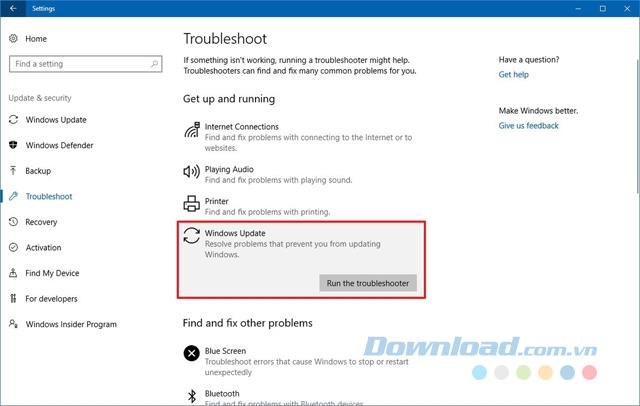
In case your device generates error 0x80245006, it indicates that the required file is missing or corrupt. The troubleshooter can help you fix this problem. If not possible, try upgrading to version 1709 using the Media Creation Tool .
When an unexpected problem is found when your device is trying to download a new feature update using Windows Update, you will see error 0x80190001 .
Solution:
If you see an error message, you can try using the Disk Cleanup tool to delete temporary installation files and try again, but using the Media Creation Tool is the best option to update the Fall Creators Update. You can follow these steps to remove temporary files or free up storage space on your device with the Disk Cleanup tool:
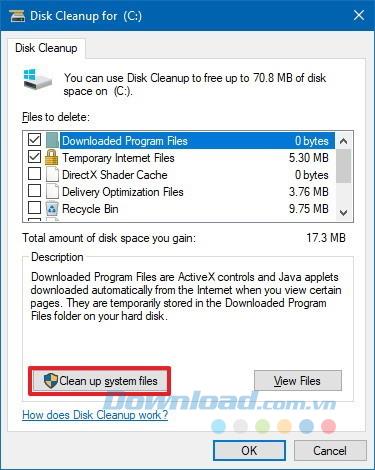
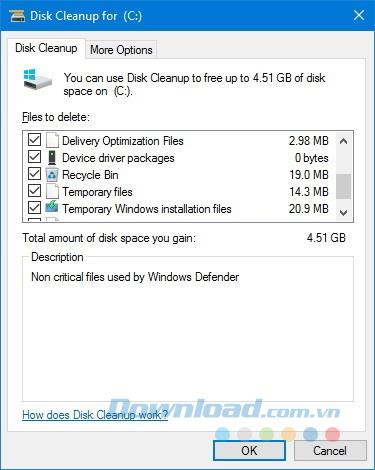
Then, try to install the Windows 10 Fall Creators Update again.
If you're using the Media Creation Tool to upgrade to the latest version of Windows 10, you'll sometimes get stuck trying to download updates before the installation process takes place.
Solution:
The quickest solution to this process is to restart the Media Creation Tool and then follow the onscreen instructions. However, after the application finishes downloading the file, quickly disconnect the device from the network by disconnecting the network cable or turning off the Wi-Fi adapter. Disconnecting the network will give your device no more time to download updates, which will cause the Media Creation Tool to skip this step and continue with the installation process.
Once the device has upgraded to the Windows 10 Fall Creators Update, connect to the network again, then go to Settings> Update & Security> Windows Update and click on Check for Updates to install any missing updates.
When using the Media Creation Tool to perform an update, you may receive a DynamicUpdate error message , and even after restarting the application, your device will still be stuck trying to download the file.
Solution :
To install the new version of Windows 10, launch the manual installation process:
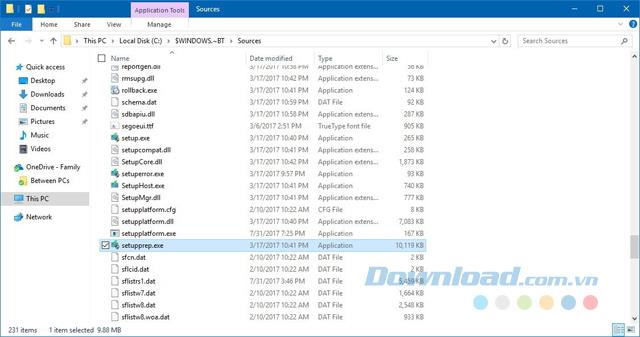
Once completed, follow the onscreen instructions to upgrade to the latest release version of Windows 10.
If you are using a bootable USB to perform a clean installation with the Windows 10 Fall Creators Update, the installation may have failed due to corrupted files in the installation media.
Solution :
Download the ISO file and recreate the bootable USB. If you are using the Media Creation Tool, use the Disk Cleanup tool and delete the temporary Windows Setup file before downloading the installation file again, and then use the application to create the boot media again.
You will probably see a message when trying to upgrade: The update isn't applicable to your computer . This means your computer does not have the necessary update support for new versions.
Windows 10 always updates automatically, but if your device isn't connected to the Internet and you're trying to use a bootable media to upgrade, you'll probably have this problem.
Solution:
Simply make sure to install the latest updated versions before attempting to upgrade, follow these steps: Open Settings> Update & Security> Windows Update> Check for updates.
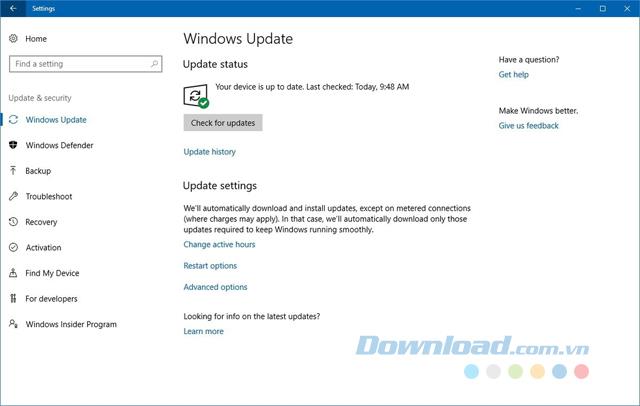
If there is not enough storage space to complete the installation, you will see the following error message:
Solution :
You can solve this problem by connecting an external storage device with at least 8GB of free space so Windows 10 can use it as a temporary storage space to complete the installation.
Or, you can use the built-in Disk Cleanup tool to free up space by deleting temporary files and trash files. If you use Disk Cleanup, remember not to delete the Windows Setup temporary files , because these files are needed to install a new version of Windows 10.
If your computer reports error 0x80073712 while trying to install Windows 10 Fall Creators Update, some files required to install the new version are missing or corrupted.
Solution:
Use the built-in Disk Cleanup tool to delete temporary Windows Setup files and use Windows Update to install a new version of Windows 10: Open Settings> Update & Security> Windows Update> Check for updates.
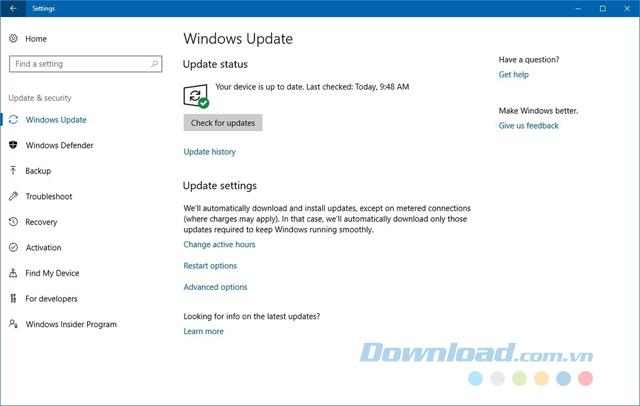
Error message 0x800F0923 indicates that an application or driver is not compatible with the upgrade process.
Usually, this problem can be caused by a graphics driver, but it could also be due to an outdated driver installed on the computer. In addition, the error may indicate compatibility with an old program not designed for Windows 10 or security software such as a third-party antivirus program (except for Microsoft's Windows Defender).
Solution:
Installing the latest version or uninstalling a driver or application is causing this problem. However, if your device is working properly with the current version of Windows, it is not easy to confirm what is the cause of the problem using Windows Update.
If you have this problem on your device, you can use the Media Creation Tool to upgrade and throughout the process, the application will let you know which driver or program is causing the problem.
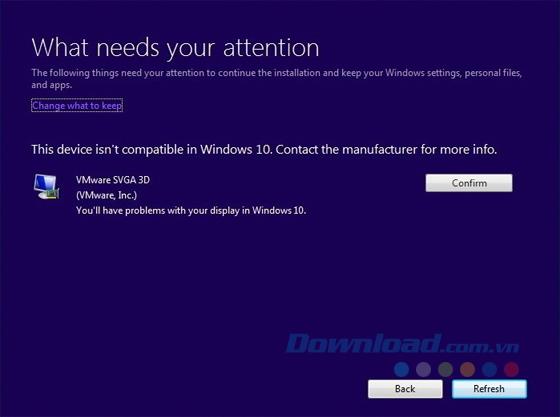
In case the driver is the latest version available and it is the cause of the problem then you should consider uninstalling it, then continue the installation process and after upgrading, you can reinstall it. driver needed.
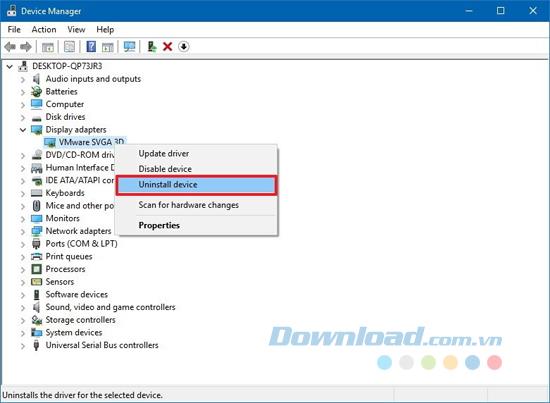
Once completed, use the ways you prefer to install the Windows 10 Fall Creators Update.
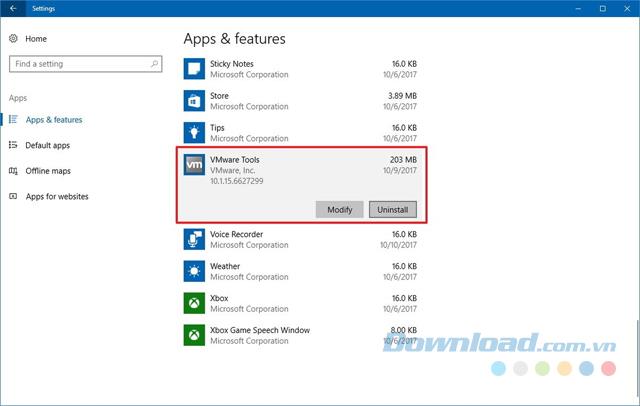
In case the error message can be traced to the application, check the software company's support website to download the latest update. However, if there is no new update, you should consider uninstalling the application and reinstalling it after upgrading. You open Settings> Apps> Apps & Features . Select the application that is the cause of the problem and click on Uninstall . Follow the onscreen instructions to complete the uninstall.
Instructions for creating a Moon phase trend. The Moon trend is extremely popular on TikTok, creating an unprecedented fever. Through Moon phase will help you know the date
Instructions for installing and registering Microsoft Teams on your phone. At the present time, when the need for studying and working online has increased dramatically, the
How to rotate text and pictures in Microsoft PowerPoint, Do you want to rotate text and pictures in PowerPoint so that they fit snugly and in accordance with the presentation? Here it is
How to fix Outlook search error, Can't search on Outlook? Do not worry. Below are tips to help you fix search errors on Outlook simply and easily
Instructions for group video calling on Messenger Rooms on Instagram. The Messenger Rooms feature is now also integrated on the Instagram application. The following,
Instructions for turning on temporary mode on Instagram to self-destruct messages. Recently, Instagram has launched the Vanish Mode feature (automatically destroy messages). Here we are
Instructions for viewing 3D Museum exhibitions on Instagram, Smithsonian is an effect that helps users display antiques commonly found in museums. Here's your invitation
How to edit videos posted on YouTube without losing views, You forgot to blur sensitive content in videos posted on YouTube. Don't worry, here's how to adjust it
How to delete multiple posts at the same time on Instagram, Deleting individual posts on Instagram is quite time-consuming, so Instagram now supports users to delete a series of posts.
How to turn on dark mode on TikTok, How to turn on dark mode on TikTok is not difficult. The article will guide you in detail how to change the TikTok interface to black on Samsung
Shirt size chart - How to choose the most accurate shirt size, What is the shirt size chart? Shirt size means only the size and size of the shirt or pants. Shirt size varies according to direction
Instructions for automatically replying to messages on Zalo. Automatically replying to Zalo messages is very simple. This article will guide you on how to use Zalo automatic messages
Instructions for saving parking locations on Google Maps, Currently, the Google Maps application has launched the Save parking location feature. Today, WebTech360 invites you along
Instructions for temporarily hiding a Youtube channel. For some reason, I want to hide my Youtube channel but don't know how to do it? Today, WebTech360 invites you
How to recognize a faulty SSD. Are you worried that the SSD will malfunction or suddenly fail, causing all the data inside to be lost? Pay attention to the signs below for timely recognition
Instructions for classifying messages on Zalo, Message classification is a feature that helps you separate non-priority conversations on the message page to focus and
Instructions for drawing prizes to receive Lucky Money on ZaloPay. Recently, Zalo has launched the program "Amazing lucky money, Happy Spring Luck" taking place from January 29, 2021 to
How to view and recover Microsoft Outlook password, How to view Outlook password on computer is not difficult. This article will guide you how to view and recover Outlook password
Instructions for using filters on Google Meet, Filter GG Meet is a feature that helps make online meetings more interesting. Here's how to use filters in Google Meet.
Instructions for creating and searching for draft articles on Facebook. Currently, we can save articles that we have created but have not yet posted on Facebook. Here, WebTech360 invites


















