Full screen app mode on Samsung Galaxy S8 Plus

You can select the application you want to use in the full screen aspect ratio.

Note: You should upgrade the 4G sim embryo to use your 4G. The operators are also supporting to upgrade 4G sim embryos from 3G. You contact your carrier for details.
Step 1: Go to "Settings".
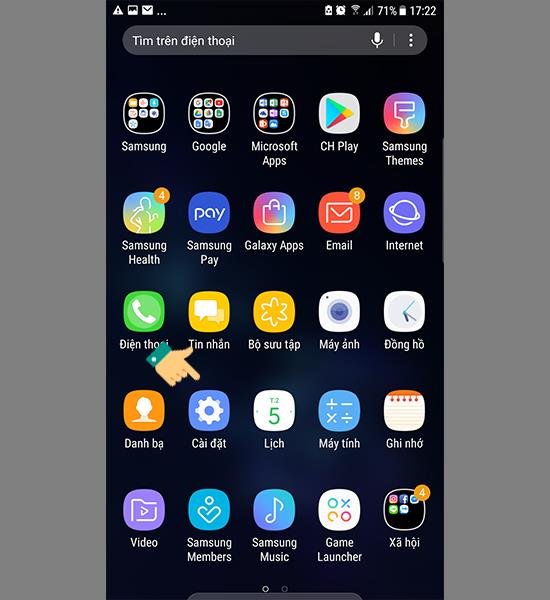
Step 2: You go to "Connect".
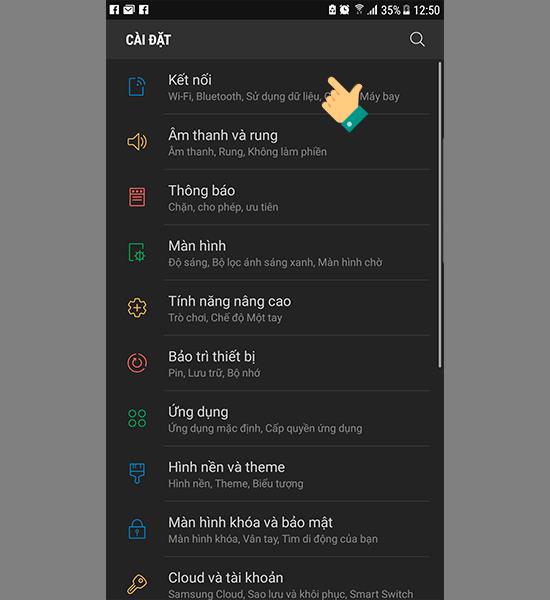
Step 3: You choose "Mobile networks".
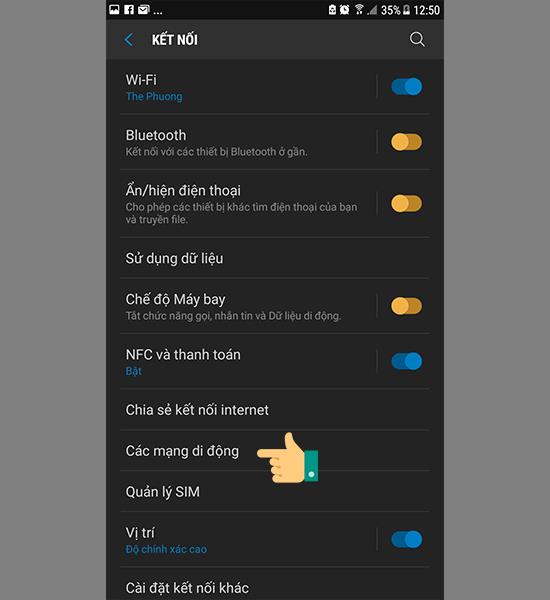
Step 4: Select "Network mode" here you select "LTE / 3G / 2G (auto-connect)" to set up 4G.
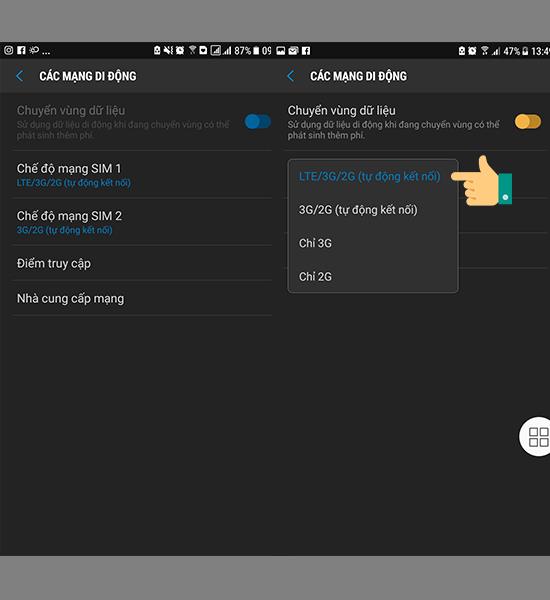 LTE is another name for 4G connection
LTE is another name for 4G connection
Here you can choose sim 1 or sim 2 to use 4G connection.
Note: There are devices that only support 1 4G sim slot, you should attach a 4G sim to the slot that supports it.
Step 5: Go back to "Connection" and select "Data usage".
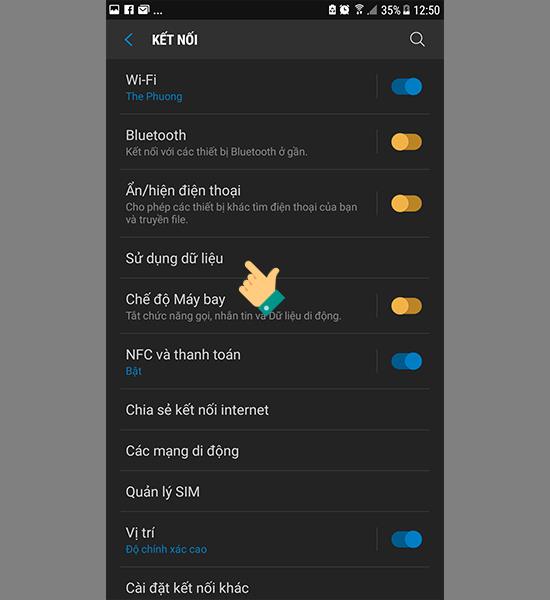
Step 6: Select turn on "Data usage".
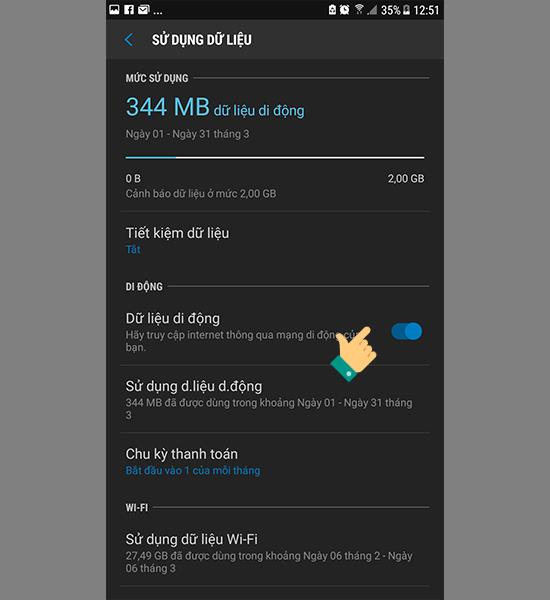
Note: The device will automatically choose the best connection, so depending on the area you access, the speed may vary 4G / 3G. Also, some devices that do not support 4G connection will not be able to connect to 4G.
You need to contact your service provider for 4G access charges as well as good 4G packages that are suitable for you to subscribe. You should subscribe to the package to save on your access costs. The cost of accessing the package is usually not expensive.
You can quickly turn on and off 4G connection on the status notification bar.
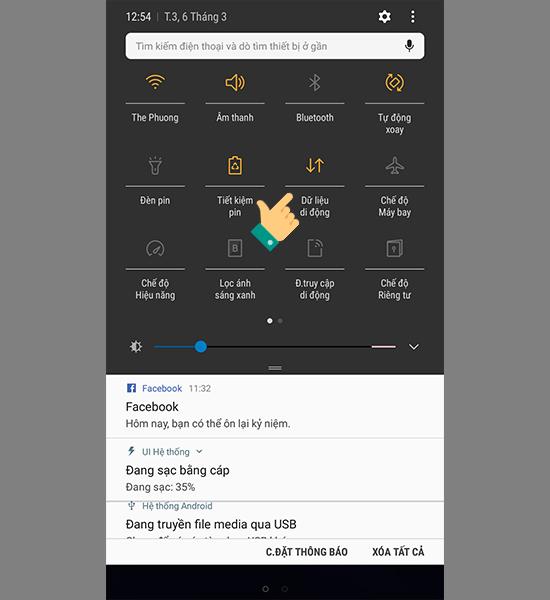
Some operations of the article 4G User Guide (LTE) on Samsung will help those who are constantly on the go and still connected to social networks, chat OTT, or read newspapers, ... will have a link connection well and serve your connection needs. Wish you have a good 4G usage time.
You can select the application you want to use in the full screen aspect ratio.
Choose different performance modes according to the task you are using to get the best out of your phone.
Add a floating camera key you can move to any position on the screen in Auto and Selfie modes.
The edge screen on Samsung phones makes it easy and fast to manipulate your favorite apps, lists, etc.
Answering and ending calls quickly saves you more time and operations.
Screen pinning is a new feature introduced since Android 5.0, which saves users from worrying about other people's curiosity when they lend their Samsung Galaxy S6.
To silence incoming calls and alarms, place your hand on the screen or turn the device upside down.
In part 1, I introduced the Samsung Pass feature on the phone and next in this article I will guide you to edit your web login information and change the security password for Samsung Pass.
The feature allows you to block spam messages or messages that you do not want to receive.
Call blocking helps you avoid being disturbed by unwanted people.
Your device vibrates when picked up to notify you of missed calls and messages.
You can manage permission preferences for the apps you want to easily manage your device.
This feature helps the screen always display information about the time, email, calls, messages or notifications from the application when the screen is locked.
The camera supports many functions and integrates shooting modes that bring many conveniences to users.
Blocking messages helps you avoid being disturbed by unwanted people or promotional messages.
Adjusting the screen mode helps you to optimize the screen to fit your eyes.
One-handed input mode can make pressing the numeric keypad with one hand faster and more comfortable.
Sometimes when accessing the Internet is not possible, we can clear the network settings so that the machine can access the Internet normally again.
Dual Messenger feature allows you to use two separate accounts for the same application such as: Facebook, Zalo...
The feature allows you to combine Wi-Fi and mobile networks together to load when your network is weak.


















