Full screen app mode on Samsung Galaxy S8 Plus

You can select the application you want to use in the full screen aspect ratio.
Ambient Mode is a mode that helps the TV blend, becoming a part of the room appearing on Samsung's QLED TVs.
In a more understandable way, this mode will allow the TV to display beautiful images of themes, personal pictures, music, weather, simulating paint colors of walls or news, ...

Ambient Mode makes the TV a part of the room
You can open Ambient Mode in the ways below:
• Press the Ambient Mode button on the remote .
• Use voice command mode ("Start Ambient Mode").
• Select the Ambient Mode icon present on the TV menu .
• Activate via the SmartThings mobile app .
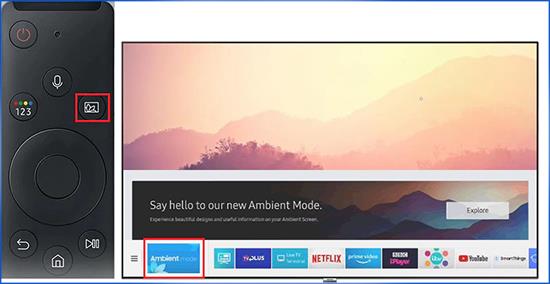
Turn on Ambient Mode either by remote control or on TV
Note: Before following the instructions, make sure your TV is turned on and connected to the SmartThings app in SmartHub . You'll need a Samsung account to sign in to apps on your phone and apps on TV.
- Open the SmartThings app on your phone . If your phone does n't have SmartThings , you can download the SmartThings app by going to the Play Store app (Android) and App Store (iOS) to download it. Here I am an example on an Android phone .
Visit THIS LINK to go to the SmartThings download page.
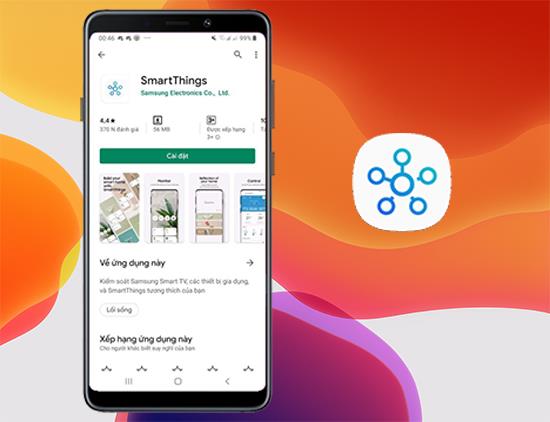
SmartThings app on Play Store
- Then click Devices . > If you have not connected to your TV before , you can add it by clicking Add Device , or you select All Devices and select the TV from the list of results.
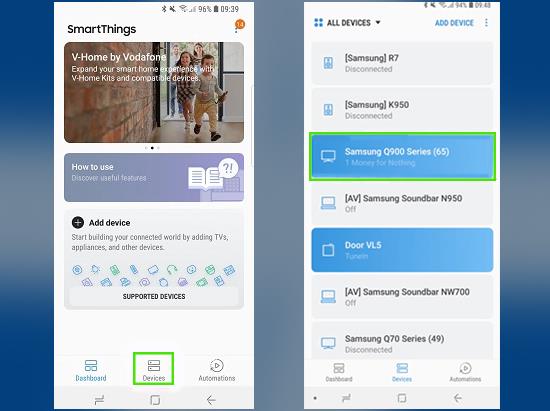
Select Devices to connect the phone to the TV
- Then select Menu, denoted by a vertical ellipsis in the top right corner. > Then tap Ambient Background .
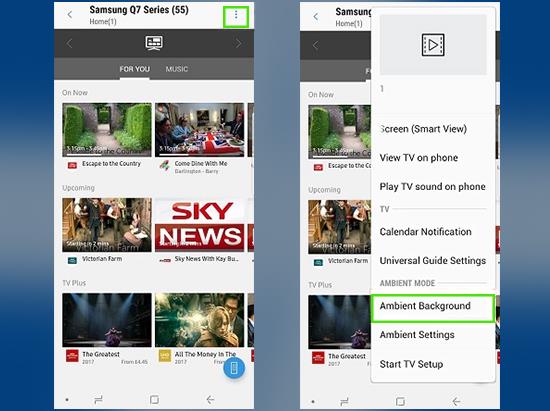
Open the menu to enter the Ambient background image
- Select one of the available background images and adjust it by clicking on the words Color Adjustment .
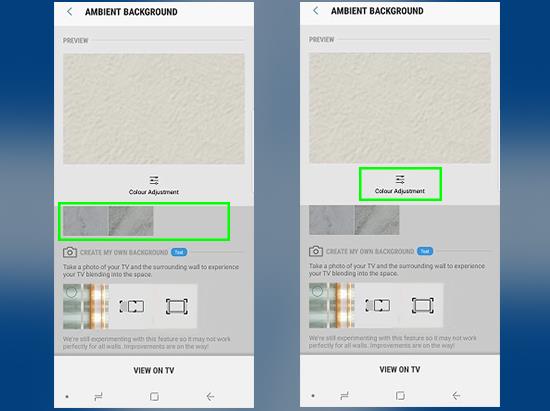
Customize with available background images
- Or you can choose a wallpaper similar to your home wall through the camera , you can choose one of two functions under Create My Own Background . With the function on the left , you will snap your TV against the wall . As for the function on the right , you will capture the sides of the TV and the wall .
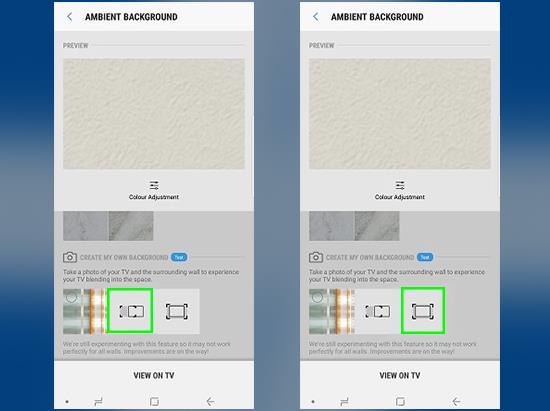
Select the function to take pictures of walls for background images
- If you choose the function on the left , take the area around the TV you want to be the background image> Then you should merge the pictures on the edge of the TV , then the device will create the wallpaper you have paired.
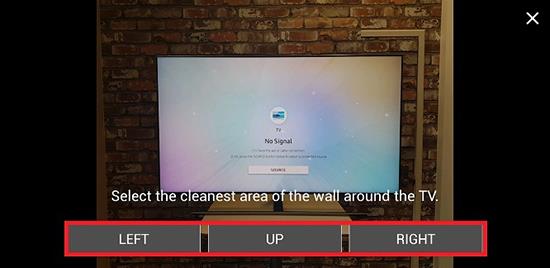
Select each area in turn to capture
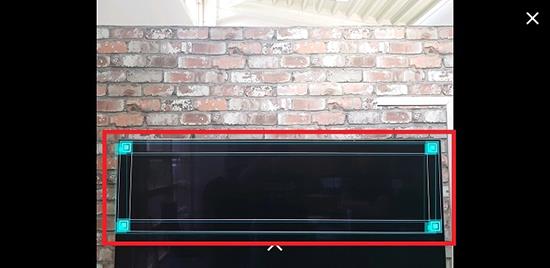
Merge the photos onto the sides of the TV
- If you choose the right function , you just have to keep the TV within the line and without any obstructions . > As soon as the line turns blue , press capture .

Align the line so that the line turns green and shoot
- If you are satisfied with the photo . > Click View On TV .
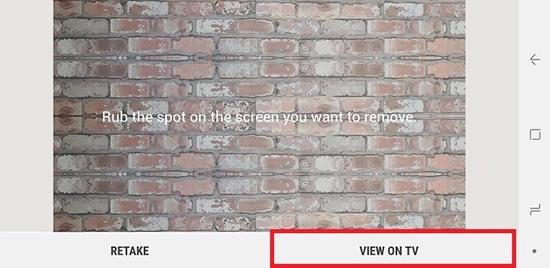
Click View On TV to display it on TV
- And if not satisfied . > Click on Retake to capture the background image.
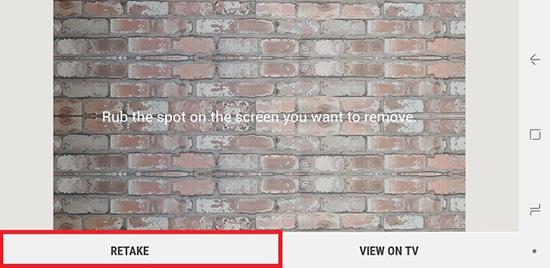
Press Retake to capture the background image
- Open Ambient Mode on TV> Select Info .
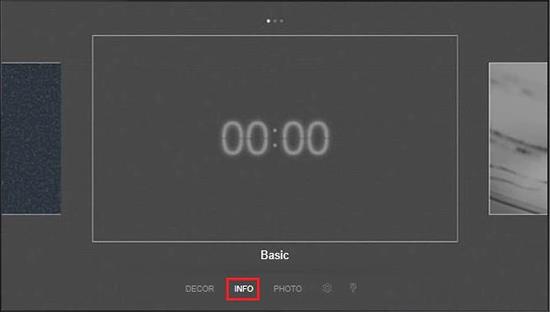
Select Info to choose the information you want to display
- Scroll back and forth to choose the display info you want.
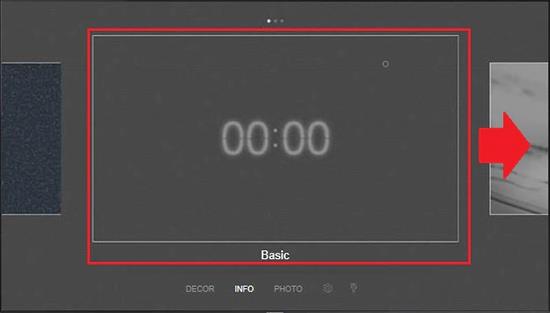
Scroll to the sides to select the information you want
- First you need to connect the TV to your phone via the SmartThings app.
- Click on the Ambient Mode icon on the interface. > Select Photo .
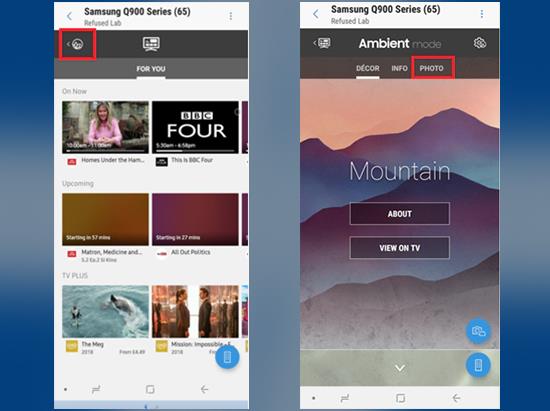
Select Ambient Mode to set your own background image
- Choose the type of wallpaper you like and choose Make My Own > Then get the photo source from your phone gallery or from Samsung Cloud > Finally, if you are satisfied with the photos then click View On TV , if not Click on any of your photos to edit it .
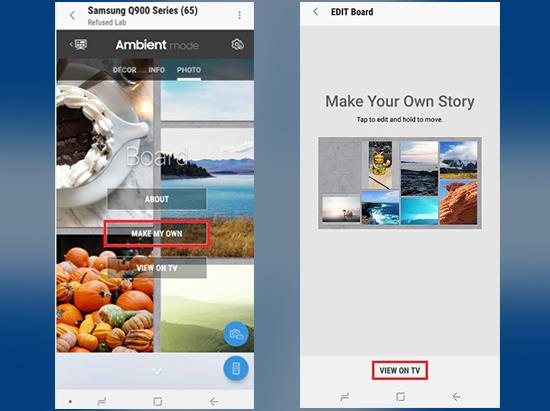
Create your own background image and show it on TV
- You open Ambient Mode on the TV . > Select Decor . > Then scroll left or right to find and select the picture you like.
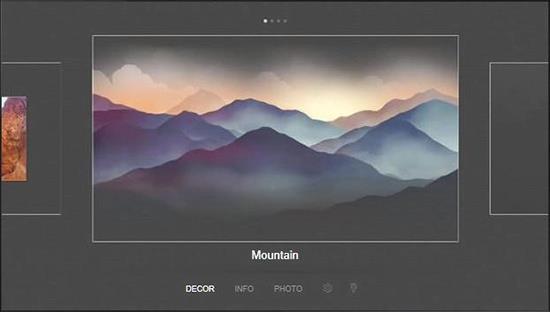
Select the Decor section to choose the picture you like
- You can ask the TV to play music by giving a command , for example "Play Yesterday Once More" or "Play relax music" (you need to pre-install Samsung Music, Spotify or supported music apps. on your TV ).
You can also connect Bluetooth TV to your phone to listen to music, and also use the SmartThings app to play music .
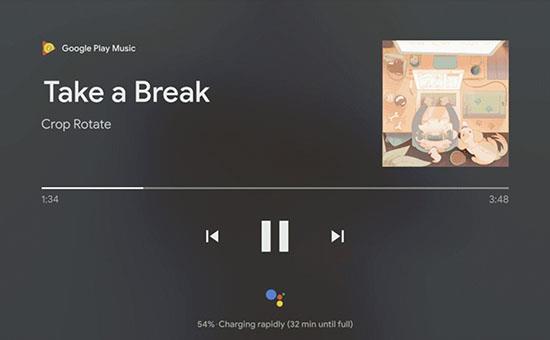
Music is playing through the Google Play Music app
The TV in Ambient Mode has a brightness sensor . The screen will automatically dim the brightness to blend into the surrounding environment and to save power .
You can set a timer in Ambient Mode so the TV turns off after a certain time . The default timer is 4 hours .
Hopefully, through this article, you will understand more about what Ambient Mode is. Thanks and see you in the following articles.
You can select the application you want to use in the full screen aspect ratio.
Choose different performance modes according to the task you are using to get the best out of your phone.
Add a floating camera key you can move to any position on the screen in Auto and Selfie modes.
The edge screen on Samsung phones makes it easy and fast to manipulate your favorite apps, lists, etc.
Answering and ending calls quickly saves you more time and operations.
Screen pinning is a new feature introduced since Android 5.0, which saves users from worrying about other people's curiosity when they lend their Samsung Galaxy S6.
To silence incoming calls and alarms, place your hand on the screen or turn the device upside down.
In part 1, I introduced the Samsung Pass feature on the phone and next in this article I will guide you to edit your web login information and change the security password for Samsung Pass.
The feature allows you to block spam messages or messages that you do not want to receive.
Call blocking helps you avoid being disturbed by unwanted people.
Your device vibrates when picked up to notify you of missed calls and messages.
You can manage permission preferences for the apps you want to easily manage your device.
This feature helps the screen always display information about the time, email, calls, messages or notifications from the application when the screen is locked.
The camera supports many functions and integrates shooting modes that bring many conveniences to users.
Blocking messages helps you avoid being disturbed by unwanted people or promotional messages.
Adjusting the screen mode helps you to optimize the screen to fit your eyes.
One-handed input mode can make pressing the numeric keypad with one hand faster and more comfortable.
Sometimes when accessing the Internet is not possible, we can clear the network settings so that the machine can access the Internet normally again.
Dual Messenger feature allows you to use two separate accounts for the same application such as: Facebook, Zalo...
The feature allows you to combine Wi-Fi and mobile networks together to load when your network is weak.


















