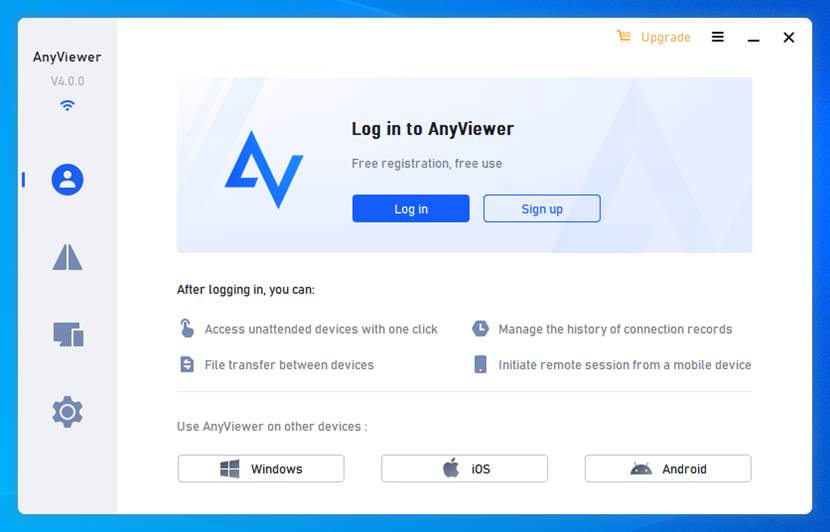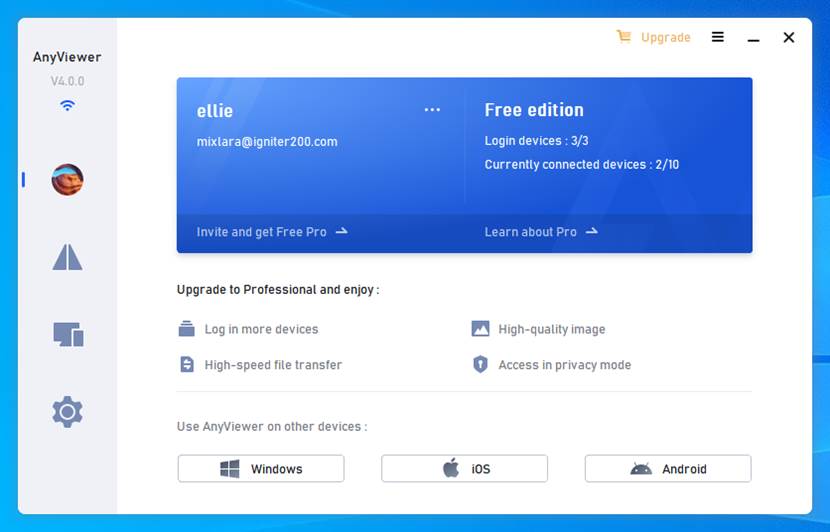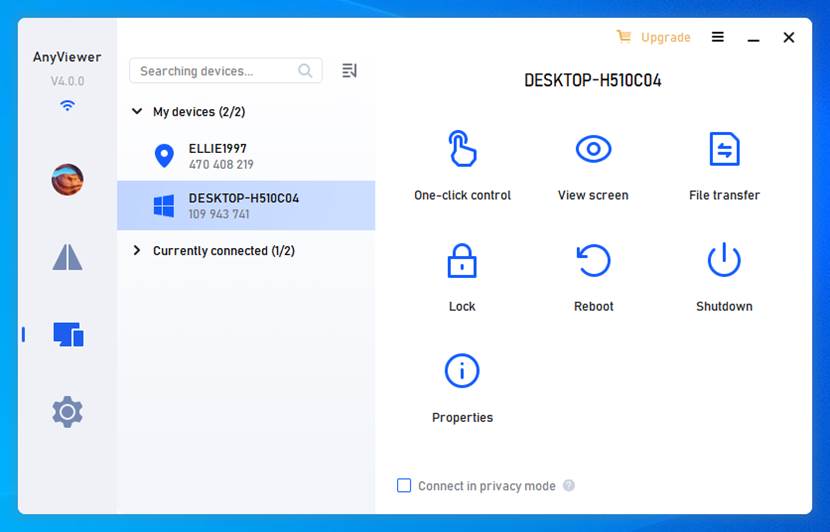Is there an app to control your computer remotely?
In the ever-evolving landscape of digital connectivity, the answer is a resounding yes. The advent of remote control apps has transformed the way we interact with our computers, offering convenience and flexibility like never before.
Among the myriad options available, AnyViewer emerges as a standout choice. This innovative app allows users to seamlessly control another computer remotely from different devices, be it another PC or a mobile phone. This article delves into the standout features that position AnyViewer as the best free PC remote control app, providing a step-by-step guide on effortlessly accessing a PC from various devices.
Why should you choose AnyViewer?
When it comes to PC remote control apps, AnyViewer stands out as a dependable and feature-packed choice. Explore the compelling reasons to opt for AnyViewer:
Diverse Platform Support
AnyViewer excels in cross-platform compatibility, catering to Windows, iOS, and Android platforms, providing versatility across devices with different operating systems.
User-Friendly Interface
AnyViewer is renowned for its ease of use, offering a user-friendly interface that simplifies the remote control process, catering to users with varying technical expertise.
Comprehensive Feature Set
Enjoy a feature-rich experience with AnyViewer, encompassing file transfer, remote voice & sound, clipboard synchronization, robust multi-session support, and even remote access to unattended computers.
Robust Security Measures
Prioritizing data security and user privacy, AnyViewer incorporates advanced security measures such as end-to-end encryption and two-factor authentication.
High-Performance Engine
Engineered for swift and reliable performance, AnyViewer includes optimizations for low-bandwidth connections, ensuring a responsive user experience. Choose AnyViewer for a seamless and efficient remote control solution.
How to use AnyViewer: A step-by-step guide
Explore the simplicity of setting up AnyViewer and remotely controlling a PC with the following structured steps.
Part 1. Set up AnyViewer on the remote Windows PC
Step 1. Download, install, and launch AnyViewer on the remote Windows PC.
Step 2. Sign up for an account and seamlessly log in to AnyViewer.
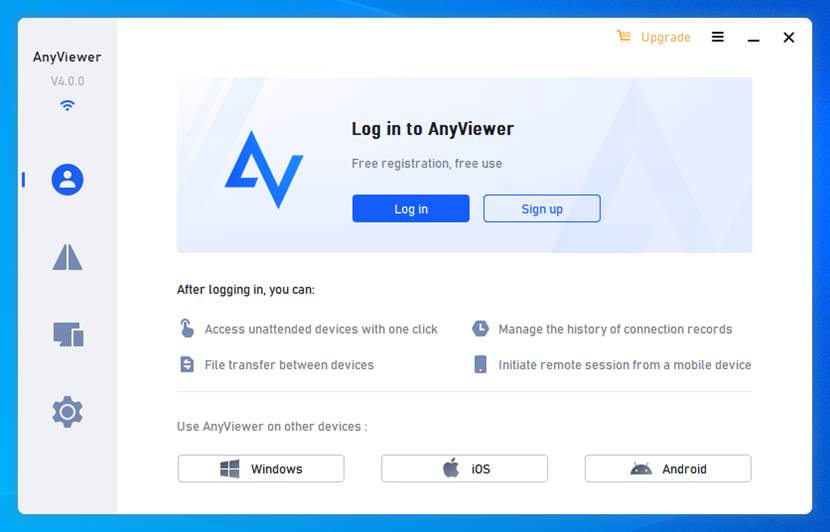
Step 3. Then your device will automatically be linked to the logged-in account.
Part 2. Access the Windows computer remotely
How to access Windows computer remotely from another Windows computer or a mobile devices:
Access from another Windows PC
Step 1. Download, install, and open AnyViewer on your local Windows PC.
Step 2. Sign in using the created account.
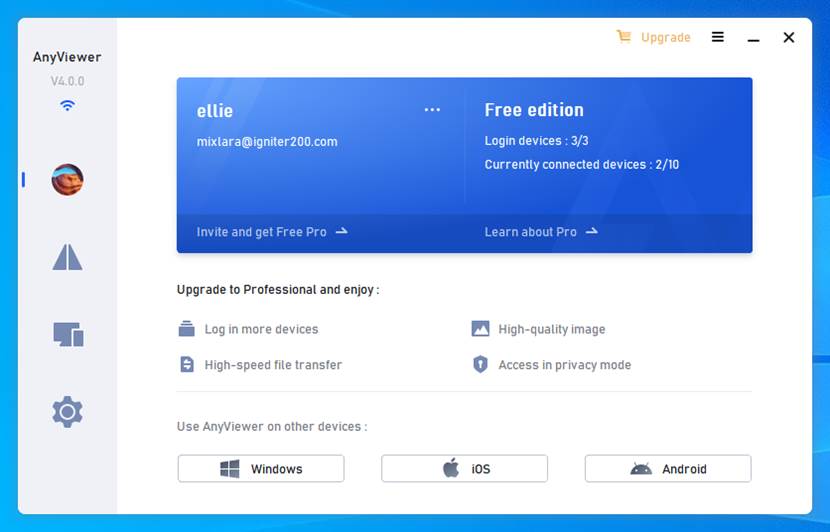
Step 3. Then go to the “Device” tab, choose the remote Windows PC, and click the “One-click control” option to achieve unattended remote access with a simple click.
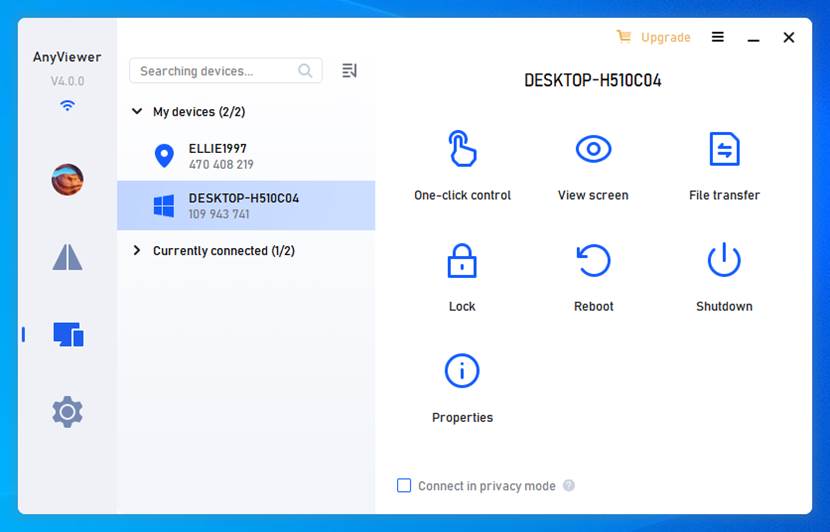
Access from an iPhone/iPad/Android phone
Step 1. Download and open AnyViewer on your mobile device.
Step 2. Sign in using the created account.
Step 3. Select your remote Windows PC from the "Device" list.
Step 4. Tap "One-click control" for hassle-free unattended remote access.

Additional features of AnyViewer
More than just a tool for remote access and control, AnyViewer boasts a range of additional features that transform it into an all-encompassing solution. Explore its capabilities:
Remote File Transfer: Effortlessly enhance your workflow with remote file transfer, allowing seamless transfer of files of any type between two computers.
Screen Sharing: Collaborate seamlessly through screen sharing, enabling you to share your computer screen with others for effective teamwork.
Android Control: Take command of Android devices remotely from various platforms, including Windows, iOS, and other Android devices, ensuring efficient management.
Mobile Screen Mirroring: Experience a more interactive and dynamic connection by mirroring your mobile screen on other devices through mobile screen mirroring.
Remote manage: Streamline device management with remote management capabilities, facilitating tasks such as remote restart, lock, and shutdown for efficient control.
Conclusion
In 2024, AnyViewer emerges as the top free PC remote control app for Windows. Its cross-platform compatibility, user-friendly interface, robust features, advanced security, and high-performance engine set it apart. The step-by-step guide simplifies remote access, while additional features like file transfer and screen sharing make AnyViewer an all-encompassing solution. Choose AnyViewer for a seamless and secure remote control experience.