How to Disable BitLocker in Windows 10

If BitLocker encryption is causing unnecessary problems, follow these steps to turn off, remove, or disable BitLocker in Windows 10.
Windows BitLocker offers an easy-to-use solution for encrypting your hard drive. However, it also has its drawbacks, so it may not be a great choice for everyone.
Advantages of using BitLocker to encrypt data
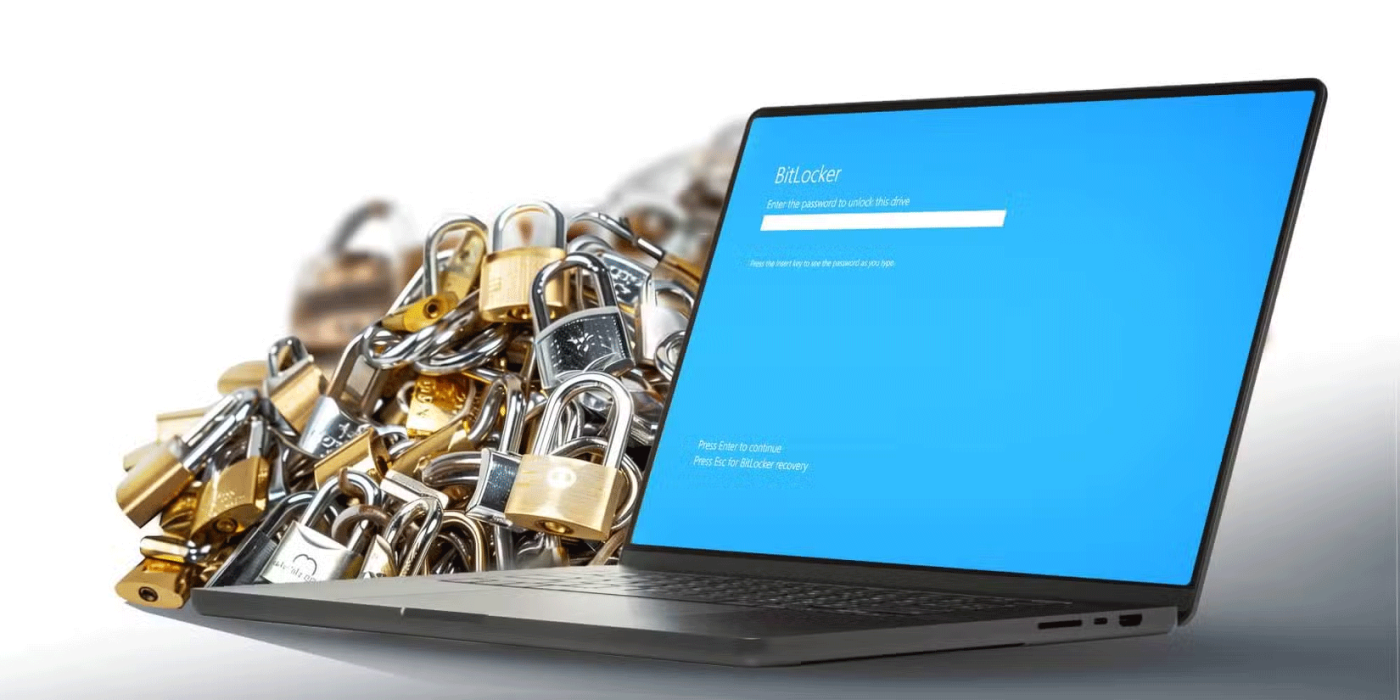
BitLocker is a powerful tool for securing your data with a wide range of built-in features. From strong encryption to hardware-level key storage, it provides comprehensive file protection.
Here's a closer look at the key advantages of BitLocker:
BitLocker's features make it ideal for businesses and individuals looking for a reliable encryption method without the need to install additional software. However, you should consider how its drawbacks might affect you.
Disadvantages of hard drive encryption
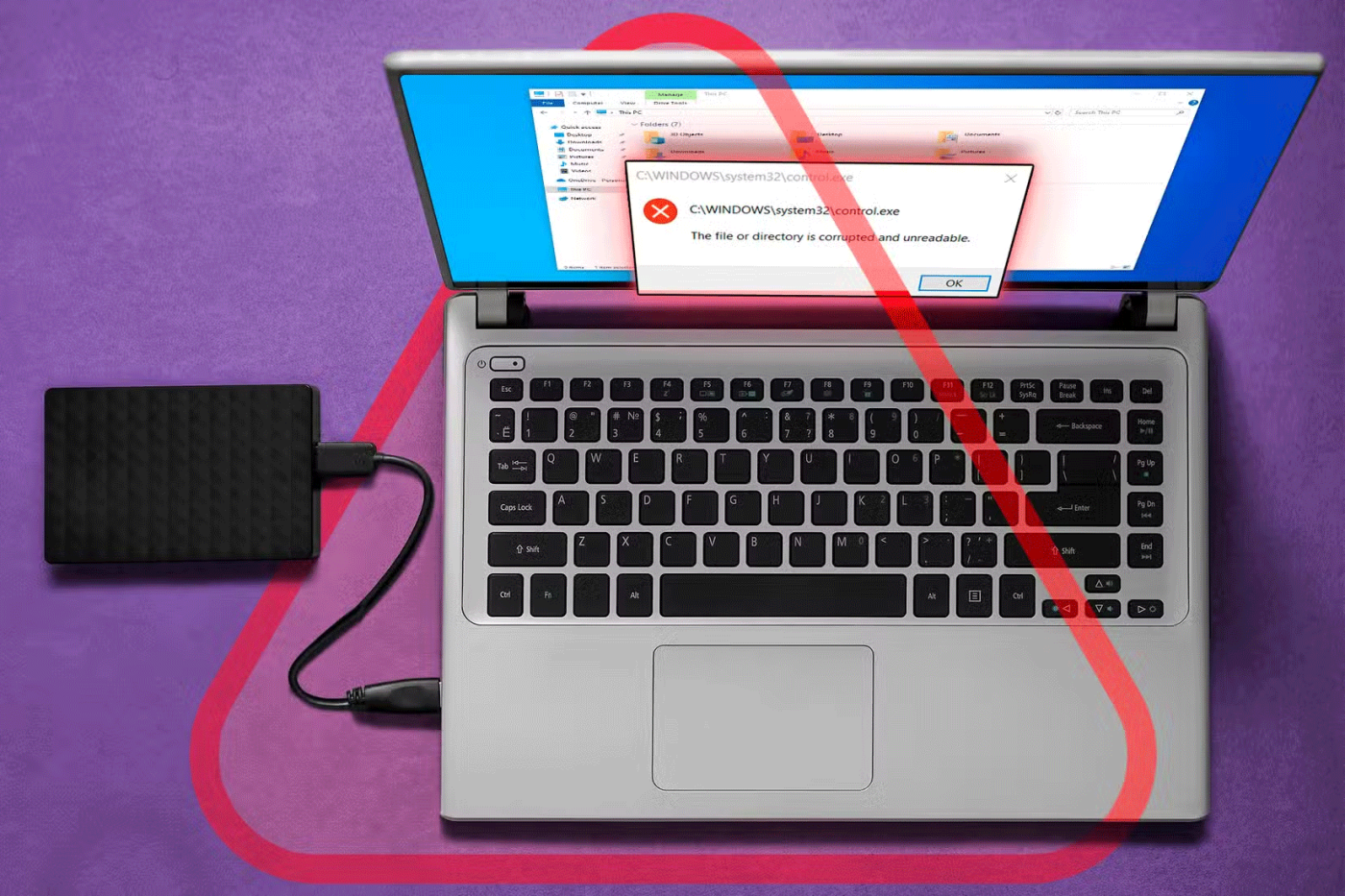
While BitLocker provides powerful protection, it is not without its limitations. Encrypting and decrypting data adds additional processing steps, making file handling more complex and more likely to be corrupted.
This additional complexity often manifests itself as disadvantages in the following areas:
Despite these drawbacks, you may find that the added security of BitLocker outweighs the challenges, especially if you take the necessary precautions outlined above.
Should I use BitLocker to encrypt my data?

Deciding whether to use BitLocker depends on a number of factors, including your data security needs, the devices you use, and your technical skills. If your computer contains sensitive information that you can't afford to lose or disclose, using BitLocker is a smart choice. Its full-disk encryption capabilities ensure that your files remain safe, even if the physical device is lost or stolen.
However, BitLocker isn't ideal for everyone. If you're using an older machine, the performance hit from encryption may outweigh the benefits. Likewise, if you're a regular user who doesn't store extremely sensitive data on your machine, other measures like strong passwords and regular updates should be sufficient.
Additionally, if you frequently switch between operating systems or share files across different platforms, BitLocker's lack of native cross-platform support can become a hassle.
Another important consideration is whether you are willing to responsibly manage your recovery key. Losing access to this key could result in you losing access to your data, so it is important to store the key in a safe place where you don’t lose it. You can save the key to a trusted cloud service or USB drive, or even print it out and keep it.
Another thing to remember is that BitLocker is not a replacement for other security measures. Regular backups, strong passwords, and system updates are still necessary, even with encryption. Encryption protects your data from unauthorized access, but it does not prevent it from being accidentally deleted or corrupted.
Ultimately, BitLocker is a powerful tool for securing your hard drive, but it has its limitations. For most people looking for free, built-in encryption on Windows, BitLocker provides a reliable and effective solution. Just keep the nuances in mind and be prepared to deal with any potential challenges before you enable it.
If BitLocker encryption is causing unnecessary problems, follow these steps to turn off, remove, or disable BitLocker in Windows 10.
Hard drive encryption is the simplest and fastest way to increase security. It is great that Windows has a built-in drive encryption program, called BitLocker. This utility is available for Windows 10 Pro, Enterprise and Education users.
Error code 0xc0000098 in Windows causes a blue screen error on startup. The ACPI.sys driver is often to blame, especially on unsupported versions of Windows 11 like 23H2 or 22H2 or Windows 10.
In some cases, sometimes you start your computer in Safe Mode and the computer freezes. So how to fix the error in this case, please refer to the article below of WebTech360.
Snipping Tool is a powerful photo and video capture tool on Windows. However, this tool sometimes has some errors, such as constantly displaying on the screen.
Every network has a router to access the Internet, but not everyone knows how to make the router work better. In this article, we will introduce some router tips to help speed up the wireless connection in the network.
If the results seem slower than expected, don't be too quick to blame your ISP - mistakes when performing the test can skew your numbers.
In the article below, we will introduce and guide you to learn about the concept of QoS - Quality of Service on router devices.
Windows has a built-in Credential Manager, but it's not what you think it is—and certainly not a replacement for a password manager.
Microsoft charges for its official codecs and doesn't include them in Windows 10. However, you can get them for free without pulling out your credit card and spending $0.99.
While having trouble accessing files and folders can be frustrating, don't panic—with a few simple tweaks, you can regain access to your system.
After creating a USB boot to install Windows, users should check the USB boot's performance to see if it was created successfully or not.
Although Windows Storage Sense efficiently deletes temporary files, some types of data are permanent and continue to accumulate.
You can turn off Windows 11 background apps to optimize performance, save battery and reduce RAM consumption.
When a computer, mobile device, or printer tries to connect to a Microsoft Windows computer over a network, for example, the error message network path was not found — Error 0x80070035 may appear.
We can block Internet access for any application or software on the computer, while other programs can still access the network. The following article will guide readers on how to disable Internet access for software and applications on Windows.
Instead of paying $30 for a year of security updates, keep Windows 10 safe until 2030 with this simple solution.















