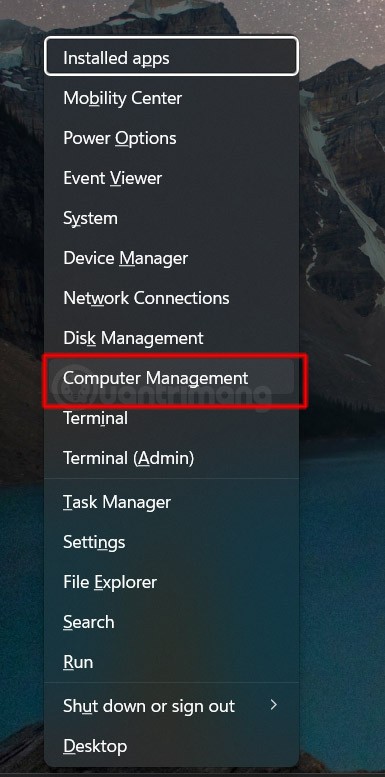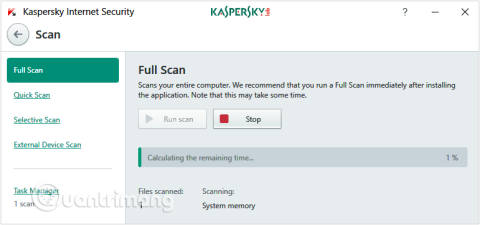Turn off these 7 Windows services to extend battery life!

Turning off a few of these services can save you a significant amount of battery life without affecting your daily usage.
While Windows typically sets the first user on a PC as an administrator, there are many reasons and ways to change an administrator in Windows. Whether you're adding a new administrator-level user, promoting a standard user, or switching to a new administrator entirely, this guide provides six ways to change an administrator in Windows. Just pick your favorite method and get started.
Note : To prevent non-administrators from gaining unauthorized access, Windows requires that you make changes from an existing Administrator account.
1. Using Windows Settings
When you want to change administrators in Windows, the easiest way is to use Windows Settings.
1. Open Settings .
2. Select Accounts in the left pane.
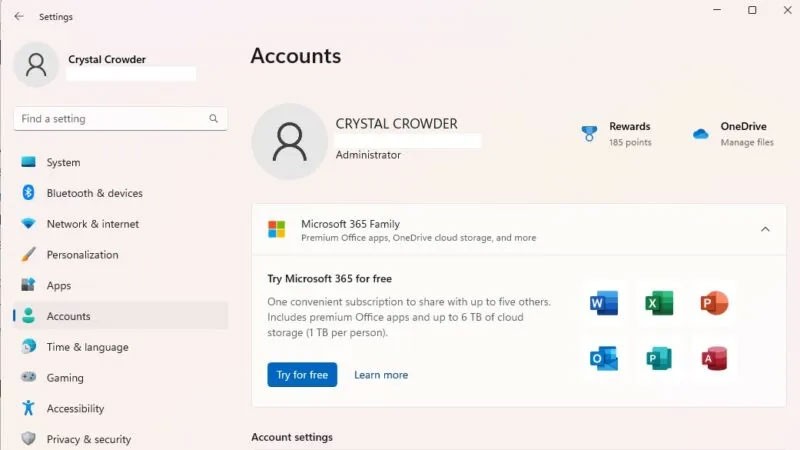
3. Select Other users on the right. This option is called Family & other users in Windows 10.
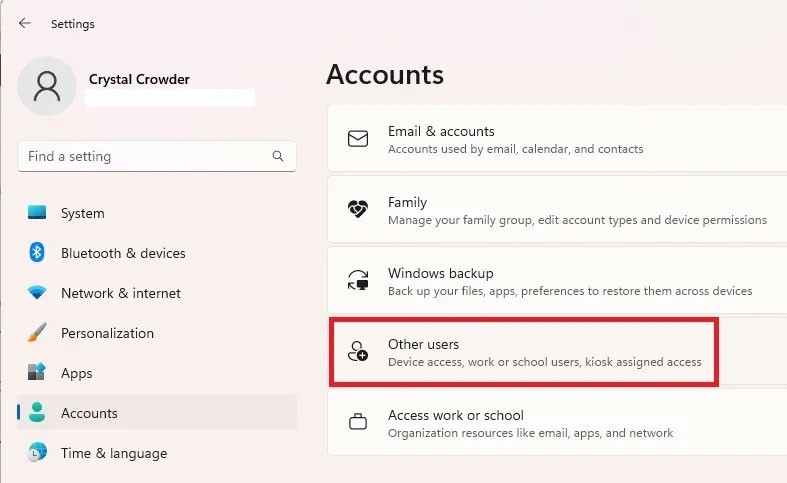
4. Select the desired user from the list.
5. Click Change account type .
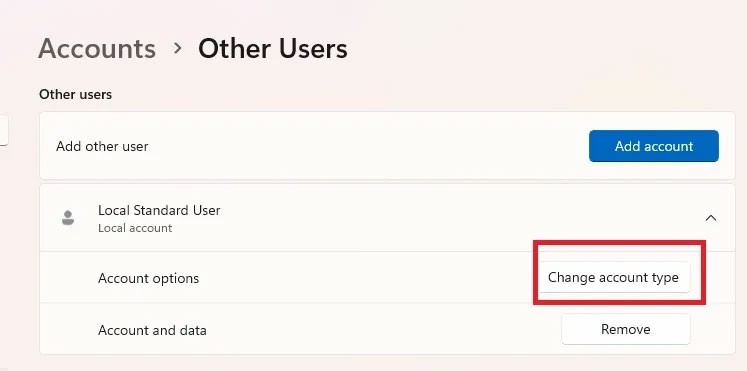
6. Select Administrator from the account type list and click OK to confirm.
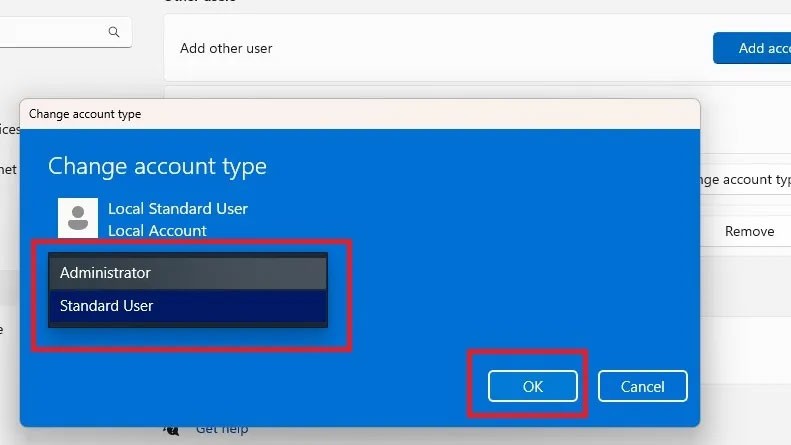
You can easily downgrade the administrator account using the same method.
2. Change Administrator in Windows via Control Panel
If you prefer to change settings from Control Panel rather than Settings, follow these steps:
1. Go to Start and search for Control Panel , then click Open.
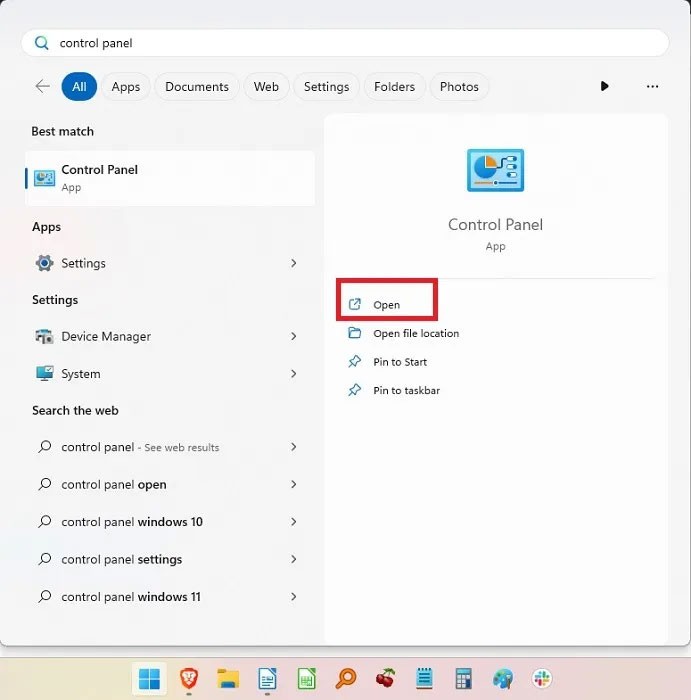
2. Select User Accounts.

3. If you want to change your own account type, select Change your account type . For other accounts, select Manage another account .
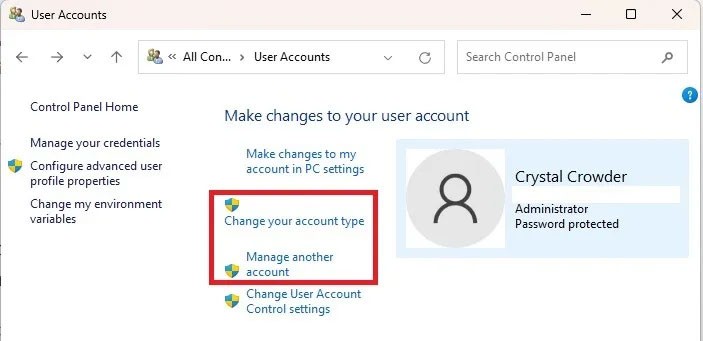
4. Select the account you want to change, then select Change the account type .
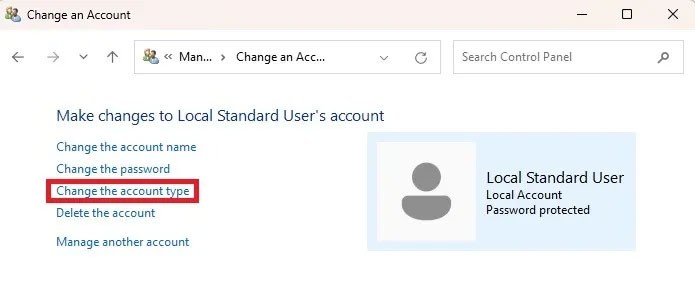
5. Select Administrator (or Standard if you are downgrading) and click Change Account Type .
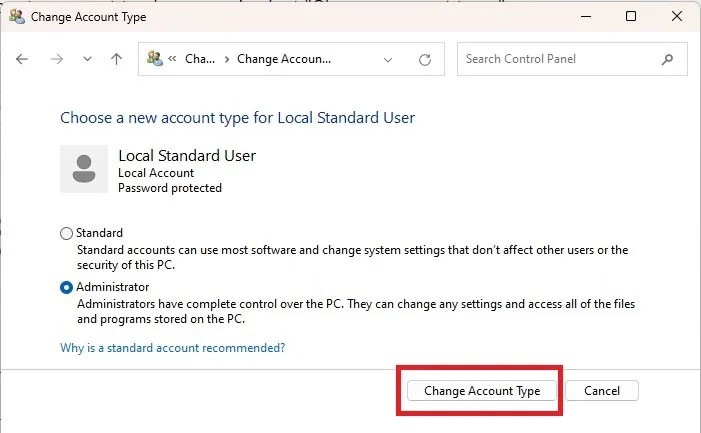
3. Change Administrator in Windows using Command Prompt
If you don't mind typing a few commands, it's easy to change a Windows user account between Standard and Administrator. Let's start by changing the Standard user to Administrator.
1. Press Win + R , type cmd , then press Ctrl + Shift + Enter to open Command Prompt with admin rights .
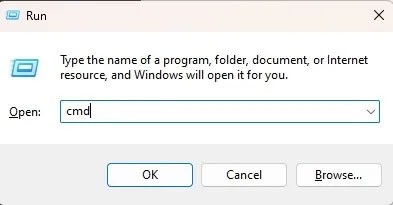
2. Enter the following to change the user account type to administrator:
net localgroup Administrators "User Account" /addReplace User Account with your user account name. For a Microsoft account, use the first five letters of the account email address. For example, for [email protected], your user account name would be “windo”. Remember, you can use Windows 11 without a Microsoft account.
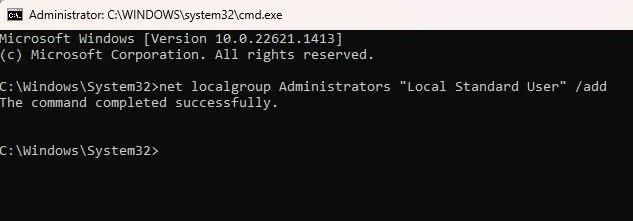
3. Verify the change by typing:
net user "user name"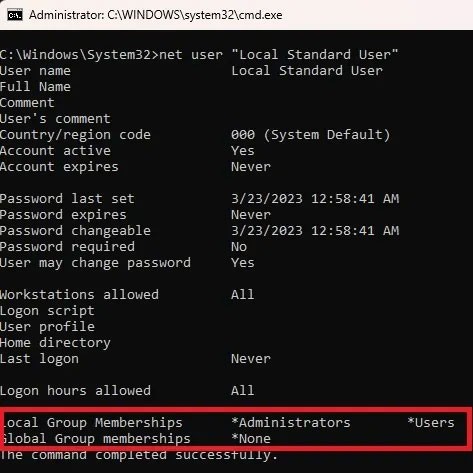
If you need to downgrade the administrator account, the process is similar:
1. Enter the following command, replacing User Account with the account name:
net localgroup Administrators "User Account" /delete
2. Verify the change with:
net user "user name"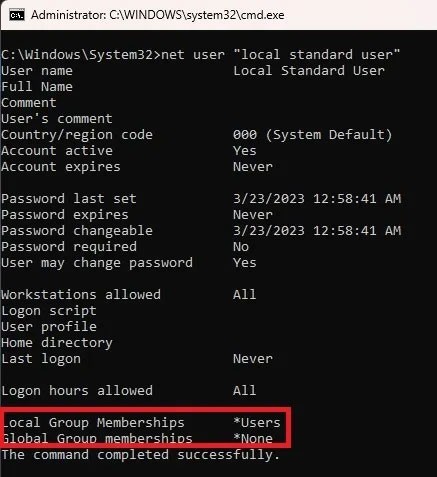
4. Using PowerShell
If you prefer PowerShell , here's how to change administrator in Windows 10 and 11:
1. Press Win + X and select Terminal (Admin) . For Windows 10, select PowerShell.
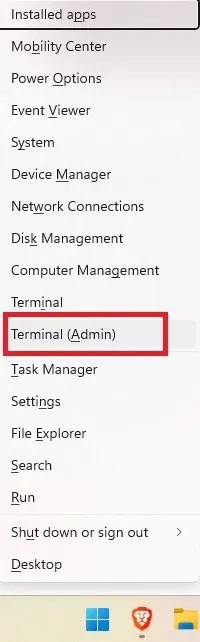
2. Enter the following command at the command prompt, replacing user account with the account name:
Add-LocalGroupMember -Group "Administrators" -Member "User Account"Just like Command Prompt, the username for a Microsoft account is the first five letters of the account's email address. You can also use:
-Member "MicrosoftAccount\emailaddress"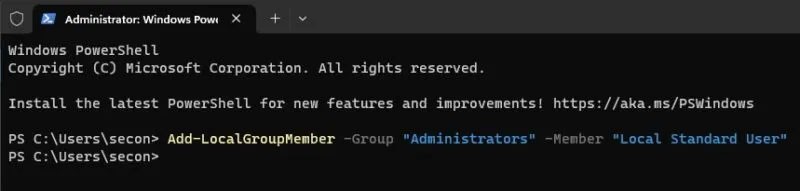
This elevates the Standard user to an Administrator. If you need to downgrade an account:
1. Open PowerShell and enter the following information, replacing User Account with the account name:
Remove-LocalGroupMember -Group "Administrators" -Member "User Account"
This will switch the account to a Standard user.
5. Using netplwiz
Another quick and easy way to change administrators in Windows is to use netplwiz. This method lists all users and you can switch back and forth between user types as needed.
1. Press Win + R to open Run .
2. Type netplwiz and click OK.
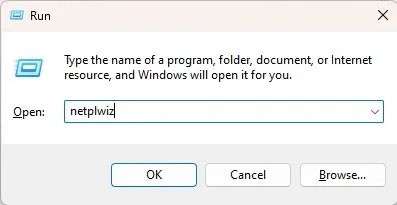
3. Select the desired user and click Properties.
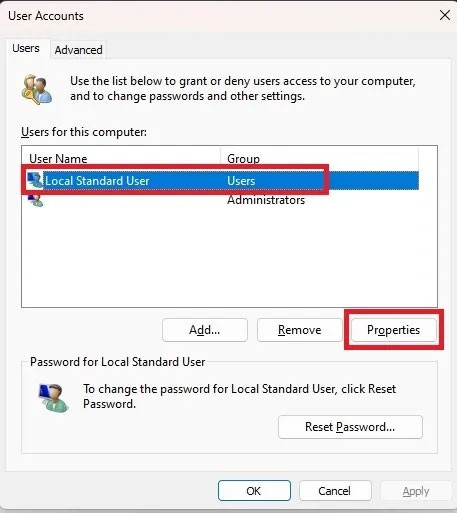
4. Select the Group Membership tab and change the account type. Click Apply.
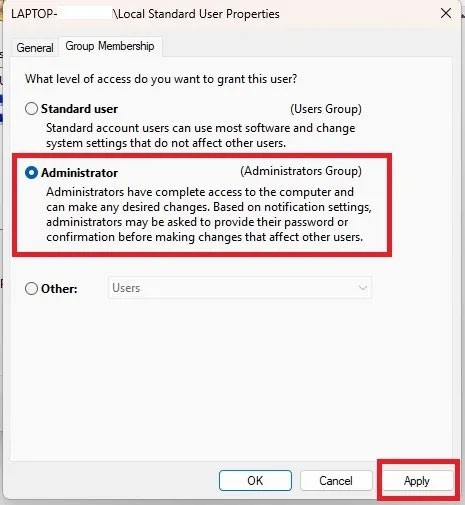
6. Change Administrator in Windows via Computer Management
This method only works on Pro versions of Windows 10 and 11. If you have a Home version, this option won't be available. Follow these steps to change accounts in Windows 10 and 11.
You can use the third party tool lusrmgmr to get similar results. This guide includes steps for both the Pro version of Windows and lusrmgmr. Screenshots are from lusrmgmr.
1. Open the Start menu and search for Computer Management . Select Run as administrator .
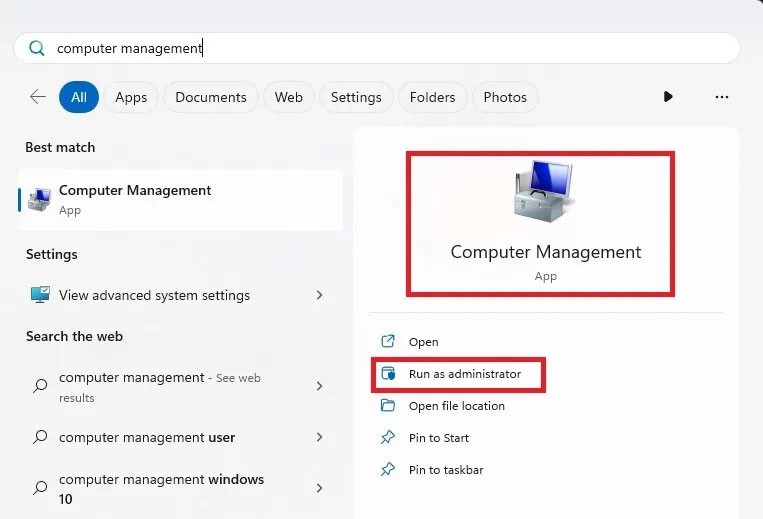
2. Expand System Tools > Local Users and Groups .
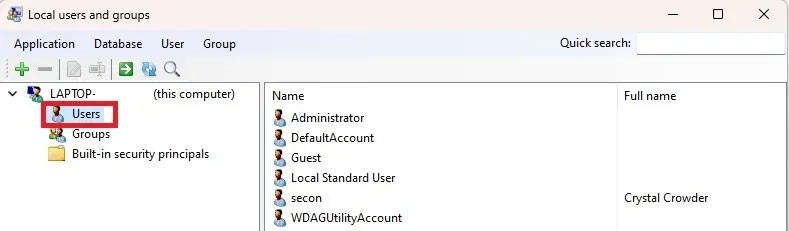
3. Select Users to open the list of users in the center pane.
4. Right click on the user and select Properties. Click Edit for lusrmgmr.
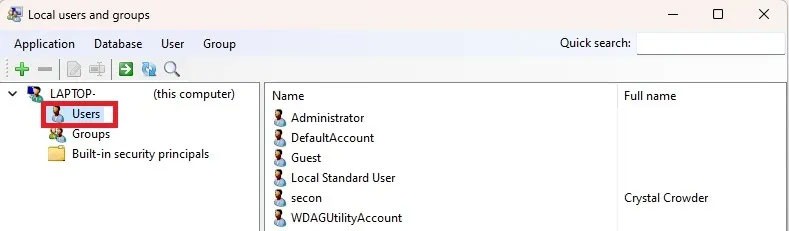
5. Select the Member Of tab and click Add. If using lusrmgmr, click the Group membership tab and select Add membership.
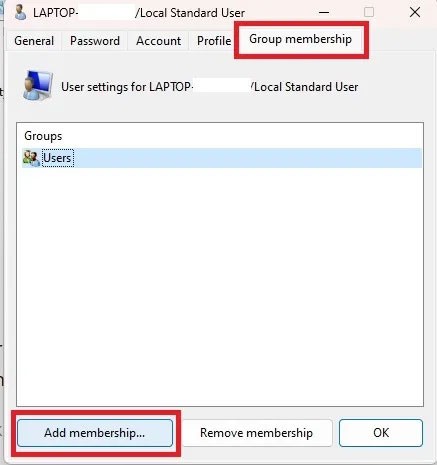
6. Select Advanced.
7. Select Find Now .
8. Select the Administrators group from the list. In lusrmgmr, the group list appears immediately. Select Administrators.
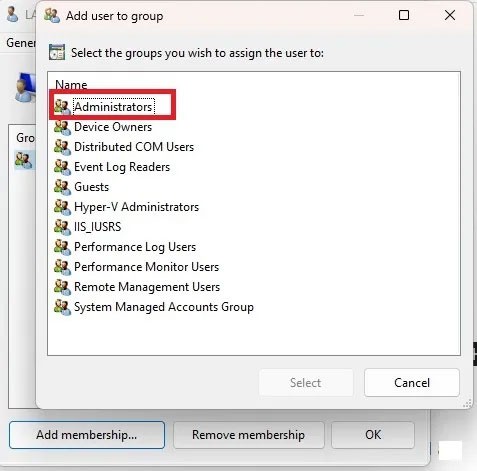
9. Click OK to confirm your selection. In lusrmgmr, select Select.
10. Click OK again to exit the window. You should then see both standard and administrator users listed.
You can also demote a user using the same process. However, you will be revoking the permission instead of adding it.
Turning off a few of these services can save you a significant amount of battery life without affecting your daily usage.
From performance monitoring to quick system tweaking, these built-in utilities are as useful as ever.
Error code 0x80004005 is a type of unknown Windows error, whose cause is related to a number of different issues.
If you can't find the Bluetooth icon on the taskbar, follow the steps below to show the missing Bluetooth icon on Taskbar in Windows 10.
Clearing the NVIDIA Shader Cache will reset the system, forcing it to rebuild with new data. Here are instructions for clearing the NVIDIA Shader Cache.
Unlocking USB ports in BIOS is not difficult. However, how to lock computer USB ports? Let's find out with Quantrimang.com!
Being blocked online can be frustrating, whether it's a forum lockout, a game ban, or a temporary IP restriction. The good news is that you don't always need a VPN to get around these restrictions.
When your computer crashes, seeing how everything is running can help you troubleshoot. And when everything is working, this information can also help you optimize your system.
Windows laptops aren't known for their battery life, at least not without some tweaking. But these tips will help your laptop last all day without having to find a power outlet.
Windows 10/11 includes a hidden Administrator account that you can use to manage all the important data on your computer. Let's see how to enable or disable the built-in Administrator account on Windows 10/11!
System Service Exception or SYSTEM_SERVICE_EXCEPTION is one of the BSOD errors (blue screen of death errors). System Service Exceptions errors occur quite commonly and continuously.
In the following article, we will present the basic operations to recover deleted data in Windows 7 with the support tool Recuva Portable. With Recuva Portable, you can store it in any convenient USB, and use it whenever needed. The tool is compact, simple, easy to use with some of the following features:
CCleaner scans for duplicate files in just a few minutes, then lets you decide which ones are safe to delete.
Windows doesn't come with security set up by default, which means there are some default settings you need to change.
USB devices have become indispensable in everyday life, allowing us to connect a wide variety of essential hardware to our PCs.