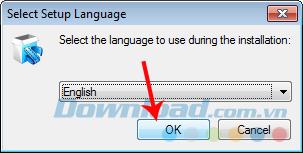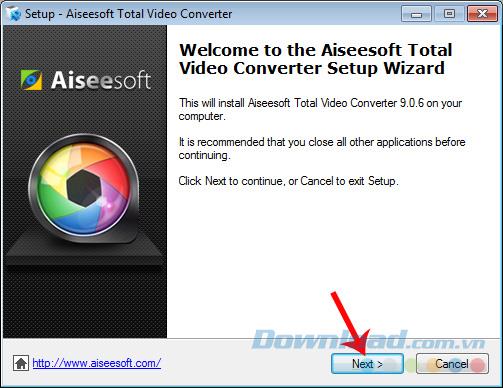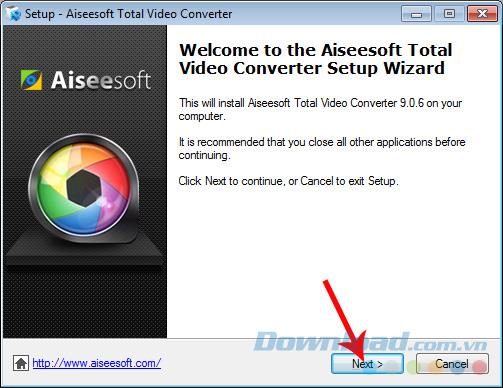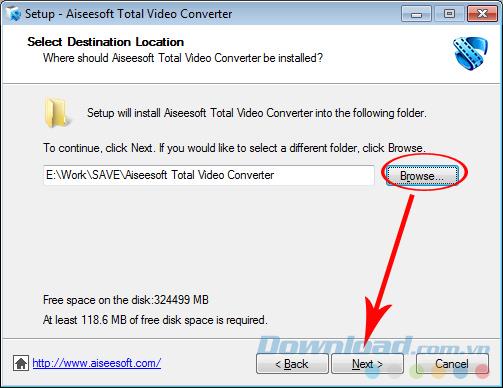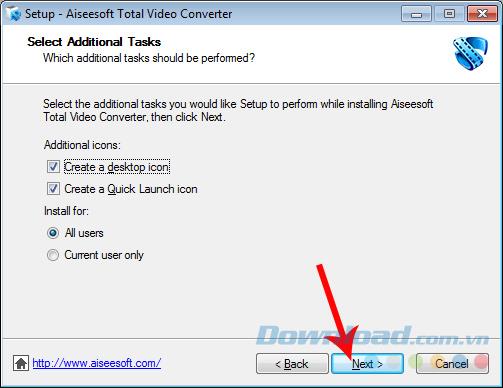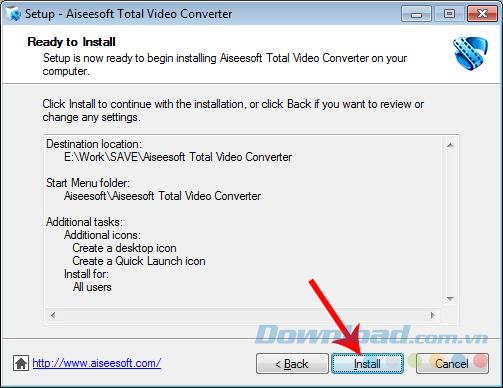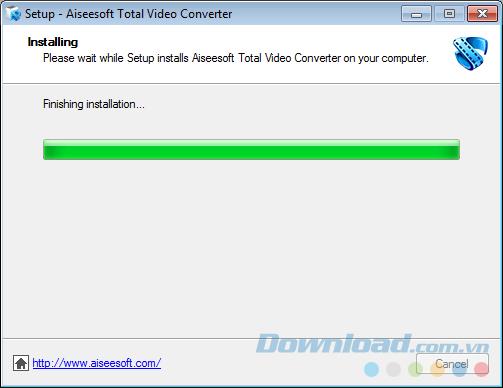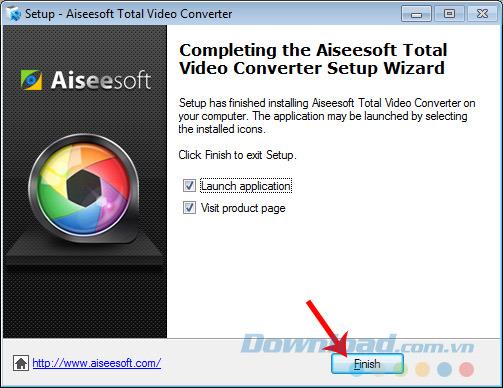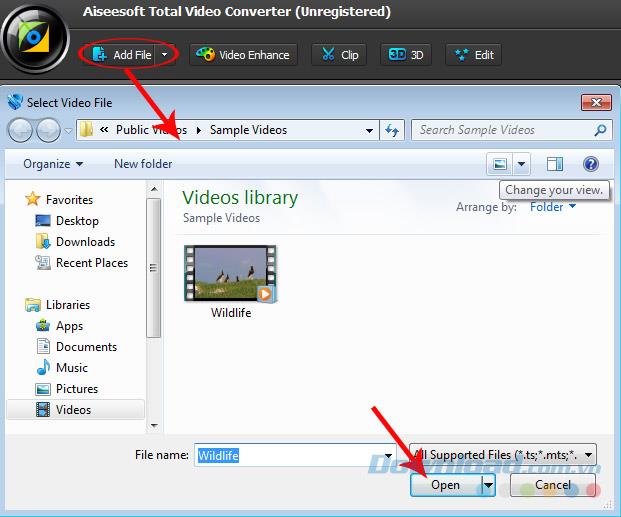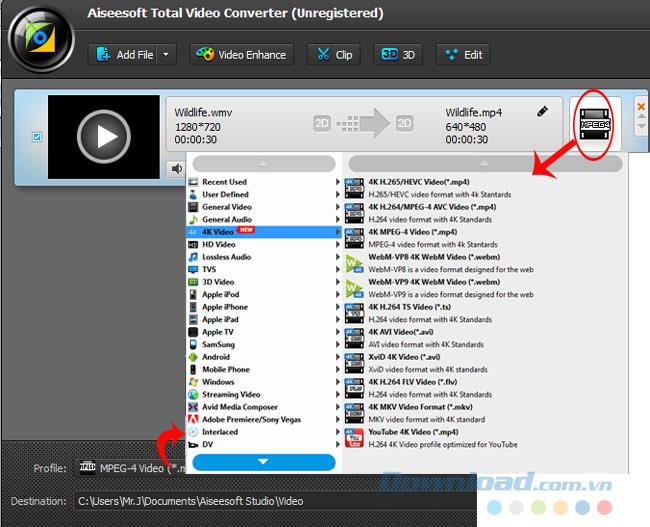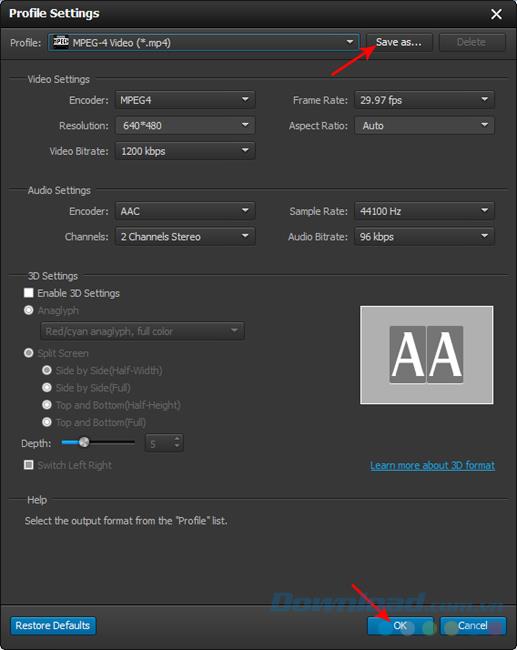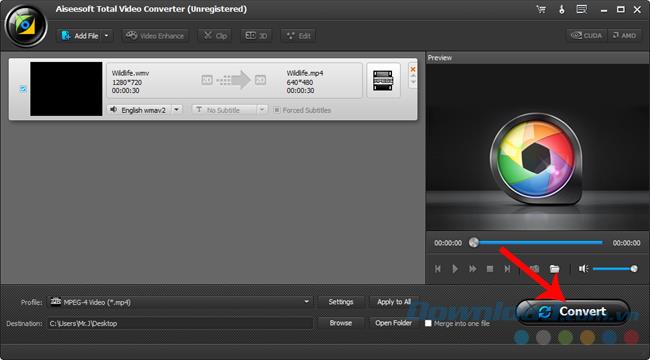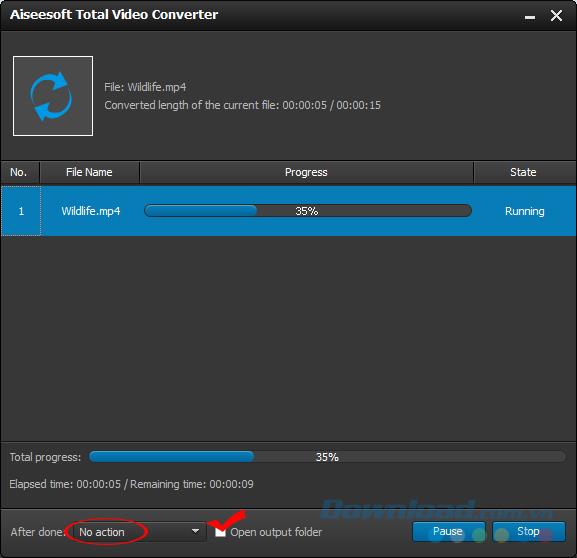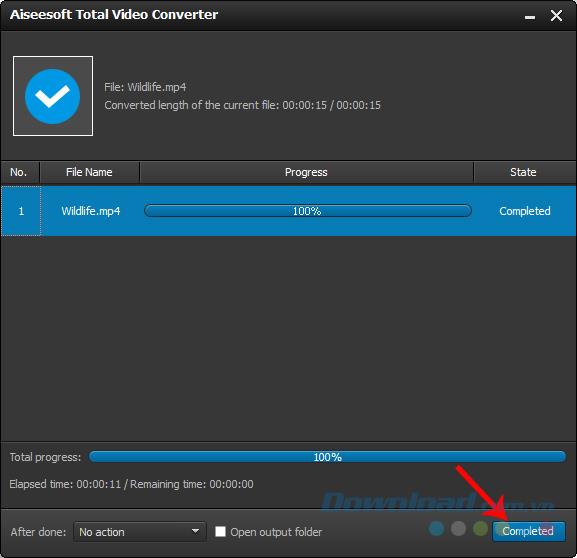To be able to convert a video clip, audio or text from one format to another, there are usually two ways: using specialized software or using online websites to convert them. . In the previous article, you learned how to convert PDF files to Word and vice versa , as well as how to convert video formats to MP4 without software.
Today, Download.com.vn will introduce you how to convert WMV videos to MP4 with Aiseesoft Total Video Converter tool.
This is one of the best video conversion software, it supports users to change popular formats such as MP4, MKV, WMV, AVI, Quick Time MOV, DivX, MTS, M2TS, MXF / P2 MXF, MOD, H.264 / MP4 AVC, HD WMV ... to SD, HD and 3D video.
In addition, Aiseesoft Total Video Converter has many other handy and extremely powerful features such as:
- High speed.
- Easy to use interface.
- Change effects.
- Batch conversion.
- Support many popular mobile devices today.
- Able to convert to many different formats ...
How to install Aiseesoft Total Video Converter on the computer
Step 1: Open the installation file, select the left mouse button, then select the language you want to display on this software and then OK .
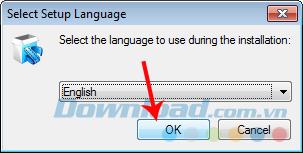
Step 2: Select Next in this interface.
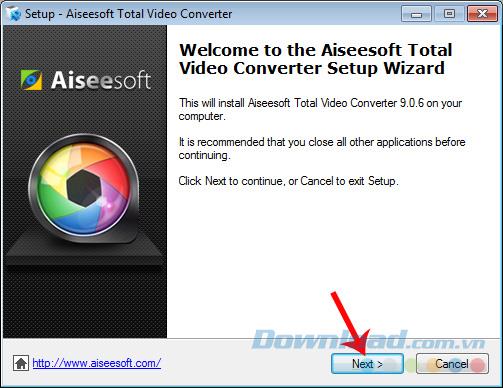
Continue to Next .
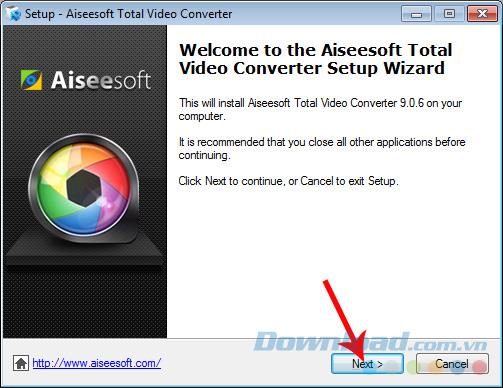
Step 3: Choose the installation location for Aiseesoft Total Video Converter and then Next .
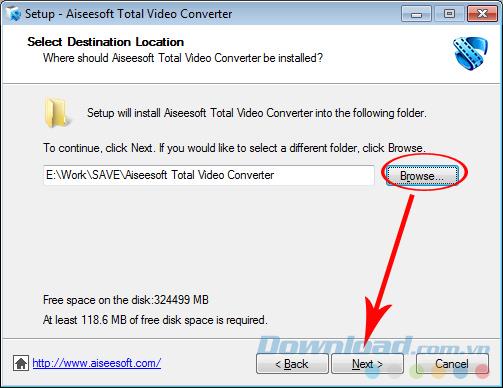
Click Browse to find the software installation location
Continue to Next .
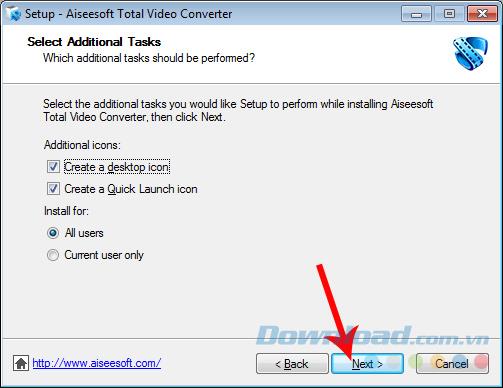
Step 4: Click Install .
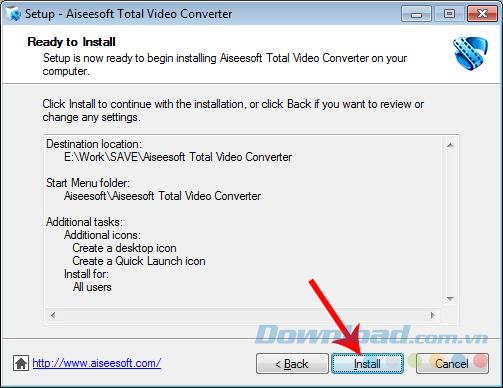
Wait a while for the installation process to complete.
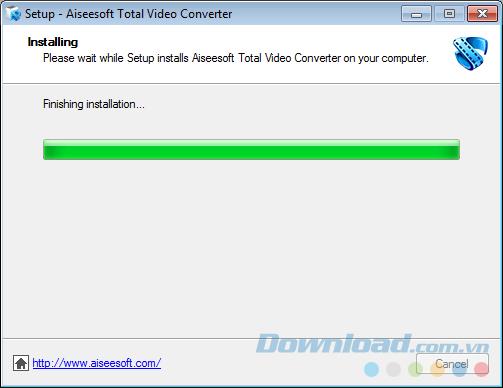
Finish, click on Finish to close (remember to remove the tick in the Visit product page).
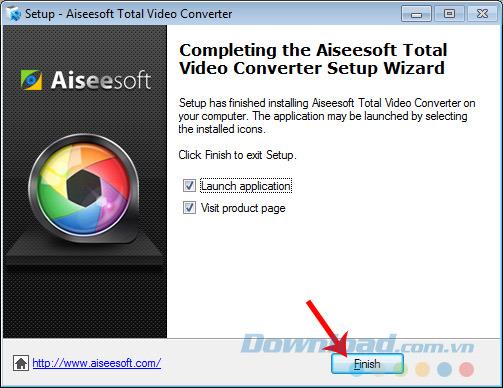
How to use Aiseesoft Total Video Converter to convert the format to MP4
Step 1: From the main interface of Aiseesoft Total Video Converter, click on Add File (green) to select the video to be converted.
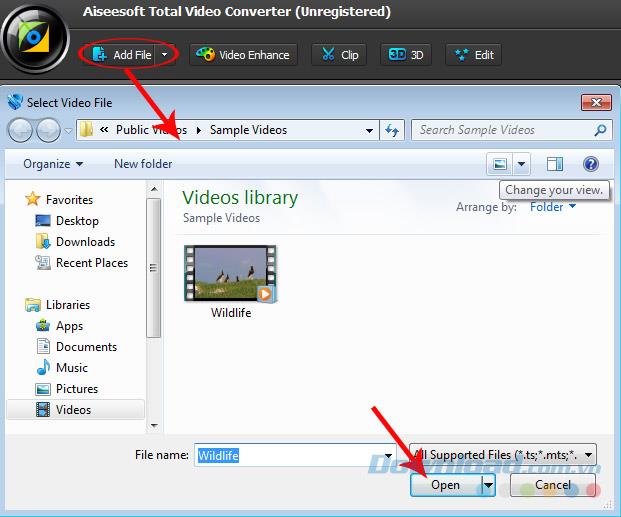
Select the file to be formatted and then Open
Step 2: We will see the conversion interface appear as shown below (from wmv to mp4). If you want to change the format, just click on the MPEG4 icon or Profile line below and select again. We can also choose a location to save the file after converting at the Destination .
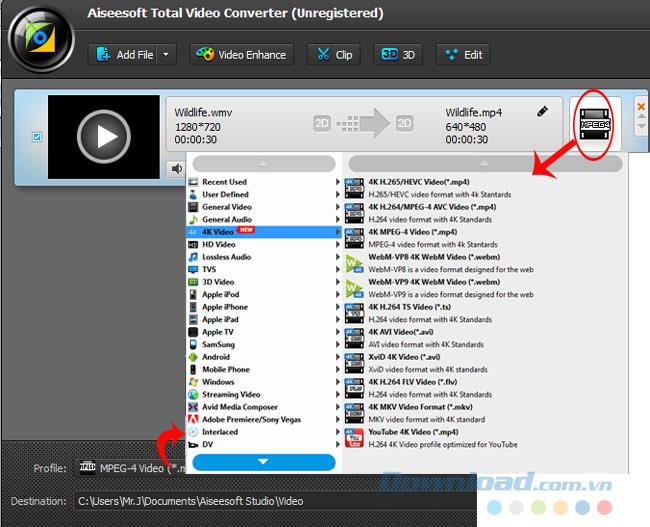
You can choose to Settings to open the installation interface with many different settings.
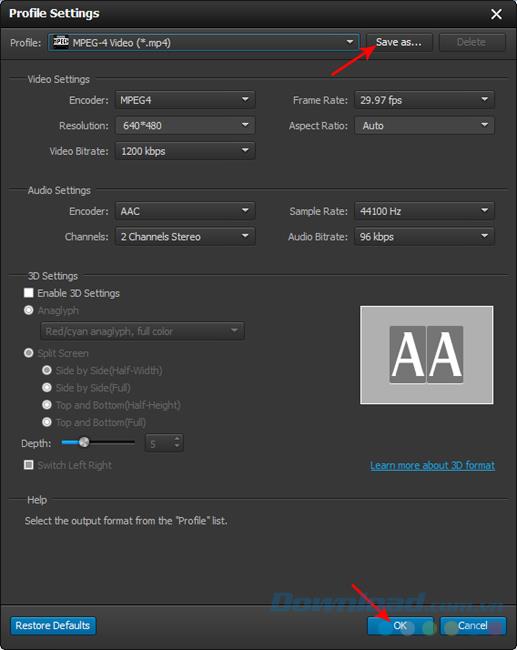
Select Save as to rename the file after converting
Step 3 : After selecting the file and adjusting, click Convert .
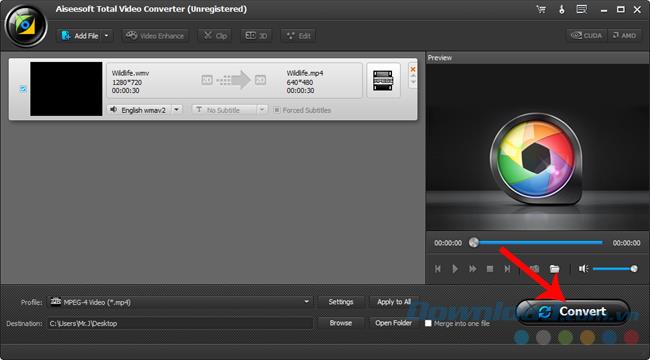
The process is quite quick and smooth. The After done section allows the computer to automatically shut down when finished, tick the Open output folder box to open when the conversion is complete.
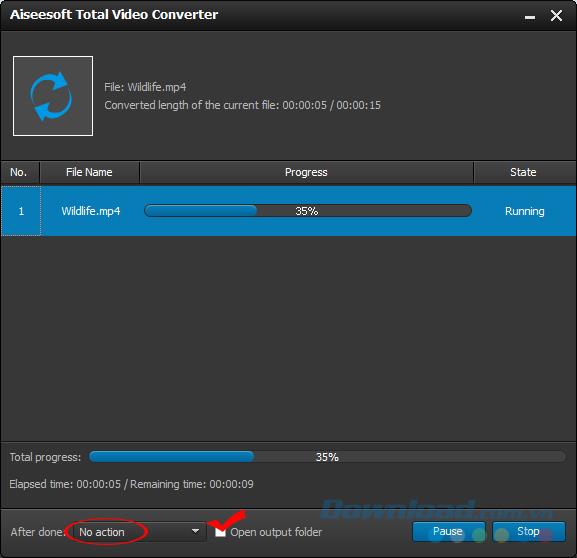
Click Completed to close after completion.
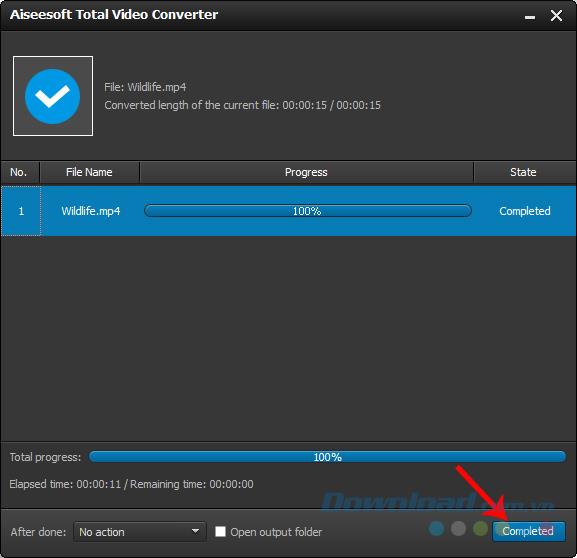
Check to see if the completed file has been converted.

Advantages of converting with Aiseesoft Total Video Converter:
- Time to wait very little.
- Fast processing speed.
- The following file size is extremely light.
- Can be done in many different formats.
If you install this software, combined with the use of websites to convert online, you will not need to worry about having a format that your device is not supported to watch.
I wish you successful implementation!