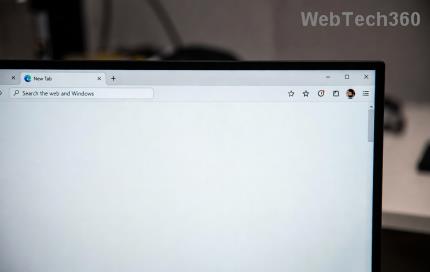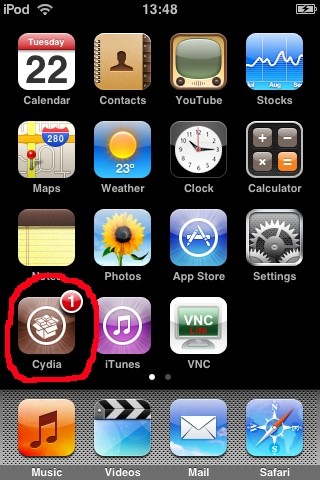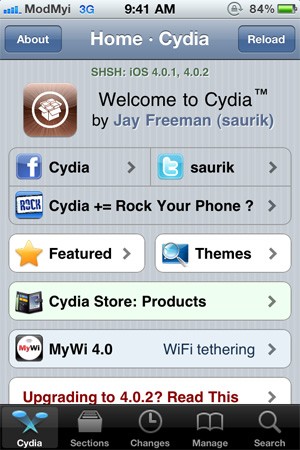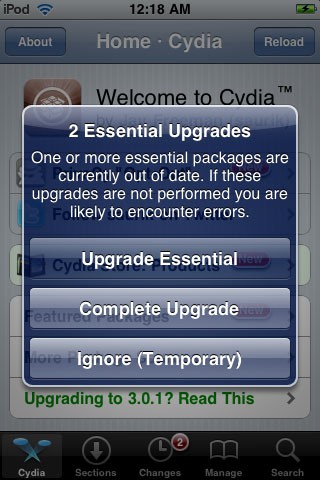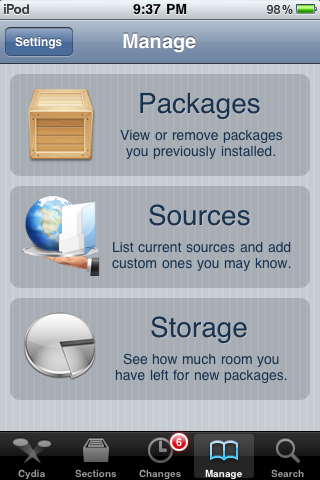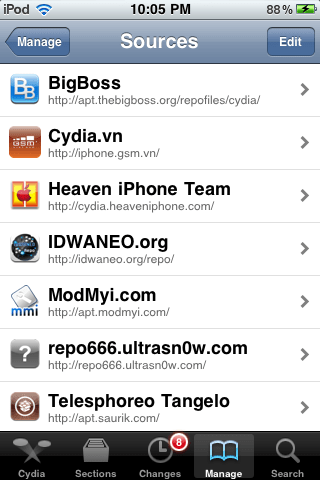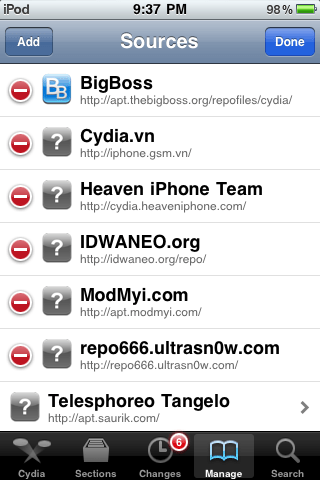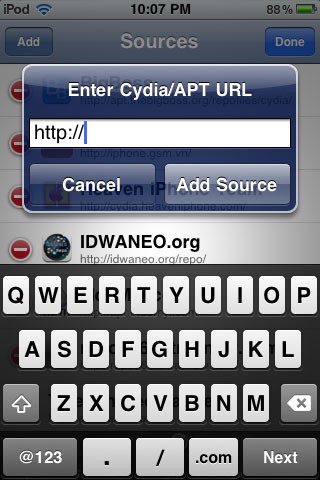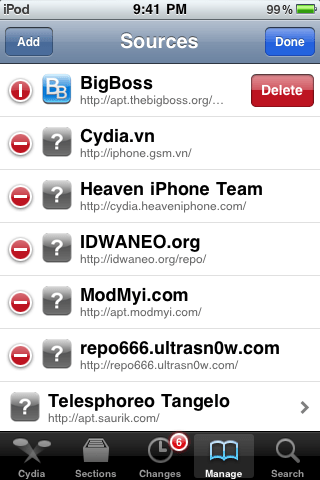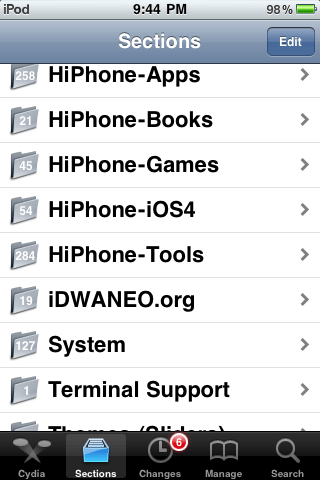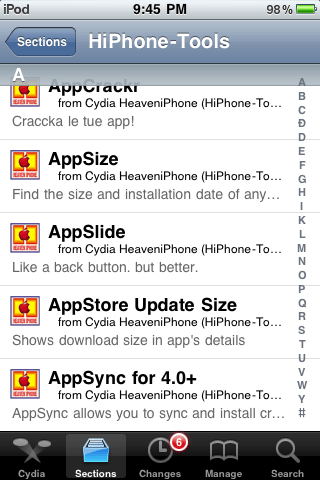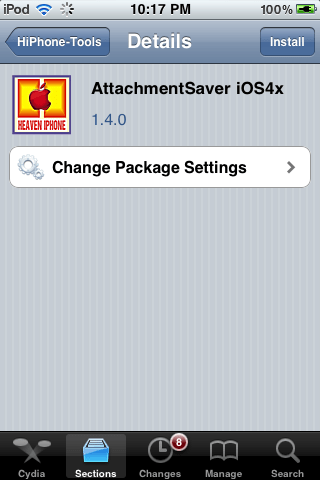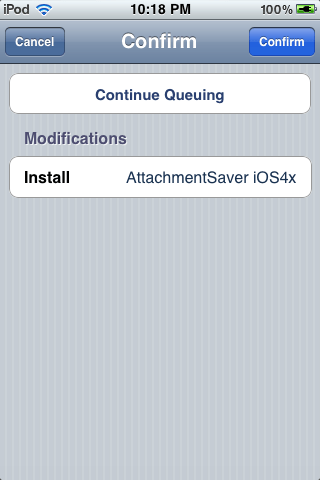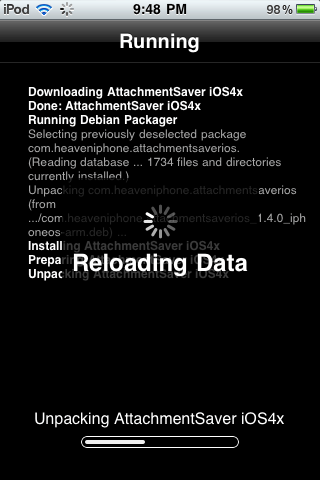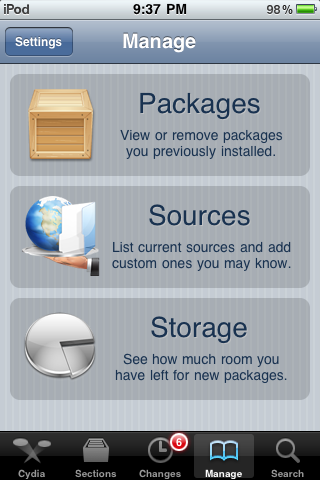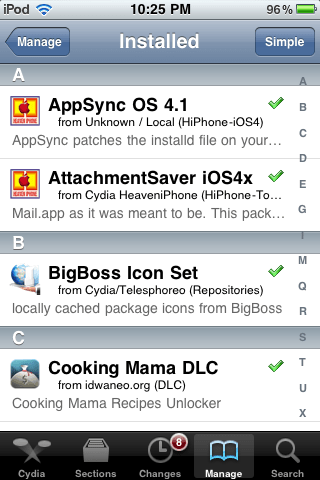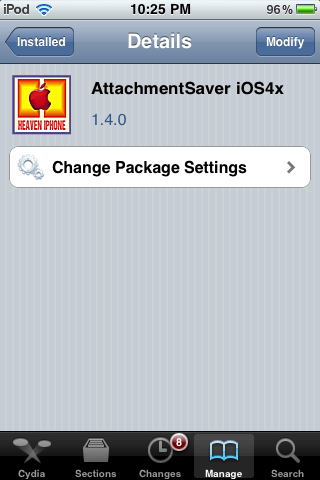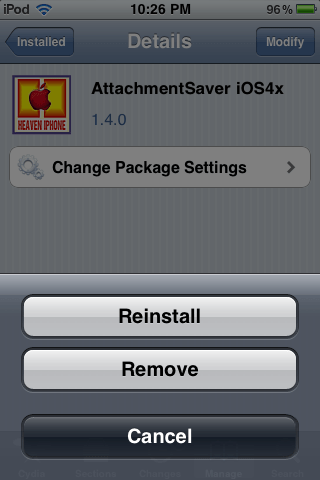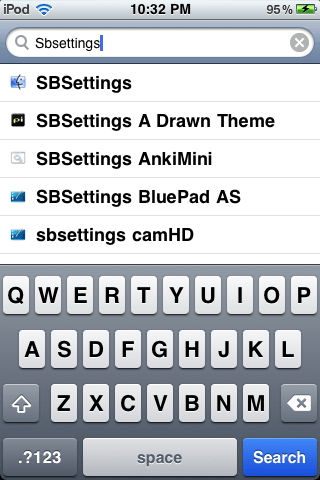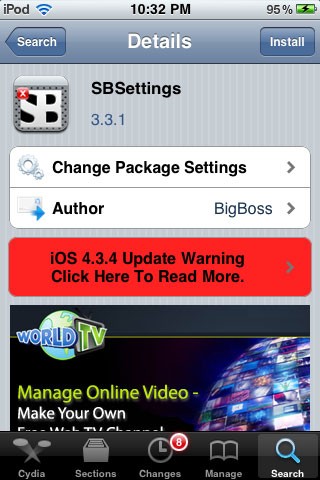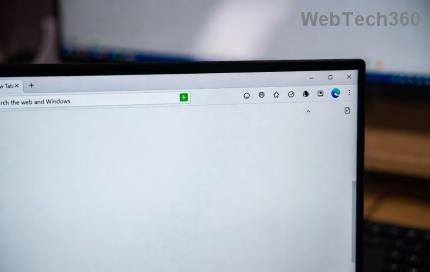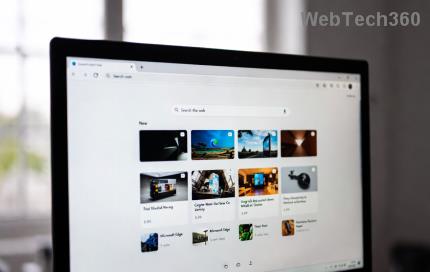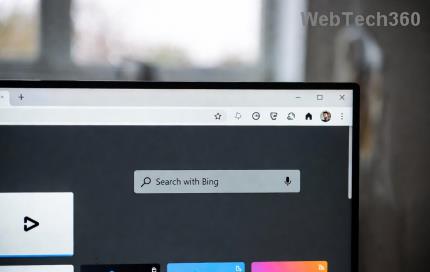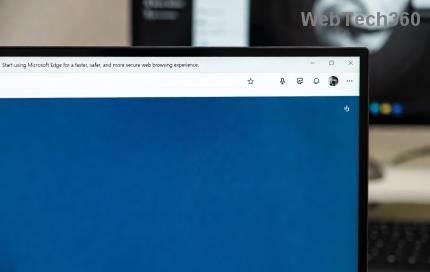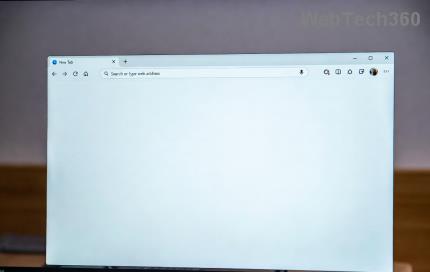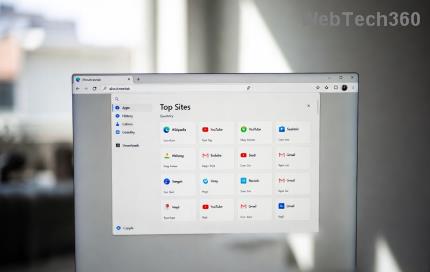If you have an iOS device and don't know about Cydia, it's really a pity.
Cydia has become very familiar to users of jailbroken iOS devices. It is a third-party application store that provides users with applications (free and paid) that deeply intervene in the system so that iOS devices can be used more flexibly according to the user's preferences. There is a hidden meaning behind the name of Cydia. Cydia is the scientific name of a butterfly that specializes in using apples as food as well as burrowing deep into apples to make nests. This is indeed a metaphor for the purpose of Cydia.
Cydia is truly an indispensable application for jailbroken iOS device users. Try using Cydia, you will definitely be “ addicted ” to it in a short time because of the diversity and richness of attractive applications. Hearing this, you will definitely want to try Cydia.
The article below helps you get acquainted with Cydia quickly.
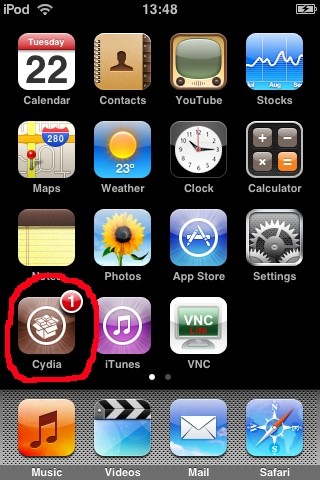
Connect your iOS device to a Wi-Fi network then click on the Cydia icon, you will see the Cydia application interface with 5 components: Home , Sections , Changes , Manage and Search .
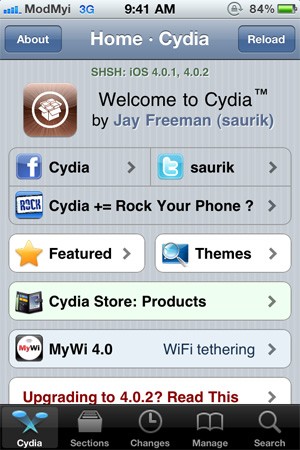
A message may appear as shown below. Select User (Graphical Only) mode.
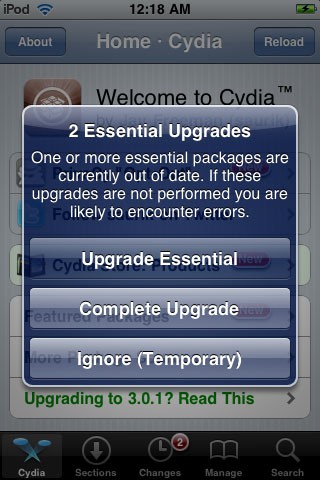
Add a source in Cydia
Click on Manage , then select Sources .
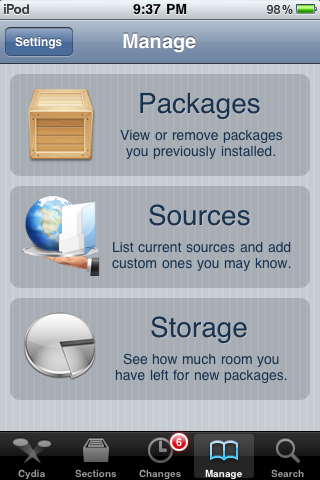
By default Cydia already has some available sources, if you want to add a new source, click Edit .
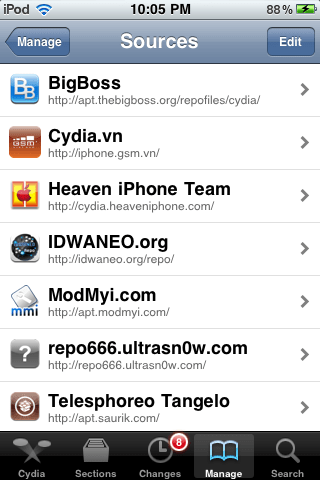
Then click Add .
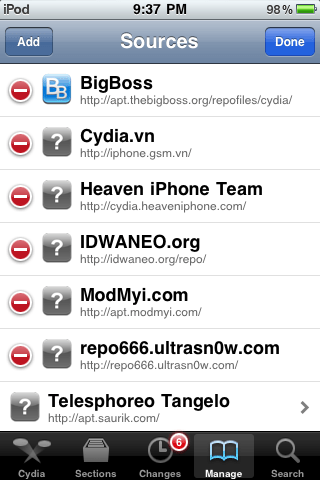
Next, type in the address of that source and click Add Source . Below are good sources for Vietnamese users.
- http://iphone.gsm.vn
- http://iphone.pdaviet.info
- http://heaveniphone.com/
- http://www.vnmagic.net/
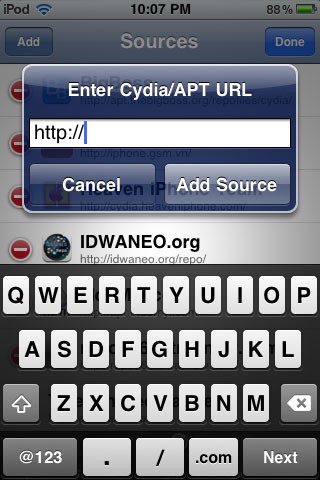
Delete a source
To delete a source in Cydia, you also click Manage > Source . Then click Edit , you will see the list of sources listed below with a red mark next to it. Click the red mark of the source you want to delete and select Delete to delete that application in Cydia.
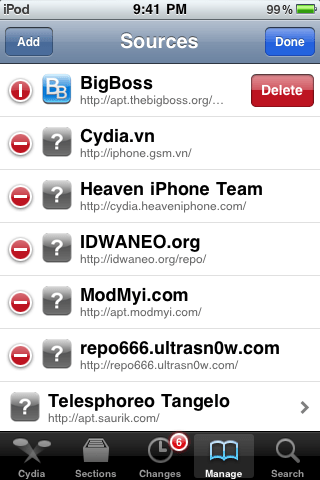
Install an app
You can view the apps listed by group under Sections and then click on a folder you want.
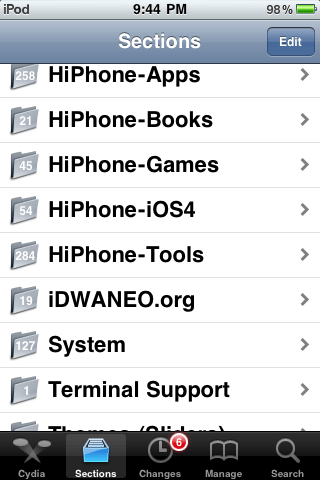
You will see the apps listed in that folder, click on the one you want to install.
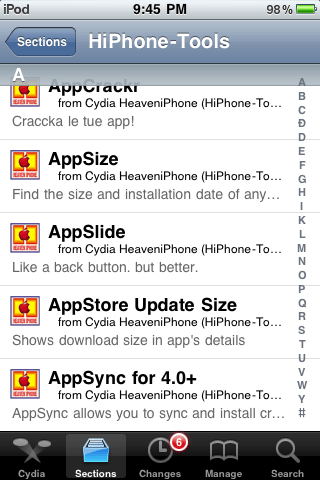
Then click Install .
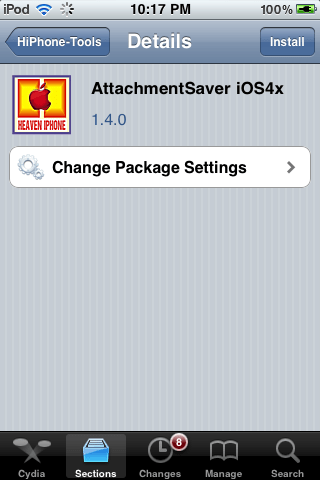
Click Confirm to confirm the installation.
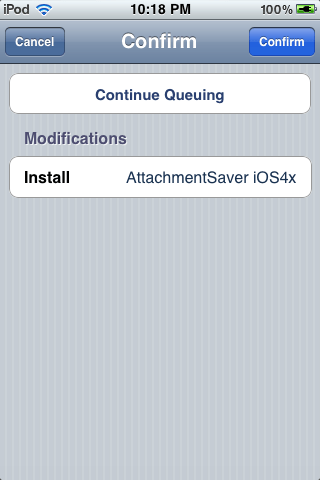
The installation process will take place.
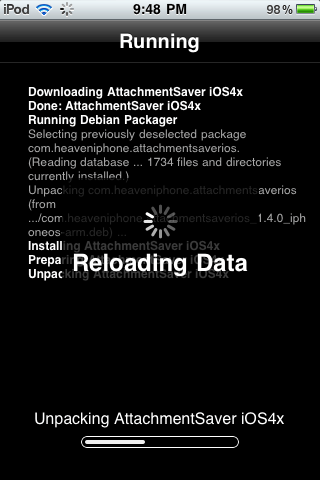
Delete an app in Cydia
To remove an app in Cydia, go to Manage > Packages .
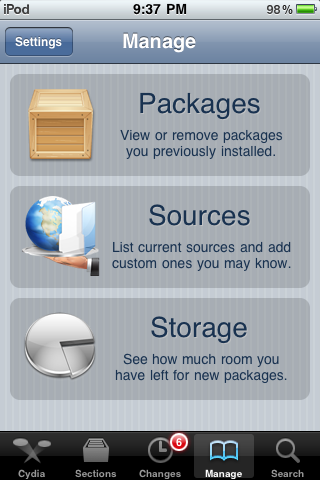
Select the app you want to delete.
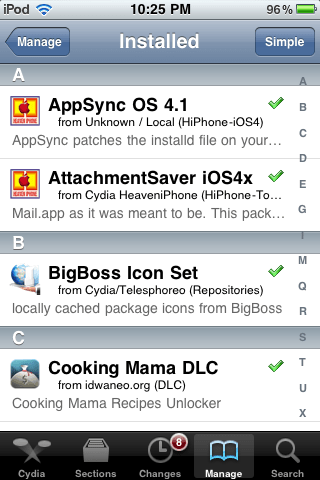
Then click Modify .
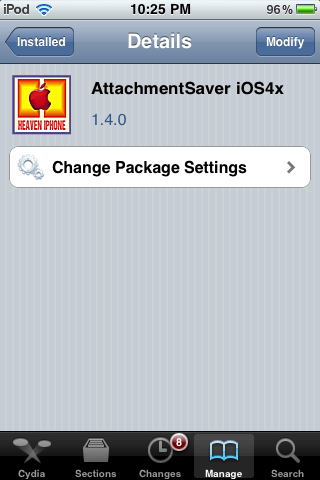
Select Remove to delete the app in Cydia.
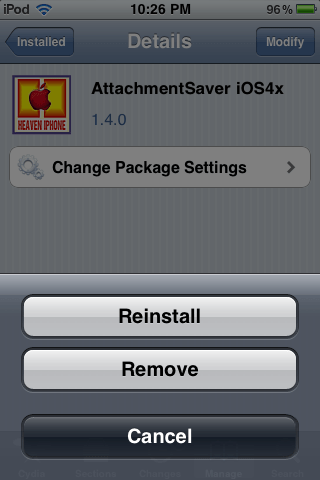
Search for an app
Searching for apps in Cydia is easy, just go to Search and type the app name in the search box. For example, if you want to find the SBSettings app , type SBSettings in the search box.
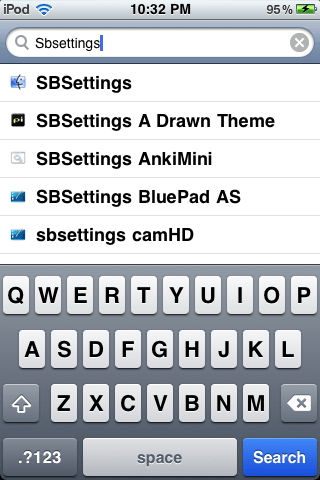
Click to select the application to install as usual.
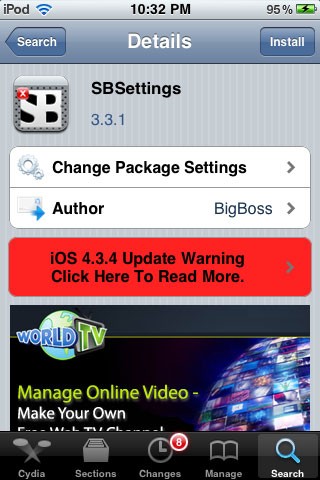
These are basic instructions for new Cydia users. Once you are familiar with Cydia, you will find great apps on this app store that can compensate for the shortcomings of iOS devices such as not being able to run flash or not being able to transfer data via bluetooth to non-Apple devices.