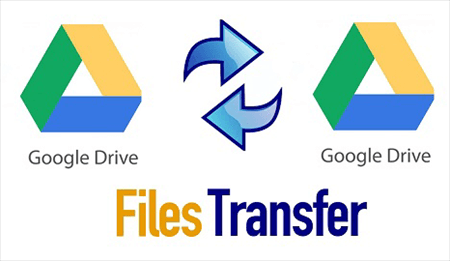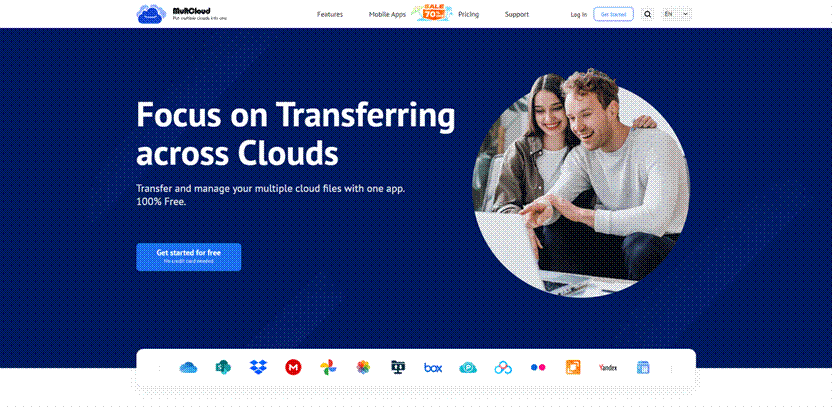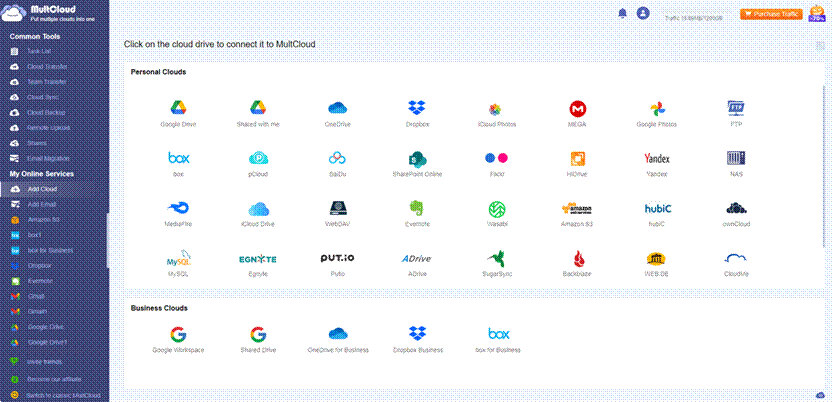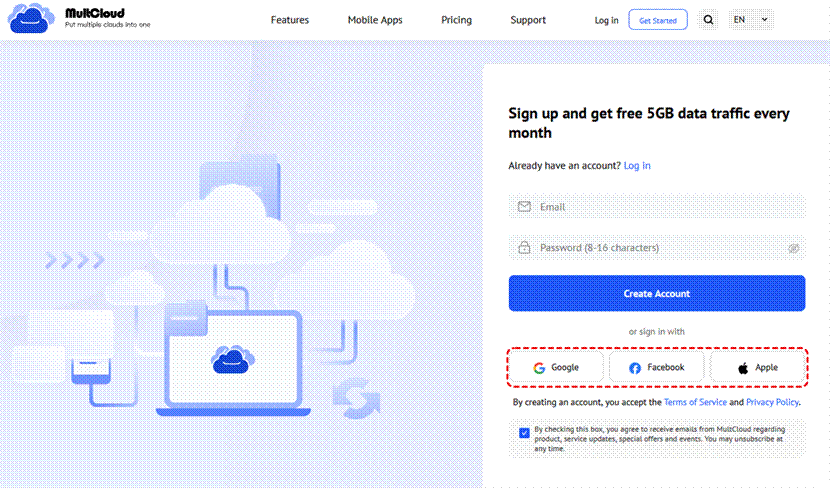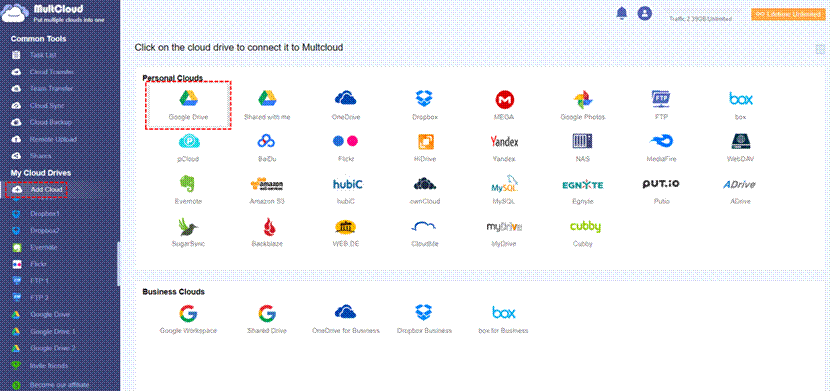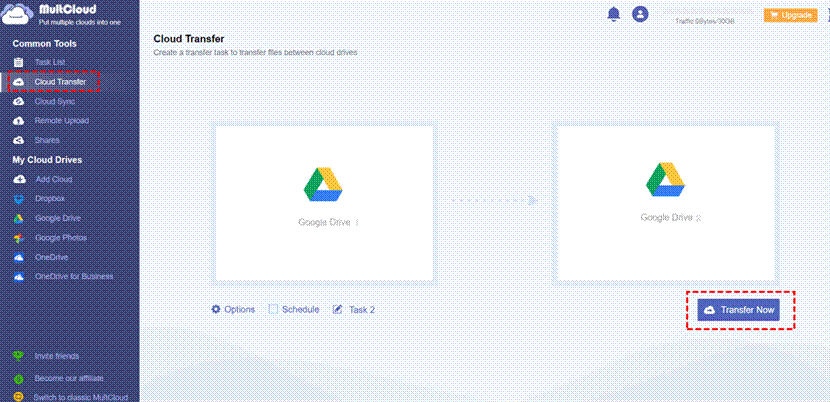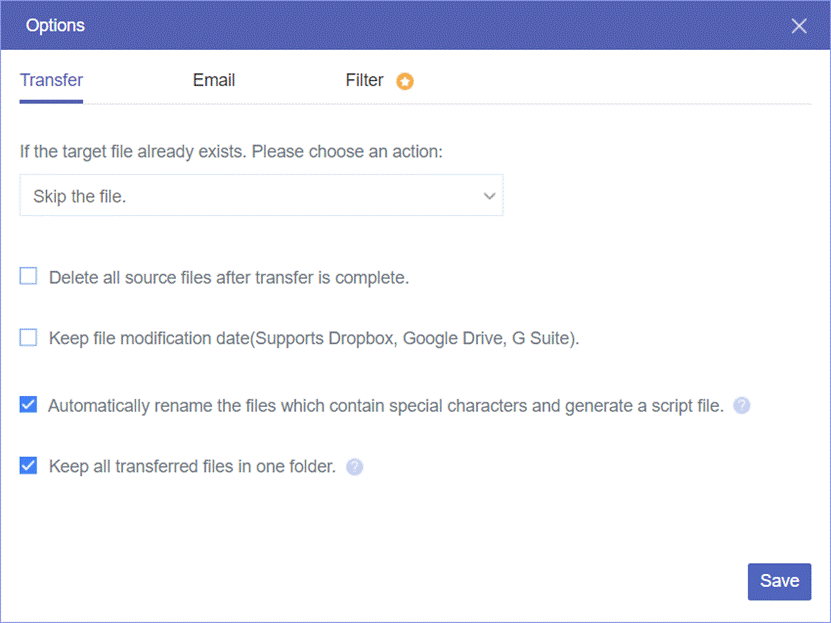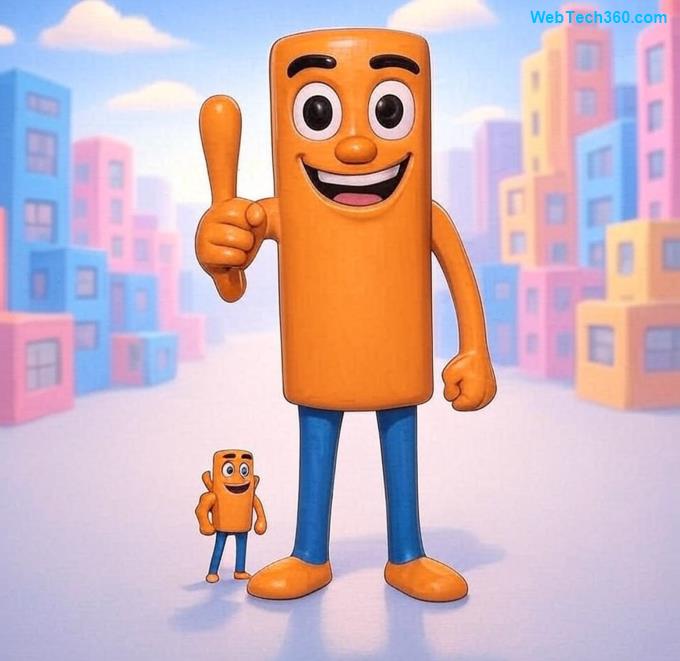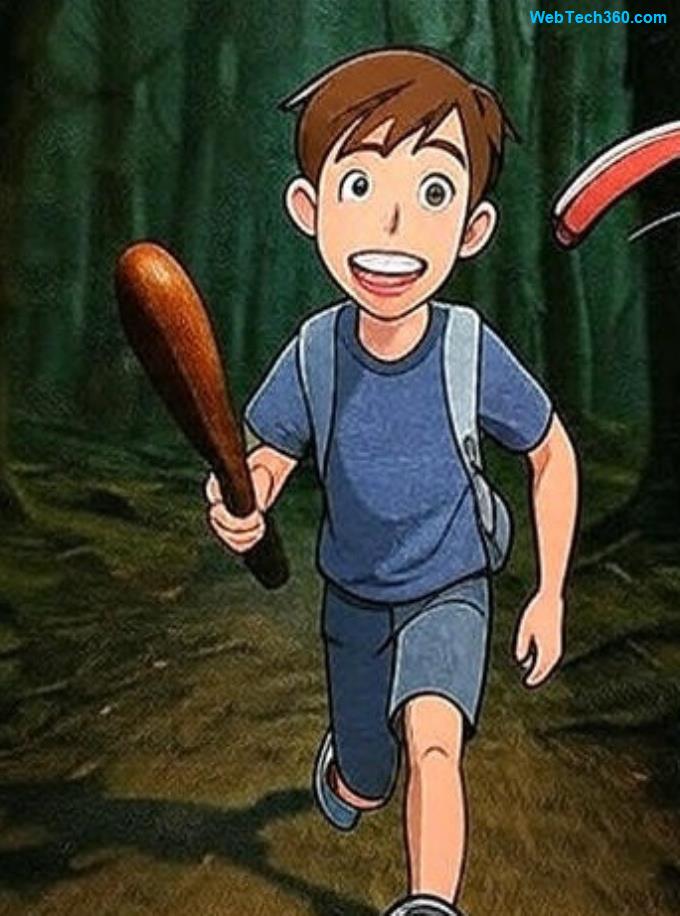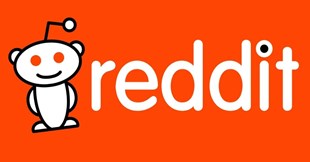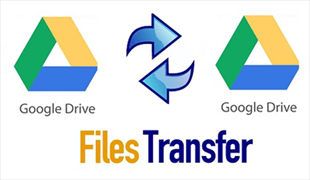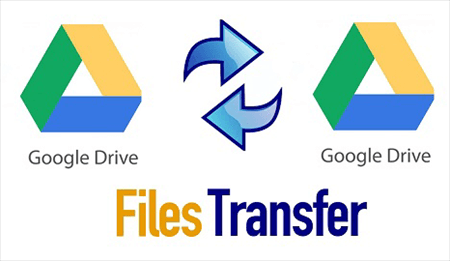
In the ever-expanding digital landscape, Google Drive stands as a reliable fortress for storing and managing our essential files. However, there comes a time when the need arises to copy from one Google Drive to another - be it for personal reorganization or collaboration on a different platform. While the process might seem daunting at first, fear not! In this comprehensive guide, we will walk you through the seamless steps of transferring files through MultCloud, a free but robust cloud managing service. Let’s take a look!
MultCloud – You Best Cloud Management Helper
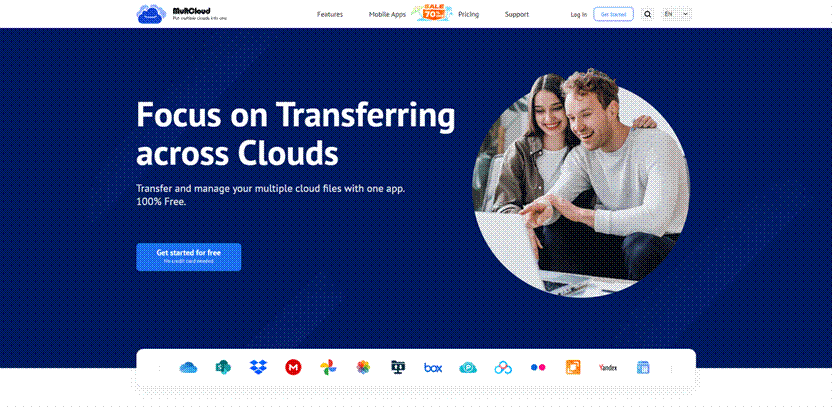
As storing files on cloud drives has become a trend, many cloud drive management services have sprung up. Among them, MultCloud can be considered one of the most popular services due to its professional functions, considerate features, easy-to-learn operations, and cost-effective plans.
MultCloud supports 30+ cloud drives, including Google Drive, Google Photos, Google Shared with Me, Google Workspace, Google Shared Drive, OneDrive, OneDrive for Business, SharePoint Online, Dropbox, Dropbox Business, iCloud Photos, iCloud Drive, FTP, Box, Box for Business, pCloud, Yandex, NAS, Wasabi, Amazon S3, Evernote, MEGA, MediaFire, and so on. Not only can you add all your cloud drives to MultCloud, but you can also add all accounts of one cloud drive to it.
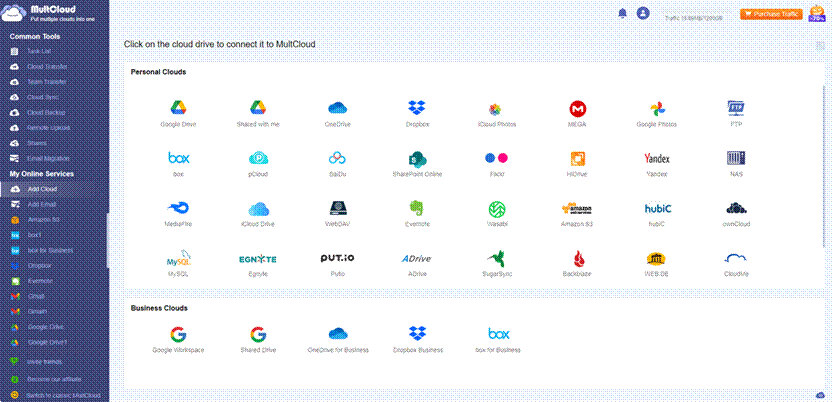
After you sign up for a MultCloud account, you can use the basic functions to upload, download, share, copy, and delete files with one cloud. Besides, you can connect 2 clouds or 2 accounts with the Cloud Transfer, Team Transfer, Cloud Sync, and Cloud Backup functions. With MultCloud, cloud files are centralized in one place and can be moved freely across different clouds.
Why Use MultCloud to Copy from One Google Drive to Another
What we are going to use for transferring files from one Google Drive to another is Cloud Transfer. You can see from its name that it is specially designed for transferring files between files. It is competitive for the following reasons:
Cloud Transfer automates the transfer task and you do not have to download and upload files for file transfer.
It only requires 3 steps to create a Cloud Transfer task and you can personalize this task with various transfer settings.
You can schedule the transfer task to automatically start it at a fixed time every day/week/month.
You can filter the files that you want or do not want to transfer with their file extensions.
MultCloud uses data traffic to transfer files. It is more stable and supports offline transfer.
Cloud Transfer allows you to choose multiple source clouds. That means you can transfer files from different clouds or different clouds in one task at the same time.
Cloud Transfer can help you clear up the source cloud after the transfer is done as long as you check the corresponding option.
When a transferred file is already in the target cloud, you can choose to skip or overwrite this file.
How to Copy from One Google Drive to Another by Cloud Transfer
In general, using Cloud Transfer to copy from one Google Drive to another only needs 3 steps: add the Google Drive accounts to MultCloud > choose the source and target cloud > start this task. But, first of all, you may need to sign up for a MultCloud account as a preparation. You can see the detailed steps below:
Step 1: Open the MultCloud website and click “Get started for free” to sign up.
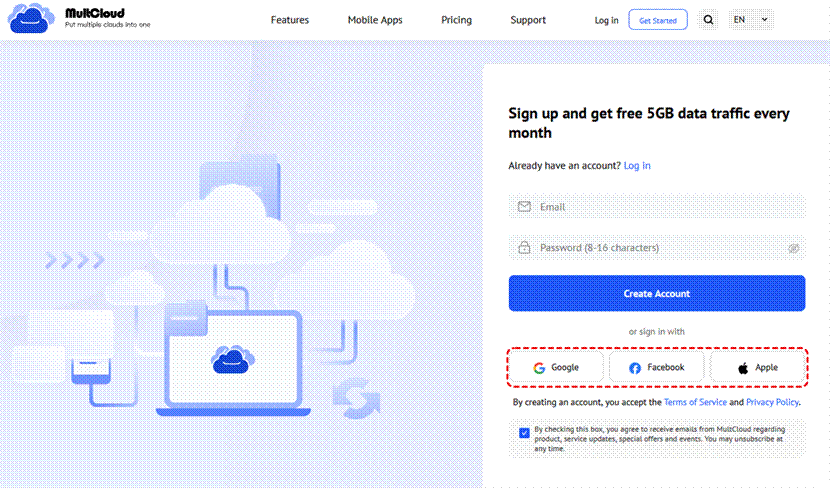
Step 2: Click “Add Cloud” and the Google Drive logo. Then, log in to your Google Drive account and grant access permission to MultCloud in the pop-up window. Also, add another Google Drive account with the same operations.
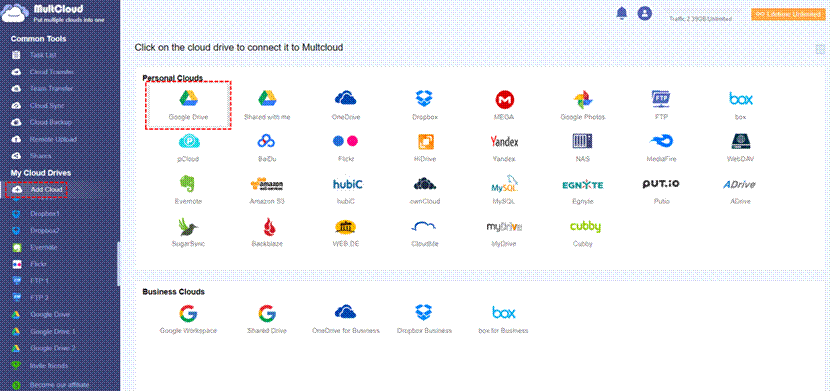
Step 3: Choose “Cloud Transfer” and select the source and target clouds separately in the FROM and TO boxes. Finally, tap on the “Transfer Now” to initiate this task.
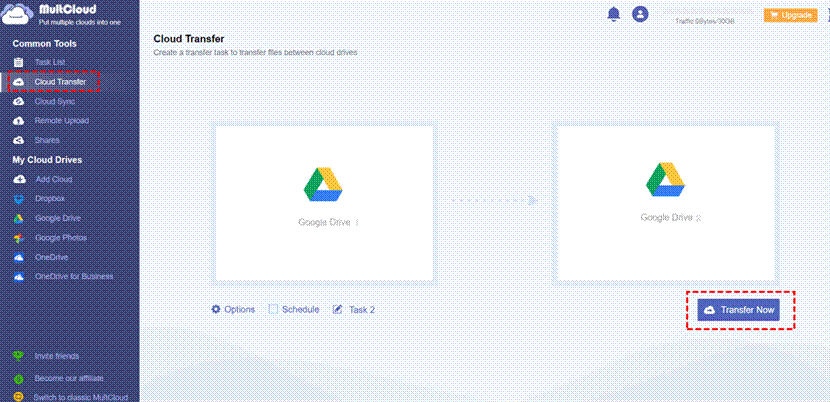
Notes:
If you want to schedule the task, tick “Schedule” under the FROM box.
When you open “Options”, you can check the transfer settings, set an email notification, and filter the transferred files.
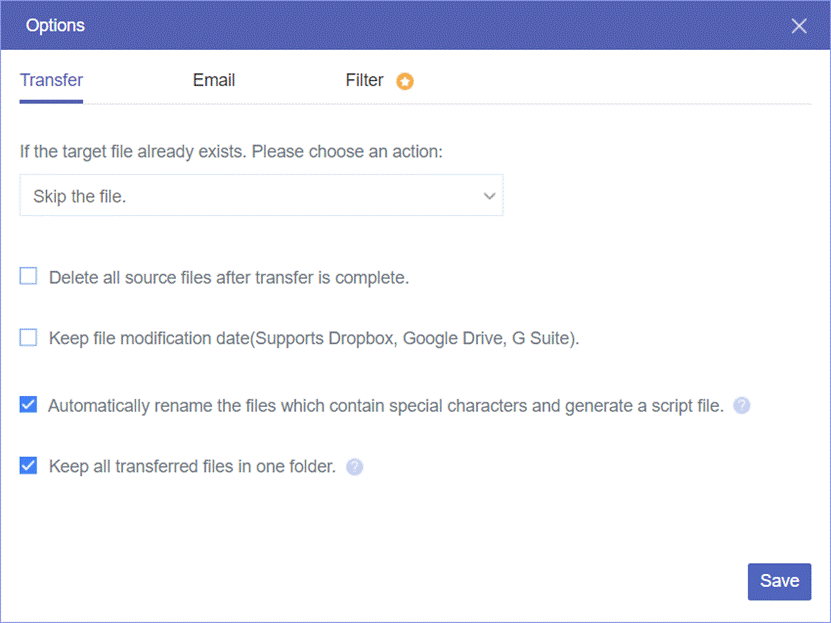
Conclusion
The best way to copy from one Google Drive to another is using MultCloud Cloud Transfer since you can simply create an automatic transfer task, customize it with multiple, and enjoy fast transfer speed with it.
Additionally, if you want to save emails as PDFs to your Google Drive, there is also a corresponding function on MultCloud – Email Migration. Email Migration will first work as an email to PDF converter to convert emails into PDFs and then automatically move them to a cloud with or without attachments.