Google Launches AI Video Creation Feature on Gemini
Google has just announced that users can now create videos using artificial intelligence through its Gemini chatbot and the recently launched experimental tool Whisk.
AI image generation tools have been delighting us for years now, thanks to OpenAI, Imagen, Adobe Firefly, DALL-E-3 , and more. As the technology has advanced, we’ve had more and more options to refine our results. Now, Google Labs has released Whisk, a tool that lets you upload images as instructions instead of text prompts.
Google Labs' Whisk creates images from other images
If you live in the US, you'll now have access to Whisk from Google Labs, a "generative AI experiment," according to Google's blog. With Whisk, instead of relying solely on a descriptive text prompt, you can add images as references. The platform asks for three main characteristics: Subject, scene, and style. The tool then blends those elements together and creates the perfect image for you.
Note : Whisk uses Imagen 3, Google's latest image generation model.
Google hasn’t completely killed off the text prompt with Whisk. You still have the option to write an image prompt for each of the three categories or add a general note. You can also tweak the image after seeing Whisk’s initial test. For example, let’s say you create a vintage greeting card of a cat lying in the snow. After seeing the results, you might be tempted to add snowflakes to complete the look.
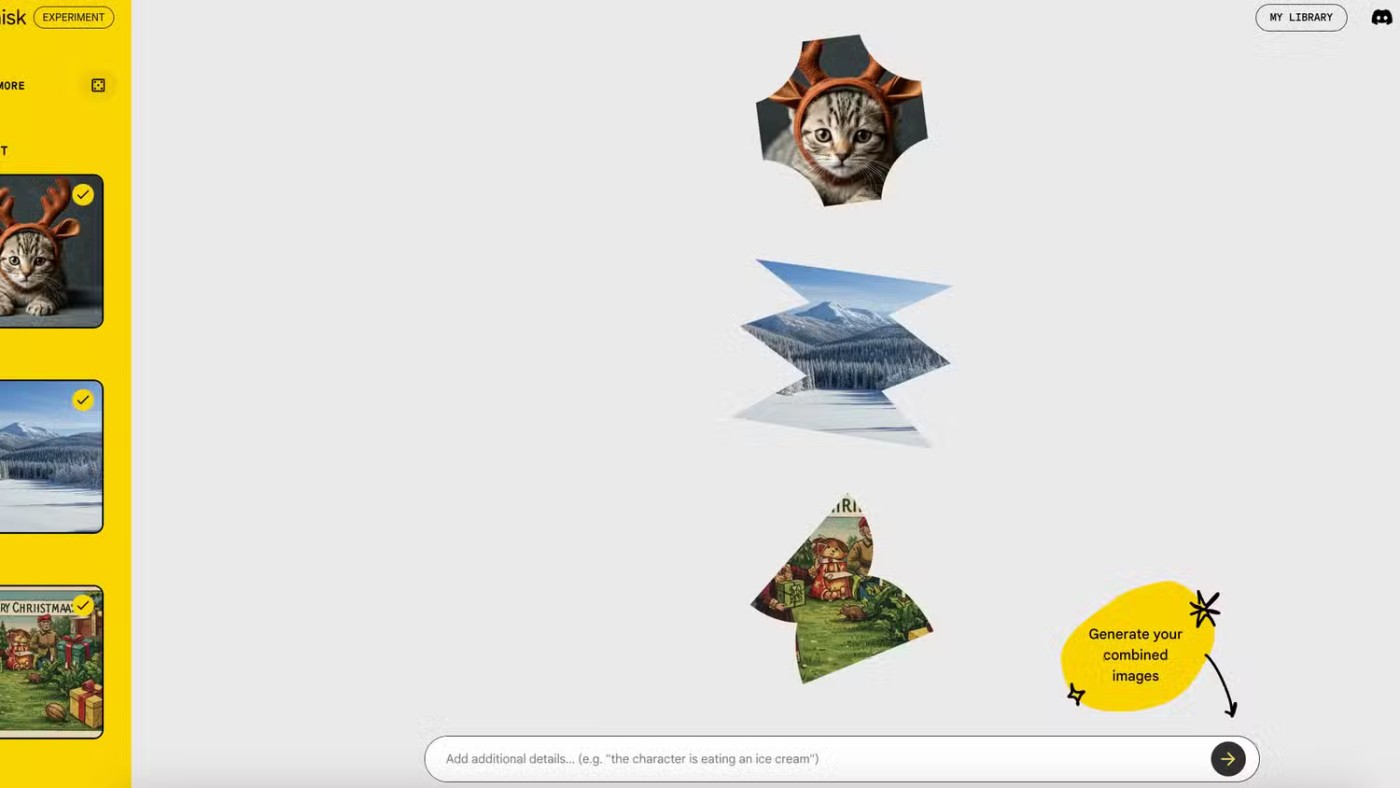
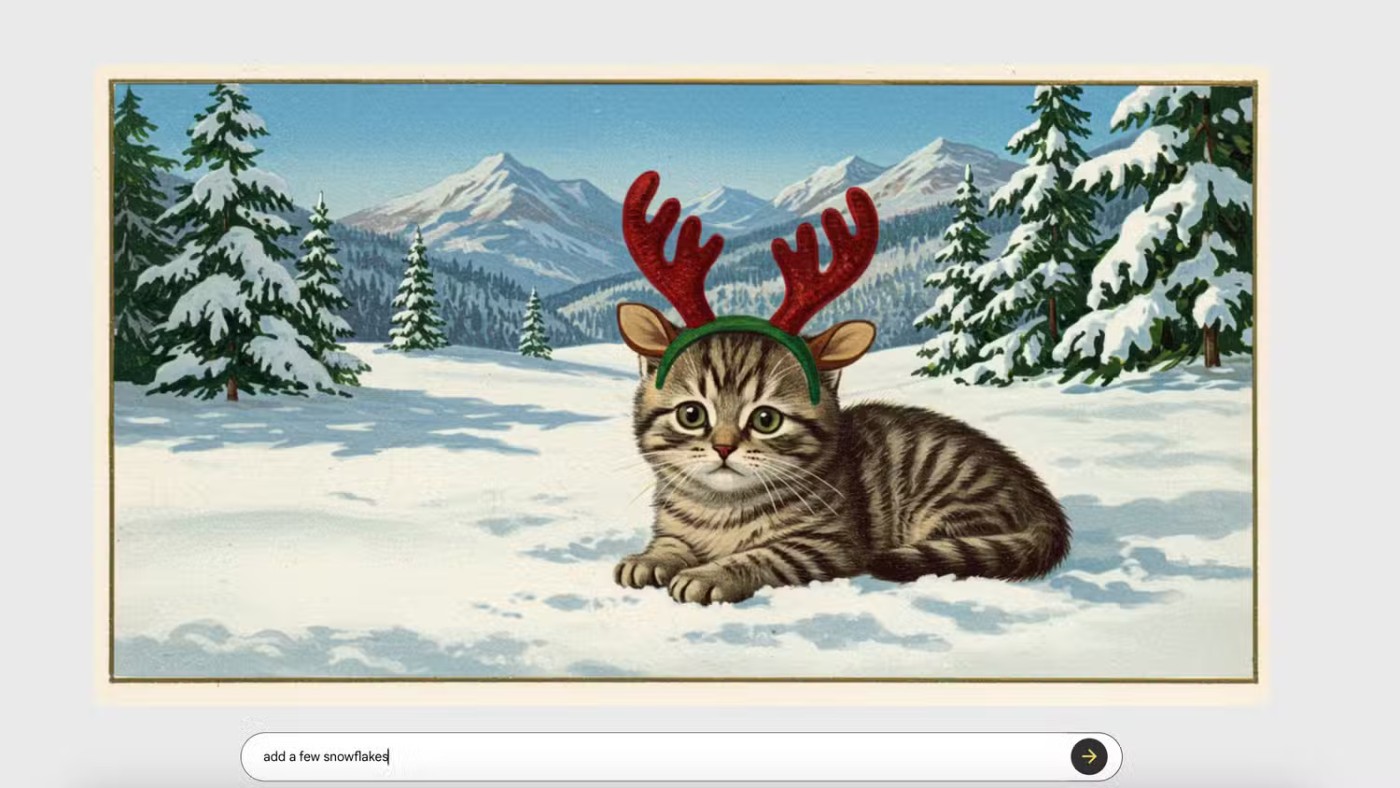
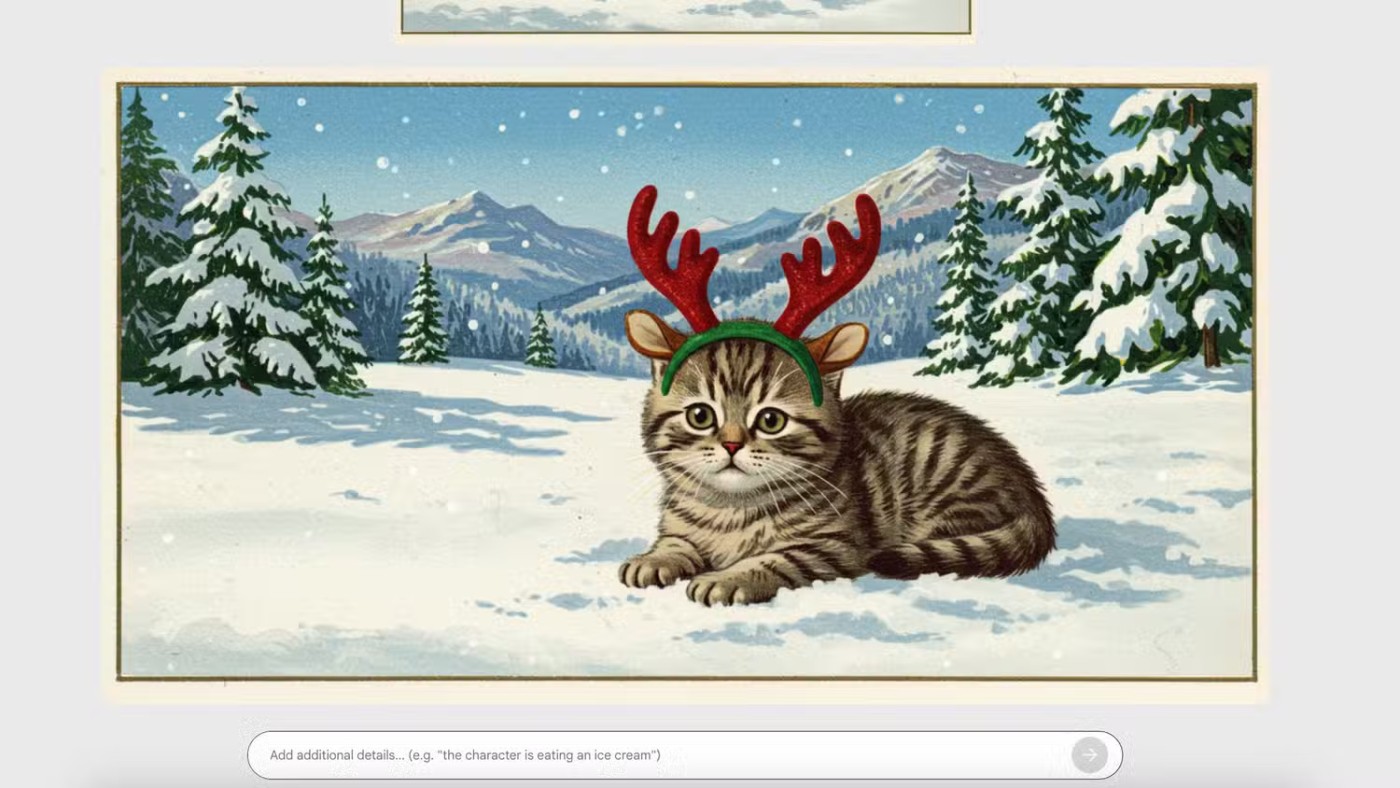
Every time you add or create an image in any of Whisk's three categories, the platform does the work of generating a detailed text description of that image, so if you want to add or edit an existing image, all you have to do is customize the text.
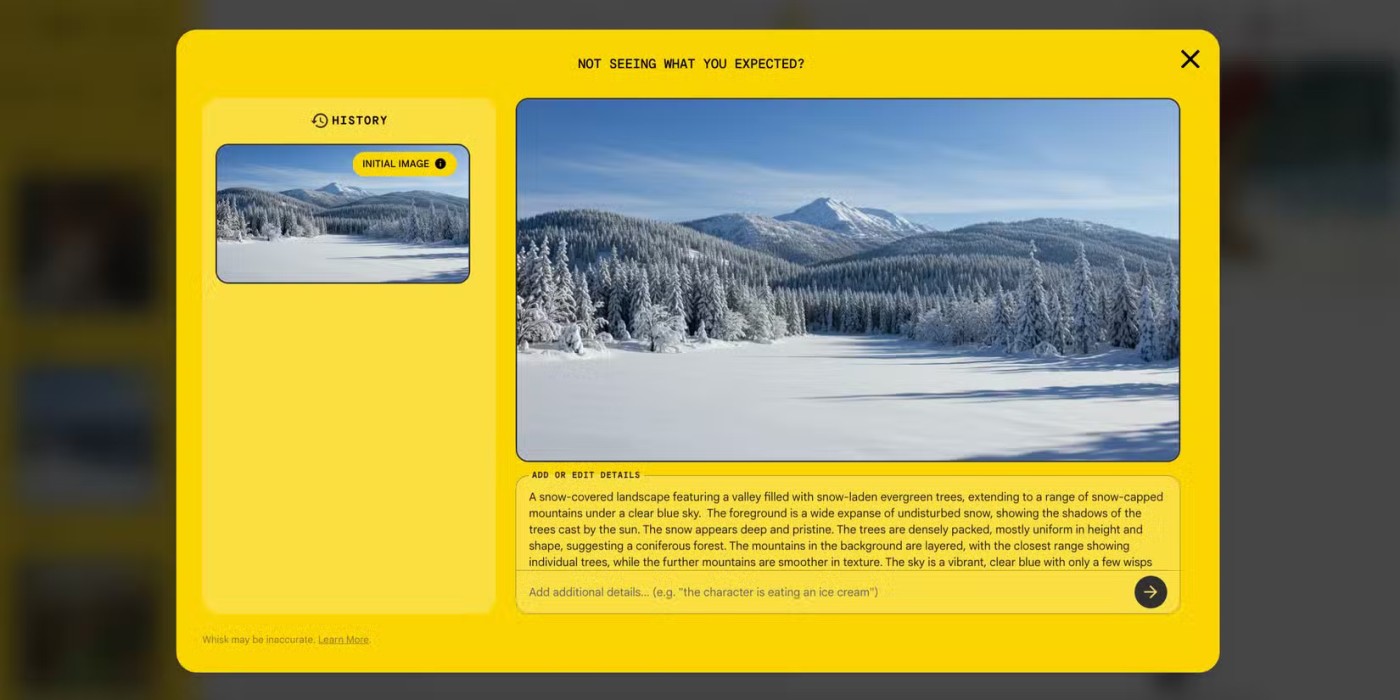
Finally, if you're lacking inspiration, you can randomize your visual elements by selecting a dice icon. For more complex creations, you can also add more than one theme, scene, or style reference.
Once you're happy with your masterpiece, you can save it to the platform or download it for local access.
Is it worth using Whisk?
With all the advanced AI image-making options out there for enhancing photos or creating “original” art, Google’s new tool might seem like a gimmick. But the way Whisk leverages visual references in its image-making process is unique, and you can see how it could be valuable in creative and professional situations.
Let's say you're working on a pitch deck and need images that look similar to a reference you already have. Instead of trying to reverse engineer that reference verbally, you simply upload the file, along with a brief text description of how you want your new image to be different.
To differentiate Whisk from other existing AI visualization software, Google has made it clear that the platform is designed for exploration, not refinement. While other products may be better suited to fine-tuning, Whisk is best suited for brainstorming:
"We built it for rapid visual exploration, not pixel-perfect editing. Whisk is about exploring ideas in new and creative ways, letting you play with dozens of options and download your favorites."
Honestly, sometimes it's hard to describe things with words. Whisk opens up some new possibilities when you simply "want an image to look like this".
Growth doesn’t always look like adding more. Sometimes it looks like cutting away what’s no longer helping. Across industries, a quiet shift is happening among business owners who’ve stopped chasing every new trend, subscription, and “solution” that lands in their inbox. Instead, they’re pruning.
Transporting bulky goods presents a unique set of challenges. Whether you’re moving furniture, heavy machinery, construction materials, or large appliances, ensuring that these items reach their destination safely, on time, and without unnecessary expense requires a carefully thought-out approach.
If you no longer need to use Galaxy AI on your Samsung phone, you can turn it off with a very simple operation. Below are instructions for turning off Galaxy AI on your Samsung phone.
If you don't need to use any AI characters on Instagram, you can also quickly delete them. Here's how to delete AI characters on Instagram.
The delta symbol in Excel, also known as the triangle symbol in Excel, is used a lot in statistical data tables, expressing increasing or decreasing numbers, or any data according to the user's wishes.
In addition to sharing a Google Sheets file with all sheets displayed, users can choose to share a Google Sheets data area or share a sheet on Google Sheets.
Users can also customize to disable ChatGPT memory whenever they want, on both mobile and computer versions. Below are instructions for disabling ChatGPT memory.
By default, Windows Update will automatically check for updates and you can also see when the last update was. Here is a guide to see when Windows last updated.
Basically, the operation to delete eSIM on iPhone is also simple for us to follow. Below are instructions to delete eSIM on iPhone.
In addition to saving Live Photos as videos on iPhone, users can convert Live Photos to Boomerang on iPhone very simply.
Many apps automatically enable SharePlay when you FaceTime, which can cause you to accidentally press the wrong button and ruin the video call you're making.
When you enable Click to Do, the feature works and understands the text or image you click on and then makes judgments to provide relevant contextual actions.
Turning on the keyboard backlight will make the keyboard glow, useful when operating in low light conditions, or making your gaming corner look cooler. There are 4 ways to turn on the laptop keyboard light for you to choose from below.
There are many ways to enter Safe Mode on Windows 10, in case you cannot enter Windows and cannot enter. To enter Safe Mode Windows 10 when starting the computer, please refer to the article below of WebTech360.
Grok AI has now expanded its AI photo generator to transform personal photos into new styles, such as creating Studio Ghibli style photos with famous animated films.













