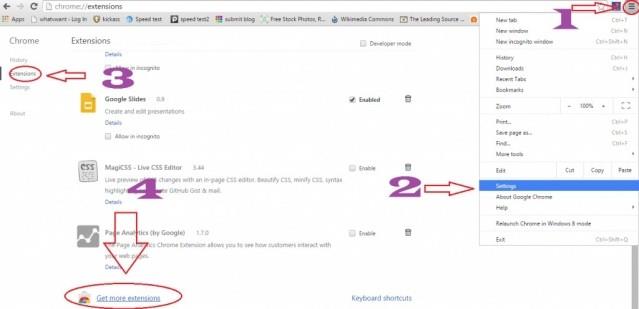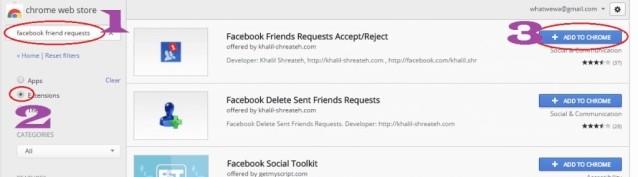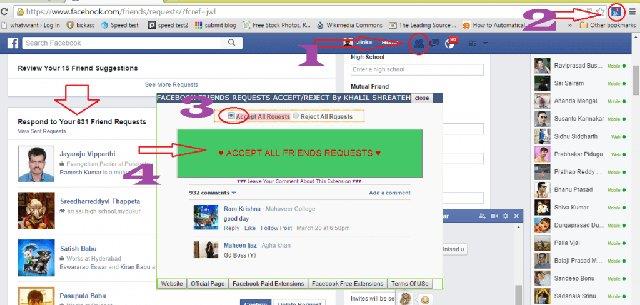If you have about 1,000 people who send friend requests on Facebook and want to Accept or Delete all of those requests quickly. It only takes you 2 minutes with a few simple settings in the following way.
The Accept or delete your invitation on Facebook quite easily. However, if there are too many invitations, the implementation on each one takes a lot of time. Many sites show you how to accept (or delete) a series of friend requests using some java scripts. However, in this article, download.vn will guide you a very simple method without using java scripts. That is using the Chrome extension.
First, open Google Chrome . If you don't use Chrome, download this software to your computer and install it.
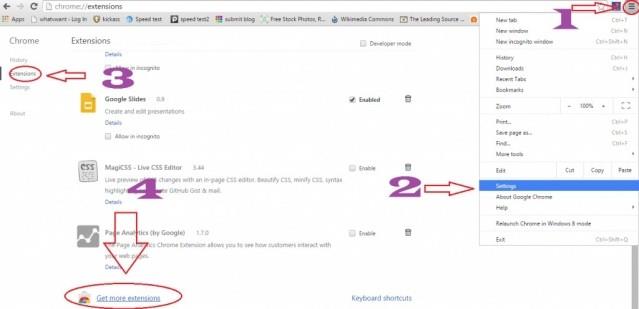
- Click the icon
 in the upper right corner of the Chrome screen.
in the upper right corner of the Chrome screen.
- Click Settings .
- Click Extensions in the left menu. Scroll down.
- Click Get More Extensions . You should see the Google Chrome web store.
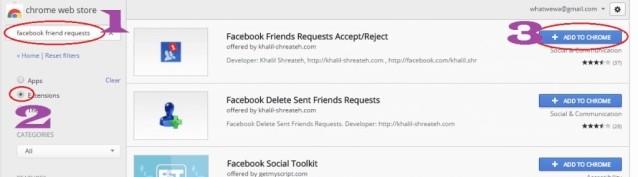
- Type Facebook friend requests in the search bar and press Enter .
- Click Extensions in the left menu, you will see all the extensions are searched for by the keyword typed.
- Click the Add to Chrome button in the Facebook friends requests accept / reject utility line . It usually shows up in the first place.
If prompted, click Add . You will see the friend request icon to the  left of it
left of it  .
.
Open Facebook and log in to your account.
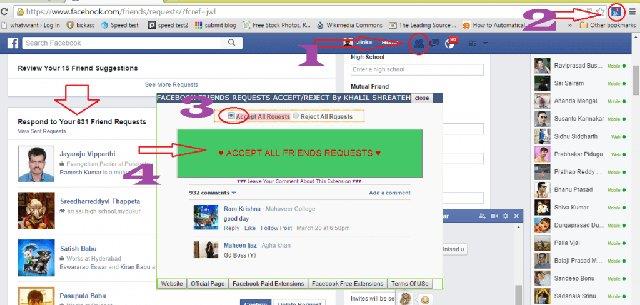
- Click the friend request icon (next to the message and notification icon). You can see how many send requests to yourself.
- Click the icon
 in the left corner of the screen, next to the chrome menu icon. You will see a new window pop up.
in the left corner of the screen, next to the chrome menu icon. You will see a new window pop up.
- Select Accept All Request to accept all or Reject all Requests to delete all requests.
- Select Accept All friend Requests in red. Only 2 minutes later, all friend requests have been accepted.
However, this extension has an error that it will continue to display the number of friend requests even if you have accepted them all. So open Facebook in another tab and check how many requests you currently have. If there is no request, go back to the previous tab and close the window.
Hope you are succesful.