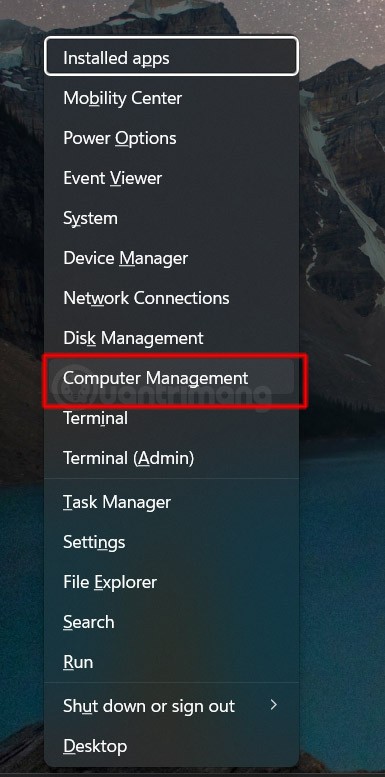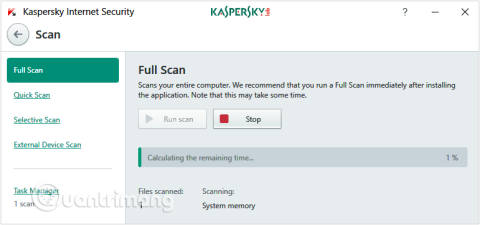Turn off these 7 Windows services to extend battery life!

Turning off a few of these services can save you a significant amount of battery life without affecting your daily usage.
On Windows 11 , Microsoft requires that your computer has TPM 2.0. If TPM 2.0 is not available , or is not enabled, you will not be able to install Windows 11.
So how to bypass TPM 2.0 requirement when installing Windows 11? The answer is to follow the instructions below from Quantrimang:
How to create a bootable USB that bypasses Windows 11 requirements using Rufus
First, you need to download the latest version of Rufus. It is available on the Microsoft Store, GitHub, and even has an official website that posts details about new and upcoming releases. We recommend downloading the portable version of Rufus to avoid the installation process altogether.
You will also need the latest version of the Windows 11 ISO image file. Go to Microsoft's official website and download the ISO file from there.
After downloading the portable version of Rufus, follow these steps:
1. Go to the download folder and double-click Rufus to run the tool.
2. UAC will appear. Click Yes button to continue.
3. Plug the USB into your Windows 11 system. Make sure the USB is 8GB or larger. Rufus will automatically recognize the USB.
4. Click the Select button in the Boot selection section . Browse your computer for the ISO file and select it.
5. Next, click on the Partition scheme option . Select MBR if you want to use this USB on a system with BIOS or UEFI. Leave Target system and Partition scheme as they are if you plan to use this bootable USB on a UEFI system.
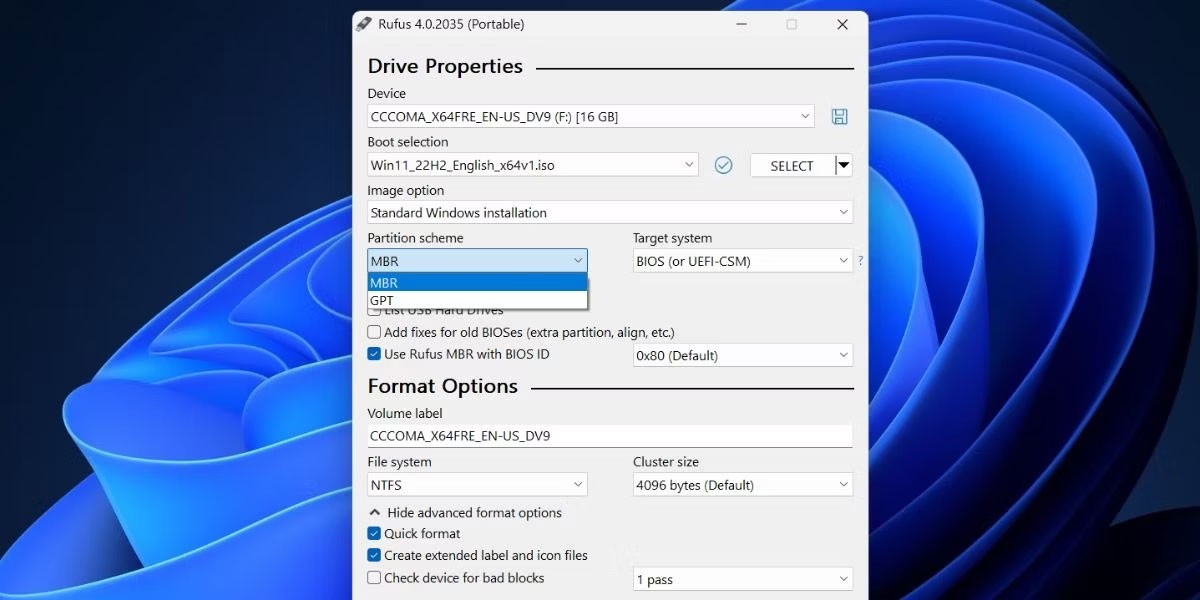
6. Navigate to the bottom of the Rufus window and click the Start button .
7. A Windows User Experience box will open. Here, you can apply all the customizations you want to your Windows 11 USB. Click the checkbox in front of the option Remove requirement for 4GB+ RAM, Secure Boot, and TPM 2.0 .
8. Similarly, select the Remove requirement for an online Microsoft account check box and the Disable data collection (Skip privacy questions) check box .
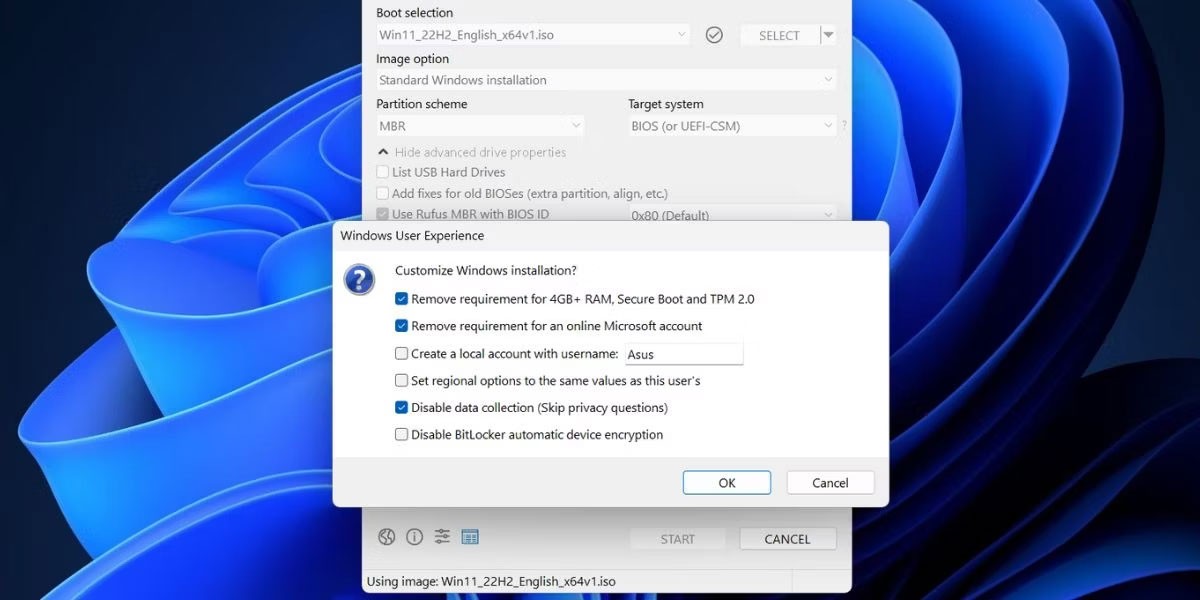
9. Click the OK button. Rufus will generate a warning about erasing all data on the USB.
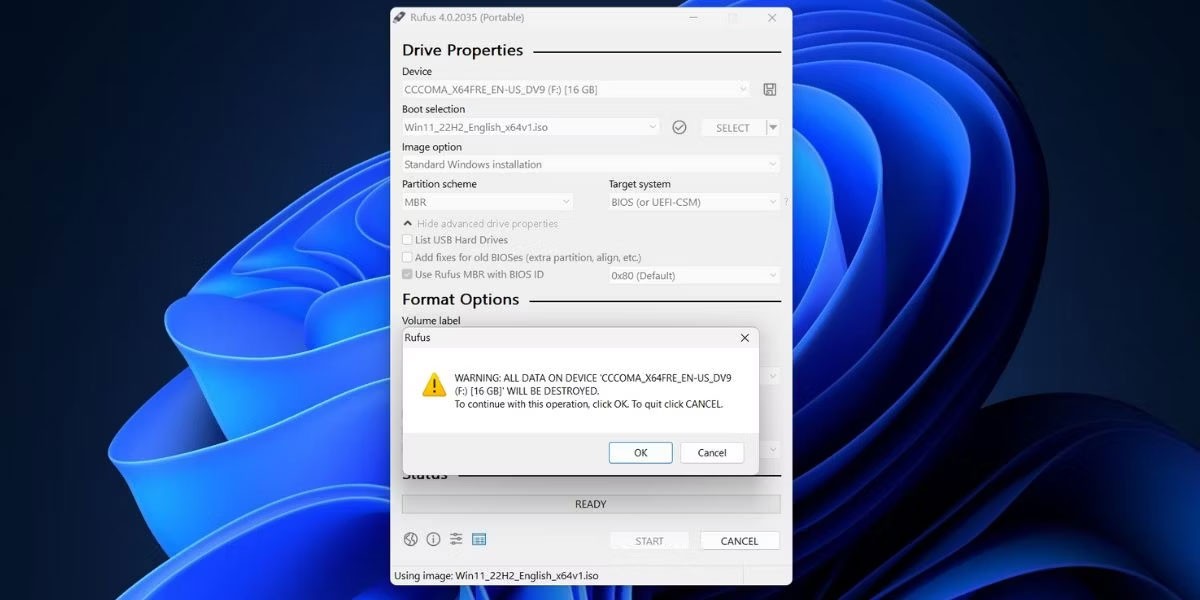
10. Finally, click the OK button and wait for Rufus to create a Windows 11 bootable USB. Remove the USB after you see the Ready message .
How to Bypass TPM 2.0 Requirement and Windows 11 Minimum Configuration According to Microsoft
This is the method that Microsoft recommends users use if they want to install Windows 11 on computers that do not meet TPM 2.0 (at least TPM 1.2 is required) and do not meet the minimum hardware requirements.
How to do as follows:
Step 1 : On the CMD window, type regedit.exe and press Enter to open Registry Editor
Step 2 : On the Registry Editor window, access:
HKEY_LOCAL_MACHINE\SYSTEM\Setup\MoSetupStep 3 : Right-click on MoSetup , select New > DWORD (32-bit) Value to create a new key value named AllowUpgradesWithUnsupportedTPMOrCPU and set its value to 1 .
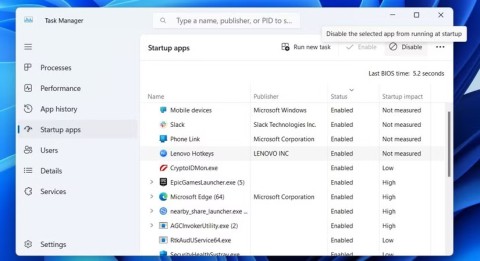
Bypass TPM 2.0 by Editing Registry Editor During Windows 11 Installation
During the process of installing Windows 11 on a computer without or without TPM 2.0 enabled, you will receive the message "This PC can't run Windows 11" as shown below.
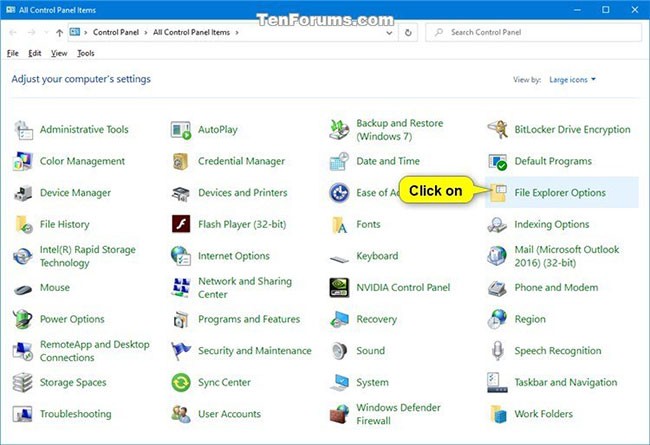
Here you can start editing the Registry Editor to bypass TPM 2.0. Here's how:
Step 1 : Press Shift + F10 to open the command line window (CMD)
Step 2 : On the CMD window, type regedit.exe and press Enter
Step 3 : On the Registry Editor window, access:
HKEY_LOCAL_MACHINE\SYSTEM\SetupStep 4 : Right-click on Setup , select New > Key to create a new key named LabConfig
Step 5 : Create 2 new DWORD values in the LabConfig key just created by right-clicking on LabConfig and selecting New > DWORD (32-bit) Value . Name the 2 new values BypassTPMCheck and BypassSecureBootCheck
Step 6 : Double-click on the two values just created, then enter 1 in the Value data box and press Enter.

After you save and exit, the error message above will disappear and you can install Windows 11 normally.
Bypass TPM 2.0 and Secure Boot by editing Windows 11 installation files
In addition to editing the Registry Editor, you can also edit the Windows 11 installation file to bypass TPM 2.0 and Secure Boot requirements.
Before you begin, you need to prepare the following:
Step 1 : Mount the Windows 11 ISO file to a virtual drive by right-clicking on the ISO file > Open with > Windows Explorer
Step 2 : Access the sources folder , find and copy the install.wim file of the Windows 11 installation package.
Step 3 : Paste the install.wim file into the sources folder of the USB to install Windows 10. Select to overwrite the old file ( Replace the file in the destination ). In other words, you replace the install.wim file of the Windows 11 installation into the Windows 10 installation.
Note : If there is an install.esd file in the source folder of the Windows 10 installation , you must delete it. Then paste the install.wim file of Windows 11.
That's it, you can use that USB to install Windows 11 normally, bypassing TPM 2.0 and Secure Boot requirements.
Above are the two simplest ways for you to bypass the TPM 2.0 requirement and install Windows 11 normally. Good luck!
Turning off a few of these services can save you a significant amount of battery life without affecting your daily usage.
From performance monitoring to quick system tweaking, these built-in utilities are as useful as ever.
Error code 0x80004005 is a type of unknown Windows error, whose cause is related to a number of different issues.
If you can't find the Bluetooth icon on the taskbar, follow the steps below to show the missing Bluetooth icon on Taskbar in Windows 10.
Clearing the NVIDIA Shader Cache will reset the system, forcing it to rebuild with new data. Here are instructions for clearing the NVIDIA Shader Cache.
Unlocking USB ports in BIOS is not difficult. However, how to lock computer USB ports? Let's find out with Quantrimang.com!
Being blocked online can be frustrating, whether it's a forum lockout, a game ban, or a temporary IP restriction. The good news is that you don't always need a VPN to get around these restrictions.
When your computer crashes, seeing how everything is running can help you troubleshoot. And when everything is working, this information can also help you optimize your system.
Windows laptops aren't known for their battery life, at least not without some tweaking. But these tips will help your laptop last all day without having to find a power outlet.
Windows 10/11 includes a hidden Administrator account that you can use to manage all the important data on your computer. Let's see how to enable or disable the built-in Administrator account on Windows 10/11!
System Service Exception or SYSTEM_SERVICE_EXCEPTION is one of the BSOD errors (blue screen of death errors). System Service Exceptions errors occur quite commonly and continuously.
In the following article, we will present the basic operations to recover deleted data in Windows 7 with the support tool Recuva Portable. With Recuva Portable, you can store it in any convenient USB, and use it whenever needed. The tool is compact, simple, easy to use with some of the following features:
CCleaner scans for duplicate files in just a few minutes, then lets you decide which ones are safe to delete.
Windows doesn't come with security set up by default, which means there are some default settings you need to change.
USB devices have become indispensable in everyday life, allowing us to connect a wide variety of essential hardware to our PCs.