The most commonly deficient nutrients in the diet

Diet is important to our health. Yet most of our meals are lacking in these six important nutrients.
In addition to checking the Windows computer configuration such as RAM and CPU parameters, viewing the hard drive capacity is equally important. Then users will know the hard drive capacity in use and the remaining capacity of the hard drives on the computer or laptop.
Thus, we will calculate the division of the capacity of the drives, which drives should be limited, which drives should be increased, for example, how much capacity should drive C be reasonable , etc. The following article will guide readers on how to check the capacity of the hard drive of a computer or laptop.
Table of Contents
Currently, most computers also display free disk space right in the My Computer or This PC interface on Windows 8, 10 without having to do anything. Here you will know the free space in the total disk space.
Press Windows+E to open File Explorer, here:
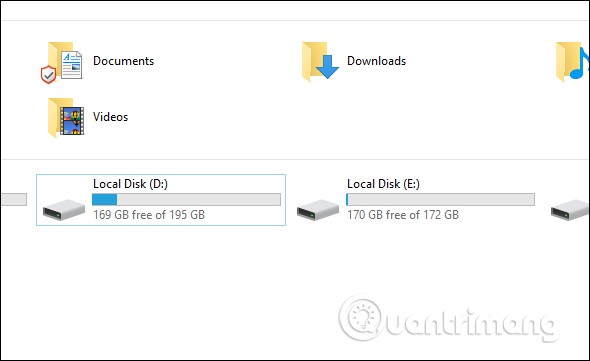
Similar to Windows 10 but on Windows 7 you choose Computer, on Windows XP it is My Computer, you will also see the capacity of the hard drives on the computer.
Right -click on the drive you want to check and select Properties .
Then it will display information about the used hard drive capacity at Used space and the free hard drive capacity at Free space. Below is a pie chart showing the used capacity.
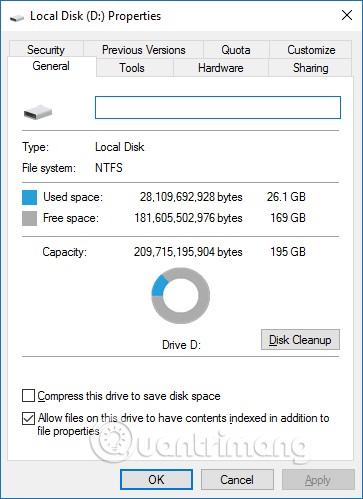
Windows 10 Disk Management is a built-in utility that allows you to view and manage any internal and external hard drives connected to your computer. While in Disk Management, you can format and reformat your hard drive, create partitions, and view various information such as status, capacity, and percentage of available free space. You can also rename your hard drive, assign specific drive letters, and resize partitions on that hard drive.
If you are formatting an external hard drive for the first time, you will need to open the Disk Management utility so that your computer can communicate with it properly. While some external hard drives come with their own configuration software, you should check Disk Management to make sure everything is formatted correctly.
In today's article, learn how to view hard drive capacity in Disk Management
We press the Windows + R combination to open the Run dialog box interface, enter the keyword diskmgmt.msc and press OK to open the interface.
When the Disk Management window appears, you’ll see a few things. You’ll see an overview of all your connected hard drives in the top half. In the bottom half of the screen, you’ll see the same information, but instead of volume counts, you’ll see the number and graphical view of the partitions on each drive and the status of all your connected drives.
Note : If this is your first time using the Disk Management utility, only perform basic functions such as initializing the drive and formatting the drive. Performing advanced functions without prior knowledge may cause problems with your hard drive.
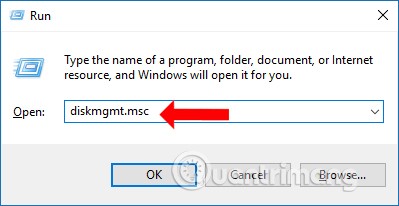
The Disk Management interface will display the full capacity of the drives in use on the computer. Disk 0 is the total capacity of the computer's hard drive, and Capacity shows the capacity of your computer's drives.
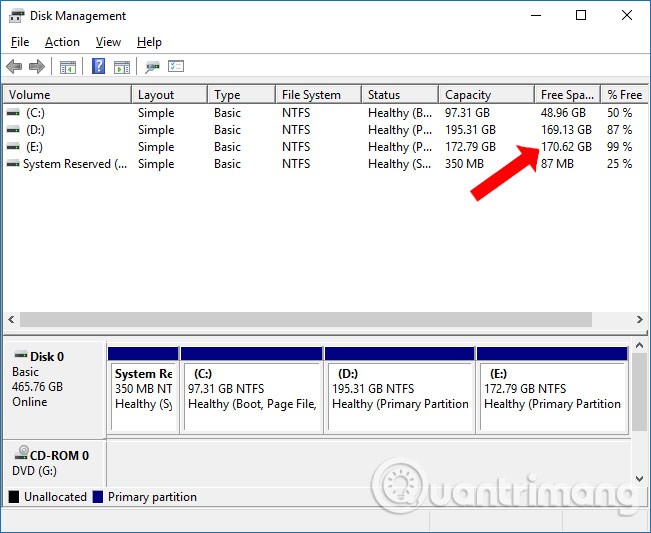
When the remaining free space on the hard drive is not much, the downloaded files will not have room to store. If your computer is old and the hard drive capacity is also small, the Full Disk error will often occur. Note to readers that drive C is the drive that runs the operating system or the drive that installs new software, so it should be prioritized to have a large storage capacity.
Another way to check free space is to use the Command Prompt. The results are not easy to read because the values are expressed in bytes instead of gigabytes, but it is still possible with this command:
wmic logicaldisk get size,freespace,caption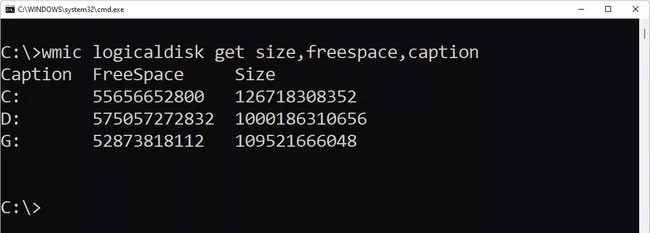
From any Mac interface, click on the Apple icon in the upper left corner of the screen. Next, select About This Mac .
A new window will appear that will show you basic information about your Mac such as operating system version, device model, processor information, RAM, graphics...
To see your hard drive capacity, you need to click on the Storage section at the top of the window. Here, you will see an overview of your hard drive with total capacity, used capacity and free capacity.
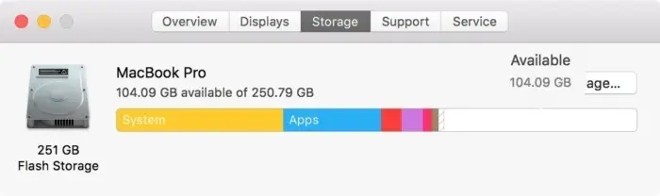
If you want to see more details about your Mac's hard drive, you will have to use the second method, which is to check in Disk Utility.
To open Disk Utility, press Command + Space to access the search panel. Type Disk Utility and press search.
In the search results window, click on the Disk Utility line ( check hard drive capacity) .
A new window will appear that will give you information about your hard drive. You will see how much space you have in total, how many drives it is divided into, and other information. Data such as the operating system, used space, and free space will also be displayed.

You should note that due to the high price, the hard drive capacity of Mac computers is often not as large as Windows computers. Therefore, you need to have a reasonable usage plan to avoid running out of storage space.
Previously, Microsoft recommended that you leave at least 100MB of free space on any drive that Windows is installed on to avoid problems. However, since problems have occurred at levels higher than 100MB, we recommend 10% free space instead.
To calculate 10% free space, simply take the number next to Capacity in section 3 and move the decimal one place to the left. For example, if the hard drive you're looking at has a total capacity of 80.0GB, moving the decimal one place to the left will give you 8.0GB, meaning you shouldn't let the free space drop below 8GB for that particular device.
In Windows 11 & 10, you can find more detailed information about what types of files are using up drive space in Settings > System > Storage . Just select a drive you're interested in and Windows will analyze it, dividing it into categories like System & reserved, Temporary files, Apps & features, Pictures , etc.
There are also a number of free disk space analysis tools you can download for Windows 11 and older versions of Windows that will tell you which files and folders are taking up the most space.
In any version of Windows, selecting Disk Cleanup from the drive properties will launch the Disk Cleanup utility, a single tool for removing files that are no longer needed by Windows.
Hope this article is helpful to you!
See also:
Diet is important to our health. Yet most of our meals are lacking in these six important nutrients.
At first glance, AirPods look just like any other true wireless earbuds. But that all changed when a few little-known features were discovered.
In this article, we will guide you how to regain access to your hard drive when it fails. Let's follow along!
Dental floss is a common tool for cleaning teeth, however, not everyone knows how to use it properly. Below are instructions on how to use dental floss to clean teeth effectively.
Building muscle takes time and the right training, but its something anyone can do. Heres how to build muscle, according to experts.
In addition to regular exercise and not smoking, diet is one of the best ways to protect your heart. Here are the best diets for heart health.
The third trimester is often the most difficult time to sleep during pregnancy. Here are some ways to treat insomnia in the third trimester.
There are many ways to lose weight without changing anything in your diet. Here are some scientifically proven automatic weight loss or calorie-burning methods that anyone can use.
Apple has introduced iOS 26 – a major update with a brand new frosted glass design, smarter experiences, and improvements to familiar apps.
Yoga can provide many health benefits, including better sleep. Because yoga can be relaxing and restorative, its a great way to beat insomnia after a busy day.
The flower of the other shore is a unique flower, carrying many unique meanings. So what is the flower of the other shore, is the flower of the other shore real, what is the meaning and legend of the flower of the other shore?
Craving for snacks but afraid of gaining weight? Dont worry, lets explore together many types of weight loss snacks that are high in fiber, low in calories without making you try to starve yourself.
Prioritizing a consistent sleep schedule and evening routine can help improve the quality of your sleep. Heres what you need to know to stop tossing and turning at night.
Adding a printer to Windows 10 is simple, although the process for wired devices will be different than for wireless devices.
You want to have a beautiful, shiny, healthy nail quickly. The simple tips for beautiful nails below will be useful for you.













