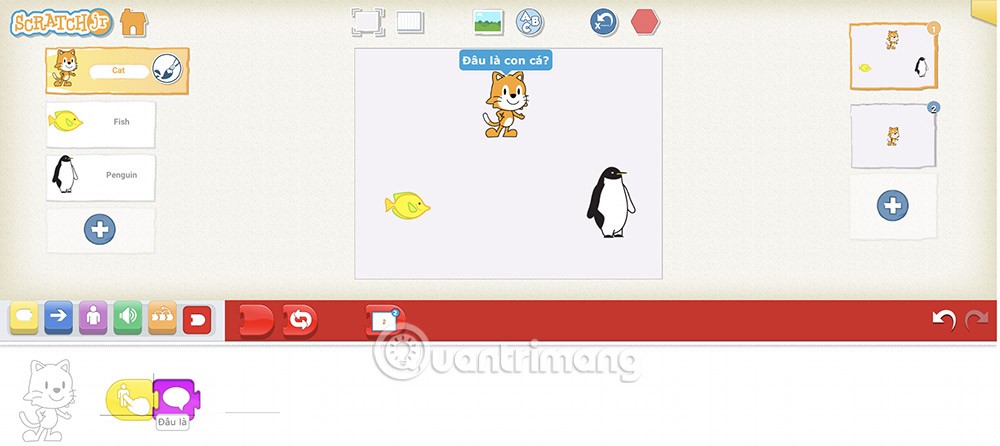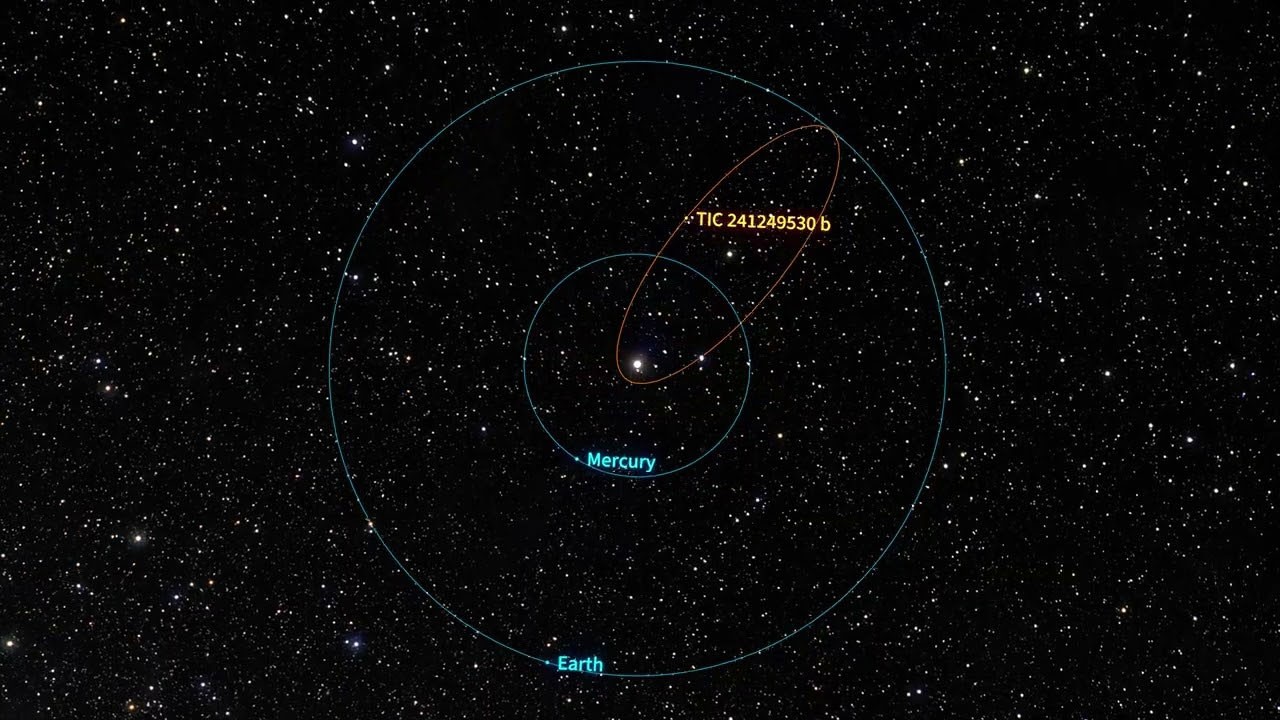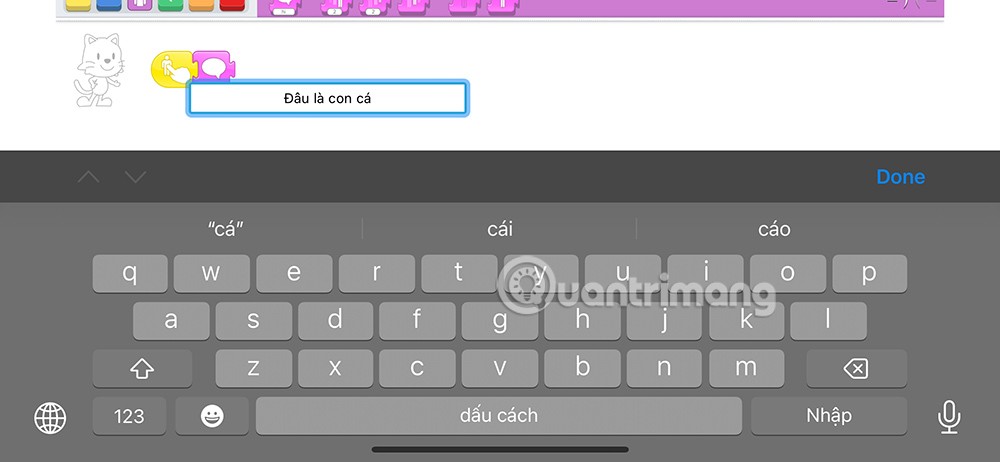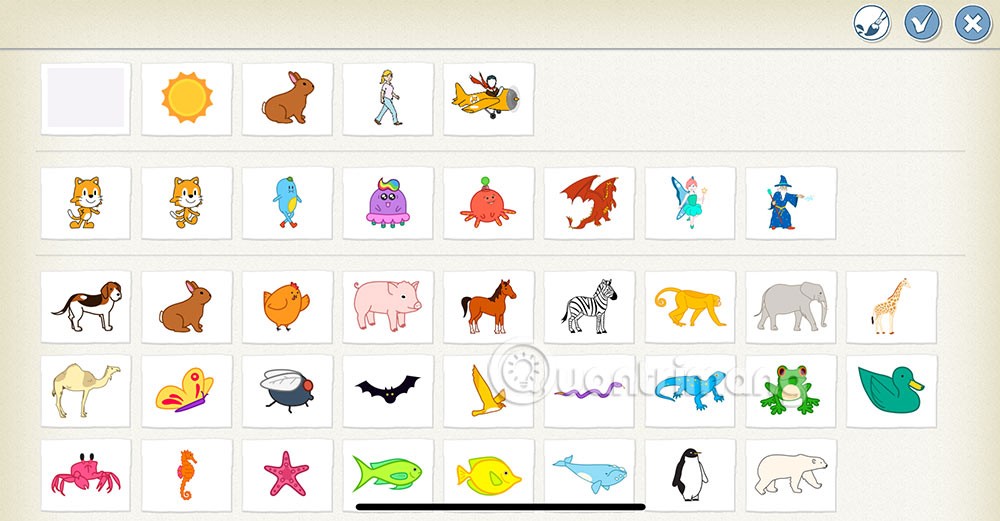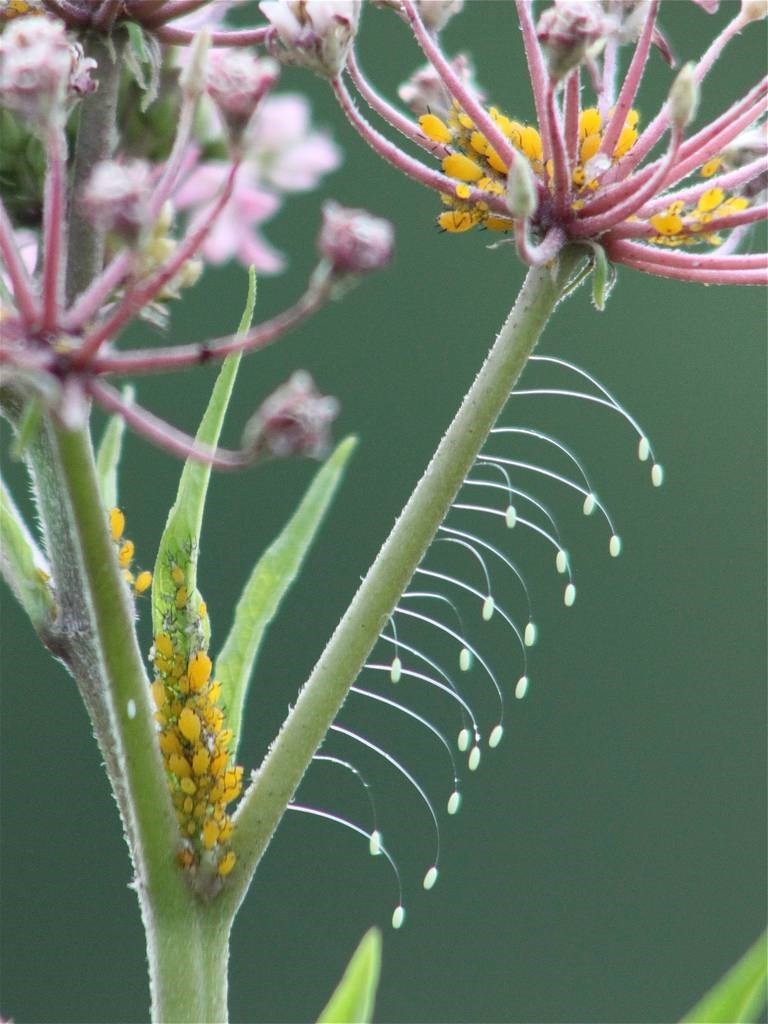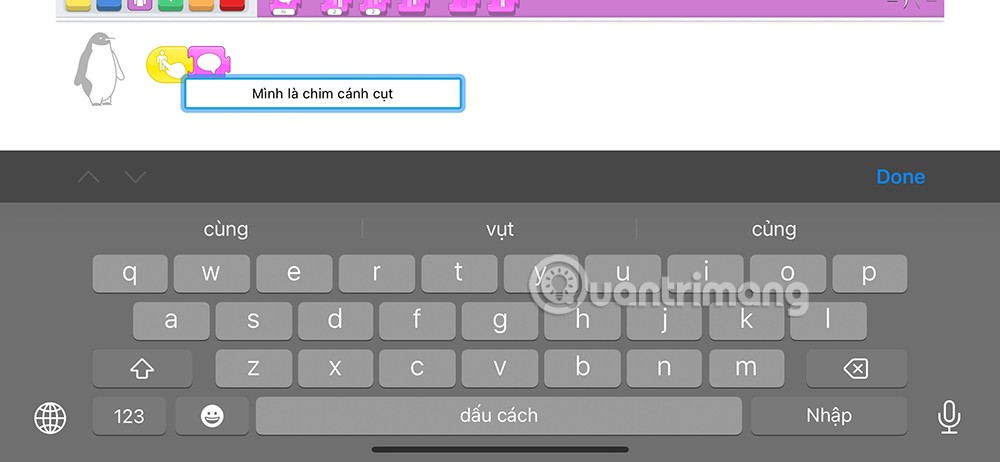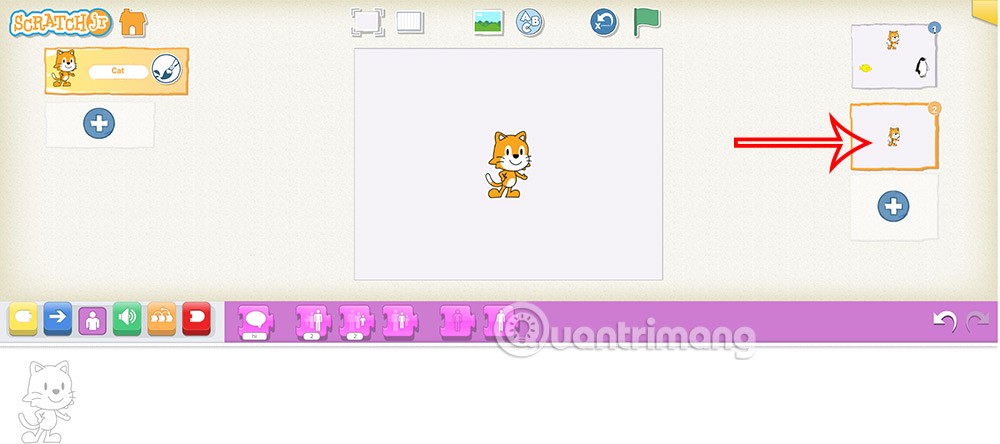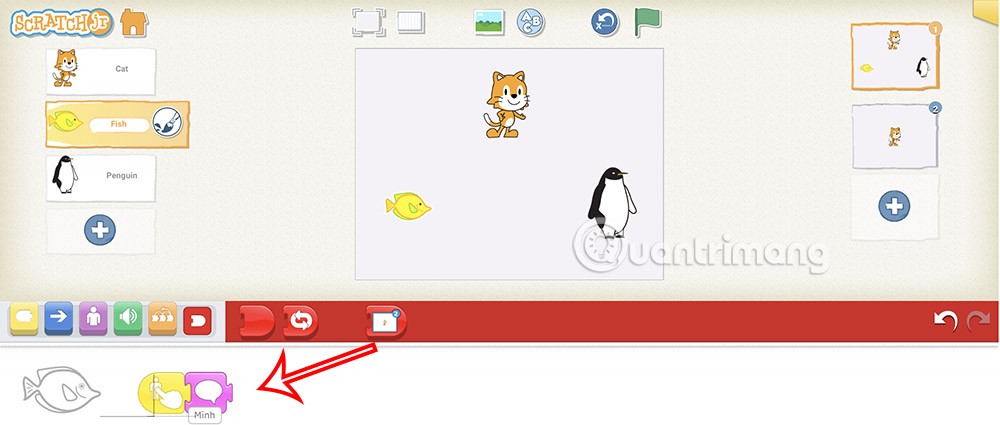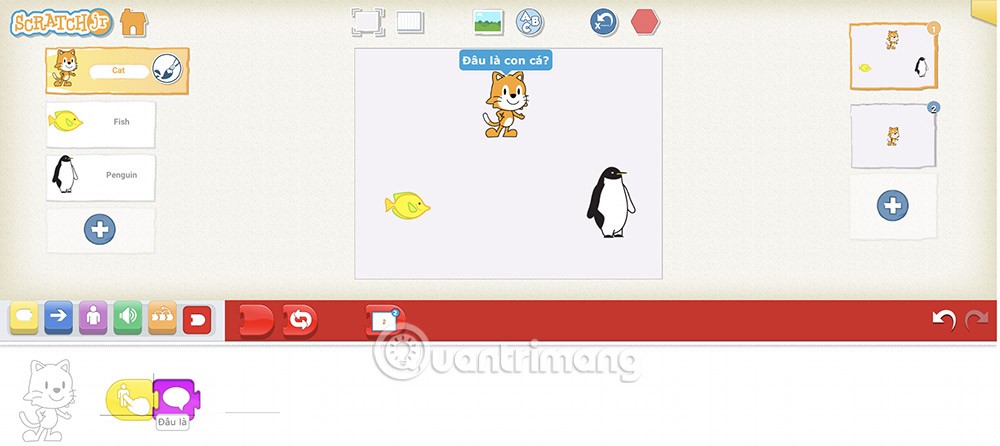Through ScratchJR commands, you can build many different programs and projects, such as multiple choice questions. Students build up to 4 scenarios to perform 4 different multiple choice questions. Our questions and answers will be available characters. Each multiple choice question will have a right or wrong answer. If you choose the wrong answer, choose again, if you choose the right answer, move on to the next question. Below are instructions for creating multiple choice questions on ScratchJR.
How to create ScratchJR quiz questions
Step 1:
First you create a new project . The cat will be used as a question, you drag the cat up to make space for other characters.
Step 2:
Next, click on the event command group and select the command to touch the cat character .
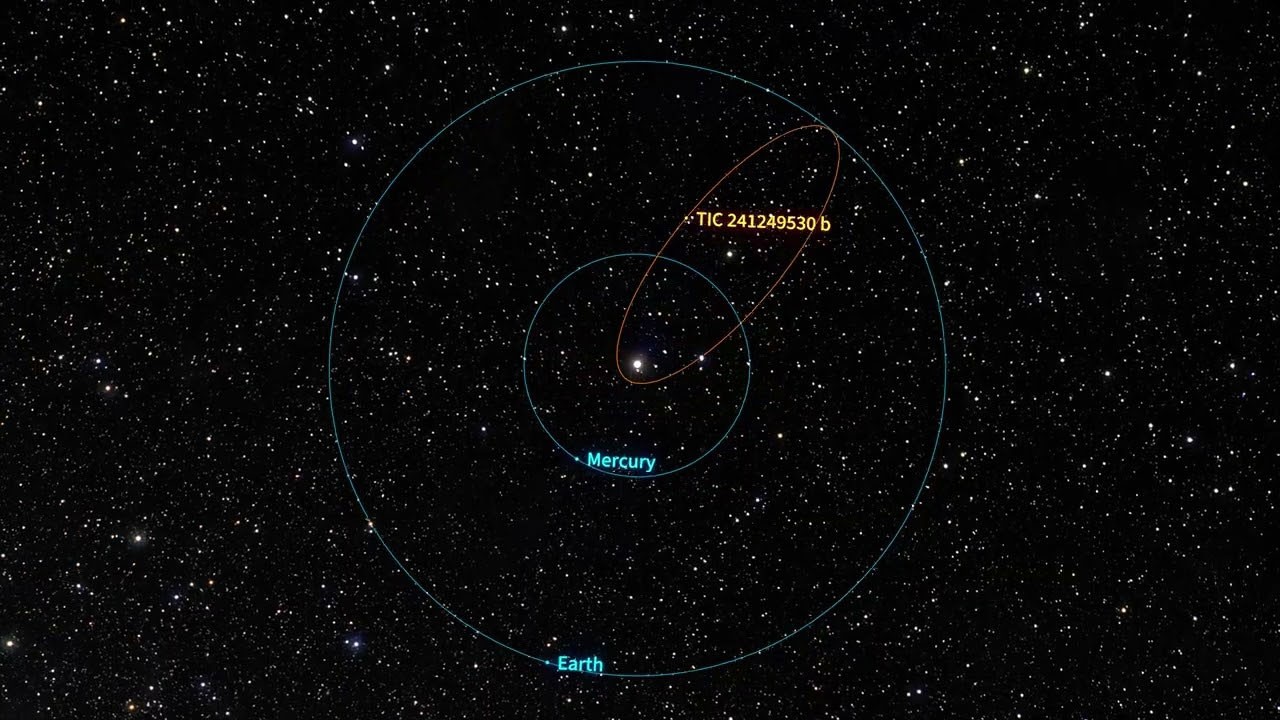
Select the appearance command group , then select the command to speak for the cat character. You will enter a question for this cat character.
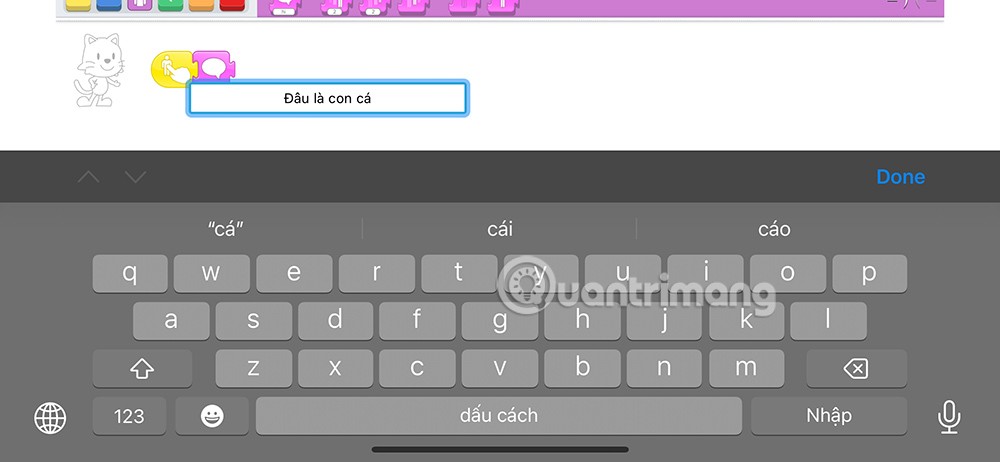
Step 3:
Click the plus sign to add a new character in ScratchJR to make it an option. Select the fish character and drag it down below the cat to make it an option.
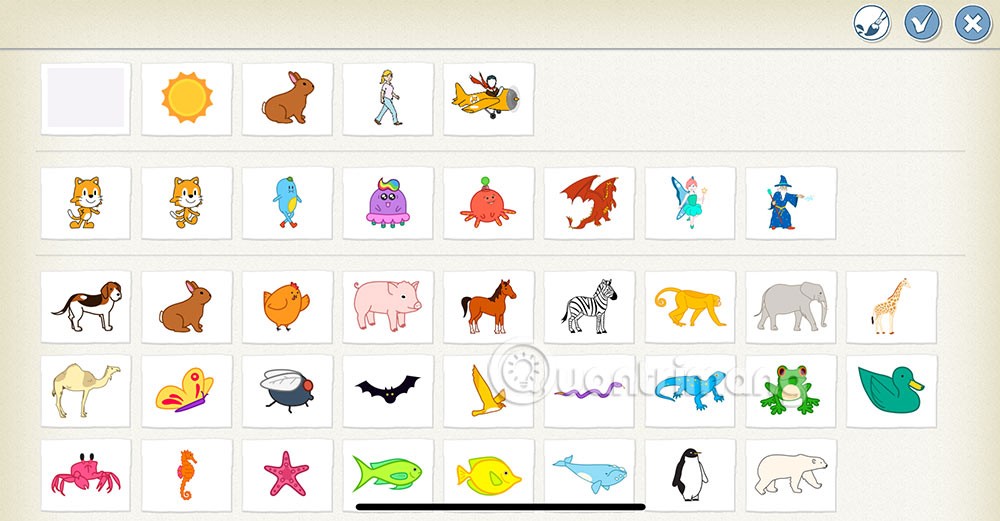
Step 4:
You click on the fish character to create a command. Here you also choose the command to touch the character , then choose the command to speak for this fish character .
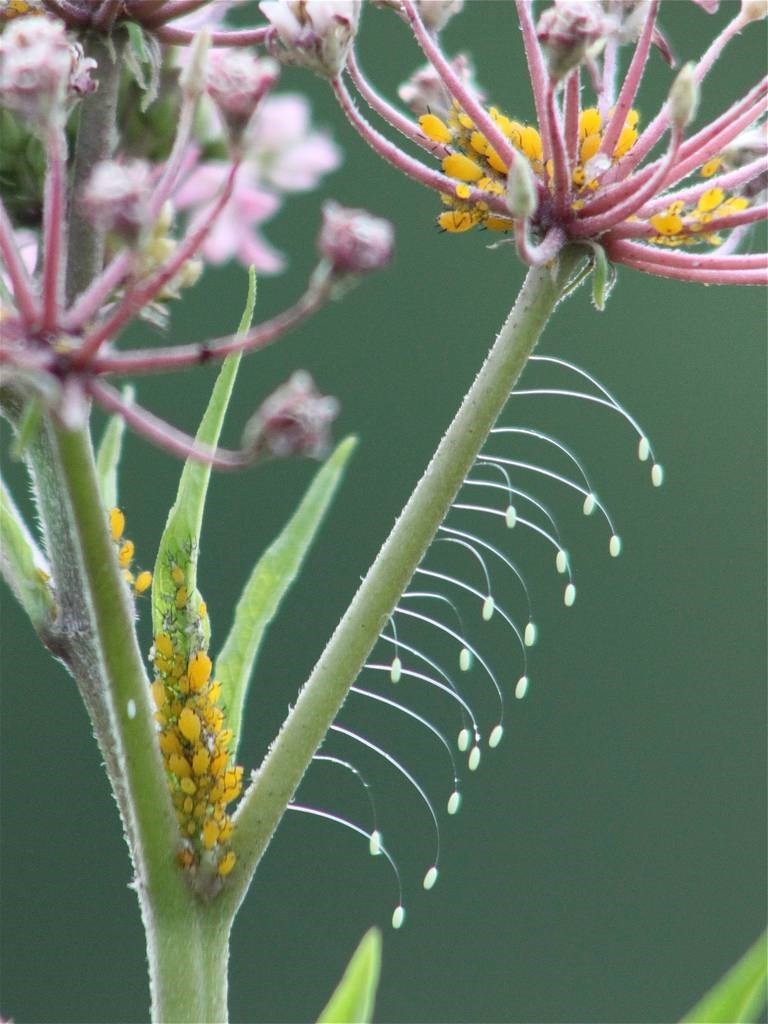
Step 5:
Continue to choose another character as the wrong answer for this question. You also add a touch command to the character and a speak command to this character .
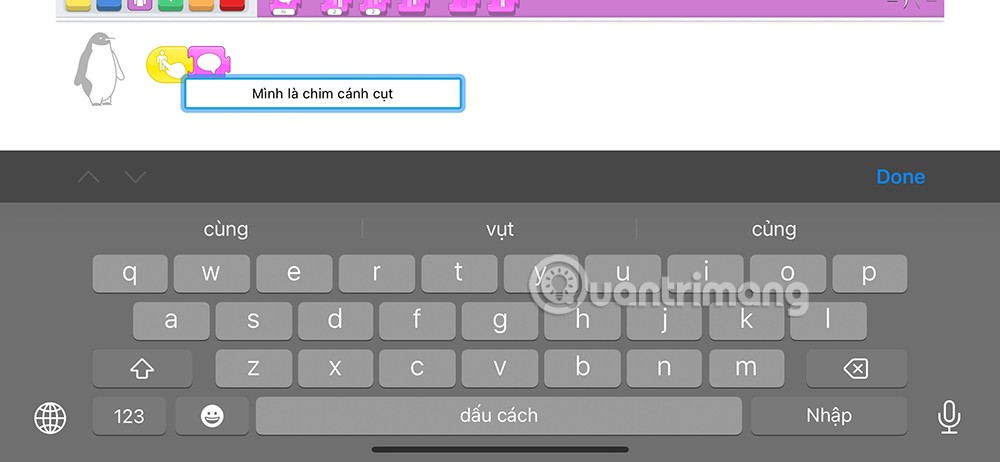
Step 6:
Now we will execute the transition command if we choose the correct option . On the right side of the screen, select the + sign to add animation.
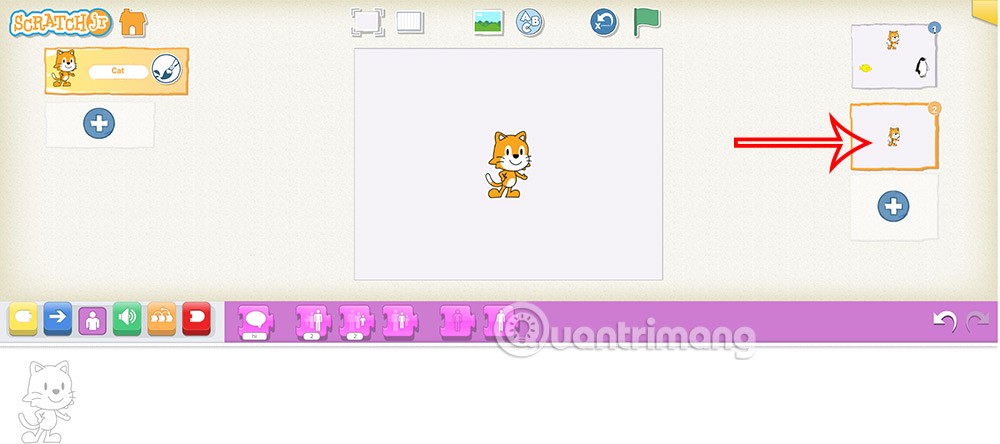
Click again on the original animation . You click on the character that matches the question , here it is the fish character. Click on the end command group and then select the second newly added animation .
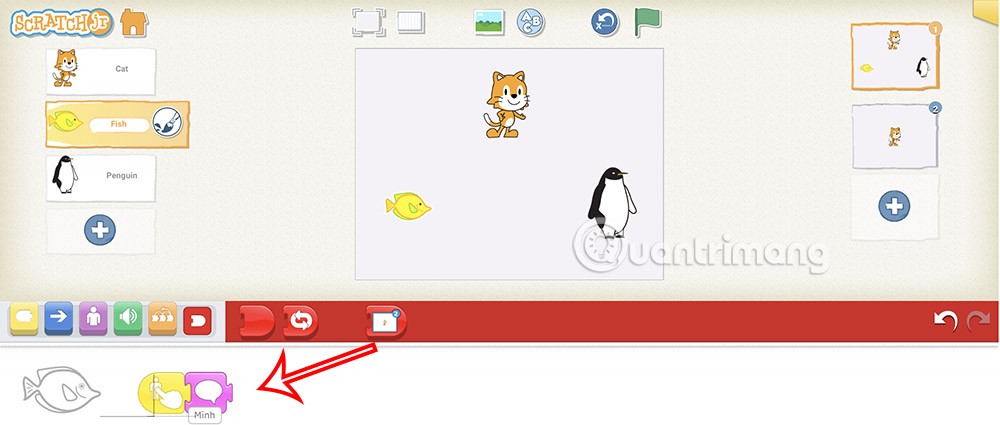
So when you click on the cat to display the question. Then choose one of the two remaining characters to find the correct answer. If you choose the correct answer, it will move to the next scene.