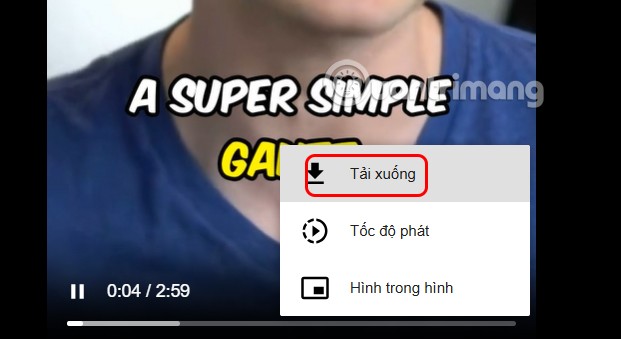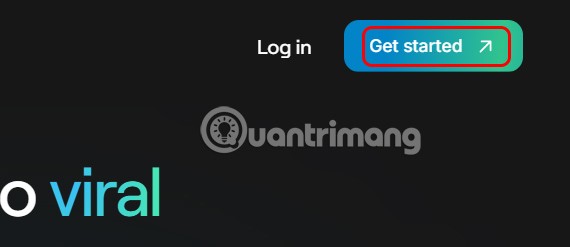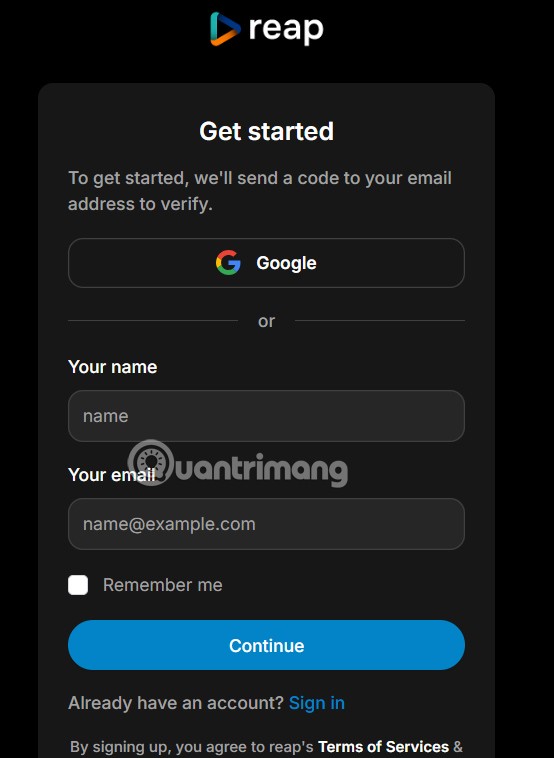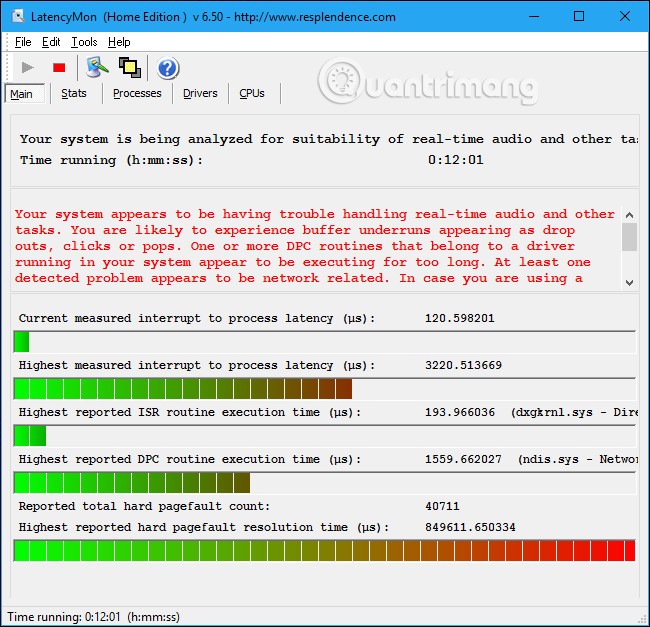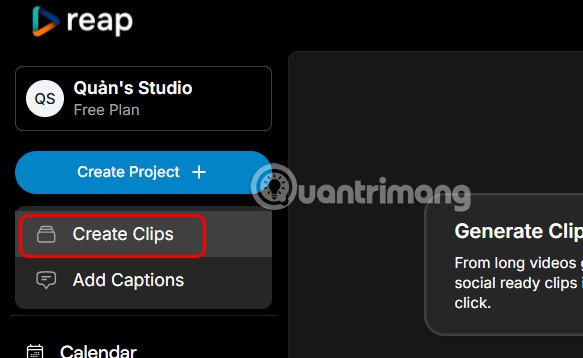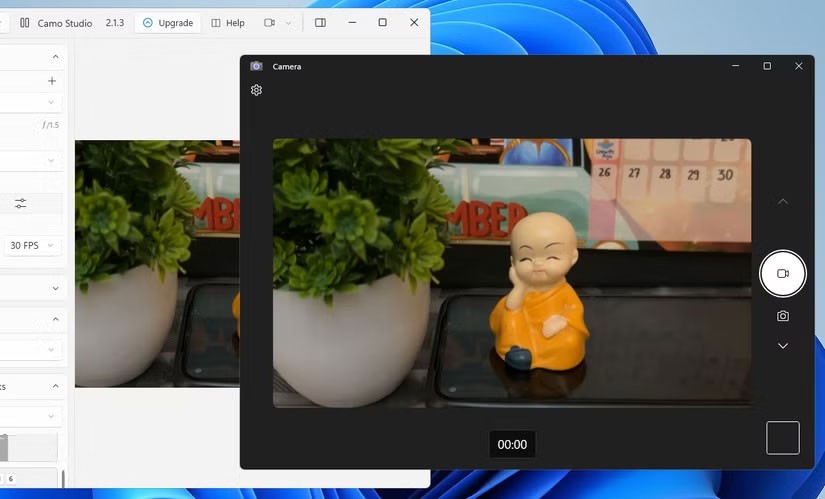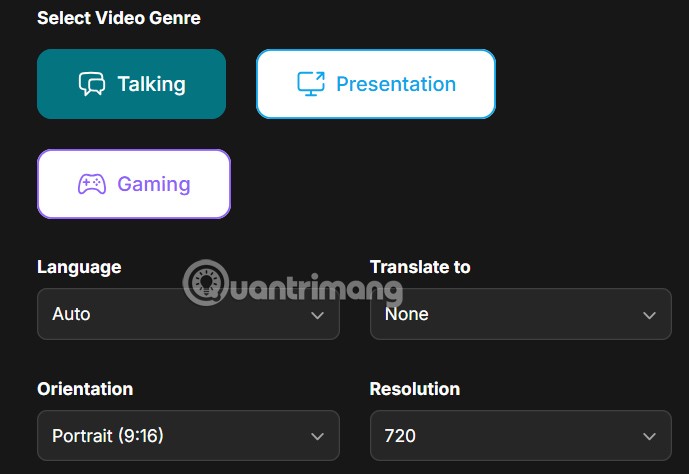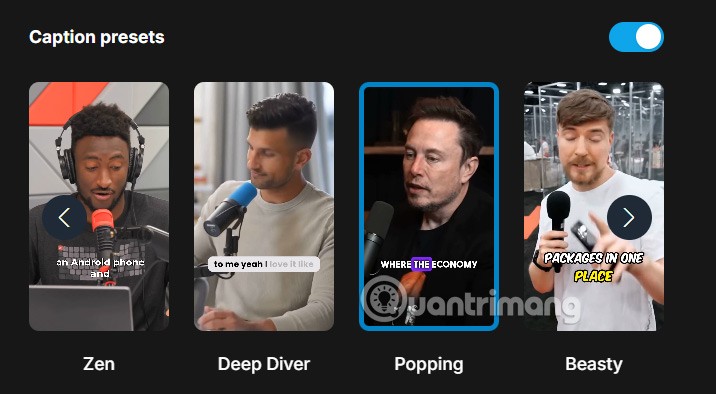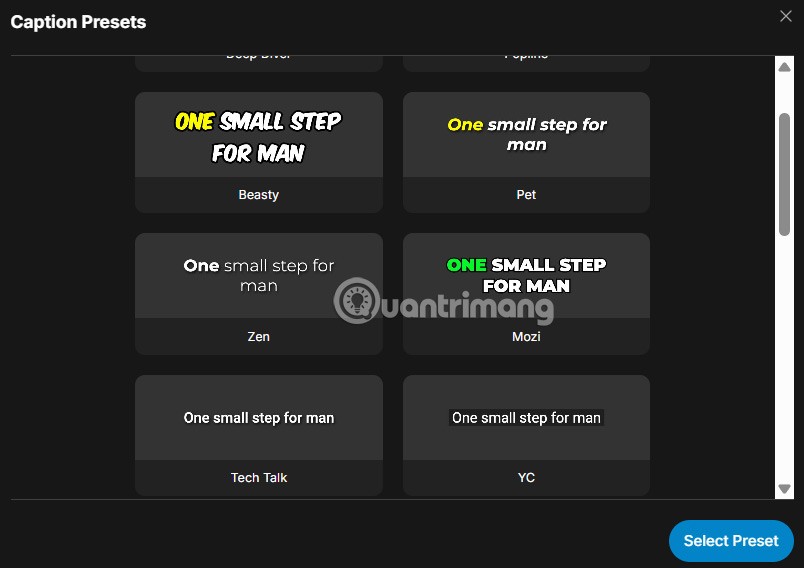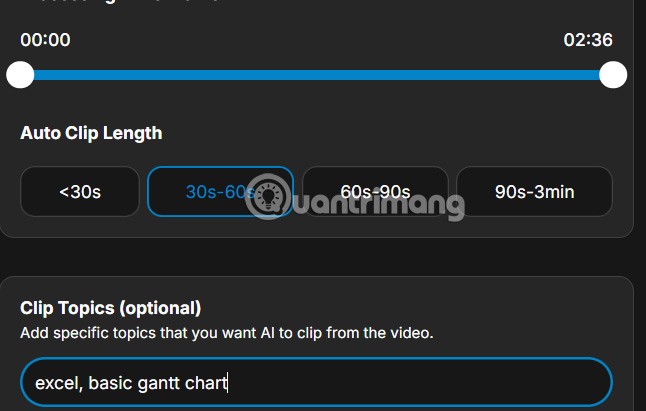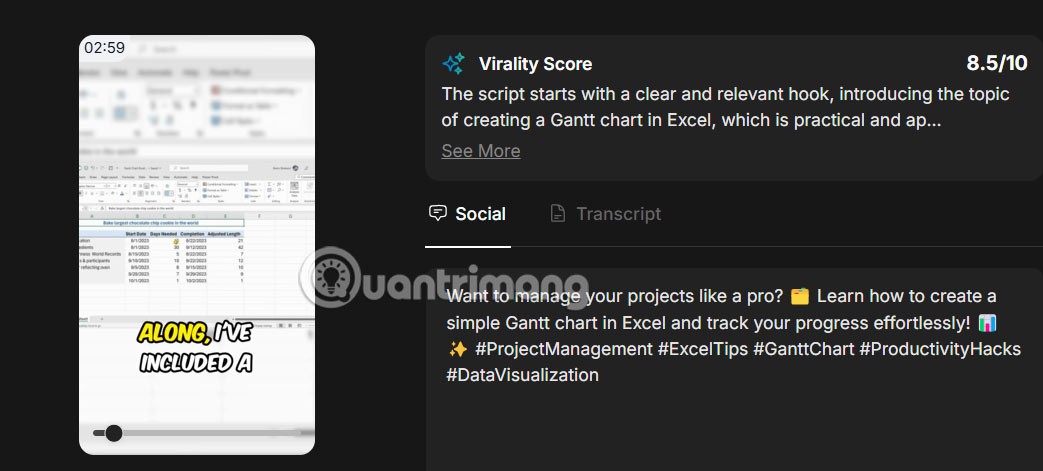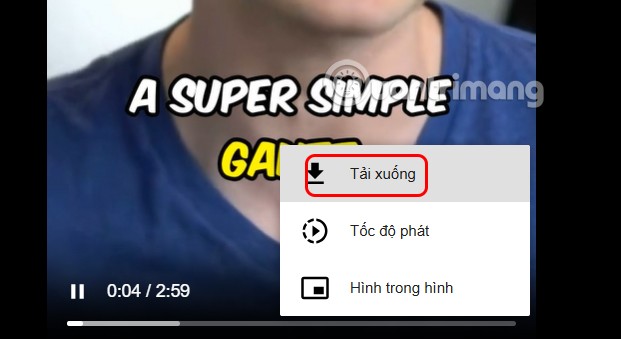Reap allows you to create YouTube Shorts AI videos from YouTube videos with many different styles. Users will choose the type of short video they want to create, with or without video subtitles. For interview or lecture videos, Reap will help you shorten the content without losing the main idea. Below are instructions for creating YouTube Shorts AI from YouTube videos on Reap.
How to Create AI YouTube Shorts from YouTube Videos via Reap
Step 1:
First, users access the Reap personal page via the link below, then click Get started in the top right corner.
https://www.reap.video/
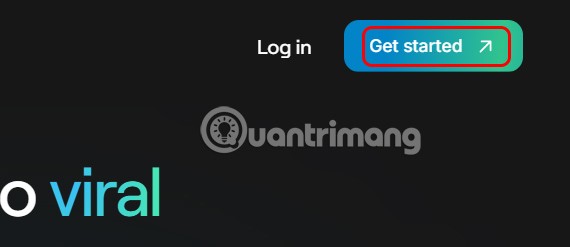
Step 2:
Then you will need to register an account to use, you can create a new account or use your Google account immediately.
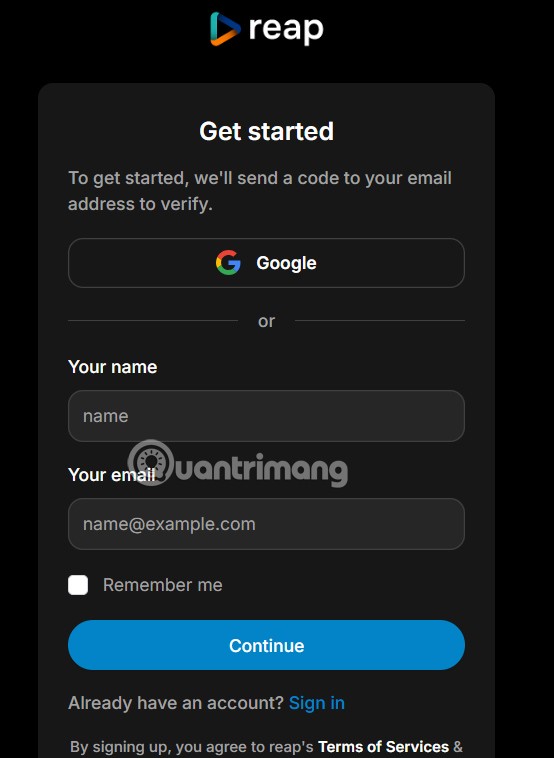
Step 3:
Click Create Project to start creating a new video on Reap.
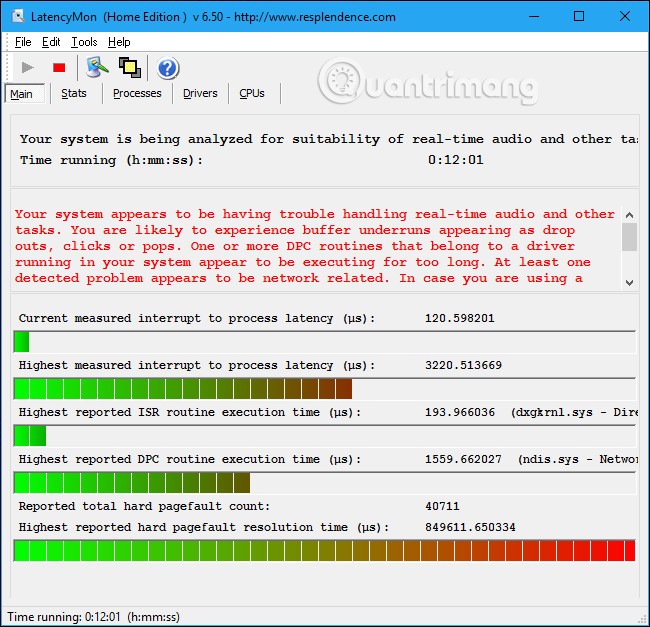
Then the user clicks on Create Clips to proceed with creating the video.
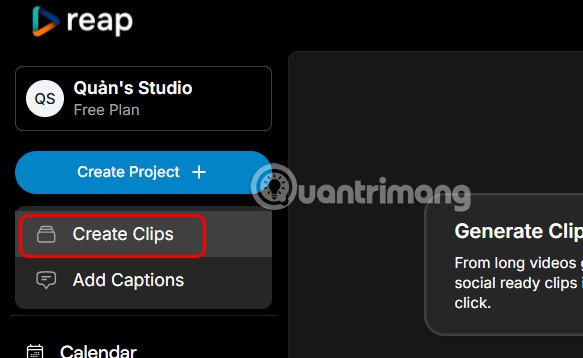
Step 4:
You will need to paste the YouTube video URL into the interface, with a minimum length of 3 minutes and click Gets clip to do it.
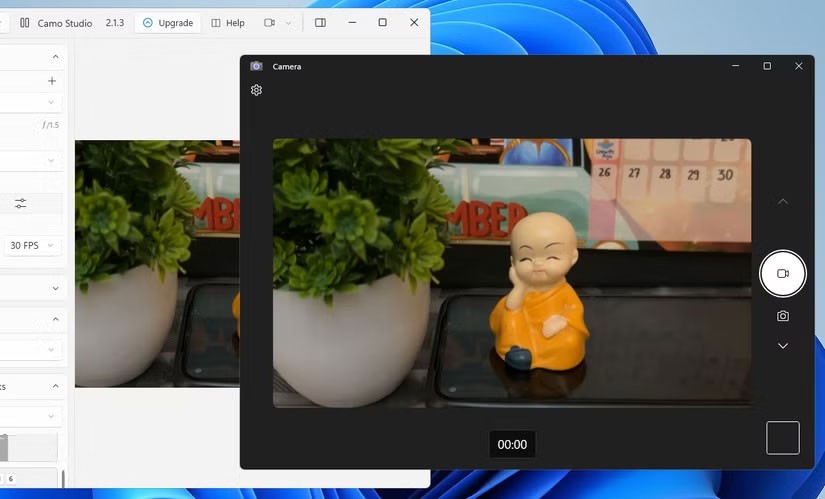
Step 5:
Switch to the new interface, first you choose the YouTube Shorts video category you want to create from the YouTube video.
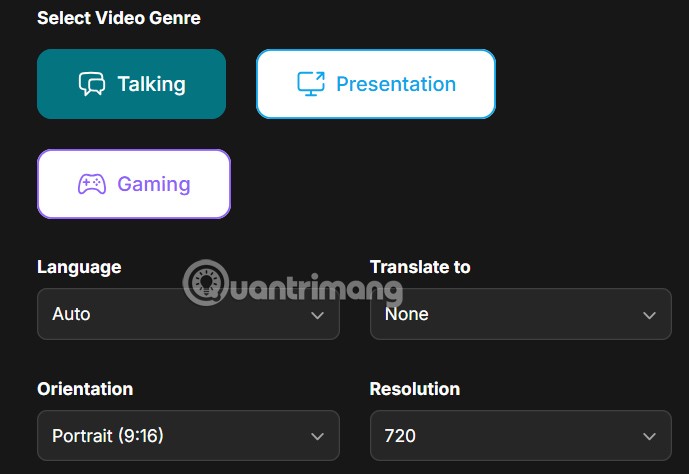
Continue to choose the language for the video , the size for the video and the resolution of the video.

In the Caption presets section , select the caption display style on YouTube Shorts videos you want to use.
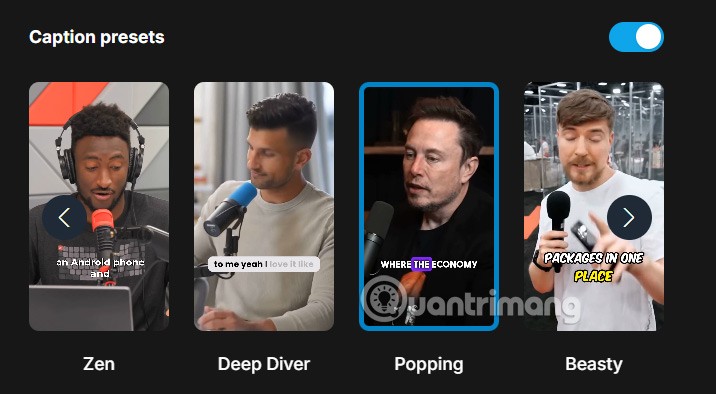
You can click More Presets to expand more subtitle display styles in the video.
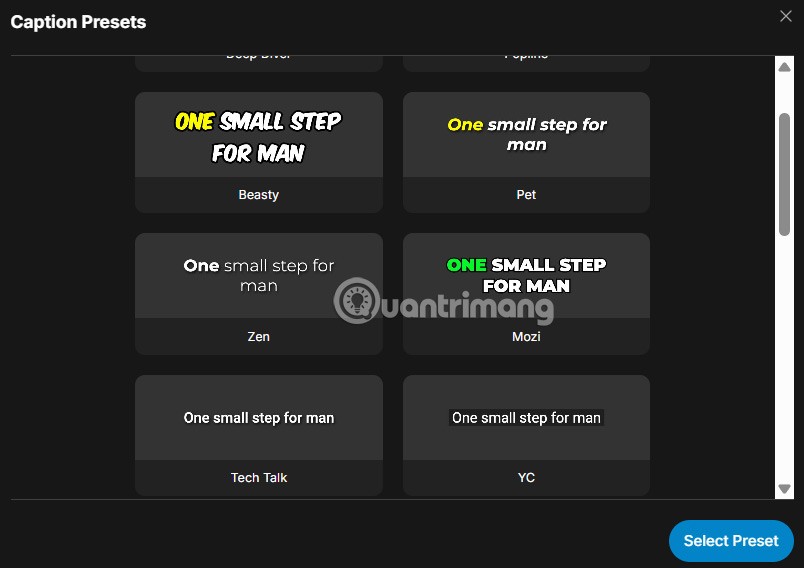
Next, select the length of the YouTube Shorts video you want to create and enter the topic of the video to proceed with creation. Finally, click Get Clips to execute.
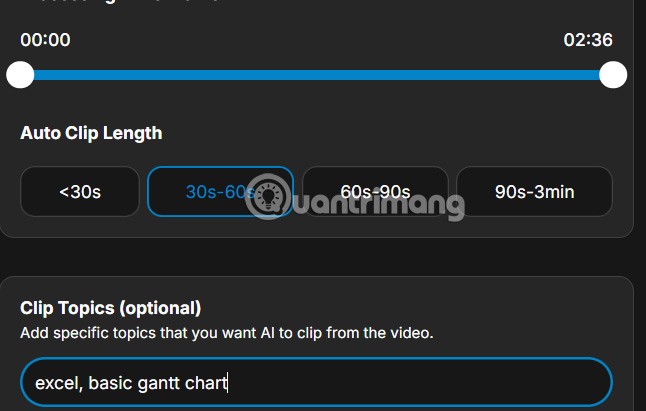
Step 6:
Then you will see the YouTube Shorts videos created as shown below. We wait for all the videos to be created, this time is quite long.
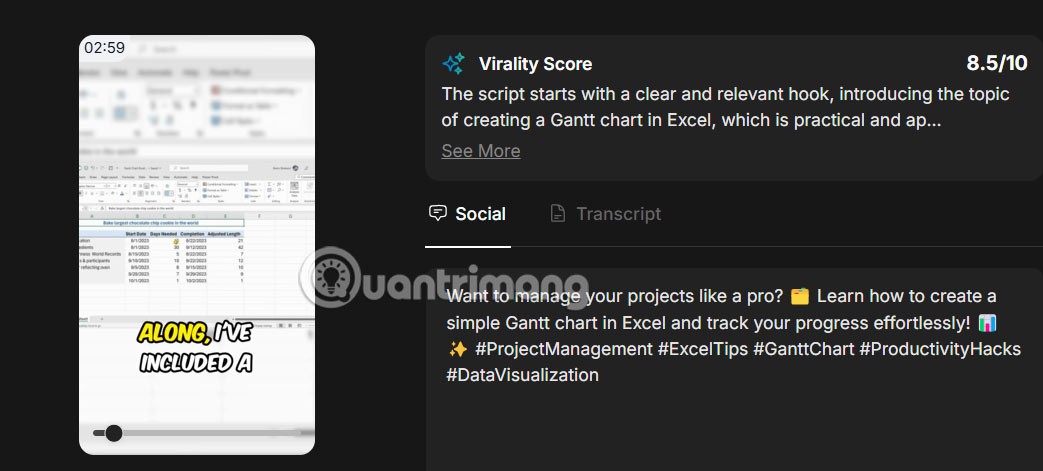
Once you have a YouTube Shorts AI video, find the video you like and click on the download icon to download the video. Next, click on the 3-dot icon and select Download.