Instructions for setting up and setting up email on an eM Client
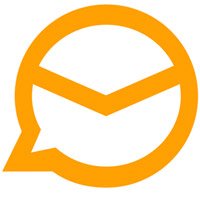
How to link your email account with eM Client, with this software you can control everything on your email
You use multiple email addresses for different information and tasks, and when you open each of these different email services, it will take a lot of time. And when you want to switch from one service to another is a bit inconvenient.
At this time, you should use eM Client software , this software will help you to declare many emails together on one window, all tasks and information will be displayed fully on every email to be declared to you use. Currently, eM Client supports most popular services like Gmail , Exchange, iCloud and Outlook.com , even companies' own email addresses.
Below Download.com.vn will guide you how to declare email on eM Client software , including the addresses of the most popular email services. If no email in eM Client yet, please refer to the article How to set up and set up email on eM Client.
Step 1: In the main interface of eM Client, select Menu> Tools> select Accounts.
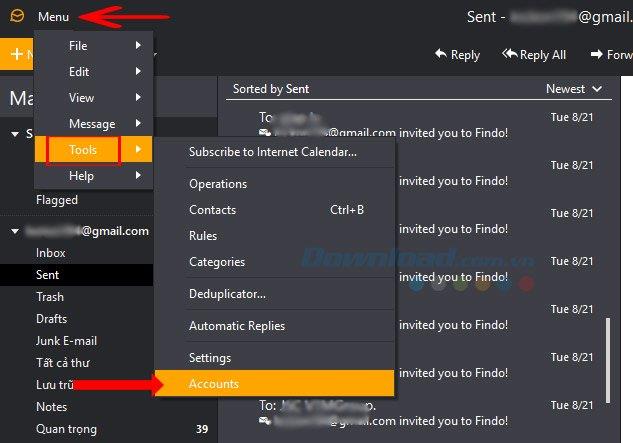
In the Account table , click the plus button below the list of email accounts declared in eM Client.
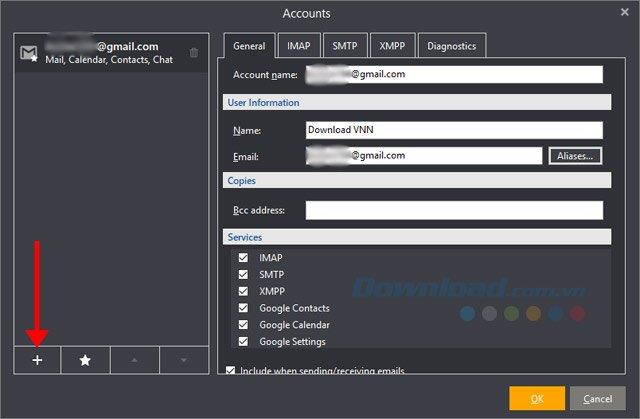
Step 2: Click on Mail , then select a type of email available to declare, including Yahoo , Outlook, Exchange and Gmail. Choose you then click Next.
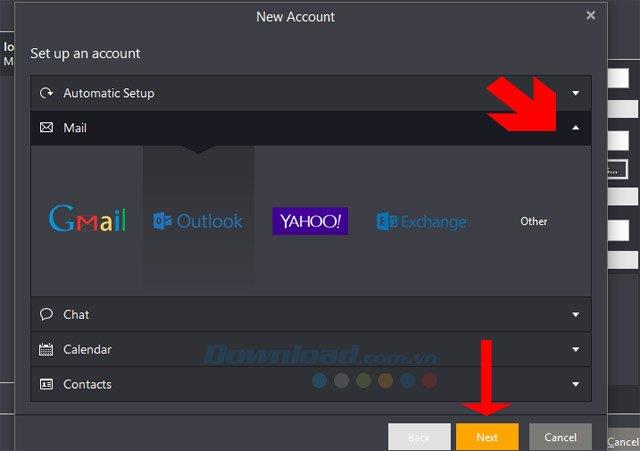
Here is to declare email with Outlook, you only need to enter the email address and password of Outlook and then click Next.
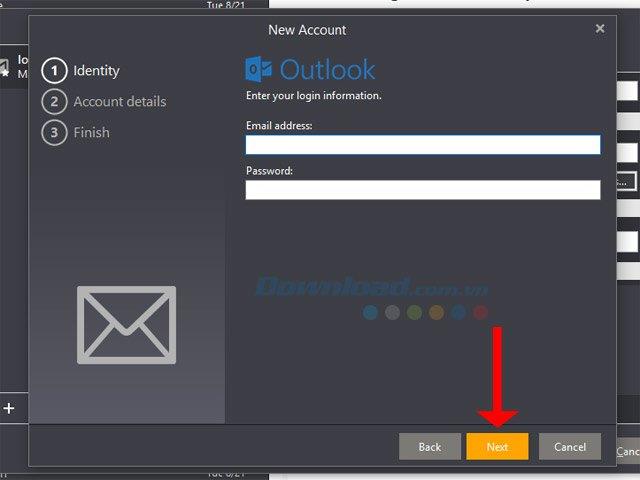
Click Next to continue, if the Your Name section does not contain anything, enter the name displayed on it.
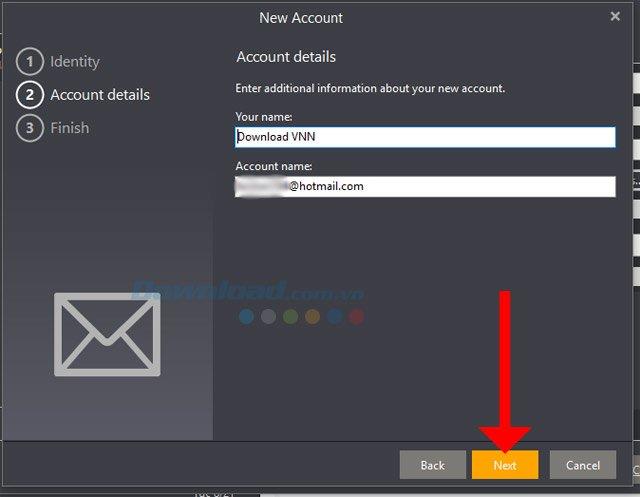
Then click Finish to create a new email account declaration.
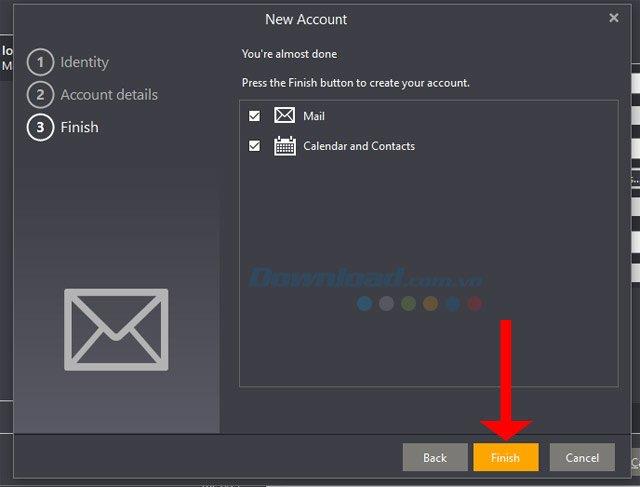
Step 3: Next is to log into your mail account into the notification window of the mail. Enter the password and click Sign in.
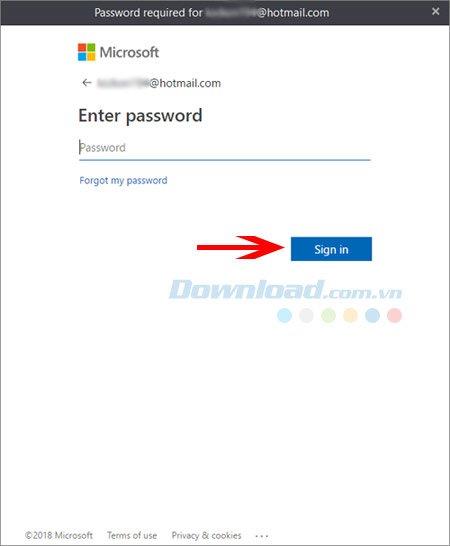
Click Yes to accept eM Client access to your email information.
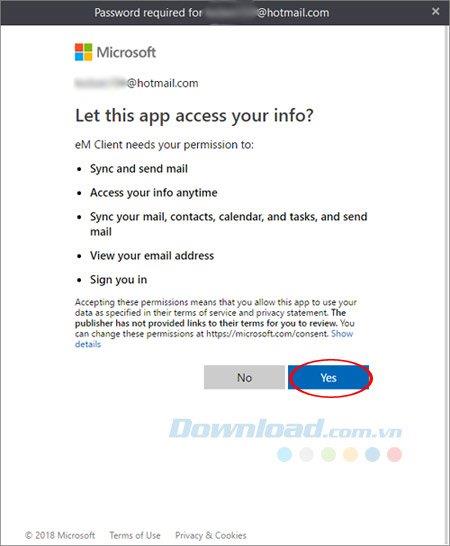
Next, the email list that is declared will show you the email you added.
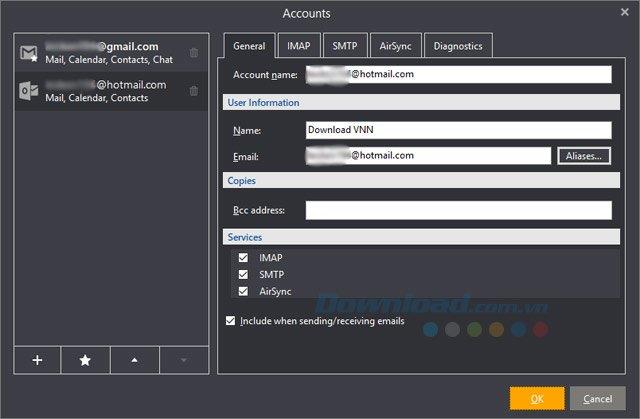
Step 1: Just like adding regular email to the eM Client, the only difference is that you click Other to add another type of email, then click Next.
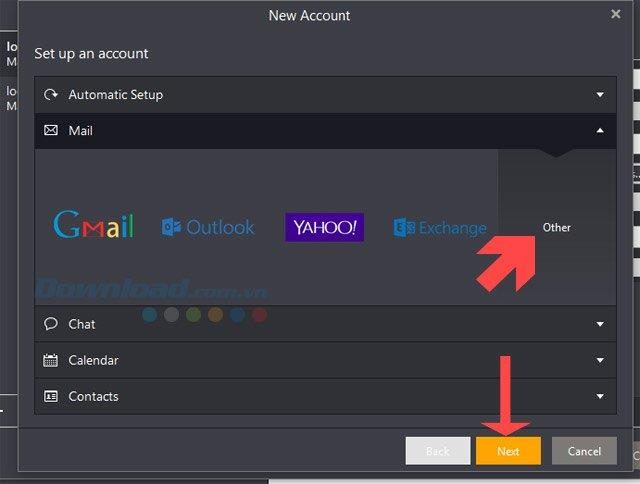
In the Identity section , enter your email name and domain name, then click Next.
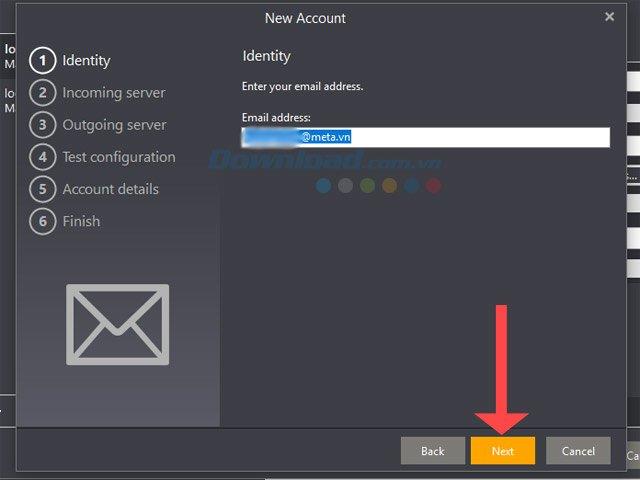
Next in the Incoming server table , enter the website domain name with the letter mail. For example, here is mail.meta.vn in the Incoming Server: box , the lower part is your email address with the password. Finished click Next.
And in the POP3 and IMAP options, depending on the needs to use mail you choose.
POP3: This protocol stores the user's email and local memory, meaning you can check your email even when there is no Internet connection. POP advantages:
IMAP : With this protocol, users can manage an inbox, sign in on many different devices such as smartphones, laptops, computers at the company, you will see the email list with the same structure and how sorting because they are done on the server, all changes are synchronized to the server. Some advantages of IMAP include:
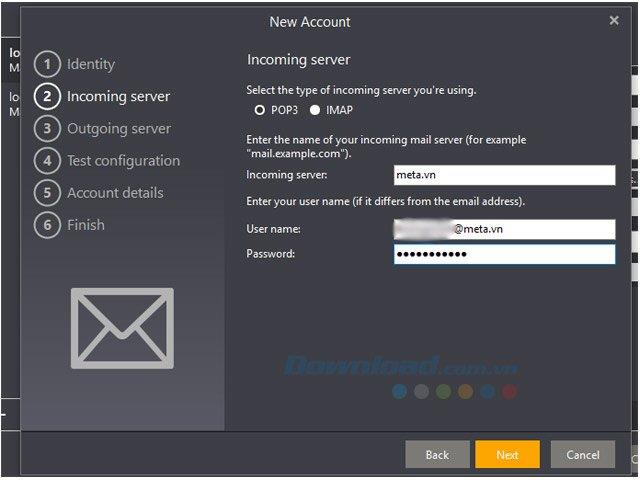
In the Outgoing Server part is still your mail and domain name, for example here is mail.meta.vn then click Next to continue.
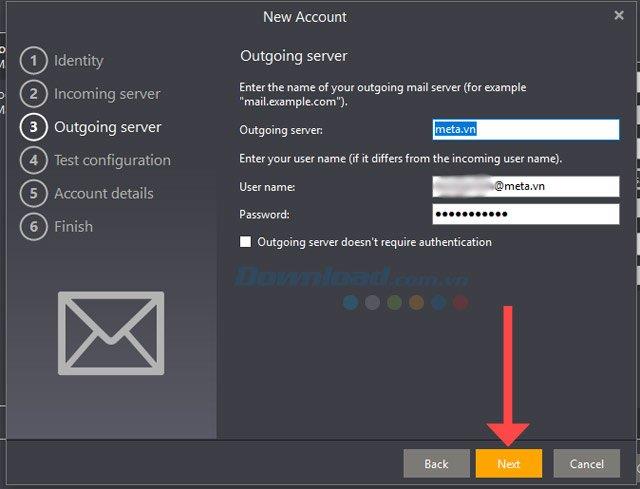
In the Test Configuration section , click on the FIX button if a problem occurs.
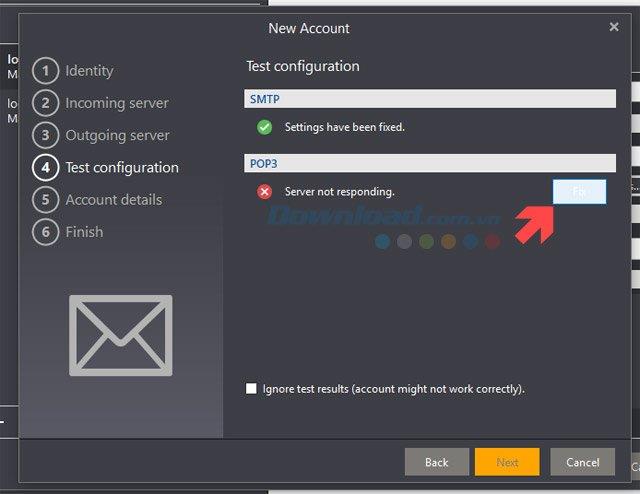
If the Verify certificate table appears, click Connect.
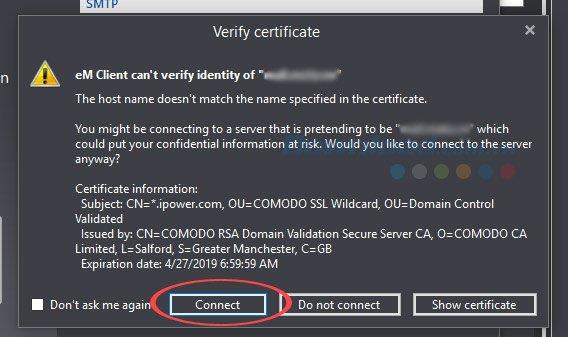
Next, click Yes to complete the error correction.

When you see two entries SMTP and POP3 show a green icon below, click Next.
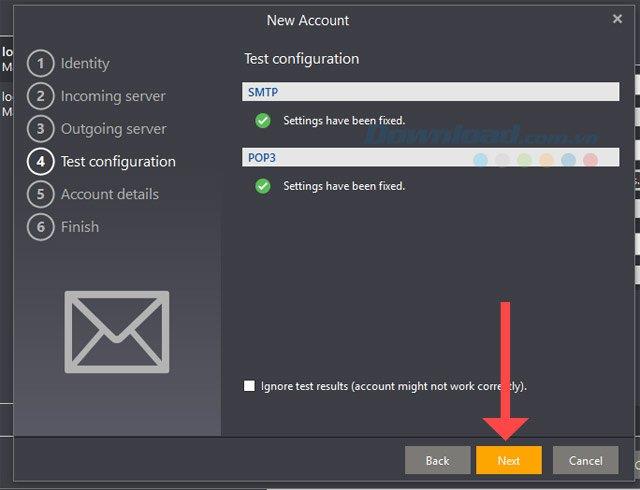
Click Next in the Account details section to continue.
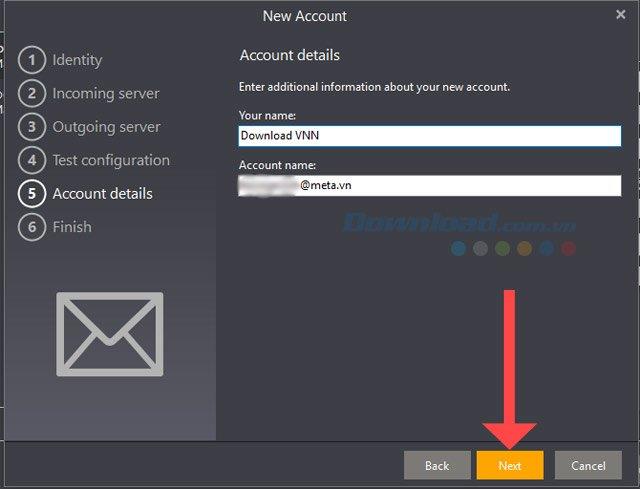
Finally, click Finish to complete the process of declaring company email into eM Client.
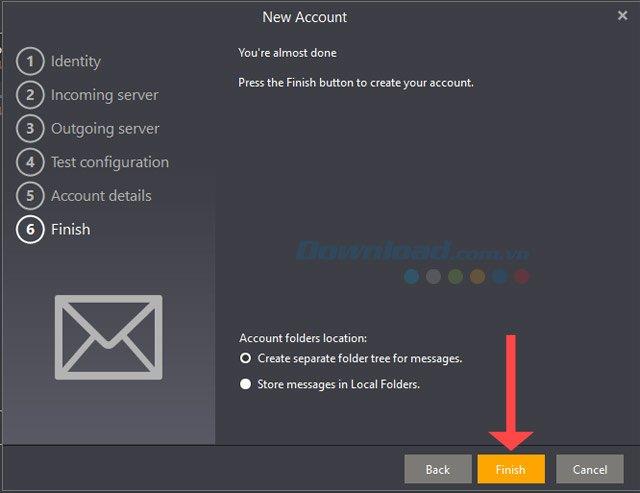
Finally your email list will have your company email address. Click OK to finish.
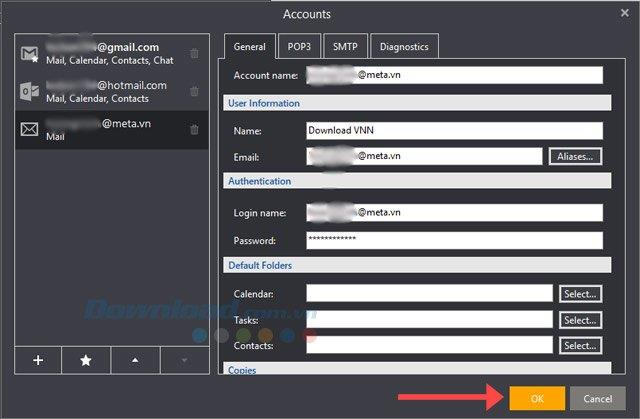
Then in the main interface of eM Client, you just need to wait for the mail to download to view the information.
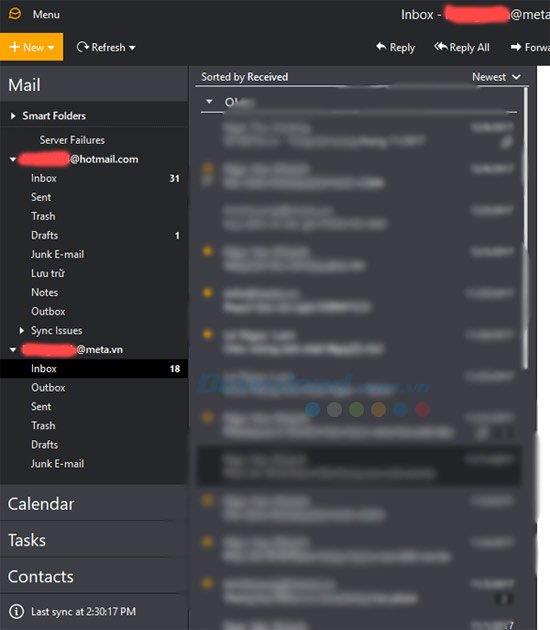
With the declaration of many different emails in the instructions in this article, using email will be much more convenient than having to switch between emails on the webapp or in separate mail software. Just like on a computer, you can also manage your email using email notification applications on your phone. Refer to the article 5 smart email management applications on iPhone.
Growth doesn’t always look like adding more. Sometimes it looks like cutting away what’s no longer helping. Across industries, a quiet shift is happening among business owners who’ve stopped chasing every new trend, subscription, and “solution” that lands in their inbox. Instead, they’re pruning.
Transporting bulky goods presents a unique set of challenges. Whether you’re moving furniture, heavy machinery, construction materials, or large appliances, ensuring that these items reach their destination safely, on time, and without unnecessary expense requires a carefully thought-out approach.
If you no longer need to use Galaxy AI on your Samsung phone, you can turn it off with a very simple operation. Below are instructions for turning off Galaxy AI on your Samsung phone.
If you don't need to use any AI characters on Instagram, you can also quickly delete them. Here's how to delete AI characters on Instagram.
The delta symbol in Excel, also known as the triangle symbol in Excel, is used a lot in statistical data tables, expressing increasing or decreasing numbers, or any data according to the user's wishes.
In addition to sharing a Google Sheets file with all sheets displayed, users can choose to share a Google Sheets data area or share a sheet on Google Sheets.
Users can also customize to disable ChatGPT memory whenever they want, on both mobile and computer versions. Below are instructions for disabling ChatGPT memory.
By default, Windows Update will automatically check for updates and you can also see when the last update was. Here is a guide to see when Windows last updated.
Basically, the operation to delete eSIM on iPhone is also simple for us to follow. Below are instructions to delete eSIM on iPhone.
In addition to saving Live Photos as videos on iPhone, users can convert Live Photos to Boomerang on iPhone very simply.
Many apps automatically enable SharePlay when you FaceTime, which can cause you to accidentally press the wrong button and ruin the video call you're making.
When you enable Click to Do, the feature works and understands the text or image you click on and then makes judgments to provide relevant contextual actions.
Turning on the keyboard backlight will make the keyboard glow, useful when operating in low light conditions, or making your gaming corner look cooler. There are 4 ways to turn on the laptop keyboard light for you to choose from below.
There are many ways to enter Safe Mode on Windows 10, in case you cannot enter Windows and cannot enter. To enter Safe Mode Windows 10 when starting the computer, please refer to the article below of WebTech360.
Grok AI has now expanded its AI photo generator to transform personal photos into new styles, such as creating Studio Ghibli style photos with famous animated films.













