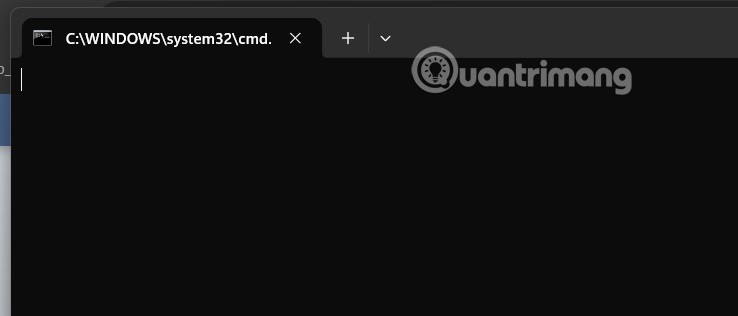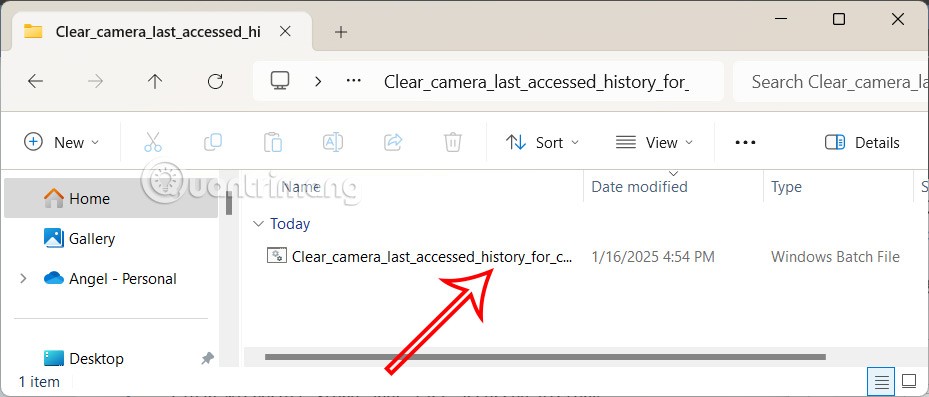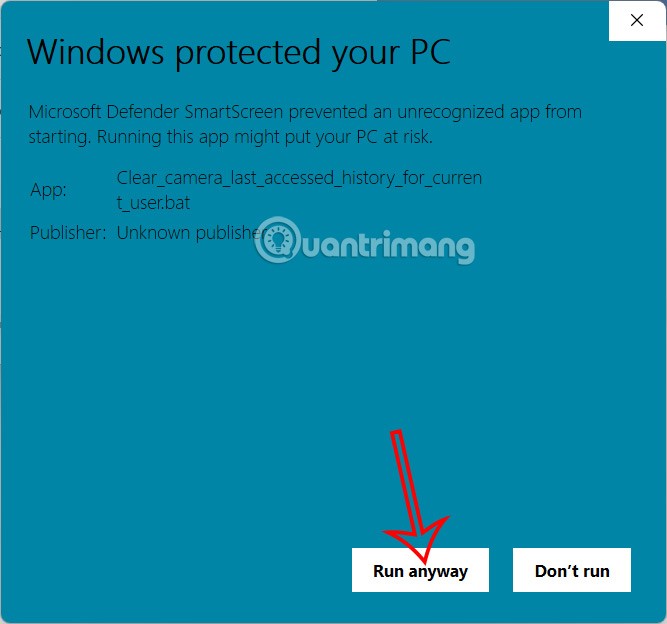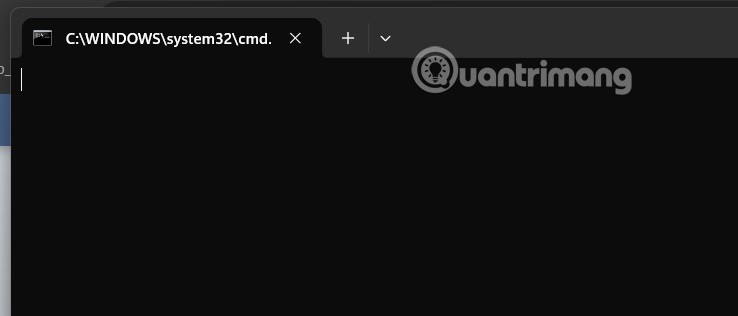When using the camera on Windows 11, there will be a notification light for users to easily know. If any application has accessed your camera, there will be a notification of the most recent access time history. However, not all users like to display the application's camera access history. Below are instructions for accessing the camera last on Windows 11.
How to delete last camera access on Windows 11
Step 1:
First, download the zip file from the link below, then proceed to unzip the file.
Step 2:
In the successfully extracted folder, the user clicks on the BAT file to run .
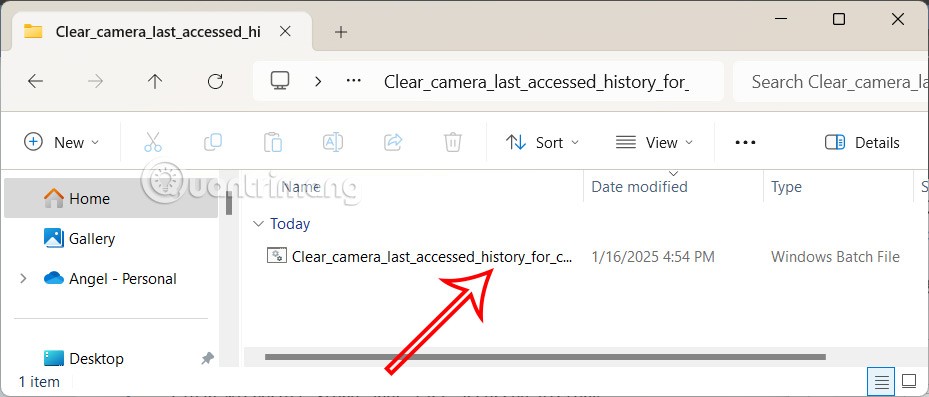
Step 3:
If the interface is displayed as shown, the user clicks Run away to continue running the BAT file on the computer.
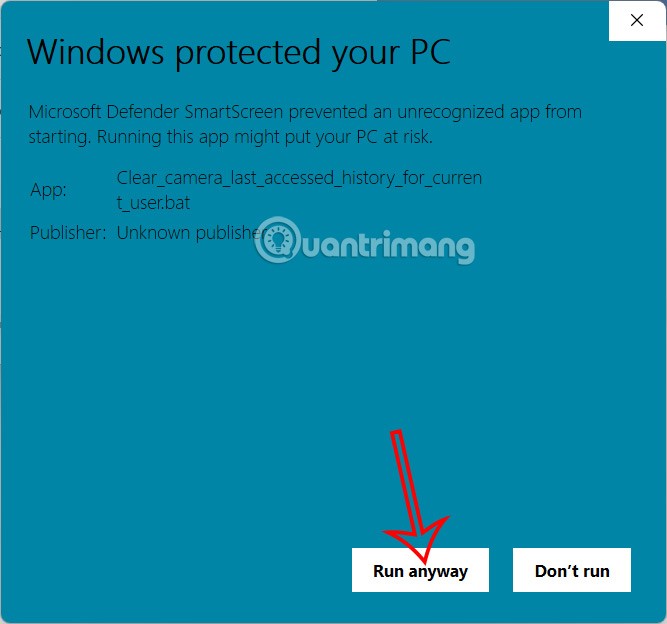
As a result you will see the command prompt flashing quickly to open and close for running commands to clear the history of the most recent camera access apps on your Window 11 computer.