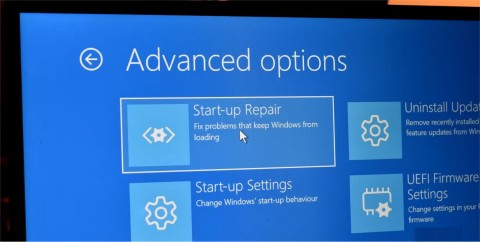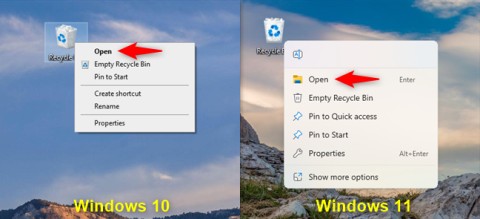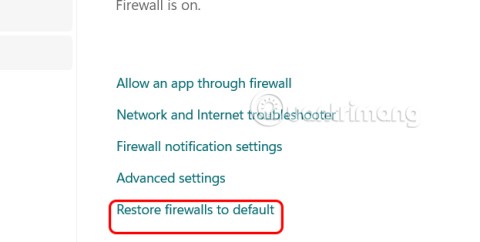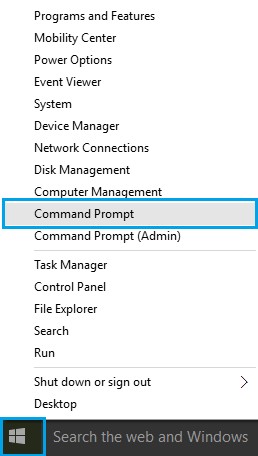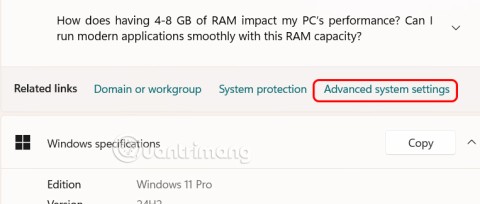4 Types of Windows Data That Are Growing in Size: How to Control Them?

Although Windows Storage Sense efficiently deletes temporary files, some types of data are permanent and continue to accumulate.
It's scary to see a red light on your motherboard while your system won't boot, especially if your motherboard refuses to tell you why the light is on.
However, when you follow the steps correctly, fixing the red light error on the motherboard is surprisingly simple.
Why does the red error light on the motherboard appear?
The red LED on your motherboard can light up for a number of reasons. This error usually occurs due to improperly connected cables or problems with the hardware configuration. Sometimes motherboards have multiple red lights next to labels that are very helpful.
If your motherboard has these labels, troubleshooting will be faster, but not always as you might expect. Otherwise, you should be able to resolve the problem through general troubleshooting.
How to fix red error light appearing on motherboard
As with any troubleshooting procedure, the ideal place to start is with the simplest steps. You should start by checking the label next to the red LED and making sure all the cables are connected properly. If that doesn’t work, you can consider steps like replacing the motherboard or PSU .
Note : Before you begin, disconnect your computer from any power source, remove any peripherals, and if necessary, remove any batteries installed in your computer.
Check if the red light has a label
Before you do any further troubleshooting, you should check to see if the red lights on your motherboard are labeled. Most modern motherboards have four red LEDs labeled CPU, DRAM, BOOT, and VGA. Depending on the type of motherboard you have and which LEDs are lit, you can narrow down the troubleshooting steps you need to take.

The most common LED to light up is the CPU light. It will appear if the POST detects any problems with your CPU , including compatibility issues and improper installation. Possible causes of the CPU light include:
Less common is the DRAM light coming on. This indicates a problem with your RAM. Possible reasons for the DRAM light coming on include:
You may also see the BOOT light on your motherboard come on. You can safely assume that your HDD/SSD is the cause of this indicator. There are a number of reasons why the BOOT light may come on, including:
The rarest error light is the VGA light. Like the CPU light, the VGA light comes on when the POST detects a problem with your graphics card. Possible reasons why the VGA light might come on include:
As you can see, while a red motherboard light error is a good starting point, it doesn't always indicate a motherboard failure - so additional troubleshooting steps are required.
Verify that the cable is properly plugged in.

If the previous troubleshooting steps don't work—or if your motherboard is an older model that just has an unlabeled red LED—you'll need to take more general, broad steps to determine what's causing the problem. If you haven't already, try unplugging and reconnecting any cables to the motherboard or components installed on it.
Check if your hardware is compatible
If the connection isn't the culprit, the problem may be with incompatible hardware. Make sure your motherboard, hard drive/SSD, RAM, GPU, CPU, and PSU are all compatible. There are a number of ways you can check your hardware compatibility, but the easiest method is to use a site like BuildMyPC, PC Part Picker, or NewEgg's PC Builder. You can also use your motherboard's QVL to check compatibility.
Reset motherboard BIOS
In some cases, a faulty configuration can cause the motherboard's red light to light up. This is especially common with unstable overclocking configurations. If the previous troubleshooting methods fail, you can try restoring your motherboard by resetting the BIOS to its default settings .
Remember that resetting your BIOS will also erase any installed BIOS updates. If your CPU relies on a BIOS update to function properly, you will need to reinstall the BIOS update before your system will boot.
Alternatively, you can reset the BIOS by removing and reinserting the CMOS battery .
Reposition motherboard hardware components

Since incorrect connections can cause red lights on your motherboard to come on, you should also check that all the hardware on your motherboard is seated properly. Release the latches and remove the RAM, then reseat it. Plug your PC into a power source and check to see if the lights are still on. You should also try resetting your CPU, HDD/SSD, GPU, and PSU.
It's fairly common for a dead CMOS battery to cause a red light to come on on your motherboard. In most cases, you can quickly replace the CMOS battery by purchasing and installing a CR2032 battery - but be sure to double-check that it's the correct type. The location of the CMOS battery depends on your motherboard model.
Check if the motherboard or PSU is about to die
Last but not least, a dying motherboard or PSU can cause a red light on the motherboard to light up. If you think the PSU is the problem, try connecting it to another system and replacing the cables. If none of the other troubleshooting methods work and replacing the PSU doesn’t work, your motherboard may be damaged and you should look for a replacement.
Although Windows Storage Sense efficiently deletes temporary files, some types of data are permanent and continue to accumulate.
You can turn off Windows 11 background apps to optimize performance, save battery and reduce RAM consumption.
When a computer, mobile device, or printer tries to connect to a Microsoft Windows computer over a network, for example, the error message network path was not found — Error 0x80070035 may appear.
We can block Internet access for any application or software on the computer, while other programs can still access the network. The following article will guide readers on how to disable Internet access for software and applications on Windows.
Instead of paying $30 for a year of security updates, keep Windows 10 safe until 2030 with this simple solution.
When it comes to Windows, it’s always helpful to know a few tricks for when your computer starts to crash. Many people have recently encountered a similar situation, and have restarted their computers with this super simple trick.
Large folders on the system are one of the culprits that eat up a lot of system space. Many folders that you create, after deleting them, will come back after a while. Maybe those are junk folders that you try to remove them.
This guide will help you answer the question Where is the Recycle Bin in Windows 10? and let you choose the most comfortable way to reach the Windows 10 Recycle Bin location:
On Windows, sometimes you also need to reset Windows Security settings to default to fix some connection errors, stop working or simply want to return to the original state...
To check if the IP address you are using is a dynamic IP address or a static IP address, you can refer to the article below by WebTech360.
Windows 11 can download drivers for your computer without user intervention, but you don't always want to install drivers automatically to avoid unwanted problems.
Clean Boot is a troubleshooting technique used to start Windows with a basic, essential set of drivers and startup programs.
The cloning process involves moving data from one storage device to another (in this case, a hard drive) with an exact copy copied from the destination drive.
Fast Startup Windows 11 helps your computer boot faster, but it can also be the reason why your Windows computer doesn't shut down completely.
Search on Windows 11 pulls results not only from files and apps on your computer, but also from cloud storage linked to your Microsoft account.
Although Windows Storage Sense efficiently deletes temporary files, some types of data are permanent and continue to accumulate.
You can turn off Windows 11 background apps to optimize performance, save battery and reduce RAM consumption.
When a computer, mobile device, or printer tries to connect to a Microsoft Windows computer over a network, for example, the error message network path was not found — Error 0x80070035 may appear.
We can block Internet access for any application or software on the computer, while other programs can still access the network. The following article will guide readers on how to disable Internet access for software and applications on Windows.
Instead of paying $30 for a year of security updates, keep Windows 10 safe until 2030 with this simple solution.
When it comes to Windows, it’s always helpful to know a few tricks for when your computer starts to crash. Many people have recently encountered a similar situation, and have restarted their computers with this super simple trick.
Large folders on the system are one of the culprits that eat up a lot of system space. Many folders that you create, after deleting them, will come back after a while. Maybe those are junk folders that you try to remove them.
This guide will help you answer the question Where is the Recycle Bin in Windows 10? and let you choose the most comfortable way to reach the Windows 10 Recycle Bin location:
On Windows, sometimes you also need to reset Windows Security settings to default to fix some connection errors, stop working or simply want to return to the original state...
To check if the IP address you are using is a dynamic IP address or a static IP address, you can refer to the article below by WebTech360.
Windows 11 can download drivers for your computer without user intervention, but you don't always want to install drivers automatically to avoid unwanted problems.
Clean Boot is a troubleshooting technique used to start Windows with a basic, essential set of drivers and startup programs.
The cloning process involves moving data from one storage device to another (in this case, a hard drive) with an exact copy copied from the destination drive.
Fast Startup Windows 11 helps your computer boot faster, but it can also be the reason why your Windows computer doesn't shut down completely.
Search on Windows 11 pulls results not only from files and apps on your computer, but also from cloud storage linked to your Microsoft account.