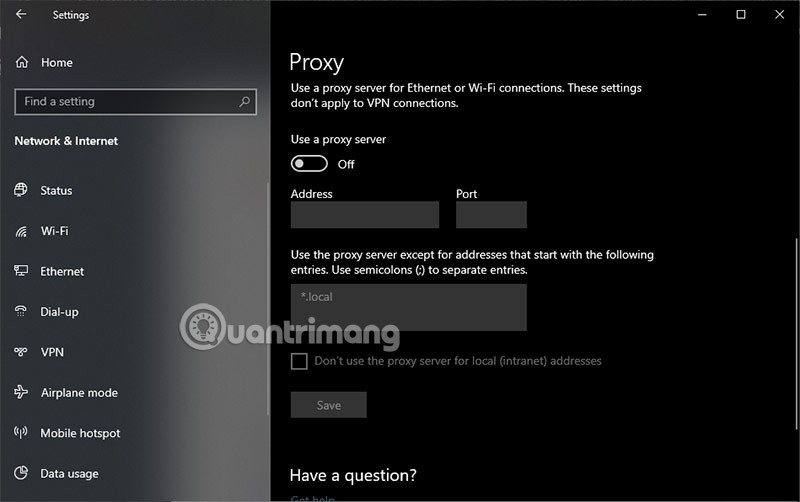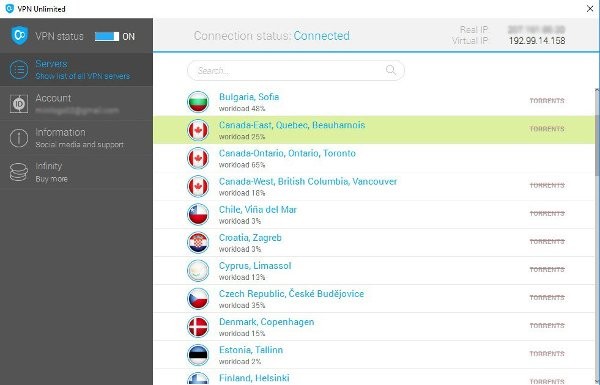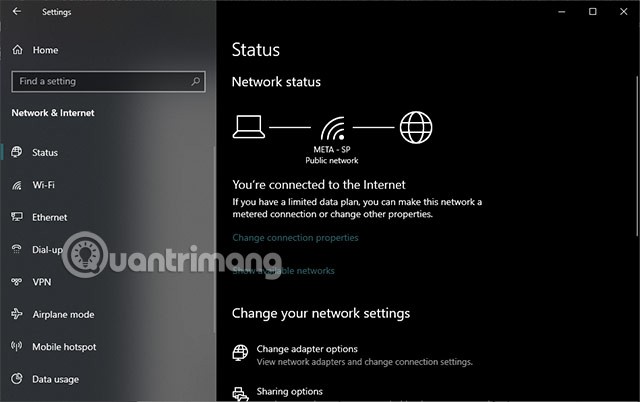Hiding your IP address on your devices is important for protecting your privacy and increasing your online security. In addition to helping protect your privacy and increasing your online security, hiding your IP address also allows you to avoid monitoring, surveillance, and access blocked content more freely. Here are some ways to hide your IP address.
Hide IP with proxy (server)
A proxy is an intermediary server that acts as a bridge between your device and the internet. When you use a proxy, your internet traffic is routed through the proxy server before you are taken to the website or service you want to access.
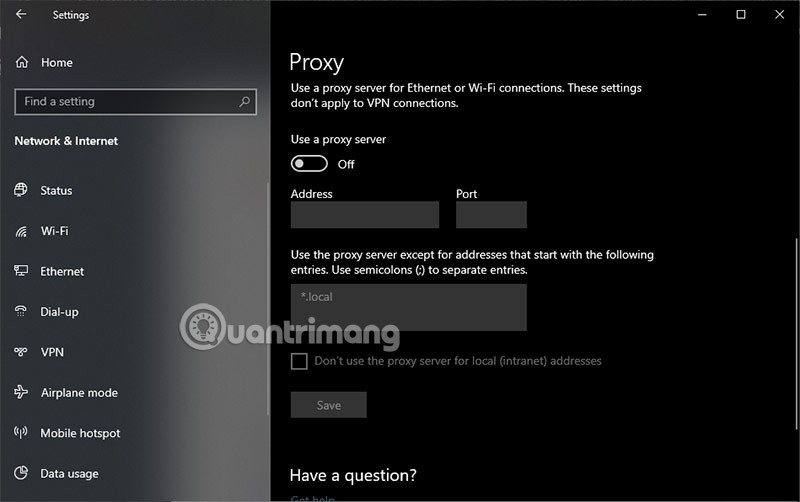
Steps for you to use Proxy:
- Search and select a proxy server : First, you need to search for a suitable proxy server. There are many free and paid proxy services on the internet. You can search through websites or use proxy services from different individuals or organizations.
- Configure the proxy on your device : Once you have selected a proxy server, you will need to configure the proxy on your device. The way to do this may vary depending on the operating system and browser you are using. You will usually find the proxy settings in the network settings on your computer or in your web browser settings.
- Enter proxy IP address and port : In the proxy configuration section, you will need to enter the IP address and port of the proxy server you have chosen. Typically, this information will be provided by the proxy service from the individual or organization you are using.
- Save settings and test connection : After entering the proxy information, you need to save the settings and test the connection to make sure that the proxy is working properly and your IP address is hidden.
- Using the internet through a proxy : Once the proxy has been configured and connected successfully, you can use the internet through this proxy server. All data accessed from your browser, software or application will go through the proxy server before reaching other websites or online services.
Hide IP with VPN
You don't know what VPN is, you can learn more at What is VPN ?
VPN stands for Virtual Private Network . A VPN is a technology that helps you create a secure and private network connection between your device and the internet. When you use a VPN, your internet traffic is encrypted and routed through a VPN server before reaching the website or service you want to access.
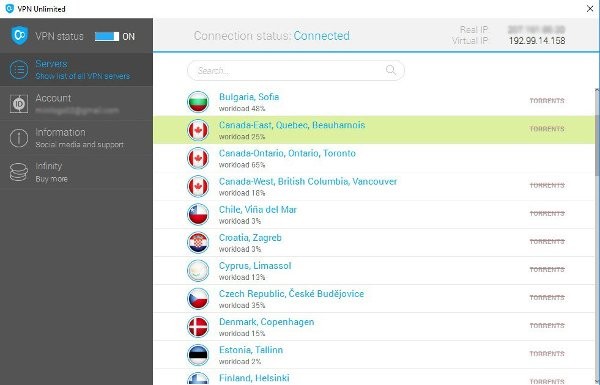
To use VPN, you simply need to download an application or software that helps you convert the IP on your device to the IP of the server you have chosen. The steps to use VPN include:
- You connect to the VPN server.
- VPN servers encrypt your internet traffic.
- The VPN server sends your internet traffic to the website or service you want to access.
- The website or service sends return data to the VPN server.
- The VPN server decrypts the returned data and sends it to you.
What is an IP address?
An IP address (Internet Protocol address) is a series of numbers assigned to each device connected to the internet. This address plays an important role in identifying and locating a device on the network. Similar to your home address, IP addresses allow devices to communicate with each other over the internet.
Every device connected to the internet, such as a computer, mobile phone, or server, has a unique IP address. This address is usually represented as a series of numbers separated by periods, for example: 192.168.1.1. There are two main types of IP addresses: IPv4 and IPv6. IPv4 uses 32 bits to represent the address, while IPv6 uses 128 bits, allowing for more IP addresses to be used on the network.

IP addresses allow devices to access the internet through local or global networks. When you visit a website, your device sends a request to that website's server using its IP address.
The server then responds back to your device via the server's IP address. This allows efficient communication between devices on the internet and makes the internet a globally connected environment.
Instead of typing a specific IP address into a web browser, it is called the Domain Name System (DNS) - the Domain Name System that translates URLs into IP addresses. For example, when you start a web browser and type in a URL (such as www.quantrimang.com ), the DNS will identify and find the IP address of the website, then send it back to display on the computer screen.
Most of the time, IP addresses are assigned automatically when you connect to the Internet, so why should we care about them?
Why hide IP address?
Hiding your IP address is an action many people take to protect their privacy and increase their security when accessing the internet.
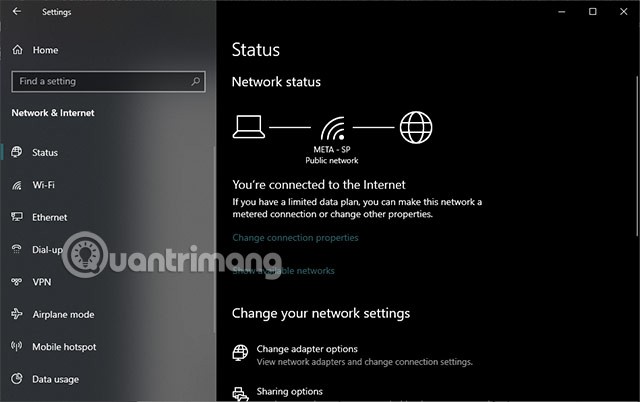
When should you hide your IP address?
- When you want to access blocked websites: If you want to access websites that are blocked or have sensitive content, hiding your IP address can help you avoid surveillance and control.
- When using public networks: When you connect to the internet through a public network, such as public WiFi at a coffee shop or airport, hiding your IP address can help protect your personal information from being stolen.
- When you want to increase security: No matter who you are, hiding your IP address is a way to increase your online security, helping you avoid cyber attacks and online scams.
In short
There are other options to hide IP such as Onion Router (Tor) but it is complicated to explain because of the legality. Therefore, if you have used Tor, you will understand its legal purpose and effectiveness. But it can still be used for illegal purposes.
Not everyone needs to hide their IP address and business people using the Internet need not worry. If you need a little security and privacy, hiding your IP is a good thing and using a proxy, VPN or both is a smart choice. If you can’t afford a VPN and want a different perspective, look for free IP proxies on forums. Although this is not the best choice.