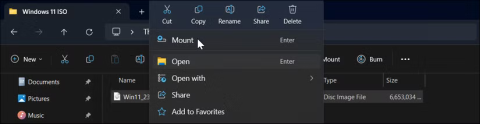How to install and set up Windows 11 without an Internet connection

If you don't have a working Internet connection or want to use a local user account, you can follow these methods to set up Windows 11.
Whether it’s just a push for people to upgrade their PCs or Windows 11 is actually much more powerful than Windows 10, the fact remains that many PCs are not compatible with the new Windows 11 upgrade. If your PC doesn’t meet Microsoft’s hardware requirements , don’t give up. Installing Windows 11 on unsupported PCs is possible. Let’s find out with Quantrimang.com through the following article!
Note before starting
Until now, installing Windows 11 on unsupported PCs only worked if you had a 64-bit processor, as Windows 11 is only available in a 64-bit version. Unlike previous Windows systems, Windows 11 is not available in a 32-bit version.
If you're unsure, press Win + X and select System. You'll see details about your system, including your operating system type and processor, next to System type .
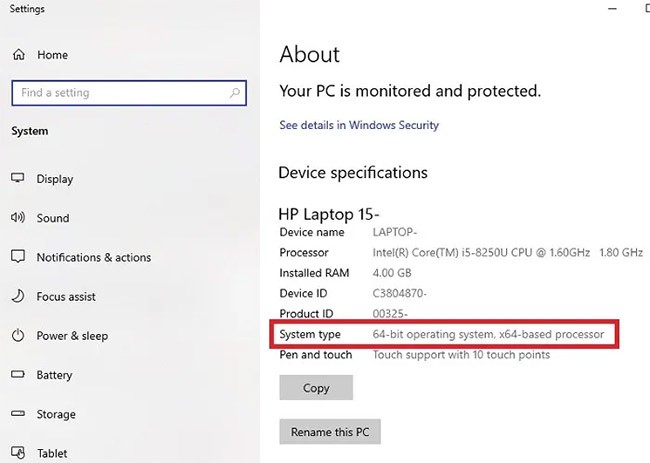
Also, no files will be deleted, but sometimes upgrading to a new operating system can go wrong and your files can disappear. To be safe, back up all your important files before proceeding. In fact, you should check out this list of things to do before installing Windows 11 .
Download Windows 11 ISO file
You will need to download the Windows 11 ISO file. Since you cannot upgrade using Windows Update due to compatibility issues (you will receive an error message), you will have to do it manually.
Follow the instructions in the article: How to download Windows 11, download official Win 11 ISO from Microsoft .
The download is just over 5 gigabytes, so it can take anywhere from a few minutes to a few hours depending on your internet connection.
Edit registry
Before doing anything else with the ISO image, you need to edit your registry. This will allow you to bypass the CPU compatibility check, 4GB RAM, TPM 2.0 , and Secure Boot . There are two different registry edits:
1. Skip CPU and TPM requirements
If your PC meets the memory and Secure Boot requirements, installing Windows 11 on unsupported PCs may only require this single registry edit.
Step 1 : Press Win + R to open Run . Type regedit and press OK. Press Yes if asked for confirmation.
Step 2 : Manually navigate to the location or enter the following into the menu in Registry Editor:
Computer\HKEY_LOCAL_MACHINE\SYSTEM\Setup\MoSetupStep 3 : Right-click anywhere on the right side and select New > DWORD (32-bit) Value .
Step 4 : Name the new value AllowUpgradesWithUnsupportedTPMOrCPU , then double-click it to change the value to 1. Click OK to save the changes.
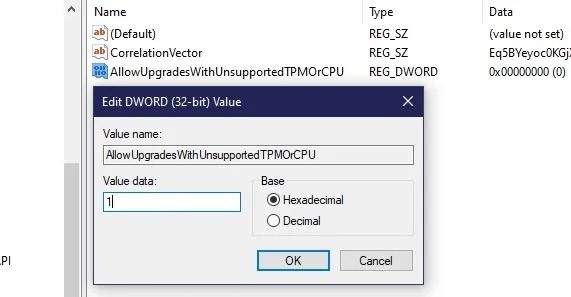
If you want to skip the next part about installing the ISO to see if this hack is all you need, go ahead. If you still get the installation denied message, you will need the next registry hack.
2. Bypass TPM, Secure Boot and RAM requirements
This registry hack will bypass TPM, Secure Boot and RAM requirements.
Step 1 : Open Registry Editor (if not already open) and navigate to:
Computer\HKEY_LOCAL_MACHINE\SYSTEM\SetupStep 2 : Right-click on Setup and select New > Key . Name it LabConfig.
Step 3 : Right-click on the newly created LabConfig key and select New > DWORD (32-bit) Value . Name it BypassTPMCheck.
Step 4 : Double click on the new value and set its value data to 1 .
Step 5 : Repeat the process to create two more DWORD (32-bit) values. Name the first value BypassSecureBootCheck and the second value BypassRAMCheck . Set the above values to 1 .
Step 6 : Once done, you will have all three values set to 1 .
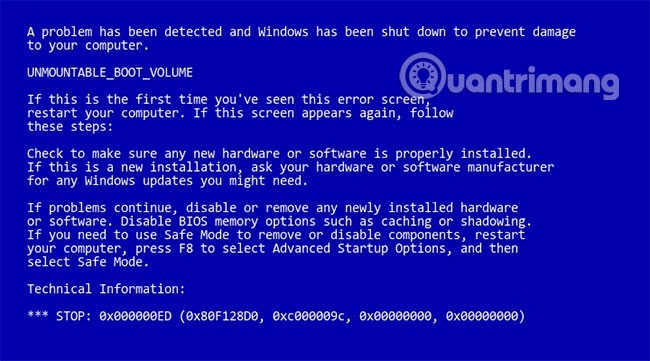
Step 7 : When you're done, test to see if everything is working as planned.
Installing Windows 11 on an unsupported computer
While you don't need to burn the ISO image to a DVD or create a bootable USB, please refer to Microsoft's step-by-step instructions on the download page if installing via File Explorer doesn't work properly.
Windows 10 has the ability to mount virtual ISO images, eliminating the need to use DVD and USB methods.
Step 1 : Open File Explorer and navigate to the location of your Windows 11 ISO file. Double-click it to mount the file.
Step 2 : Open the mounted image like any other folder and double-click the Setup file to start the installation.
Step 3 : Assuming all goes well, you may get a warning message that your PC is incompatible, but you can ignore it—unlike the rejection message you got before.
If you don't have a working Internet connection or want to use a local user account, you can follow these methods to set up Windows 11.
This tool will help you easily install Windows 11 on older computer models.
Error code 0xc0000098 in Windows causes a blue screen error on startup. The ACPI.sys driver is often to blame, especially on unsupported versions of Windows 11 like 23H2 or 22H2 or Windows 10.
In some cases, sometimes you start your computer in Safe Mode and the computer freezes. So how to fix the error in this case, please refer to the article below of WebTech360.
Snipping Tool is a powerful photo and video capture tool on Windows. However, this tool sometimes has some errors, such as constantly displaying on the screen.
Every network has a router to access the Internet, but not everyone knows how to make the router work better. In this article, we will introduce some router tips to help speed up the wireless connection in the network.
If the results seem slower than expected, don't be too quick to blame your ISP - mistakes when performing the test can skew your numbers.
In the article below, we will introduce and guide you to learn about the concept of QoS - Quality of Service on router devices.
Windows has a built-in Credential Manager, but it's not what you think it is—and certainly not a replacement for a password manager.
Microsoft charges for its official codecs and doesn't include them in Windows 10. However, you can get them for free without pulling out your credit card and spending $0.99.
While having trouble accessing files and folders can be frustrating, don't panic—with a few simple tweaks, you can regain access to your system.
After creating a USB boot to install Windows, users should check the USB boot's performance to see if it was created successfully or not.
Although Windows Storage Sense efficiently deletes temporary files, some types of data are permanent and continue to accumulate.
You can turn off Windows 11 background apps to optimize performance, save battery and reduce RAM consumption.
When a computer, mobile device, or printer tries to connect to a Microsoft Windows computer over a network, for example, the error message network path was not found — Error 0x80070035 may appear.
We can block Internet access for any application or software on the computer, while other programs can still access the network. The following article will guide readers on how to disable Internet access for software and applications on Windows.
Instead of paying $30 for a year of security updates, keep Windows 10 safe until 2030 with this simple solution.