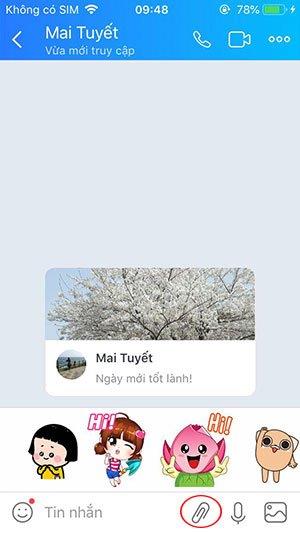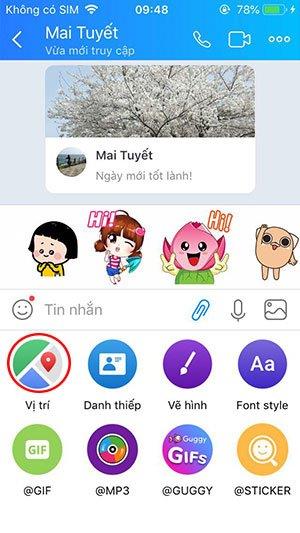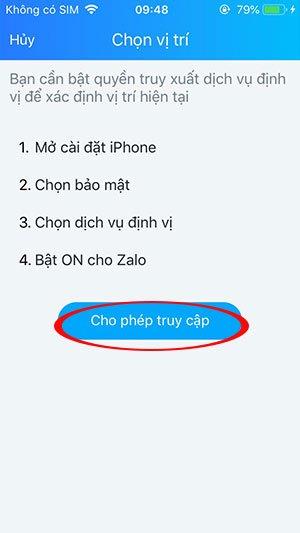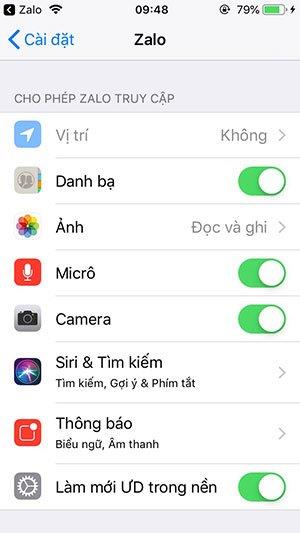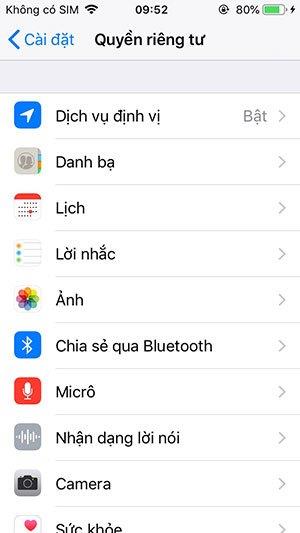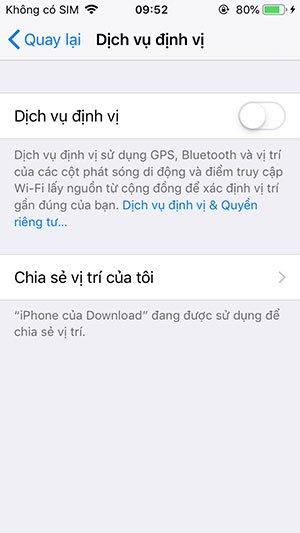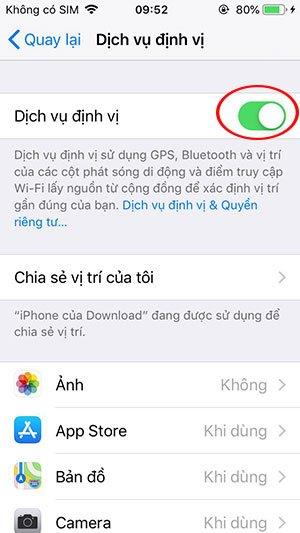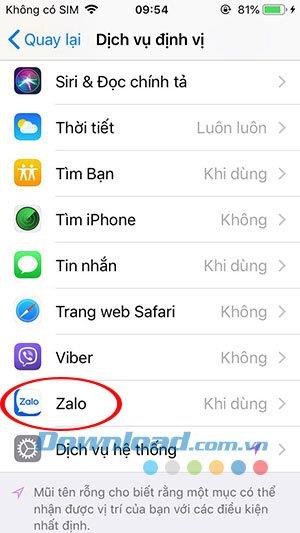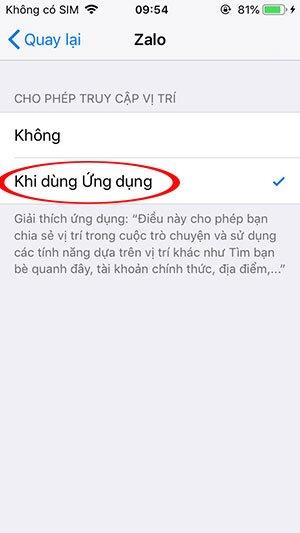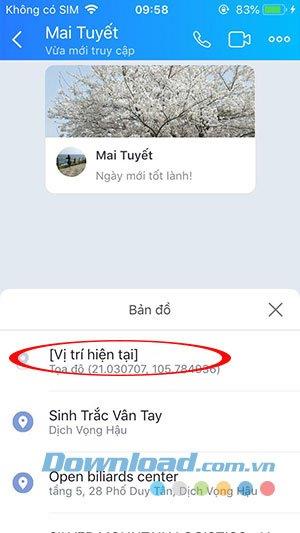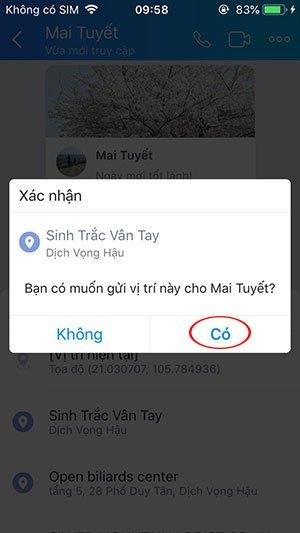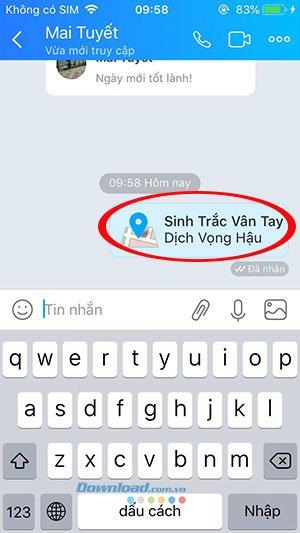Location sharing feature is certainly not new to anyone who regularly uses the iPhone's imessage. Currently location sharing feature has been developed by free messaging apps like Facebook Messenger, Tango , etc. Users will not need to text the current address and guide their friends how to get there, simply with one touch we will quickly share the current location to others on the door. Zalo's chat window. Even if in the process we change the location without worrying because the current location tracking feature will be extremely effective.
 Zalo for Windows Zalo for macOS Zalo for Linux Zalo for iOS Zalo for Android
Zalo for Windows Zalo for macOS Zalo for Linux Zalo for iOS Zalo for Android




Instructions to share the current position on Zalo to a friend
Note: these operations are done with Zalo for iOS, so when using Android devices will be similarly done. And this location sharing can apply to the whole Zalo chat group.
Step 1:
Select a friend from the list of chat friends you want to share the location with.
In the message input box, click the file attachment icon, a lot of new features appear to allow selection, choose Location .
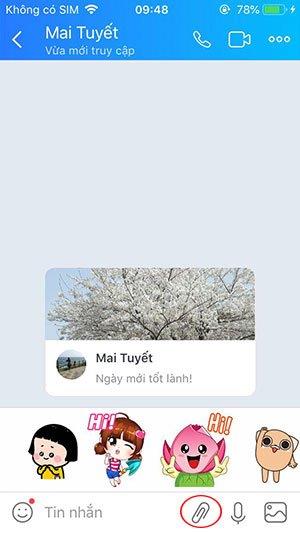
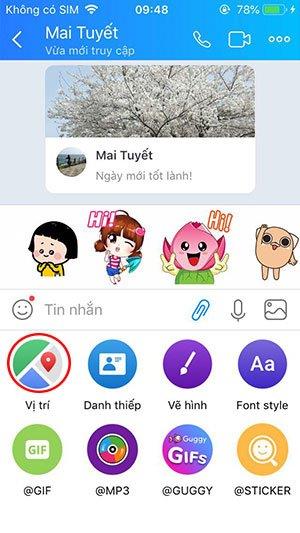
Step 2:
At this time, if the location has not been accessed before, the Choose location -> Allow access will be displayed on the application .
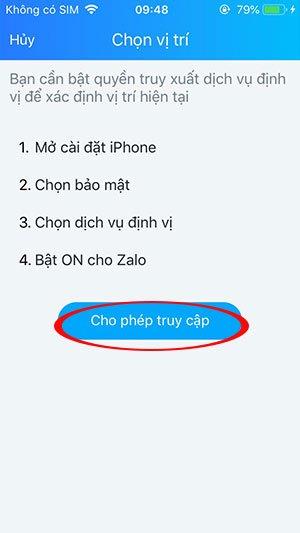
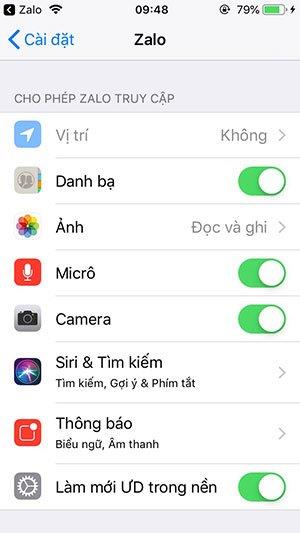
Step 3:
Open the Settings app on your device, then navigate to Privacy .
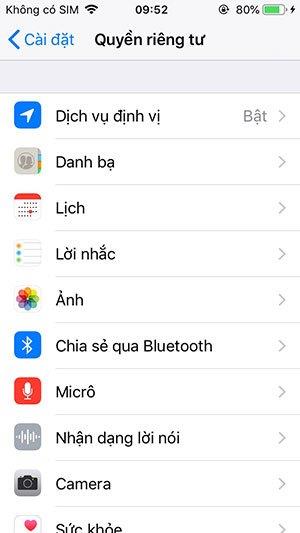
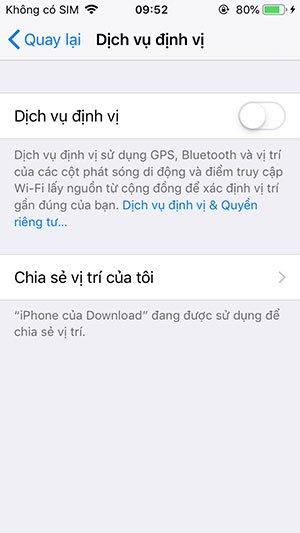
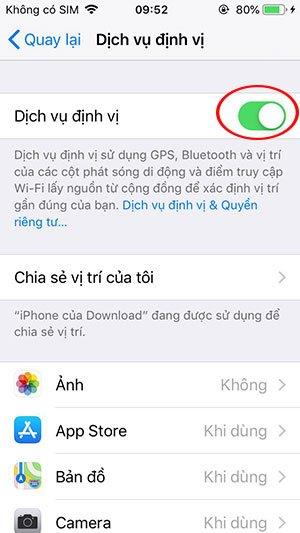
In the Privacy interface , click on Location services and cross out the Location services section to turn on location for the device.
Next, scroll down to check if the positioning feature is enabled for Zalo or not. If set to No , select When to use the application .
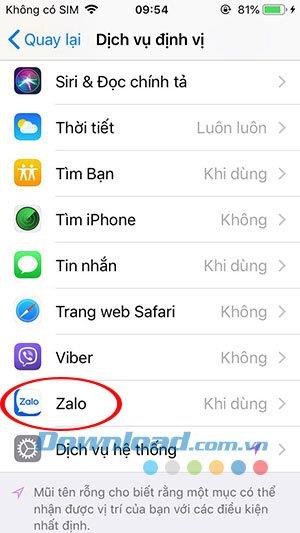
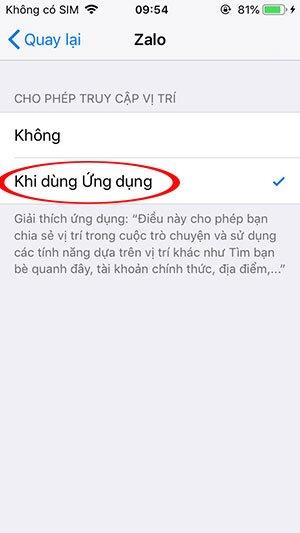
Step 4:
Return to open your Zalo chat application and click on the location feature mentioned in step 1 we will see your location updated, choose your most accurate location by touching the selection. there.
Then there will be a small Confirm window to confirm you want to send the location to the person you have chosen -> Yes .
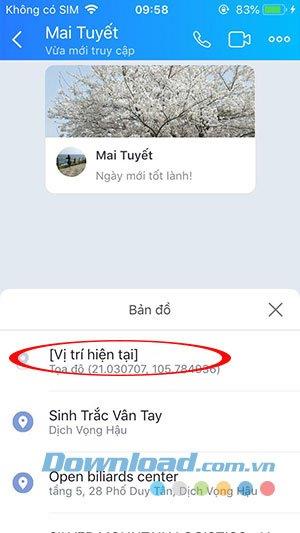
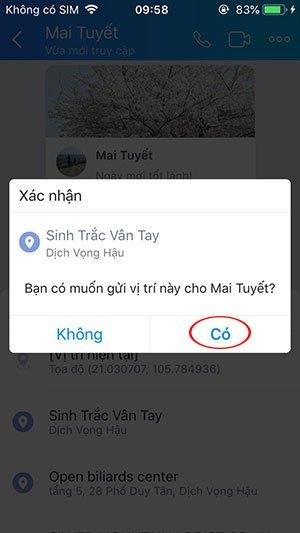
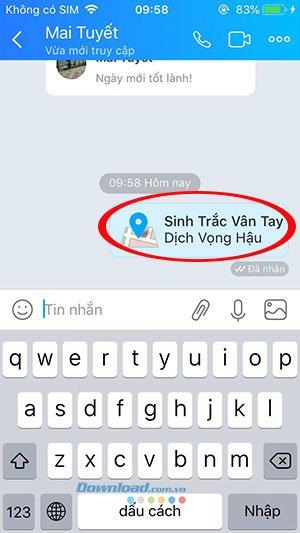
The person who received this share from you simply clicked on that location will expand the map to go to that location.
Video on how to share the current location on Zalo
Above we have shown you how to share the current location on Zalo very simple. Hopefully this guide will help you get to the shared location quickly with a very detailed map.
You may be interested in: