Hair Bob 2020 Summer: 80 beautiful trendy cuts

2020 summer bob haircuts most beautiful and trendy worn by the stars and proposed by famous hairdressers. Lots of images and ideas to inspire you!
TCL TVs with the latest software update will:
- Fix TV memory overflow, preventing you from installing more apps.
- Helping search operations on TV more diversified and accurate, meeting the needs of users.
- Improving the color range of the TV, the displayed image will be more beautiful and brighter.
- Optimize TV operating system, fix software errors during use.
Step 1. First, you need to download the latest software file to the USB using the link below:
Software download link for Smart TV TCL P1 and S4700
Software download link for Smart TV TCL Z1
Note: You should upload the software file to an empty USB flash drive and do not put the file in a folder at all.
Step 2. You update the software for the TV by performing the following actions one by one:
First, unplug the TV's power cord and plug the USB containing the update file into the USB port on the TV.

Next, you hold down the power button behind the TV (the center button in the mechanical key cluster) while plug in the power cord of the TV and press and hold until you see on the TV a notice about the update.

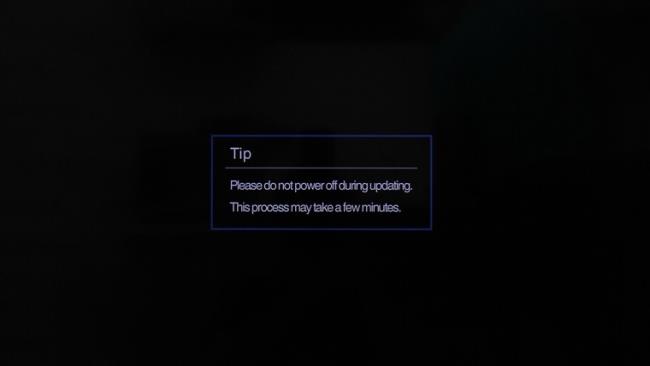
After seeing the notification, you can let go and wait for about 5 to 7 minutes for the TV to update.
Step 3. After the TV is updated, it will automatically restart the TV and display the TV reset interface. You perform these setup operations in turn.

+ Set language (Language):
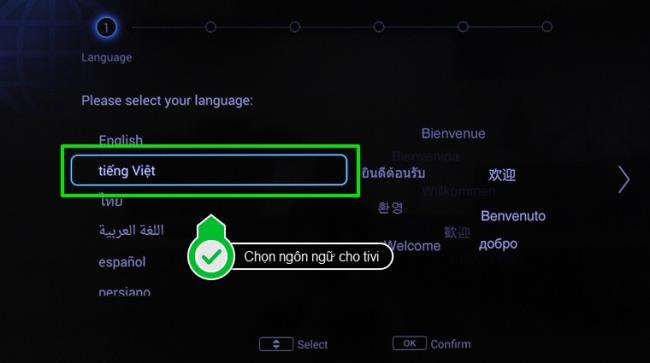
+ Terms of Service:
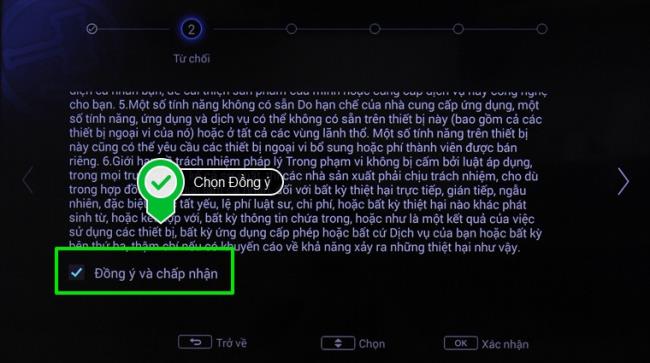
+ Network setting:
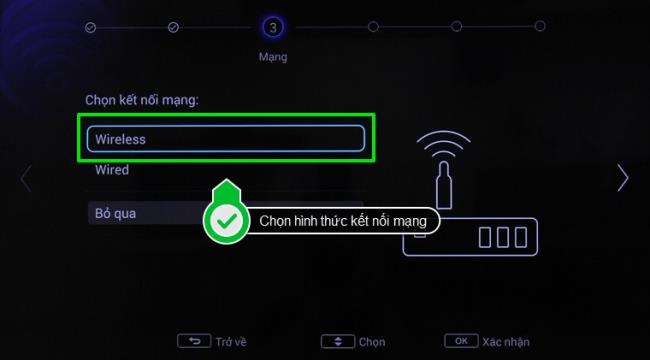
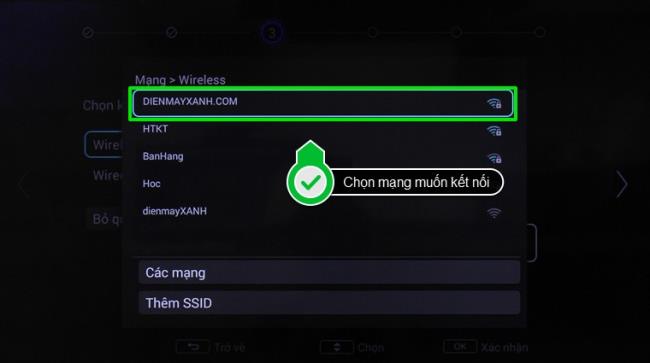
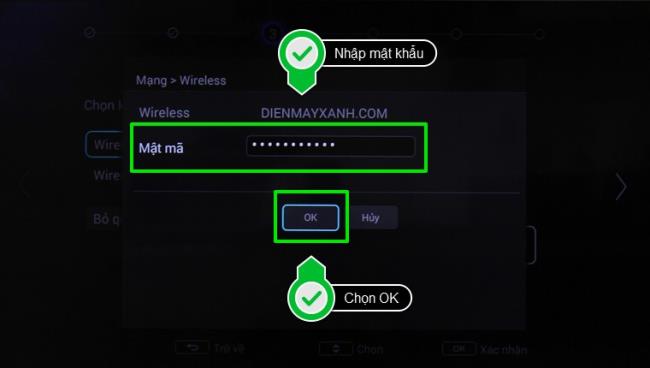
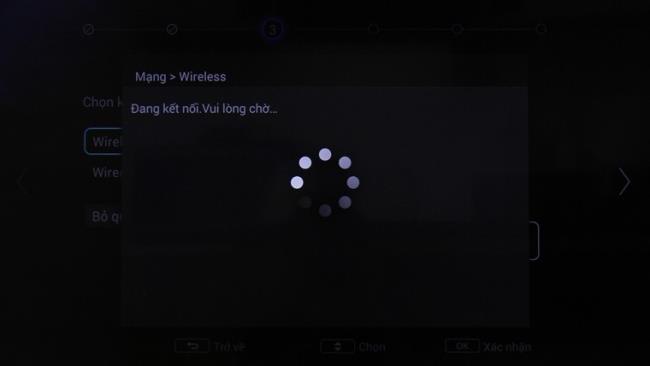
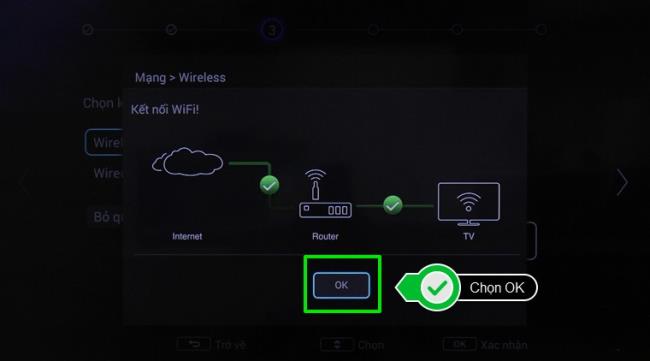
Note: If your home does not have a network connection, in the "Network" section, you can choose "Skip" to go to the next step.
+ Set Country:
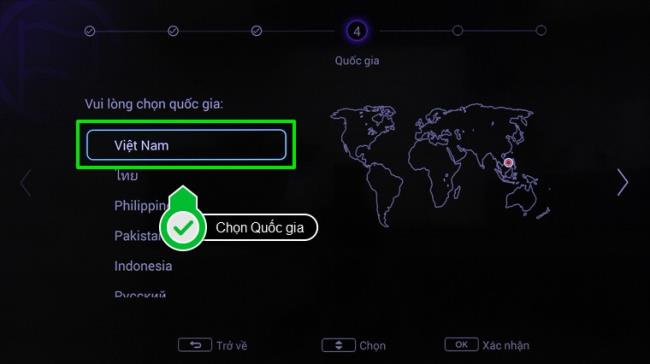
+ Set the date and time:
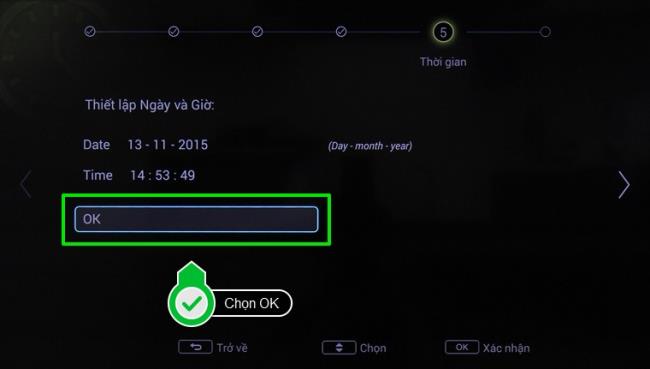

Step 4. After completing the TV settings and update operations, you can check if the TV is up to date with software by going to the TV's Settings, then selecting System. In the System Menu select Upgrade Software. Here, you look at the current version , if the TV shows: V8-MT56552-LF1V060, your TV has been updated with the latest software.

Note:
- During the software update process, you must not turn off the TV's power source because an error may arise.
- If you have done the above and still cannot update, try using a different USB stick.
Above are the steps to update the latest software for Smart TV Zing TCL Z1, Smart TV TCL P1 and Smart TV TCL S4700. WebTech360 wishes you success!
TCL TV models can update the software according to the instructions above:
2020 summer bob haircuts most beautiful and trendy worn by the stars and proposed by famous hairdressers. Lots of images and ideas to inspire you!
Many hairstyles for straight hair to be copied and the tutorials to learn how to make them in a few simple steps. Here are the most beautiful hairstyles.
Does eating durian while breastfeeding affect breast milk taste or cause digestive issues? Find out whether nursing mothers should eat durian.
Learn how to replicate Renée Zellweger’s beautiful makeup from the BAFTAs, featuring useful tips and a list of products for an elegant and luminous look.
Discover the best washing machine brands such as Hitachi, Candy, Midea, Beko, and Whirlpool with our detailed reviews. WebTech360 helps you choose the best washing machine that suits your needs.
Available in the Vietnamese market since 2001, Darling TV is gradually becoming familiar to users. Discover if Darling TV is good and durable, alongside the top 3 models worth buying.
Deciding whether to buy a Hitachi or Samsung refrigerator is challenging, as both brands are synonymous with quality and luxury.
Discover how to effectively use the Toshiba AW-A800SV washing machine control panel with our detailed guide!
WebTech360 provides simple steps for updating software on your Toshiba Smart TV to enhance performance and access new features.
Are longans harmful for pregnant women? Discover safe consumption practices for longan during pregnancy and the potential risks involved.
Discover the trendy men
Learn how to use Skype on your Smart TV TCL for seamless communication. This guide covers installation, login, camera connection, and more.
Learn how to bookmark websites on your Skyworth Smart TV for easy access to your favorite content with WebTech360.
When running a newly purchased refrigerator, you notice the sides heating up, raising concerns about a potential fault. This article from WebTech360 provides insights into this phenomenon.
Discover why buying a Panasonic refrigerator could be the right choice for you. Learn about its advantages, technologies, and energy efficiency.
Growth doesn’t always look like adding more. Sometimes it looks like cutting away what’s no longer helping. Across industries, a quiet shift is happening among business owners who’ve stopped chasing every new trend, subscription, and “solution” that lands in their inbox. Instead, they’re pruning.
Transporting bulky goods presents a unique set of challenges. Whether you’re moving furniture, heavy machinery, construction materials, or large appliances, ensuring that these items reach their destination safely, on time, and without unnecessary expense requires a carefully thought-out approach.
If you no longer need to use Galaxy AI on your Samsung phone, you can turn it off with a very simple operation. Below are instructions for turning off Galaxy AI on your Samsung phone.
If you don't need to use any AI characters on Instagram, you can also quickly delete them. Here's how to delete AI characters on Instagram.
The delta symbol in Excel, also known as the triangle symbol in Excel, is used a lot in statistical data tables, expressing increasing or decreasing numbers, or any data according to the user's wishes.
In addition to sharing a Google Sheets file with all sheets displayed, users can choose to share a Google Sheets data area or share a sheet on Google Sheets.
Users can also customize to disable ChatGPT memory whenever they want, on both mobile and computer versions. Below are instructions for disabling ChatGPT memory.
By default, Windows Update will automatically check for updates and you can also see when the last update was. Here is a guide to see when Windows last updated.
Basically, the operation to delete eSIM on iPhone is also simple for us to follow. Below are instructions to delete eSIM on iPhone.
In addition to saving Live Photos as videos on iPhone, users can convert Live Photos to Boomerang on iPhone very simply.
Many apps automatically enable SharePlay when you FaceTime, which can cause you to accidentally press the wrong button and ruin the video call you're making.
When you enable Click to Do, the feature works and understands the text or image you click on and then makes judgments to provide relevant contextual actions.
Turning on the keyboard backlight will make the keyboard glow, useful when operating in low light conditions, or making your gaming corner look cooler. There are 4 ways to turn on the laptop keyboard light for you to choose from below.
There are many ways to enter Safe Mode on Windows 10, in case you cannot enter Windows and cannot enter. To enter Safe Mode Windows 10 when starting the computer, please refer to the article below of WebTech360.
Grok AI has now expanded its AI photo generator to transform personal photos into new styles, such as creating Studio Ghibli style photos with famous animated films.



























