Hair Bob 2020 Summer: 80 beautiful trendy cuts

2020 summer bob haircuts most beautiful and trendy worn by the stars and proposed by famous hairdressers. Lots of images and ideas to inspire you!
How to use LG Smart TV Netcast operating system
Cloud Karaoke application on Smart TV will help you:
+ Enjoy singing with family and friends without going to the restaurant or equipped with a karaoke player
+ Easy to use thanks to friendly interface, easy to use
Step 1: Cloud Karaoke application is not available in the device as well as recommended by the TV. So, you need to look in the application store of the Netcast operating system, with the keyword "Cloud Karaoke" to download this application, according to the instructions of the article below.
How to download apps on LG Smart TV running NetCast operating system
Once the app is installed successfully, tap Launch to start the app experience.
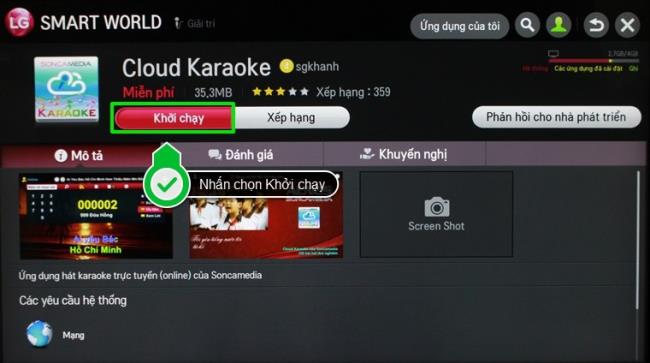
Step 2: Cloud Karaoke application has to pay monthly subscription fee to use. However, you can still sing 100 free trials, in the application's fixed playlist.

+ Pay subscription fee: If you want to use the entire karaoke music store, including newly updated songs, you can pay by SMS or scratch card according to the application's instructions. To be able to pay for apps, you just need to go to Settings to choose the payment type you want to use.

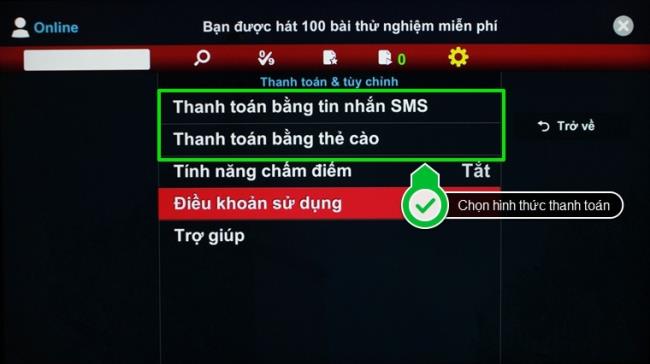
Before deciding to pay by SMS or phone card, you should check the fee schedule as well as the information in the Terms of Use section in Settings.


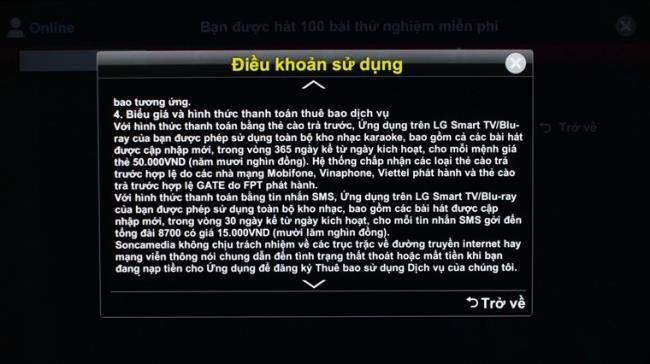
+ Free Karaoke: The application will offer 2 playlists that you can sing for free: Spring Music and Christmas Music. Do not be fooled by the name of the list, there are many youthful and exciting songs in the list.
For example, in this tutorial, WebTech360 will sing in the Spring Music list.

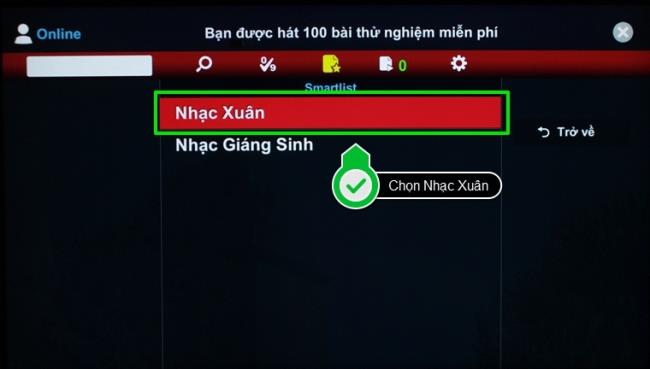
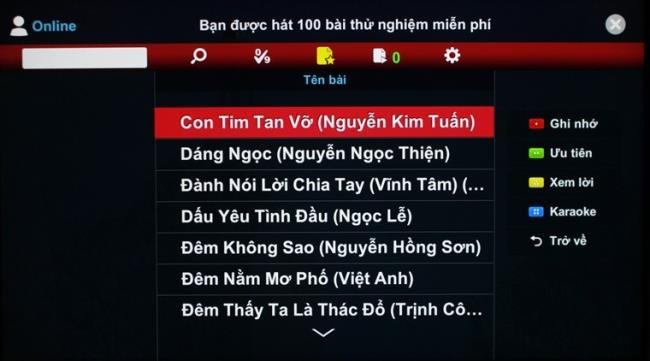
+ Create playlist: To memorize songs and playlists, move the selection box to the song and press the red button on the remote



+ Select preferred song: The priority song will be ranked first in the waiting list, meaning that you can sing it first. You just need to move the check box to the song you want to prioritize, then press the green button on the remote.

+ View lyrics: To see the lyrics, you just need to move the check box to the song you want to see the lyrics, then press the yellow button on the remote, the lyrics will appear.


+ To sing karaoke: After you have selected songs on the waiting list, press the blue button on the remote to start karaoke in the selected waiting list.


+ Delete song: When a song appears and you don't want to sing this song anymore, just press the red button on the remote to delete this song from the waiting list.

Step 3: Exit the application. To exit the application, press the BACK button on the remote, then press OK to confirm exit.


Note: You can only use Cloud Karaoke app when the TV is connected to the network
See more:
How to connect to the network on LG Smart TV Netcast operating system .
Above are the steps to use Cloud Karaoke application on LG Smart TV Netcast operating system.
2020 summer bob haircuts most beautiful and trendy worn by the stars and proposed by famous hairdressers. Lots of images and ideas to inspire you!
Many hairstyles for straight hair to be copied and the tutorials to learn how to make them in a few simple steps. Here are the most beautiful hairstyles.
Does eating durian while breastfeeding affect breast milk taste or cause digestive issues? Find out whether nursing mothers should eat durian.
Learn how to replicate Renée Zellweger’s beautiful makeup from the BAFTAs, featuring useful tips and a list of products for an elegant and luminous look.
Discover the best washing machine brands such as Hitachi, Candy, Midea, Beko, and Whirlpool with our detailed reviews. WebTech360 helps you choose the best washing machine that suits your needs.
Available in the Vietnamese market since 2001, Darling TV is gradually becoming familiar to users. Discover if Darling TV is good and durable, alongside the top 3 models worth buying.
Deciding whether to buy a Hitachi or Samsung refrigerator is challenging, as both brands are synonymous with quality and luxury.
Discover how to effectively use the Toshiba AW-A800SV washing machine control panel with our detailed guide!
WebTech360 provides simple steps for updating software on your Toshiba Smart TV to enhance performance and access new features.
Are longans harmful for pregnant women? Discover safe consumption practices for longan during pregnancy and the potential risks involved.
Discover the trendy men
Learn how to use Skype on your Smart TV TCL for seamless communication. This guide covers installation, login, camera connection, and more.
Learn how to bookmark websites on your Skyworth Smart TV for easy access to your favorite content with WebTech360.
When running a newly purchased refrigerator, you notice the sides heating up, raising concerns about a potential fault. This article from WebTech360 provides insights into this phenomenon.
Discover why buying a Panasonic refrigerator could be the right choice for you. Learn about its advantages, technologies, and energy efficiency.
Growth doesn’t always look like adding more. Sometimes it looks like cutting away what’s no longer helping. Across industries, a quiet shift is happening among business owners who’ve stopped chasing every new trend, subscription, and “solution” that lands in their inbox. Instead, they’re pruning.
Transporting bulky goods presents a unique set of challenges. Whether you’re moving furniture, heavy machinery, construction materials, or large appliances, ensuring that these items reach their destination safely, on time, and without unnecessary expense requires a carefully thought-out approach.
If you no longer need to use Galaxy AI on your Samsung phone, you can turn it off with a very simple operation. Below are instructions for turning off Galaxy AI on your Samsung phone.
If you don't need to use any AI characters on Instagram, you can also quickly delete them. Here's how to delete AI characters on Instagram.
The delta symbol in Excel, also known as the triangle symbol in Excel, is used a lot in statistical data tables, expressing increasing or decreasing numbers, or any data according to the user's wishes.
In addition to sharing a Google Sheets file with all sheets displayed, users can choose to share a Google Sheets data area or share a sheet on Google Sheets.
Users can also customize to disable ChatGPT memory whenever they want, on both mobile and computer versions. Below are instructions for disabling ChatGPT memory.
By default, Windows Update will automatically check for updates and you can also see when the last update was. Here is a guide to see when Windows last updated.
Basically, the operation to delete eSIM on iPhone is also simple for us to follow. Below are instructions to delete eSIM on iPhone.
In addition to saving Live Photos as videos on iPhone, users can convert Live Photos to Boomerang on iPhone very simply.
Many apps automatically enable SharePlay when you FaceTime, which can cause you to accidentally press the wrong button and ruin the video call you're making.
When you enable Click to Do, the feature works and understands the text or image you click on and then makes judgments to provide relevant contextual actions.
Turning on the keyboard backlight will make the keyboard glow, useful when operating in low light conditions, or making your gaming corner look cooler. There are 4 ways to turn on the laptop keyboard light for you to choose from below.
There are many ways to enter Safe Mode on Windows 10, in case you cannot enter Windows and cannot enter. To enter Safe Mode Windows 10 when starting the computer, please refer to the article below of WebTech360.
Grok AI has now expanded its AI photo generator to transform personal photos into new styles, such as creating Studio Ghibli style photos with famous animated films.



























