The Easiest Ways to Find Large Files on Windows

A quick and effective solution is to identify and delete large, space-consuming files that are hiding on your computer.
Want a faster, smoother PC without having to dig through settings? Try Microsoft PC Manager , a free Windows app that cleans up junk files, manages startup programs, and frees up RAM with just one click.
Table of Contents
Windows 10 and 11 include built-in tools for disk cleanup, startup management, and malware protection. However, Microsoft PC Manager consolidates these features into a single, easy-to-use application that helps improve system performance.
PC Manager also features a handy on-screen toolbar that provides quick access to one-click performance boosts, real-time system memory and data usage statistics, and shortcuts to commonly used apps like Snipping Tool, Notepad, and Microsoft Edge .
You can download and install Microsoft PC Manager from the Microsoft Store. Once installed, launch the app from the Start menu. The main interface of the app has a large blue Boost button. Click it once to delete temporary files and free up system memory.
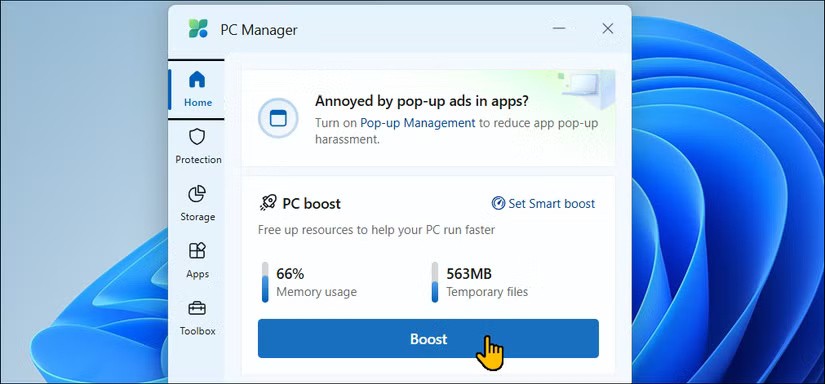
For automatic optimization, you can enable Smart Boost in the Settings tab . This feature allows PC Manager to automatically free up memory and delete temporary files when usage is high or exceeds 1GB.
The built-in memory management tool in PC Manager lets you scan your system drive to free up space.
In the Storage tab , click Disk analysis to see your total available and used space. To free up space, use the Download files , Large files , and Duplicate files options to find and delete unwanted files taking up space.
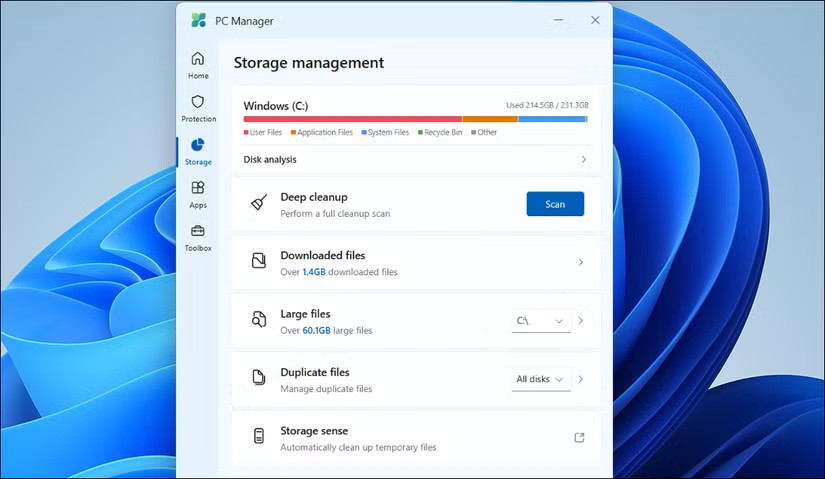
If you need more space, click Deep cleanup to delete web browser and system caches that the general cleanup might not have removed. Review the items you selected and click Proceed to delete them. Note that deleted files cannot be recovered, so double check before continuing.
PC Manager also provides an easy way to force close applications without Task Manager. Click Process management in the Apps tab to see running applications.
You can then force close any application by selecting it and clicking End . This provides a cleaner, more user-friendly alternative to Task Manager's cluttered Processes tab, albeit with fewer advanced features.
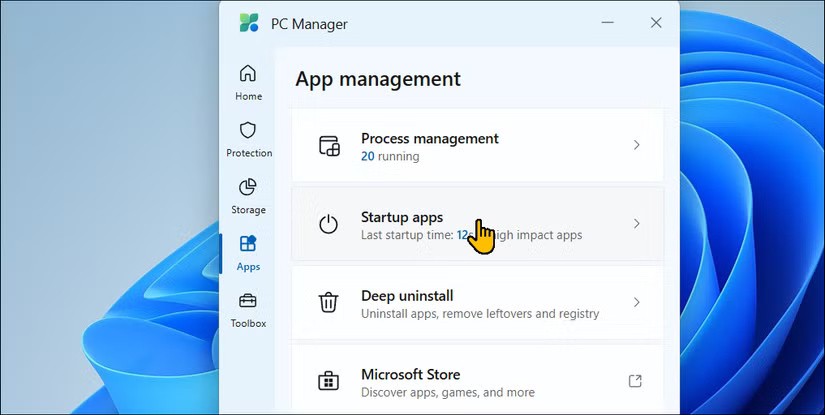
Disabling unnecessary startup applications is one way to make Windows less annoying, and PC Manager provides an easy way to do this. Open the Startup apps tab to enable or disable startup applications.
PC Manager also adds Suggest turn on/off notifications below each application based on their impact on startup - except for Microsoft applications, which always show a Suggest turn on notification .
Deep uninstall is a quick and easy way to remove installed applications from your PC. Open Deep uninstall , review the list, and click the Trash bin icon to delete anything you haven't used much in the past few months.
The System Protection section provides quick access to Windows Security's Virus & threat protection tools.
Additionally, you can scan and install pending Windows updates directly from the interface, change default browser settings, restore the Taskbar to its default state, and block pop-ups in applications.
Toolbox includes commonly used Windows tools and shortcuts, such as Snipping Tool, Recorder app, Captions, Notepad, Calculator , and shortcut to the screenshots folder.
In Web tools , you can find access to Edge Quick Links , Bing translator , currency converter , and image search . You can also edit the toolbar to add or remove tools from the Toolbox.
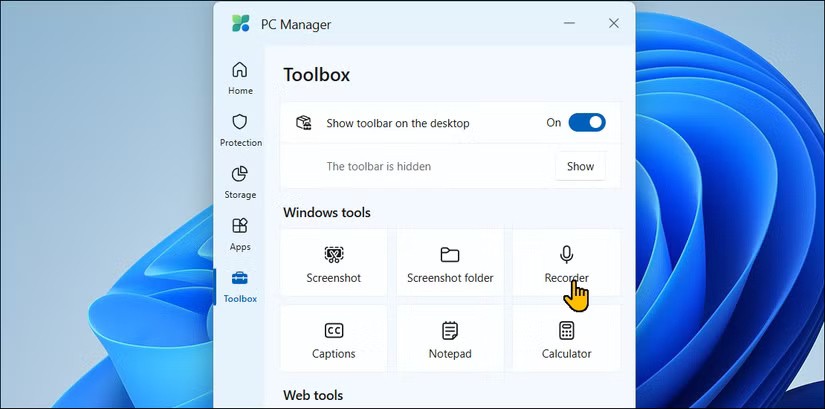
Click the Show toolbar on the desktop option to pin a small toolbar to your screen for quick access. If you find it distracting, you can drag and drop it to the edge of the screen to hide it. Hovering over the edge will make it reappear when needed.
Many people are skeptical of system tweaking utilities, as many tend to cause more problems than they solve. In most cases, it’s best to avoid them altogether. However, Microsoft PC Manager is a solid option for non-technical users.
It provides a simple, clutter-free way to uninstall apps, clean up disk and system caches, force close unresponsive apps, and free up system memory – all from one place.
Its storage and application management features are much more intuitive than Windows' built-in tools for quick cleanups. Plus, since it's a Microsoft product, you don't have to worry about accidentally damaging your system with a cleanup.
Growth doesn’t always look like adding more. Sometimes it looks like cutting away what’s no longer helping. Across industries, a quiet shift is happening among business owners who’ve stopped chasing every new trend, subscription, and “solution” that lands in their inbox. Instead, they’re pruning.
Transporting bulky goods presents a unique set of challenges. Whether you’re moving furniture, heavy machinery, construction materials, or large appliances, ensuring that these items reach their destination safely, on time, and without unnecessary expense requires a carefully thought-out approach.
If you no longer need to use Galaxy AI on your Samsung phone, you can turn it off with a very simple operation. Below are instructions for turning off Galaxy AI on your Samsung phone.
If you don't need to use any AI characters on Instagram, you can also quickly delete them. Here's how to delete AI characters on Instagram.
The delta symbol in Excel, also known as the triangle symbol in Excel, is used a lot in statistical data tables, expressing increasing or decreasing numbers, or any data according to the user's wishes.
In addition to sharing a Google Sheets file with all sheets displayed, users can choose to share a Google Sheets data area or share a sheet on Google Sheets.
Users can also customize to disable ChatGPT memory whenever they want, on both mobile and computer versions. Below are instructions for disabling ChatGPT memory.
By default, Windows Update will automatically check for updates and you can also see when the last update was. Here is a guide to see when Windows last updated.
Basically, the operation to delete eSIM on iPhone is also simple for us to follow. Below are instructions to delete eSIM on iPhone.
In addition to saving Live Photos as videos on iPhone, users can convert Live Photos to Boomerang on iPhone very simply.
Many apps automatically enable SharePlay when you FaceTime, which can cause you to accidentally press the wrong button and ruin the video call you're making.
When you enable Click to Do, the feature works and understands the text or image you click on and then makes judgments to provide relevant contextual actions.
Turning on the keyboard backlight will make the keyboard glow, useful when operating in low light conditions, or making your gaming corner look cooler. There are 4 ways to turn on the laptop keyboard light for you to choose from below.
There are many ways to enter Safe Mode on Windows 10, in case you cannot enter Windows and cannot enter. To enter Safe Mode Windows 10 when starting the computer, please refer to the article below of WebTech360.
Grok AI has now expanded its AI photo generator to transform personal photos into new styles, such as creating Studio Ghibli style photos with famous animated films.













