How to set up an Omlet Arcade account

Learn how to quickly and easily create your <strong>Omlet Arcade</strong> account to streamline your gaming streaming experience.
Omlet Arcade is one of the lightest and most popular livestream applications on the phone today. By installing Omlet Arcade , we can easily stream gaming videos from our phone to Facebook , Youtube or some other channels.
With the advantages of compact, free, simple interface, Omlet Arcade is the perfect choice for those who want to show off their achievements and gaming skills to others. This is also a miniature forum of gamers, where they can make friends, chat, follow each other or play the most actionable and tactical games together .
Omlet Arcade for iOS Omlet Arcade for Android
Step 1 : You search for applications on the App Store to install Omlet Arcade for your phone.
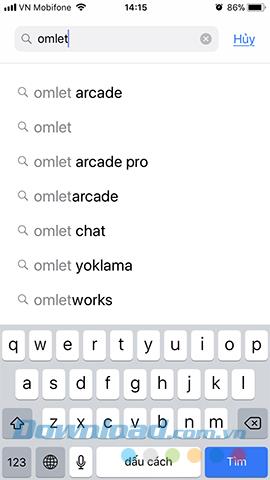
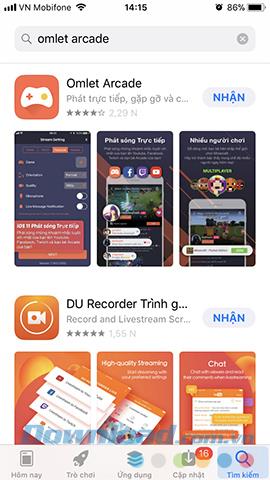
Step 2 : Log in to your Apple account if required, then wait for the download to complete, then tap Open to run this stream app.
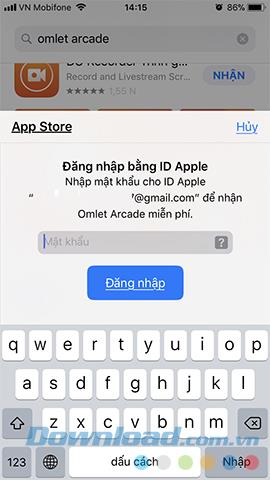
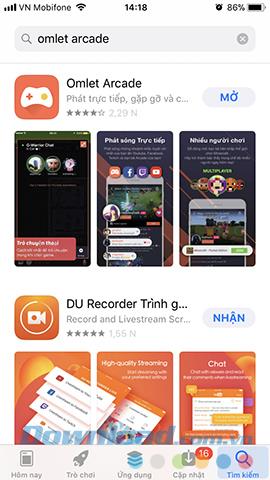
Step 3: At the first interface, we can Create a new account or if you already have an Omlet Arcade account , you can login now.
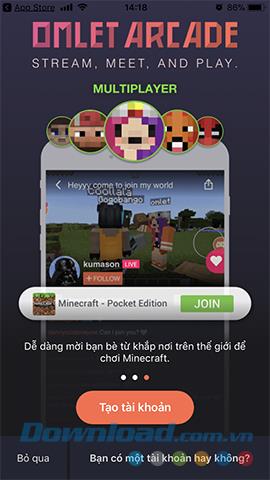
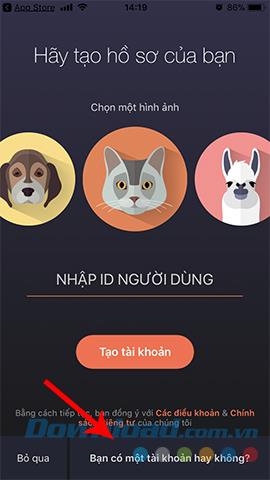
Step 4 : Decline or Allow the application to send you notifications when there are new events or video streams. Also, select the people you want to follow them on Omlet Arcade.
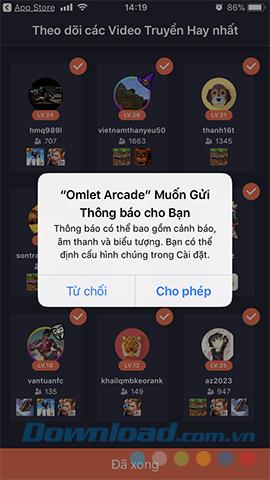
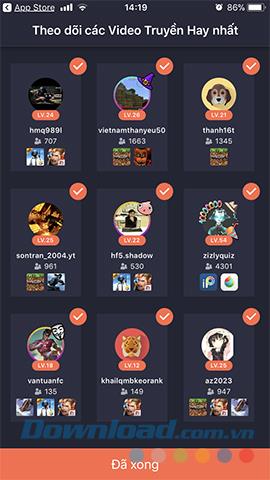
Step 5 : In the next step, you can Skip or select See more to participate in the game community is on this application.
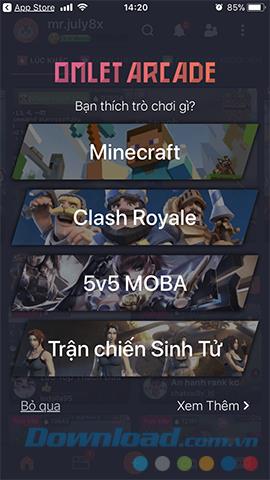
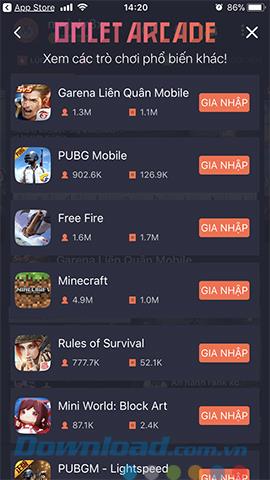
Step 6 : Touch the plus icon in the middle of the screen / Go directly to start setting up your video stream.
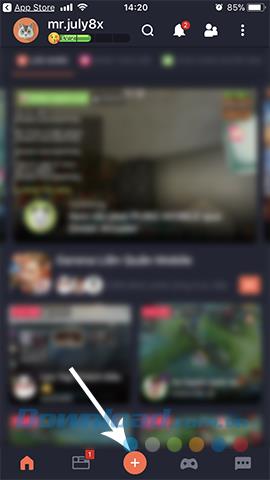
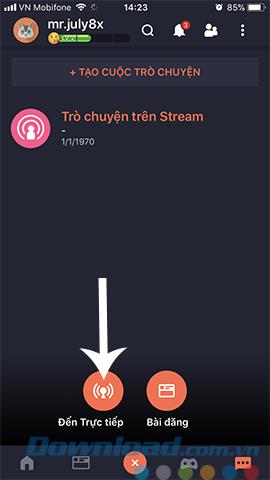
Step 7: Choose one of the 4 provided platforms to stream your gaming video on. In this tutorial, the writer chooses Youtube , and of course, we will need to login to our Google account before proceeding.
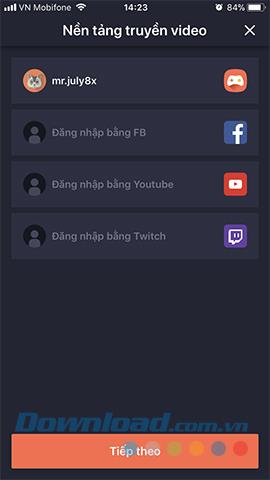
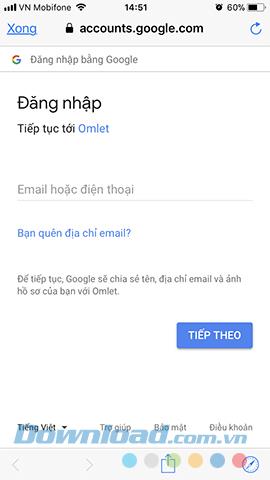
Step 8 : Touch Allow and Done in the next interface.
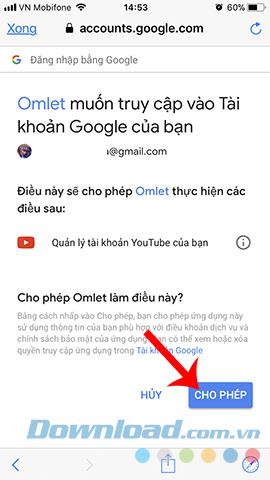
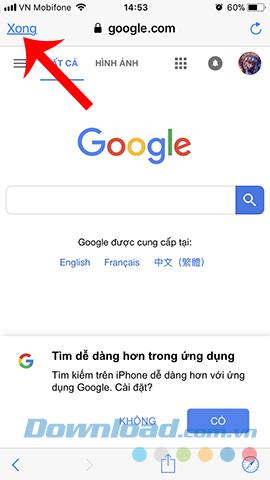
Step 9 : In the setup interface of Video transmission , we turn to do the following:
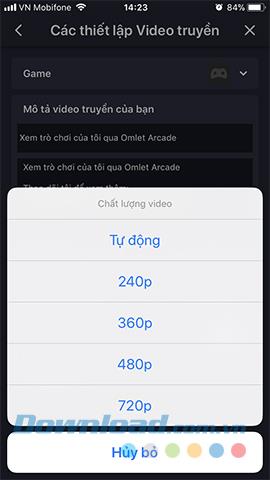
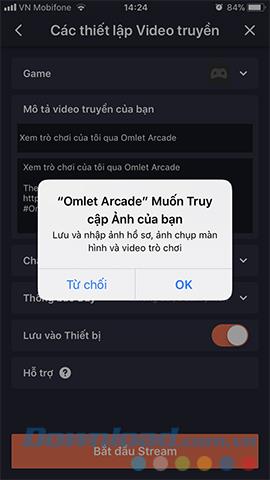
Click on the Game above to select a game you need to play.
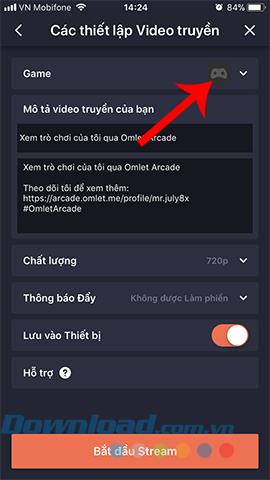
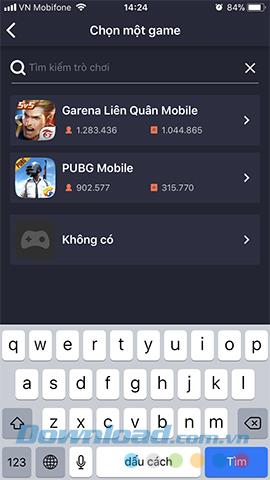
The final step, touch Start Stream and perform screen rotation on iPhone to proceed.
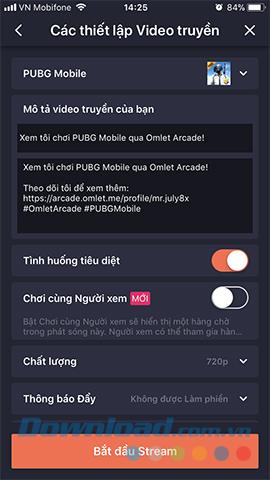
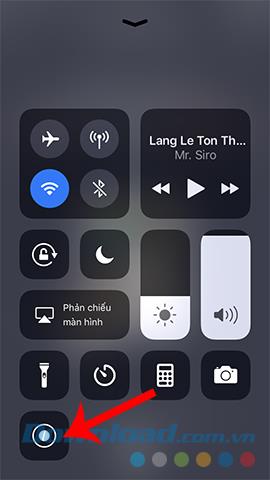
After this operation, all actions on your phone screen will be recorded and streamed directly to the gaming community on Omlet Arcade.
Learn how to quickly and easily create your <strong>Omlet Arcade</strong> account to streamline your gaming streaming experience.
With Omlet Arcade you can keep track of live stream game players according to your favorite genres, then learn and share your experiences with other gamers.
Stream video or live stream is no longer a strange concept for young people today. However, the way most of us still do is live streaming through the device's camera, rather than streaming the screen at the time.
Growth doesn’t always look like adding more. Sometimes it looks like cutting away what’s no longer helping. Across industries, a quiet shift is happening among business owners who’ve stopped chasing every new trend, subscription, and “solution” that lands in their inbox. Instead, they’re pruning.
Transporting bulky goods presents a unique set of challenges. Whether you’re moving furniture, heavy machinery, construction materials, or large appliances, ensuring that these items reach their destination safely, on time, and without unnecessary expense requires a carefully thought-out approach.
If you no longer need to use Galaxy AI on your Samsung phone, you can turn it off with a very simple operation. Below are instructions for turning off Galaxy AI on your Samsung phone.
If you don't need to use any AI characters on Instagram, you can also quickly delete them. Here's how to delete AI characters on Instagram.
The delta symbol in Excel, also known as the triangle symbol in Excel, is used a lot in statistical data tables, expressing increasing or decreasing numbers, or any data according to the user's wishes.
In addition to sharing a Google Sheets file with all sheets displayed, users can choose to share a Google Sheets data area or share a sheet on Google Sheets.
Users can also customize to disable ChatGPT memory whenever they want, on both mobile and computer versions. Below are instructions for disabling ChatGPT memory.
By default, Windows Update will automatically check for updates and you can also see when the last update was. Here is a guide to see when Windows last updated.
Basically, the operation to delete eSIM on iPhone is also simple for us to follow. Below are instructions to delete eSIM on iPhone.
In addition to saving Live Photos as videos on iPhone, users can convert Live Photos to Boomerang on iPhone very simply.
Many apps automatically enable SharePlay when you FaceTime, which can cause you to accidentally press the wrong button and ruin the video call you're making.
When you enable Click to Do, the feature works and understands the text or image you click on and then makes judgments to provide relevant contextual actions.
Turning on the keyboard backlight will make the keyboard glow, useful when operating in low light conditions, or making your gaming corner look cooler. There are 4 ways to turn on the laptop keyboard light for you to choose from below.
There are many ways to enter Safe Mode on Windows 10, in case you cannot enter Windows and cannot enter. To enter Safe Mode Windows 10 when starting the computer, please refer to the article below of WebTech360.
Grok AI has now expanded its AI photo generator to transform personal photos into new styles, such as creating Studio Ghibli style photos with famous animated films.















