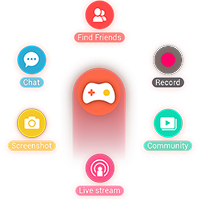How to set up an Omlet Arcade account

Learn how to quickly and easily create your <strong>Omlet Arcade</strong> account to streamline your gaming streaming experience.
Stream video or live stream is no longer a strange concept for young people today. However, the way most of us still do is live stream to Facebook through the device's camera, not the screen then. There are many ways to stream video using a camera, but streaming the device's main screen is another matter.
Omlet Arcade is one of the most effective video streaming applications today, not only compact, simple interface, easy to use (even for inexperienced people) but Omlet Arcade is also completely free and Help us stream Android screen to Facebook in a very convenient way.
Step 1 : Go to CH Play, enter the keyword Omlet Arcade into the search box and download this app to your phone.


Step 2 : Touch the application icon to access, you will see in the first interface where the Create account . Users simply enter the name they want to use on Omlet Arcade and select avatar from the images available. No email, phone number or authentication required, just enter the name, then touch Create account .
ATTENTION:
Account names are only accepted with a green "v" next to them.


Step 3 : However, to be able to use, users need to accept this device screen support tool to access some settings such as WiFi, Google Play services ... Then an interface Details will appear as shown below. You can tap on each item to see the details of the custom in it or if you want to live stream, then "tap" to go directly to GO .
Because Omlet Arcade directly supports gaming and streaming Android gaming screens to Facebook , Youtube or Omlet's community page, you can see a list of games appear. These are all available on your device. Choose a game to play and stream or Add another game if you want.


Choose a game to play and stream to Facebook
Step 4 : The selected game will automatically launch, and on the screen will appear the icon of Omlet Arcade (almost like the virtual Home on iPhone, iPad). You tap this icon to open a list of options, use the Stream feature to stream this game screen.

Step 5 : In the Stream Settings interface , select respectively:
At this time, the Facebook login window appears, if it is Facebook you want to stream, select Continue as ... or if not, you can choose Logout in the settings interface to change your Facebook account. other.


Settings for video to stream to Facebook
Step 6 : Check the option that suits you, then set viewing rights for others by selecting Friends to show the list.


Step 7 : This is the step where you will enter information for your video stream such as title name, content and the hashtag related.
Tap Start Stream to start recording Android gaming screen and post to Facebook.


The stream is in progress
With unlimited recording time and capacity, you can easily pause and stop live video streams at any time by tapping the Stop icon on the screen.

Unlike when streaming a computer screen to YouTube or streaming to Facebook , with Android-powered mobile devices, all we need is Omlet Arcade. Having the app's thumbnail icon appear on the streaming screen can be annoying because it will sometimes interfere with gaming, but it also directly tells how many people are watching the video. and provide other extension options.
Learn how to quickly and easily create your <strong>Omlet Arcade</strong> account to streamline your gaming streaming experience.
With Omlet Arcade you can keep track of live stream game players according to your favorite genres, then learn and share your experiences with other gamers.
Omlet Arcade is one of the lightest and most popular livestream applications on the phone today. By installing Omlet Arcade, we can easily stream gaming videos from our phone to Facebook, Youtube or some other channels.
Through your purchase history on the App Store, you will know when you downloaded that app or game, and how much you paid for the paid app.
iPhone mutes iPhone from unknown callers and on iOS 26, iPhone automatically receives incoming calls from an unknown number and asks for the reason for the call. If you want to receive unknown calls on iPhone, follow the instructions below.
Apple makes it easy to find out if a WiFi network is safe before you connect. You don't need any software or other tools to help, just use the built-in settings on your iPhone.
iPhone has a speaker volume limit setting to control the sound. However, in some situations you need to increase the volume on your iPhone to be able to hear the content.
ADB is a powerful set of tools that give you more control over your Android device. Although ADB is intended for Android developers, you don't need any programming knowledge to uninstall Android apps with it.
You might think you know how to get the most out of your phone time, but chances are you don't know how big a difference this common setting makes.
The Android System Key Verifier app comes pre-installed as a system app on Android devices running version 8.0 or later.
Despite Apple's tight ecosystem, some people have turned their Android phones into reliable remote controls for their Apple TV.
There are many reasons why your Android phone cannot connect to mobile data, such as incorrect configuration errors causing the problem. Here is a guide to fix mobile data connection errors on Android.
For years, Android gamers have dreamed of running PS3 titles on their phones – now it's a reality. aPS3e, the first PS3 emulator for Android, is now available on the Google Play Store.
The iPhone iMessage group chat feature helps us text and chat more easily with many people, instead of sending individual messages.
For ebook lovers, having a library of books at your fingertips is a great thing. And if you store your ebooks on your phone, you can enjoy them anytime, anywhere. Check out the best ebook reading apps for iPhone below.
You can use Picture in Picture (PiP) to watch YouTube videos off-screen on iOS 14, but YouTube has locked this feature on the app so you cannot use PiP directly, you have to add a few more small steps that we will guide in detail below.
On iPhone/iPad, there is a Files application to manage all files on the device, including files that users download. The article below will guide readers on how to find downloaded files on iPhone/iPad.
If you really want to protect your phone, it's time you started locking your phone to prevent theft as well as protect it from hacks and scams.