How to Check Purchase History on Apple App Store

Through your purchase history on the App Store, you will know when you downloaded that app or game, and how much you paid for the paid app.
Picture-in-Picture is one of the new features added by Apple to iPhone on iOS 14. It allows users to do multiple things at the same time on one screen. In this article, let's learn about the Picture-in-Picture feature and how to use it smoothly with WebTech360!
Complete Guide to Picture in Picture iOS 14
Picture-in-Picture (PIP) is a feature that allows users to watch videos in a small window on the phone screen, while still being able to view and operate on other applications. Initially, this feature was only introduced by Apple on iPad, after iOS 14, it was added to iPhone.
If nothing unusual happens, the PiP feature is enabled by default on your iPhone. If you can't use PiP even after following the instructions below, go to Settings > General > Picture in Picture and turn on the Start PiP Automatically option .
PiP works on most video-playing sites opened in Safari. On a page with a video, tap to play the video, then tap the PiP icon or double-tap the video with two fingers. You can also swipe up from the bottom of the screen to activate it. Now you can watch a video while browsing the web like normal.
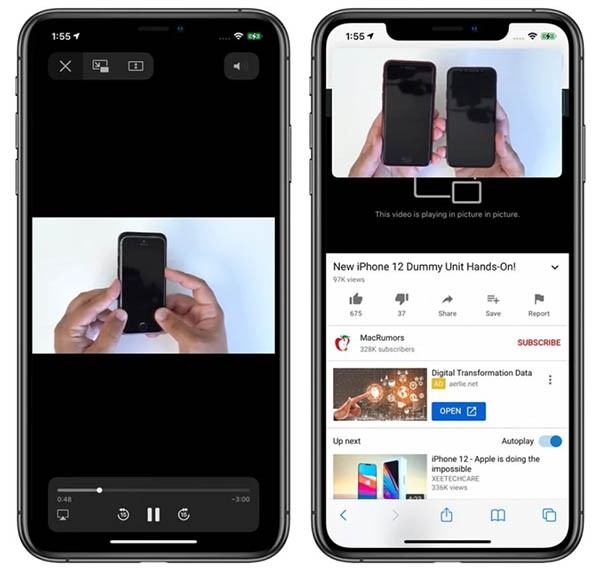
PiP is available on apps that play video content, but we have to wait for the developers of those apps to update their software to support this feature.
As on the iOS 14 beta and official iOS 14, the free version of Youtube still does not support PiP, if you want to watch YouTube off screen on iOS 14, please read below. However, with Apple applications such as Apple TV, you can click on the PiP icon to activate this mode, use two fingers to touch the video twice, or swipe up to access the PiP function.

Exiting PiP mode and returning to full screen mode follows the same steps. Close the Picture in Picture window and exit the app by clicking the X icon in the upper left corner.
PiP supports FaceTime on iOS 14, and this is probably the biggest benefit of this feature. From iOS 13 and below, every time you want to switch apps, FaceTime will automatically video you, meaning the other end of the line can still hear you but can't see you.

Starting with iOS 14 , the FaceTime window will automatically minimize when you switch to another app, and your video will still appear on the other end of the line without being cut off.
You can double-tap FaceTime to resize the window, and if you just tap once, FaceTime will return to full screen as usual. You can move the PiP window to any suitable position.
You can double-click on any PiP window and use some gestures to resize it. There are three sizes to choose from: small, medium, and large.
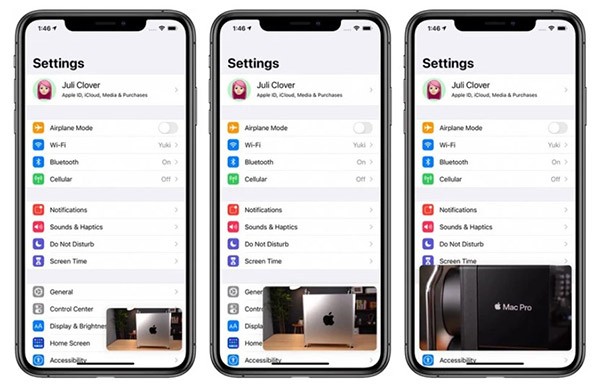
Small windows will be the size of two app icons, medium will be three icons wide and one and a half times as tall, large will be the size of eight app icons.
Picture in Picture can be used with most apps on the main screen. Small and medium windows can be moved anywhere on the screen, large windows can be placed in the upper or lower corners.
You can drag the PiP window off the screen at any size if you want. You'll still hear the audio from the video or Facetime, but the image won't be visible.
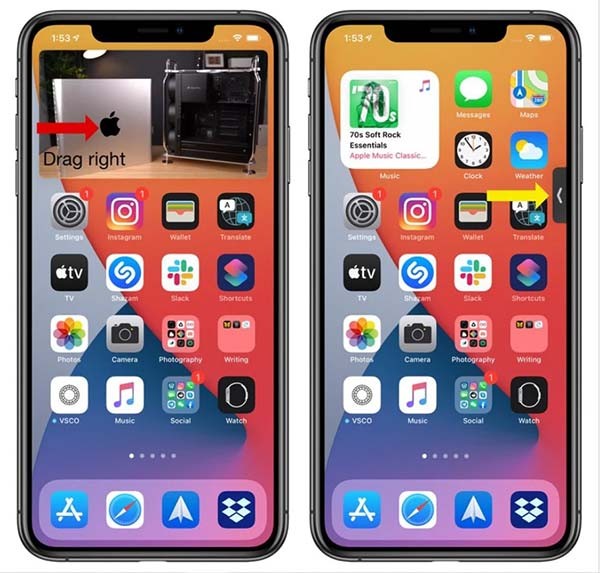
You can use Picture in Picture (PiP) to watch YouTube videos off-screen on iOS 14, but YouTube has locked this feature on the app so you cannot use PiP directly, you have to add a few more small steps that we have detailed instructions in another article: How to watch YouTube off-screen iOS 14
Through your purchase history on the App Store, you will know when you downloaded that app or game, and how much you paid for the paid app.
iPhone mutes iPhone from unknown callers and on iOS 26, iPhone automatically receives incoming calls from an unknown number and asks for the reason for the call. If you want to receive unknown calls on iPhone, follow the instructions below.
Apple makes it easy to find out if a WiFi network is safe before you connect. You don't need any software or other tools to help, just use the built-in settings on your iPhone.
iPhone has a speaker volume limit setting to control the sound. However, in some situations you need to increase the volume on your iPhone to be able to hear the content.
The iPhone iMessage group chat feature helps us text and chat more easily with many people, instead of sending individual messages.
For ebook lovers, having a library of books at your fingertips is a great thing. And if you store your ebooks on your phone, you can enjoy them anytime, anywhere. Check out the best ebook reading apps for iPhone below.
On iPhone/iPad, there is a Files application to manage all files on the device, including files that users download. The article below will guide readers on how to find downloaded files on iPhone/iPad.
Near Field Communication is a wireless technology that allows devices to exchange data when they are in close proximity to each other, typically within a few centimeters.
Apple introduced Adaptive Power, which works alongside Low Power Mode. Both extend iPhone battery life, but they work in very different ways.
If you frequently need to contact someone, you can set up speed calling on your iPhone, with a few simple steps.
Rotating the screen horizontally on iPhone helps you watch movies or Netflix, view PDFs, play games,... more conveniently and have a better experience.
Reverse image search on iPhone is very simple when you can use the browser on the device, or use some 3rd party applications for more search options.
Today's technological developments can allow you to directly extract text from images captured with a smartphone camera.
As soon as you update your iPhone to the official iOS 16 version, you will be able to set an iPhone wallpaper without covering your face when adjusting the wallpaper according to the depth effect.
Through your purchase history on the App Store, you will know when you downloaded that app or game, and how much you paid for the paid app.
iPhone mutes iPhone from unknown callers and on iOS 26, iPhone automatically receives incoming calls from an unknown number and asks for the reason for the call. If you want to receive unknown calls on iPhone, follow the instructions below.
Apple makes it easy to find out if a WiFi network is safe before you connect. You don't need any software or other tools to help, just use the built-in settings on your iPhone.
iPhone has a speaker volume limit setting to control the sound. However, in some situations you need to increase the volume on your iPhone to be able to hear the content.
ADB is a powerful set of tools that give you more control over your Android device. Although ADB is intended for Android developers, you don't need any programming knowledge to uninstall Android apps with it.
You might think you know how to get the most out of your phone time, but chances are you don't know how big a difference this common setting makes.
The Android System Key Verifier app comes pre-installed as a system app on Android devices running version 8.0 or later.
Despite Apple's tight ecosystem, some people have turned their Android phones into reliable remote controls for their Apple TV.
There are many reasons why your Android phone cannot connect to mobile data, such as incorrect configuration errors causing the problem. Here is a guide to fix mobile data connection errors on Android.
For years, Android gamers have dreamed of running PS3 titles on their phones – now it's a reality. aPS3e, the first PS3 emulator for Android, is now available on the Google Play Store.
The iPhone iMessage group chat feature helps us text and chat more easily with many people, instead of sending individual messages.
For ebook lovers, having a library of books at your fingertips is a great thing. And if you store your ebooks on your phone, you can enjoy them anytime, anywhere. Check out the best ebook reading apps for iPhone below.
You can use Picture in Picture (PiP) to watch YouTube videos off-screen on iOS 14, but YouTube has locked this feature on the app so you cannot use PiP directly, you have to add a few more small steps that we will guide in detail below.
On iPhone/iPad, there is a Files application to manage all files on the device, including files that users download. The article below will guide readers on how to find downloaded files on iPhone/iPad.
If you really want to protect your phone, it's time you started locking your phone to prevent theft as well as protect it from hacks and scams.



















