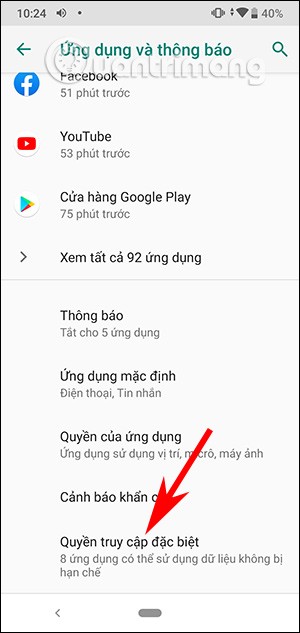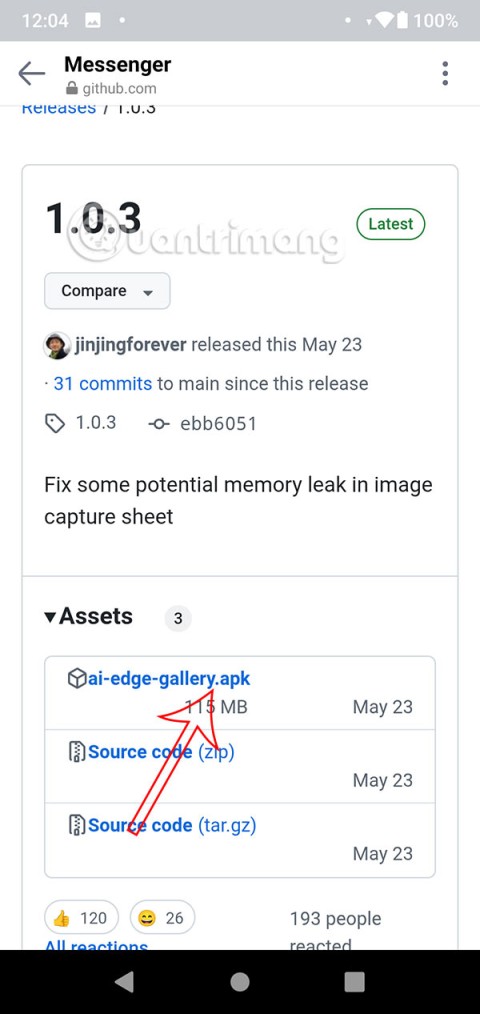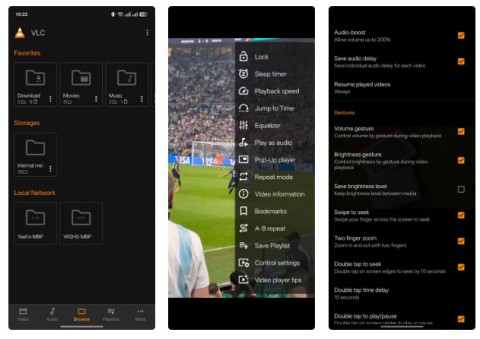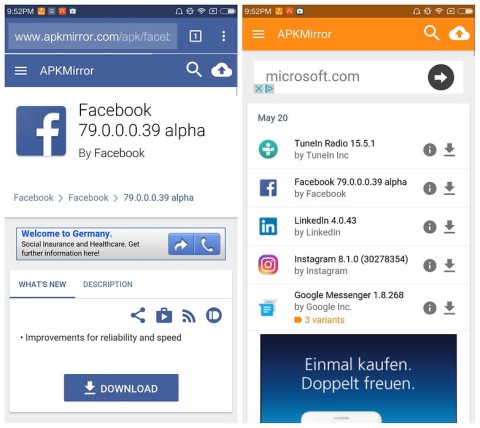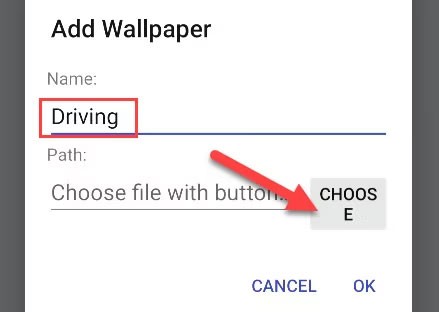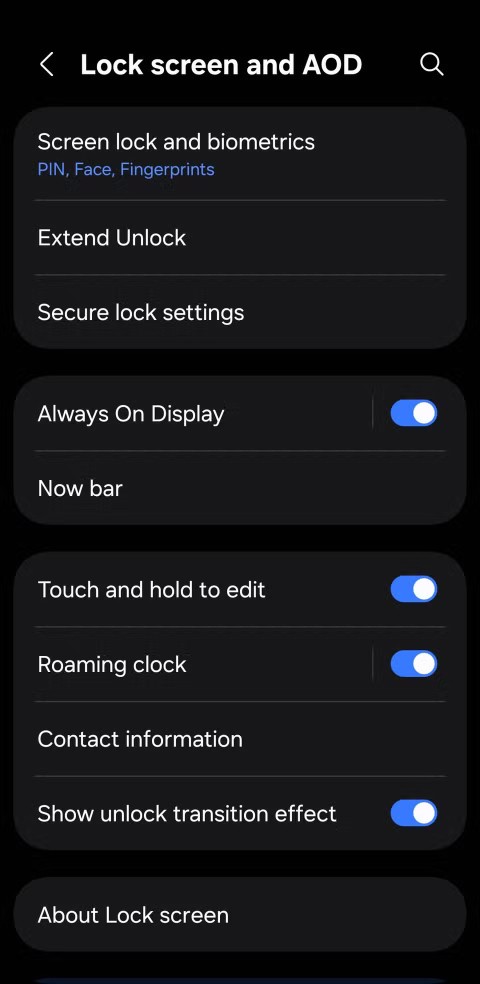Simple trick to control Apple TV with any Android phone

Despite Apple's tight ecosystem, some people have turned their Android phones into reliable remote controls for their Apple TV.
For years, Android gamers have dreamed of running PS3 games on their phones – now it’s a reality. aPS3e , the first PS3 emulator for Android, is now available on the Google Play Store. Even in its early stages of development, it’s already running fan favorites with adjustable graphics settings and controller support. Learn how to install and configure aPS3e to play PS3 games on Android.
Table of Contents
aPS3e is an open source PS3 emulator for Android based on the popular RPCS3 emulator for PC. It has been adapted to work with smartphones and ARM architectures. The app is completely free and ad-free. However, it does have a premium version for $4.99 that does not offer any additional features that you can purchase to support the developers.
Just like playing PS3 games on PC using RPCS3, you need a powerful device to play the game smoothly. aPS3e officially recommends 8GB RAM or more, Octa-core 2.0GHz CPU or higher, and Snapdragon 8 Gen 1 GPU or higher for good gaming performance. Most mid-range phones can run the game with some lag, but you need a powerful new flagship device to get smooth performance.
Like desktop emulators, it doesn’t support all PS3 games, and some may experience glitches and other rendering issues. There’s also no official list of supported games, so you’ll just have to try your own games and see if they work. I tested Terraria, Rayman Origins, and Ratchet and Clank Future: Tools of Destruction, and they all worked fine, aside from some choppy cutscenes.
The emulator is still in its early stages of development, so bugs and crashes are likely. While the author of the article did not encounter such issues during testing, other users have reported problems.
Before you start playing the game, you need the official Sony PS3 firmware to run the game. After installing the aPS3e app, go to the PS3 system software update page, click Update using a computer , then select Download PS3 Update to download the firmware.
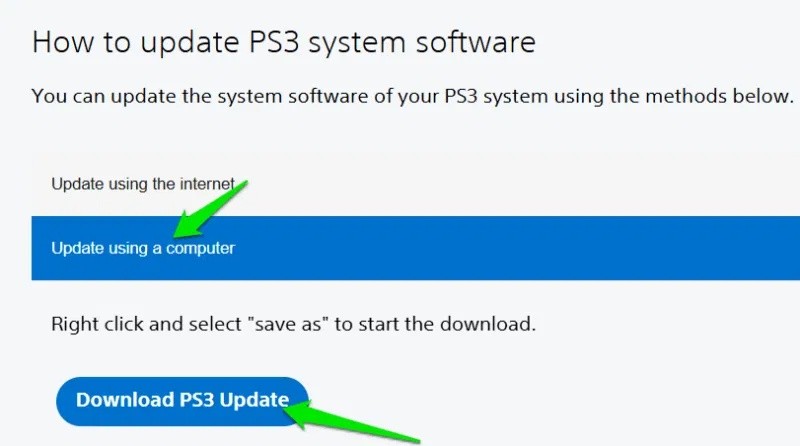
Then launch aPS3e, open the menu in the upper right corner and tap Install Firmware .
This will open the file manager. You need to find the downloaded file, which will be in the Downloads folder by default . Once you select it, it will take a few seconds to install the firmware. You only need to do this once when you first install the aPS3e app.
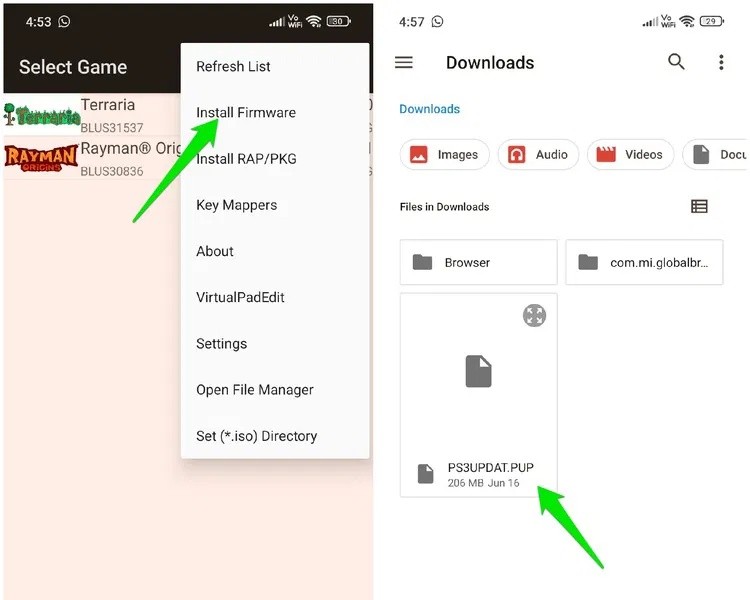
The aPS3e supports both decrypted PKG files and ISO files of games. To legally download these game files, you will need to transfer the PS3 games you own to create an ISO/PKG file. To create an ISO file, you will need dumping software, a compatible Blu-ray drive, and a computer.
We recommend PS3 Disk Dumper because it’s free and open source. It also provides a list of compatible Blu-ray drives to make sure you have access to one. Once you have the ISO file, transfer it from your PC to your Android device.
For digital games, the process is a bit more complicated. You will need a modded (jailbroken) PS3 console, which is against Sony’s terms and conditions. You can then install multiMAN (file manager) and Apollo Save Tool (for licenses). Use these to get the game folder and game licenses from the console and transfer them to your PC. You can use a USB or FTP client to transfer.
Once on your PC, you can use PS3 ISO Tools to convert the game folder into an .iso file.
The game installation process is different for both PKG and ISO games. Installing a PKG game is easy if you already have the PKG file. Just open the aPS3e and from the main menu, click on the Install RAP/PKG option . Then, select your PKG game, it will be installed and displayed in the game list.
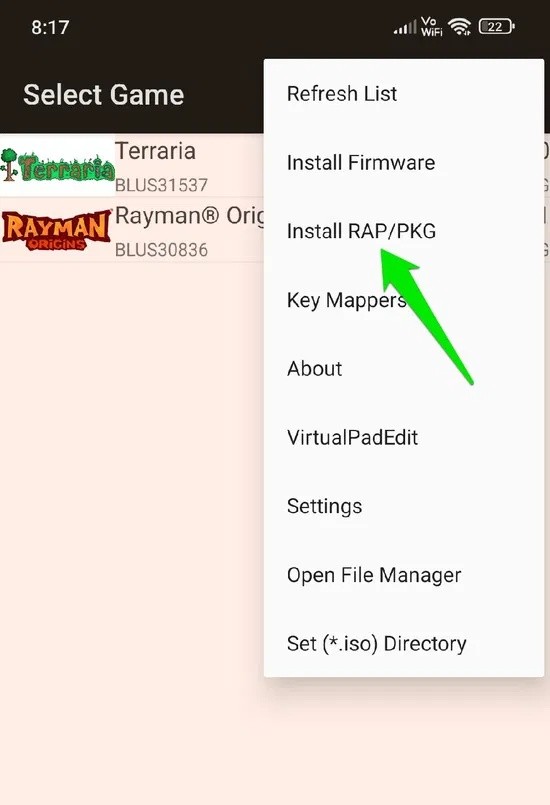
ISO games require a quick setup the first time. First, you need to create a dedicated game folder using your phone's file manager. Open File Manager, go to internal storage, and create a new folder from the top right menu. Name this folder "PS3 Games".
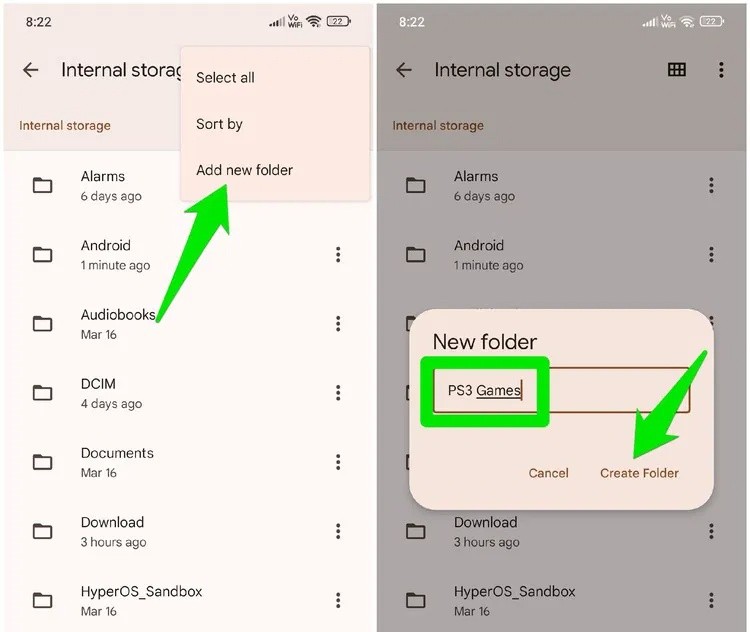
Open aPS3e and select Set (*.iso) Directory from the main menu. You can now select the newly created folder to set as the main ISO folder for aPS3e. To install the application, simply move the ISO file (using a file manager) into this new folder and it will automatically appear in the aPS3e games list.
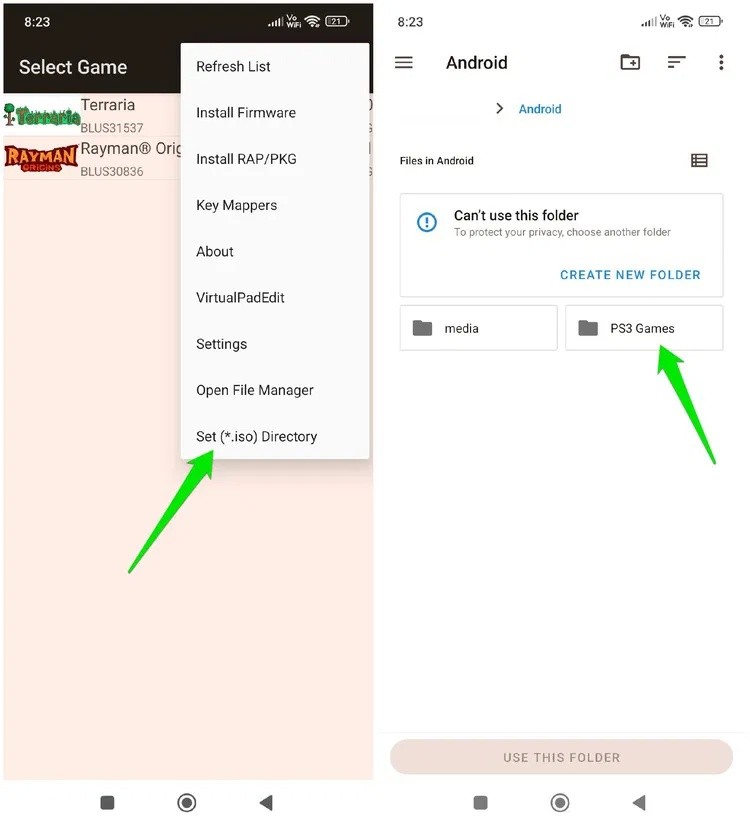
Once the game is listed, you can click on it to start playing. Initially, the emulator will load the game modules, which takes a long time (10-15 minutes for a medium sized game). After the initial load, the game will run at normal speed.
The emulator uses touch controls for gaming. It has all the PS3 controls and an additional button at the bottom to access the aPS3e settings while playing games. You can also configure the touch controls. From the main menu, tap the VirtualPadEdit option . All the on-screen buttons will appear and you can move each individual button around freely to adjust their position.
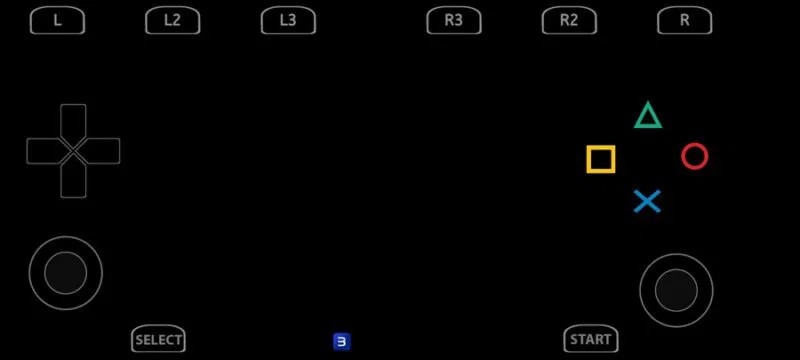
To increase/decrease the size, press the back button on your phone and a scale bar will appear that you can use to adjust the button size. The same menu will allow you to reset the changes to default or save the changes and exit.
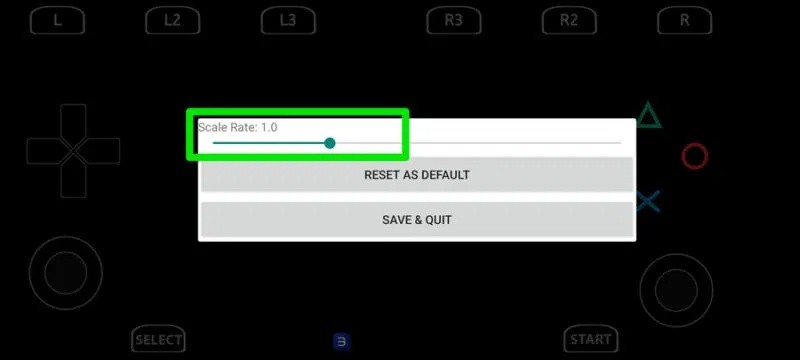
aPS3e also supports game controllers and it will detect it automatically. You just need to connect the controller to your Android phone and launch the game. The touch controls will disappear after a few seconds and you can control the game with your controller.
You will inevitably encounter performance issues in games due to the emulation and other demands of the game. It is important to know which settings can directly affect your gaming experience so you can adjust them when you run into problems. Below, we will list some common options that you will find in the Video or Core settings of the aPS3e.
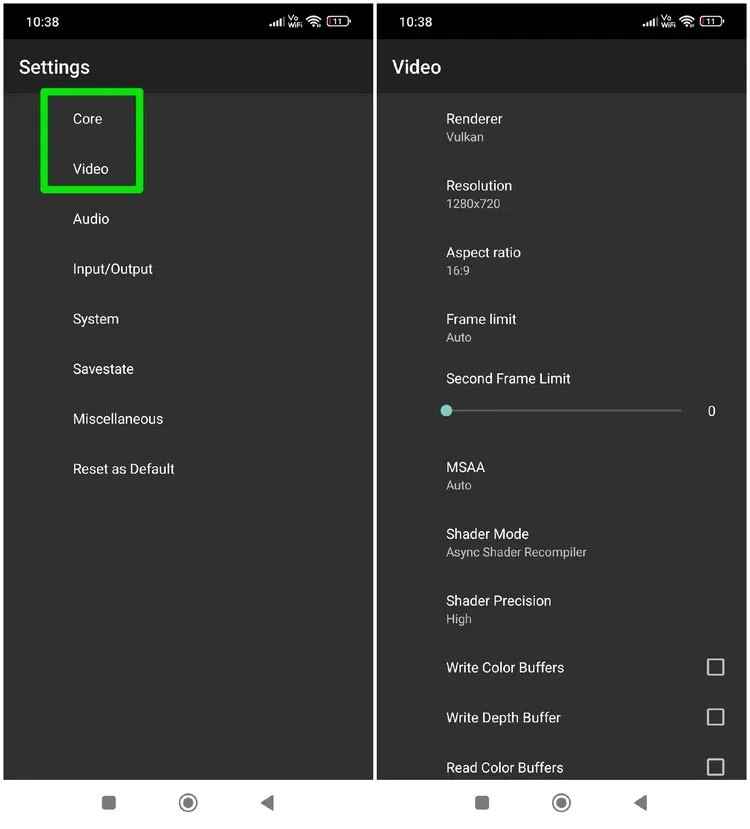
If your phone has a Snapdragon 8 Gen 1+ GPU, you can also install Qualcomm's custom driver (Turnip driver) to get a significant performance boost in aPS3e. Just download the latest Turnip Driver (don't unzip it) and go to Settings → Video → Vulkan and tap Use Custom Driver (only available with supported GPUs). You can then add a driver download location to install.
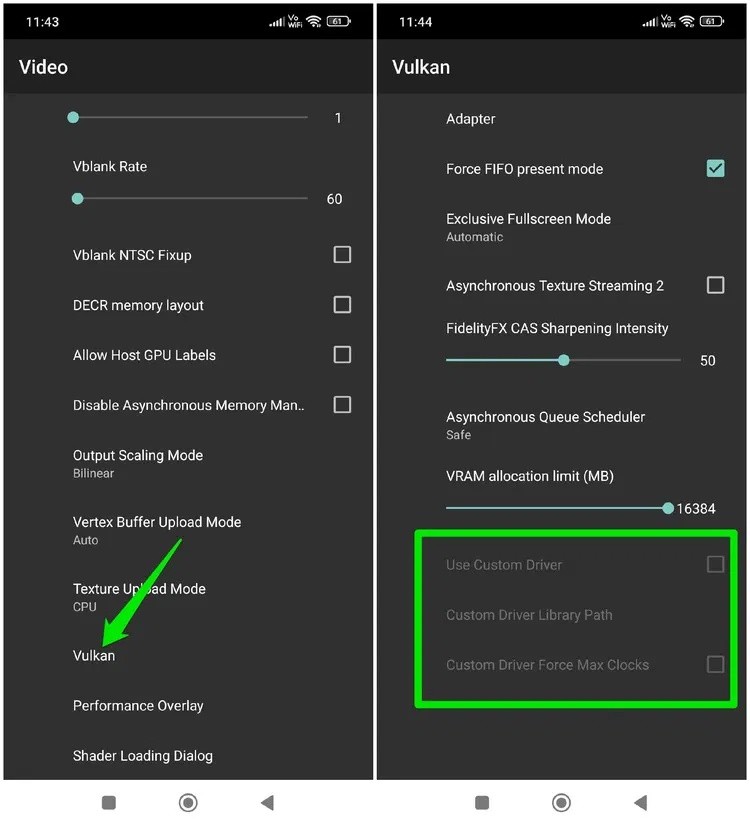
The PS3e is still new and in constant development. If your favorite game isn't working, check back later; it's likely that support will be added soon. If you're into Android emulation, be sure to check out our Game Boy Advance emulators and our step-by-step guide to RetroArch for Android .
Despite Apple's tight ecosystem, some people have turned their Android phones into reliable remote controls for their Apple TV.
There are many reasons why your Android phone cannot connect to mobile data, such as incorrect configuration errors causing the problem. Here is a guide to fix mobile data connection errors on Android.
If you really want to protect your phone, it's time you started locking your phone to prevent theft as well as protect it from hacks and scams.
Android Picture-in-Picture mode will help you shrink the video and watch it in picture-in-picture mode, watching the video in another interface so you can do other things.
The common point of most of these AI chatbot tools is that they need an Internet connection to use. But with the article below, you will learn more tips for using AI chatbots without the Internet on your phone.
Depending on your needs, you'll likely get a set of Pixel-exclusive features running on your existing Android device.
After years of using Android phones, many people have become familiar with a number of open source Android apps. These apps are better than their closed source counterparts.
Samsung's camera app works well out of the box, but Camera Assistant adds new features that you wish were built in from the start.
Android Debug Bridge (ADB) is a powerful and versatile tool that allows you to do many things like find logs, install and uninstall apps, transfer files, root and flash custom ROMs, create device backups.
Chrome on Android is a great browser out of the box, but you can make it even better. These tips and features will help you browse the web faster.
When you compare smartphones from nearly two decades ago and today, you can't help but notice that they've gotten worse in a variety of ways.
Just like the .exe file on the Windows operating system is used to install software, the same is true on the Android operating system. APK files on the Android operating system are used to install software on the system. So how to download and install APK files on Android devices, please refer to the article below of WebTech360.
Are you bored with static wallpapers on your phone? Try this method of turning videos into beautiful wallpapers for Android.
The lock screen on your phone or tablet is a tool designed to prevent strangers from accessing your device. Because of this importance, setting up the lock screen in the safest and most reasonable way is something every user should do. The article below summarizes 4 things you should apply to the lock screen on Android and iOS to master the above feature and protect your device from unauthorized access.
Despite Apple's tight ecosystem, some people have turned their Android phones into reliable remote controls for their Apple TV.
There are many reasons why your Android phone cannot connect to mobile data, such as incorrect configuration errors causing the problem. Here is a guide to fix mobile data connection errors on Android.
For years, Android gamers have dreamed of running PS3 titles on their phones – now it's a reality. aPS3e, the first PS3 emulator for Android, is now available on the Google Play Store.
The iPhone iMessage group chat feature helps us text and chat more easily with many people, instead of sending individual messages.
For ebook lovers, having a library of books at your fingertips is a great thing. And if you store your ebooks on your phone, you can enjoy them anytime, anywhere. Check out the best ebook reading apps for iPhone below.
You can use Picture in Picture (PiP) to watch YouTube videos off-screen on iOS 14, but YouTube has locked this feature on the app so you cannot use PiP directly, you have to add a few more small steps that we will guide in detail below.
On iPhone/iPad, there is a Files application to manage all files on the device, including files that users download. The article below will guide readers on how to find downloaded files on iPhone/iPad.
If you really want to protect your phone, it's time you started locking your phone to prevent theft as well as protect it from hacks and scams.
Android Picture-in-Picture mode will help you shrink the video and watch it in picture-in-picture mode, watching the video in another interface so you can do other things.
The common point of most of these AI chatbot tools is that they need an Internet connection to use. But with the article below, you will learn more tips for using AI chatbots without the Internet on your phone.
Depending on your needs, you'll likely get a set of Pixel-exclusive features running on your existing Android device.
After years of using Android phones, many people have become familiar with a number of open source Android apps. These apps are better than their closed source counterparts.
Near Field Communication is a wireless technology that allows devices to exchange data when they are in close proximity to each other, typically within a few centimeters.
Apple introduced Adaptive Power, which works alongside Low Power Mode. Both extend iPhone battery life, but they work in very different ways.
Samsung's camera app works well out of the box, but Camera Assistant adds new features that you wish were built in from the start.