How to Check Purchase History on Apple App Store

Through your purchase history on the App Store, you will know when you downloaded that app or game, and how much you paid for the paid app.
Reverse image search on iPhone is very simple when you can use the browser on the device, or use some third-party applications to have more search options. Reverse image search will help you know more information about that photo, or want to find more similar photos or find a larger size for the image. However, to reverse image search on iPhone, you need to perform some more conversion operations than searching for images on Google computer . The following article will guide you through the ways to reverse search by image on iPhone.
1. Reverse image search on phone using Chrome
First, you install the Google Chrome application on your phone, then open the image on your phone that you want to find. Then you click on the send icon and then select the Copy button .

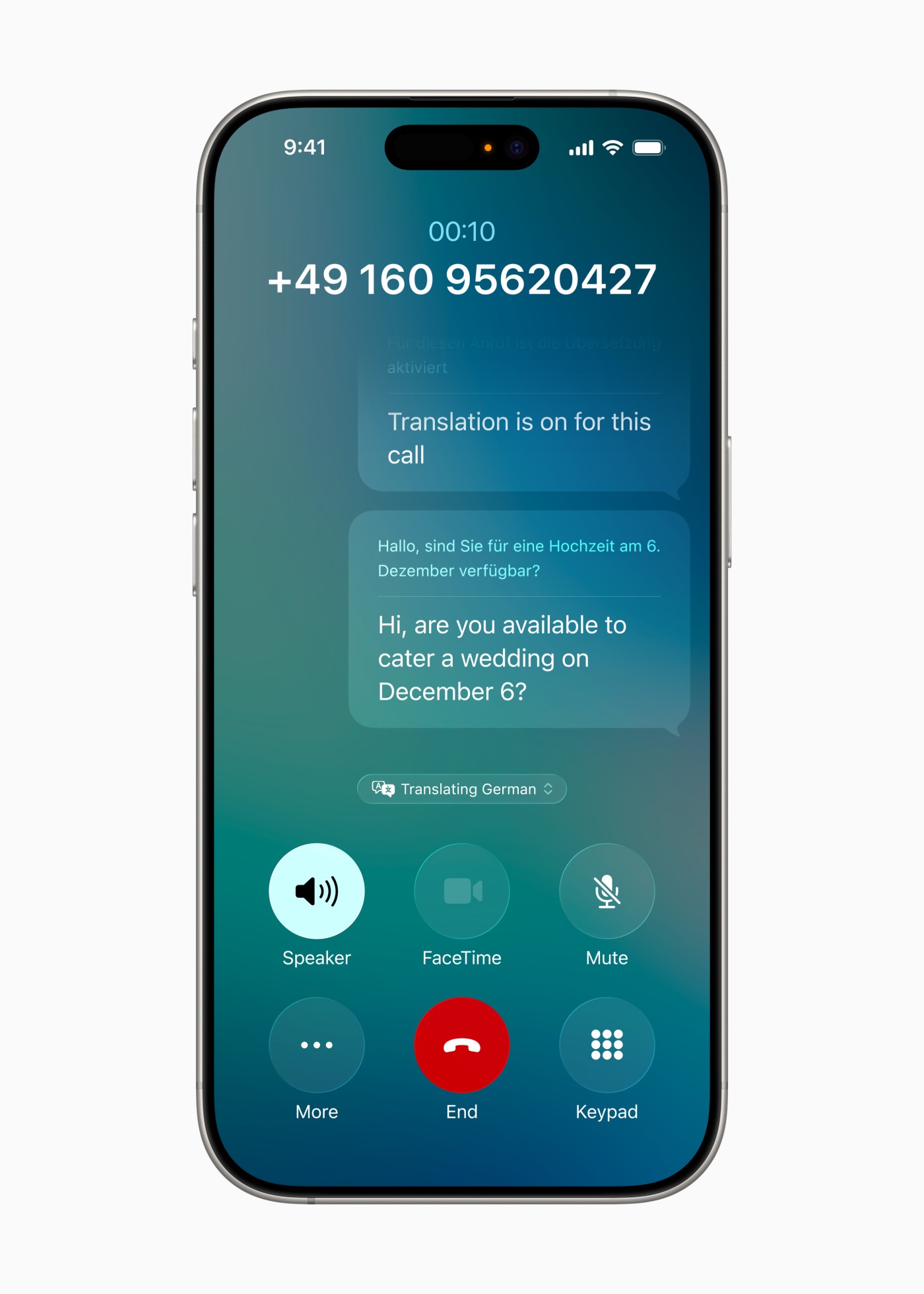
Open the Google Chrome application then double-click on the search bar on the browser to paste the image you want to search. Immediately after that we will see the image and information about the image.
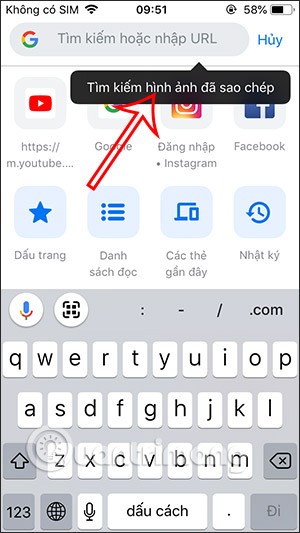
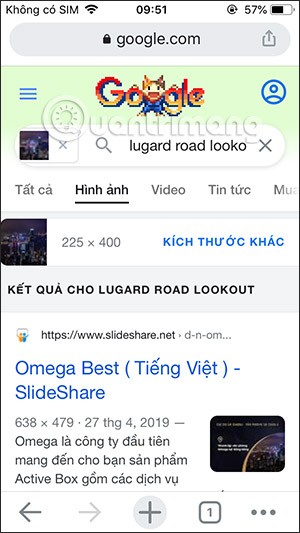
2. Reverse Image Search Using Safari iPhone
Step 1:
First, you access Google on Safari and then click on the Images section to search for images. Next, press and hold on the arrow icon as shown and select Request Desktop Site .
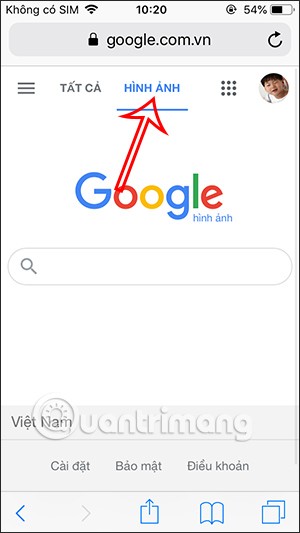
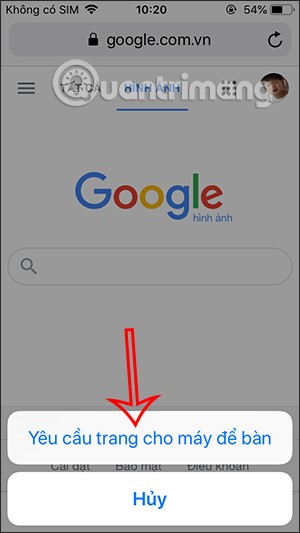
Step 2:
The image search interface on your computer will now appear. Click on the camera icon to select reverse image search mode. Two options will appear, including pasting the image URL and Uploading photos. Select Uploading photos and then uploading photos from the album you want to search.
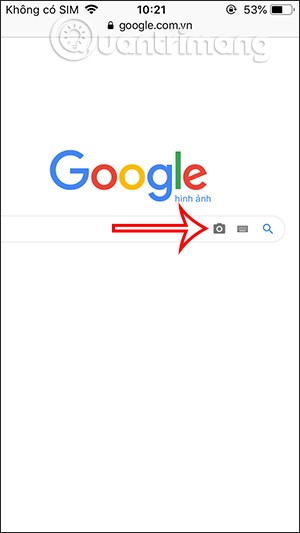
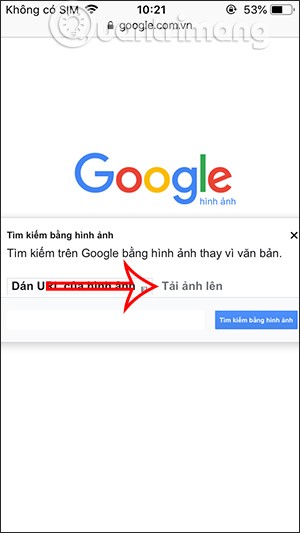
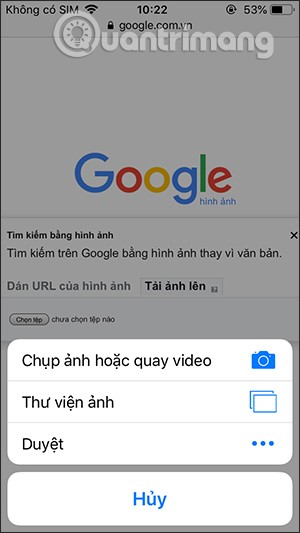
Step 3:
After selecting upload image from library then click on image to upload. Wait for a while to search for image and then also display result as shown below.
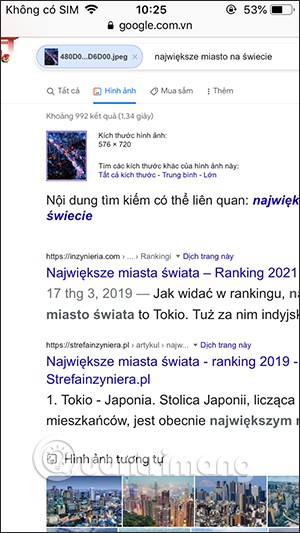
3. Use an image from your files
This option requires you to have the Google for Android or Google for iOS app installed on your device.
Step 1 : Open the Google app on your iPhone or Android.
Step 2 : Tap the camera icon in the search bar. The app may ask for permission to access your camera and photo library. Grant the app permission.
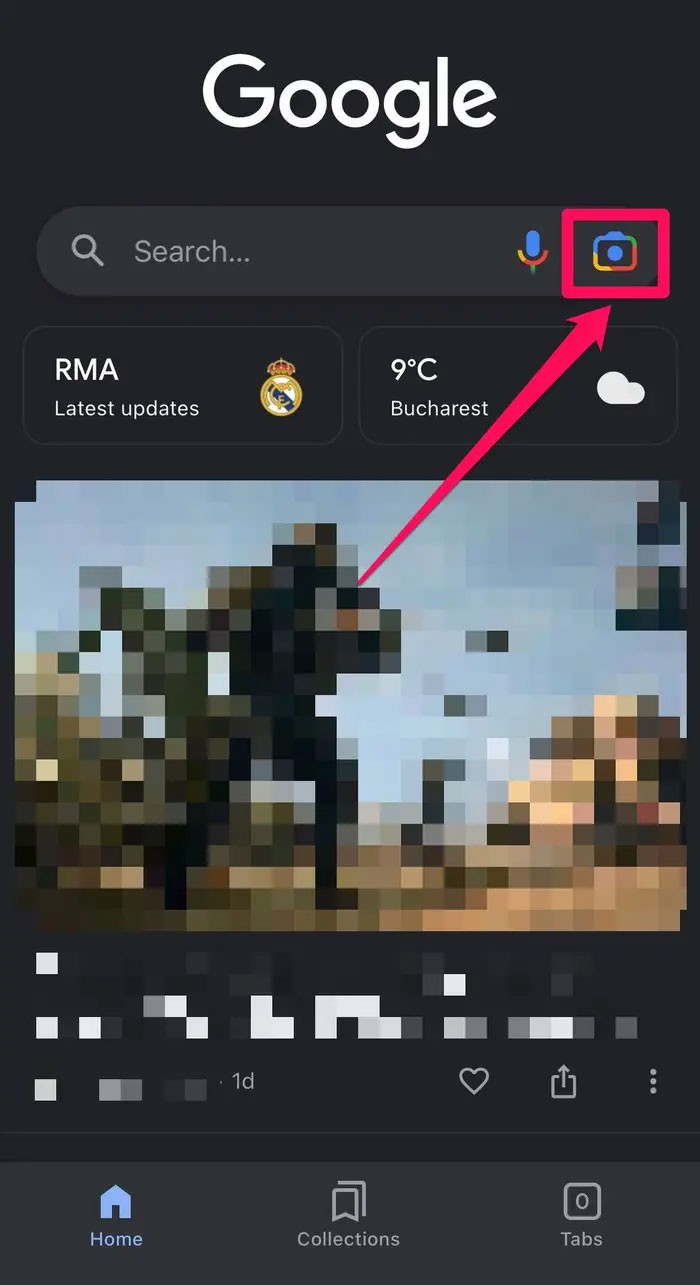
Quick Tip : If you have the Google Search widget on your Home screen, you can tap the camera icon to start a reverse image search.
Step 3 : Tap the camera icon at the top to take a photo or find an image in your gallery at the bottom and tap the image to perform a search.
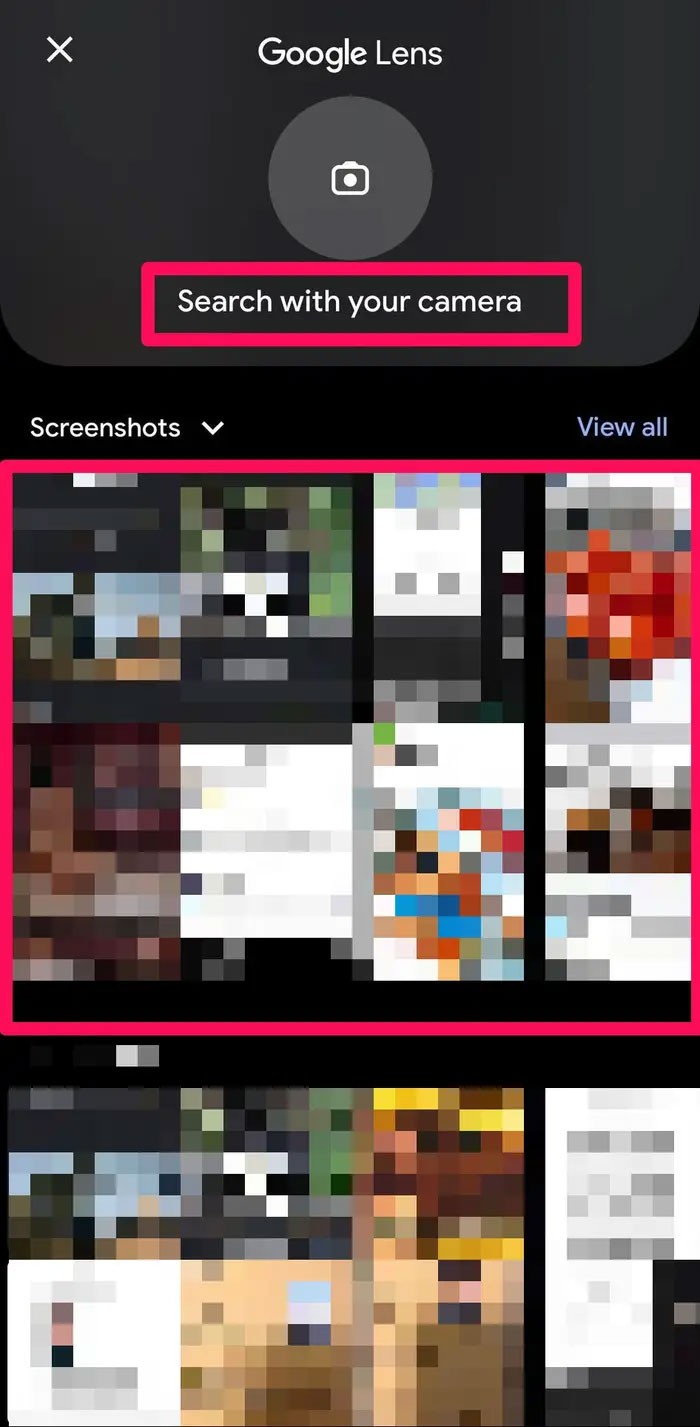
Step 4 : After a while, Google will display the image search results.
4. Reverse Image Search on iPhone Using Apps
You have many reverse image search apps on the App Store such as Reversee.
Step 1:
We download the Reversee application for iPhone from the link below and then install it as usual.
Step 2:
At the application interface, click Choose a Picture to upload the image. Then click the Search button to perform the search.
Now you will immediately see the image results you want to find in the Reversee application interface.
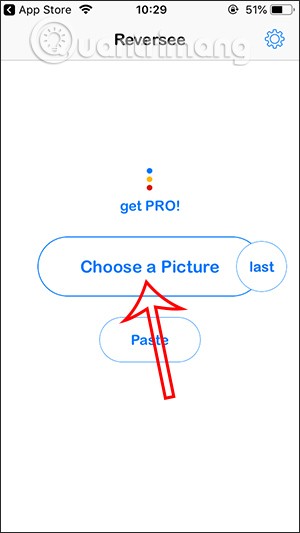

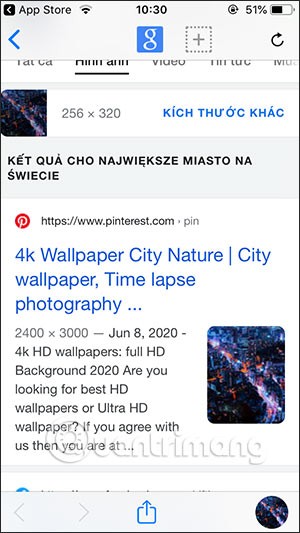
In addition, users can also refer to some other reverse image search applications at the link below.
CamFind
Next on the list is one of the most popular reverse image search apps, CamFind. Using the built-in camera interface, users can easily take a photo and search for images using the built-in search engine, powered by CloudSight image recognition technology. Additionally, CamFind allows users to see what other people are searching for in real-time.
Download : CamFind (Free)
Veracity
Like the previous two apps, Veracity allows users to upload photos from their Camera Roll or Photo Library to perform searches. You can also upload photos stored in the cloud, such as Dropbox. Even if an image has been cropped or edited, Veracity can still identify the source and find similar photos on the web.
Download : Veracity (Free, in-app purchases)
Through your purchase history on the App Store, you will know when you downloaded that app or game, and how much you paid for the paid app.
iPhone mutes iPhone from unknown callers and on iOS 26, iPhone automatically receives incoming calls from an unknown number and asks for the reason for the call. If you want to receive unknown calls on iPhone, follow the instructions below.
Apple makes it easy to find out if a WiFi network is safe before you connect. You don't need any software or other tools to help, just use the built-in settings on your iPhone.
iPhone has a speaker volume limit setting to control the sound. However, in some situations you need to increase the volume on your iPhone to be able to hear the content.
The iPhone iMessage group chat feature helps us text and chat more easily with many people, instead of sending individual messages.
For ebook lovers, having a library of books at your fingertips is a great thing. And if you store your ebooks on your phone, you can enjoy them anytime, anywhere. Check out the best ebook reading apps for iPhone below.
You can use Picture in Picture (PiP) to watch YouTube videos off-screen on iOS 14, but YouTube has locked this feature on the app so you cannot use PiP directly, you have to add a few more small steps that we will guide in detail below.
On iPhone/iPad, there is a Files application to manage all files on the device, including files that users download. The article below will guide readers on how to find downloaded files on iPhone/iPad.
Near Field Communication is a wireless technology that allows devices to exchange data when they are in close proximity to each other, typically within a few centimeters.
Apple introduced Adaptive Power, which works alongside Low Power Mode. Both extend iPhone battery life, but they work in very different ways.
If you frequently need to contact someone, you can set up speed calling on your iPhone, with a few simple steps.
Rotating the screen horizontally on iPhone helps you watch movies or Netflix, view PDFs, play games,... more conveniently and have a better experience.
Today's technological developments can allow you to directly extract text from images captured with a smartphone camera.
As soon as you update your iPhone to the official iOS 16 version, you will be able to set an iPhone wallpaper without covering your face when adjusting the wallpaper according to the depth effect.
Through your purchase history on the App Store, you will know when you downloaded that app or game, and how much you paid for the paid app.
iPhone mutes iPhone from unknown callers and on iOS 26, iPhone automatically receives incoming calls from an unknown number and asks for the reason for the call. If you want to receive unknown calls on iPhone, follow the instructions below.
Apple makes it easy to find out if a WiFi network is safe before you connect. You don't need any software or other tools to help, just use the built-in settings on your iPhone.
iPhone has a speaker volume limit setting to control the sound. However, in some situations you need to increase the volume on your iPhone to be able to hear the content.
ADB is a powerful set of tools that give you more control over your Android device. Although ADB is intended for Android developers, you don't need any programming knowledge to uninstall Android apps with it.
You might think you know how to get the most out of your phone time, but chances are you don't know how big a difference this common setting makes.
The Android System Key Verifier app comes pre-installed as a system app on Android devices running version 8.0 or later.
Despite Apple's tight ecosystem, some people have turned their Android phones into reliable remote controls for their Apple TV.
There are many reasons why your Android phone cannot connect to mobile data, such as incorrect configuration errors causing the problem. Here is a guide to fix mobile data connection errors on Android.
For years, Android gamers have dreamed of running PS3 titles on their phones – now it's a reality. aPS3e, the first PS3 emulator for Android, is now available on the Google Play Store.
The iPhone iMessage group chat feature helps us text and chat more easily with many people, instead of sending individual messages.
For ebook lovers, having a library of books at your fingertips is a great thing. And if you store your ebooks on your phone, you can enjoy them anytime, anywhere. Check out the best ebook reading apps for iPhone below.
You can use Picture in Picture (PiP) to watch YouTube videos off-screen on iOS 14, but YouTube has locked this feature on the app so you cannot use PiP directly, you have to add a few more small steps that we will guide in detail below.
On iPhone/iPad, there is a Files application to manage all files on the device, including files that users download. The article below will guide readers on how to find downloaded files on iPhone/iPad.
If you really want to protect your phone, it's time you started locking your phone to prevent theft as well as protect it from hacks and scams.


















