Hair Bob 2020 Summer: 80 beautiful trendy cuts

2020 summer bob haircuts most beautiful and trendy worn by the stars and proposed by famous hairdressers. Lots of images and ideas to inspire you!
Quick view
2. How to use the turn off timer
This article is based on the usage of Sharp Air Conditioner SHW and SEW, remote illustrations of Sharp AH-X12SEW AC
Press the ON / OFF button to start the machine. Looking up at the air conditioner, there will be a red indicator light (When the machine is turned off, press the ON / OFF button again, the operation light will turn off).

Auto mode: When the machine is turned on, the machine will be operated in AUTO mode: The machine temperature and operation mode will be automatically set to suit the room mode when the machine is turned on.

Cooling mode: Press the MODE button once to select Cool operation mode. Now, click on the THERMOSTAT button (up and down button) to select the desired temperature. The temperature can be set between 16.0 and 30.0 degrees Celsius.

Drying mode: Press the MODE button once again to select the dehumidifying (drying) mode. At that time, the temperature can be adjusted up or down within ± 2.0 degrees Celsius.

Adjust fan speed: Press the FAN button (the button with the fan shape) to customize the fan speed as desired, for the best possible cooling.

Press 1 time the speed of Softness
Press 2 times with light speed
Press 3 times Low speed
Press 4 times High speed
Press 5 times of automatic speed
Adjust the wind direction: Click the SWING button for the flap to work, press the SWING button again so that the flap stops at the desired position.

Extreme cooling mode : This mode will operate at maximum capacity for the room to be cooled with the shortest time.
Step 1: Press ON / OFF to turn on the device
Step 2: Click on the JET button (with the down arrow symbol) to cool quickly
To cancel this mode, click the JET button again .

Note: When operating in this mode, you will not be able to adjust the temperature or fan speed.
Gentle air-blowing mode : This mode will push cold air upwards on the ceiling, to prevent cold air blowing directly into the body.
Step 1: Press ON / OFF to turn on the device
Step 2: Click the button Blowing gently (with the symbol of air conditioner and 2 directions of wind - located opposite the FAN button)
To cancel this mode, click the Wind gently blow button again.
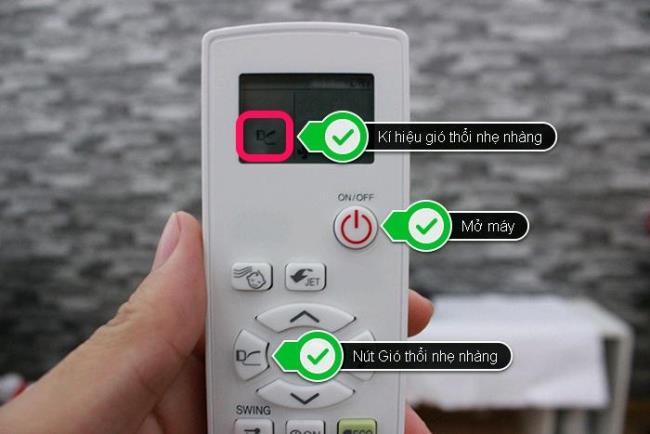
Operation mode for children: Baby MODE mode will help the air in the room become smooth, cool and comfortable.
Step 1: Press ON / OFF to turn on the device
Step 2: Click on the Baby mode button (baby's first picture)
To cancel press the Baby mode button again.

Power saving operation mode (ECO MODE): This mode helps the air conditioner operate with lower power consumption than usual.
Step 1: Press ON / OFF to turn on the device
Step 2: Press the ECO button once, there will be 1 leaf (low consumption ~ 2 to 4%) Click the ECO button again, 2 leaves appear (low consumption ~ 4 to 8%).
To deselect the ECO MODE button again while in step 2 of the power save mode.
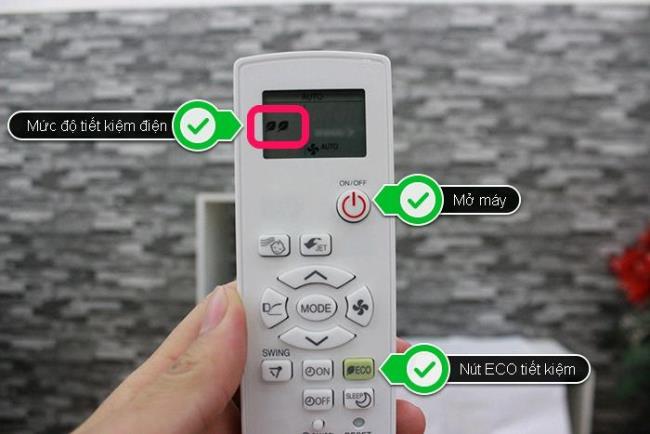
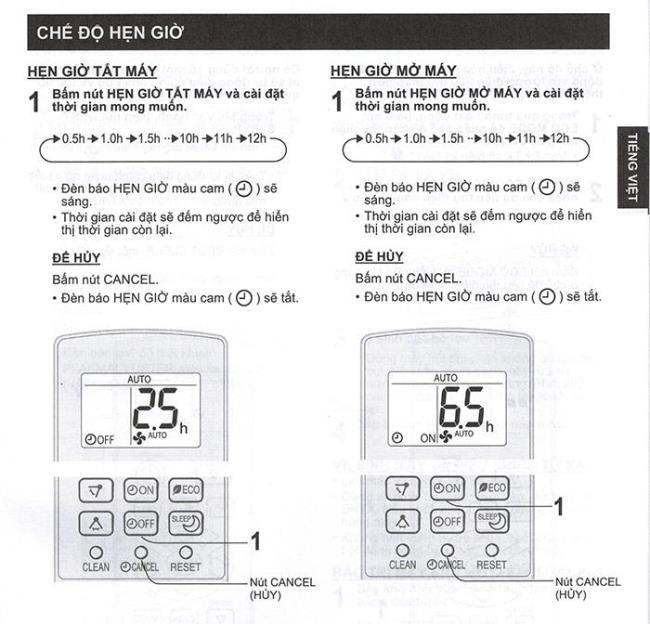
Note:
Setup time can be from 30 minutes to 12 hours minimum.
Off and on timer cannot be set at the same time.
If power is lost, all timers will be CANCELED when power is restored.
Machine will operate before the set time to open the machine to get the desired temperature according to the set time.
See more:
How to use Sharp air conditioner remote
How to switch from Fahrenheit to Celsius on an air-conditioner?
With the above article, hope you already know how to use Sharp air conditioner. If you have any questions, please comment below!
2020 summer bob haircuts most beautiful and trendy worn by the stars and proposed by famous hairdressers. Lots of images and ideas to inspire you!
Many hairstyles for straight hair to be copied and the tutorials to learn how to make them in a few simple steps. Here are the most beautiful hairstyles.
Does eating durian while breastfeeding affect breast milk taste or cause digestive issues? Find out whether nursing mothers should eat durian.
Learn how to replicate Renée Zellweger’s beautiful makeup from the BAFTAs, featuring useful tips and a list of products for an elegant and luminous look.
Discover the best washing machine brands such as Hitachi, Candy, Midea, Beko, and Whirlpool with our detailed reviews. WebTech360 helps you choose the best washing machine that suits your needs.
Available in the Vietnamese market since 2001, Darling TV is gradually becoming familiar to users. Discover if Darling TV is good and durable, alongside the top 3 models worth buying.
Deciding whether to buy a Hitachi or Samsung refrigerator is challenging, as both brands are synonymous with quality and luxury.
Discover how to effectively use the Toshiba AW-A800SV washing machine control panel with our detailed guide!
WebTech360 provides simple steps for updating software on your Toshiba Smart TV to enhance performance and access new features.
Are longans harmful for pregnant women? Discover safe consumption practices for longan during pregnancy and the potential risks involved.
Discover the trendy men
Learn how to use Skype on your Smart TV TCL for seamless communication. This guide covers installation, login, camera connection, and more.
Learn how to bookmark websites on your Skyworth Smart TV for easy access to your favorite content with WebTech360.
When running a newly purchased refrigerator, you notice the sides heating up, raising concerns about a potential fault. This article from WebTech360 provides insights into this phenomenon.
Discover why buying a Panasonic refrigerator could be the right choice for you. Learn about its advantages, technologies, and energy efficiency.
Growth doesn’t always look like adding more. Sometimes it looks like cutting away what’s no longer helping. Across industries, a quiet shift is happening among business owners who’ve stopped chasing every new trend, subscription, and “solution” that lands in their inbox. Instead, they’re pruning.
Transporting bulky goods presents a unique set of challenges. Whether you’re moving furniture, heavy machinery, construction materials, or large appliances, ensuring that these items reach their destination safely, on time, and without unnecessary expense requires a carefully thought-out approach.
If you no longer need to use Galaxy AI on your Samsung phone, you can turn it off with a very simple operation. Below are instructions for turning off Galaxy AI on your Samsung phone.
If you don't need to use any AI characters on Instagram, you can also quickly delete them. Here's how to delete AI characters on Instagram.
The delta symbol in Excel, also known as the triangle symbol in Excel, is used a lot in statistical data tables, expressing increasing or decreasing numbers, or any data according to the user's wishes.
In addition to sharing a Google Sheets file with all sheets displayed, users can choose to share a Google Sheets data area or share a sheet on Google Sheets.
Users can also customize to disable ChatGPT memory whenever they want, on both mobile and computer versions. Below are instructions for disabling ChatGPT memory.
By default, Windows Update will automatically check for updates and you can also see when the last update was. Here is a guide to see when Windows last updated.
Basically, the operation to delete eSIM on iPhone is also simple for us to follow. Below are instructions to delete eSIM on iPhone.
In addition to saving Live Photos as videos on iPhone, users can convert Live Photos to Boomerang on iPhone very simply.
Many apps automatically enable SharePlay when you FaceTime, which can cause you to accidentally press the wrong button and ruin the video call you're making.
When you enable Click to Do, the feature works and understands the text or image you click on and then makes judgments to provide relevant contextual actions.
Turning on the keyboard backlight will make the keyboard glow, useful when operating in low light conditions, or making your gaming corner look cooler. There are 4 ways to turn on the laptop keyboard light for you to choose from below.
There are many ways to enter Safe Mode on Windows 10, in case you cannot enter Windows and cannot enter. To enter Safe Mode Windows 10 when starting the computer, please refer to the article below of WebTech360.
Grok AI has now expanded its AI photo generator to transform personal photos into new styles, such as creating Studio Ghibli style photos with famous animated films.



























