Hair Bob 2020 Summer: 80 beautiful trendy cuts

2020 summer bob haircuts most beautiful and trendy worn by the stars and proposed by famous hairdressers. Lots of images and ideas to inspire you!

1. POWER: Press to turn on the TV or return to standby
2. MUTE: Press to mute or unmute the TV
3. PICTURE: Change the picture mode on TV
4. SOUND: Change the sound mode on TV
5. ZOOM: Change the aspect ratio of the picture on the TV
6. SUBTITLE: Turn subtitles on / off in DTV / USB mode
7. EPG: Press to display EPG information on TV
In which: EPG (Electronic Program Guide) is a graphical interface providing information on the screen to customers about the list of TV channels, detailed and brief information about programs on the system.
8. FAV (Favorite channel): Press to watch your favorite channels saved. Press the Up / Down buttons to tune favorite channels, press ENTER to confirm.
9. The numeric buttons are used to tune channels directly
10. CHN LIST: Press to enter the channel list
11. RETURN (BACK): Press to go back to the previewed channel
12. MENU: Opens the menu options of the TV set
13. SOURCE: Select the input source mode of the TV
14. Up / down / left / right: Move the selection box
15. ENTER: Confirm the selection
16. TV / RADIO: Switch from TV to radio
17. EXIT: Exits the menu
18. VOL + / VOL-: Adjust TV volume up or down
19. HOME: Go to the home page of the TV. If your TV is not a Smart TV, this button will not work.
20. PR + / PR-: Change the TV channel you want to watch
21. REC: Press to record the current program (Only works in DTV mode)
22. SLEEP: Select sleep time, such as 10 minutes, 20 minutes, ...
23. INFO: Displays information about the current source.
24. Buttons to control teletext text transmission
Note: Teletext is a technology that uses television media to provide certain information necessary to an audience while watching television, and independent of the broadcasting program of the Television Station. The information that Teletext conveys is usually exchange rate, stock market, agricultural product prices, weather news, market prices, train hours, airplanes, lottery results ... Teletext service users can search for the above information by accessing Teletext news sites on the TV through a remote control device (usually integrated with the TV remote control).
INDEX: Click this button to display the appendix page
REVEAL: Press this button to display hidden information, such as the answer to a puzzle or game. Press again to remove the information from the screen.
MIX: Press this button to add Telext information to the TV program. Press again to return to the regular Teletext mode.
CANCEL: Press this button to temporarily return to TV program when searching the Teletext page. When the search is complete, the page number will be displayed in the upper left of the screen. Press again to return to the Teletext page.
SIZE: Enlarges the Teletext display, press this button again to enlarge the top half of the screen. Press this button again to enlarge the bottom half of the screen. Press this button again to return to normal screen size.
SUB-Page: Press this button to enter or exit the subpage mode (if a subpage is available). Press the Red / Green buttons to select the desired page.
25. Color buttons: Press to perform quick function in TV or DTV mode
26. NICAM: Press to select the desired audio output (Mono (Mono), Stereo (Stereo), or SAP) depending on the broadcast channel.
27. TEXT: Press to enter or exit the Teletext menu.
28. HOLD: Press to keep the Teletext page on the screen unchanged. Press again to exit hold state.
29. PVR LIST: Displays the list of recording files
30. QUICK: Click to list some common settings for quick change
31. AD (Audio Description): Press to turn on audio description, a voice describes what is happening on the screen for visually impaired viewers. Press it again to disable this function.
32. 3D: Press to access the 3D function.
Note: If the TV does not have the 3D function, the 3D button on the remote will not function and will not be used.
Use of MENU button: Allows users to access the system of menu options such as picture settings, sound settings, channels, ...
How to use the MENU button:
Step 1: Press the MENU button on the remote.

Step 2: Select and activate the feature you want to use. For example, in this article, WebTech360 chooses to factory reset on a regular Skyworth TV.




See more:
How to factory reset and reset on a Skyworth TV usually
Use of HOME button: Display a full menu of TV features for users to choose from such as: Photo, Music, Video, Browser, ...
How to use the HOME button: Press the HOME button on the remote, the TV main menu will appear. From the menu interface, you select the feature you want to use. For example, in this article, WebTech360 will select Setup to set up the wifi connection for the TV.



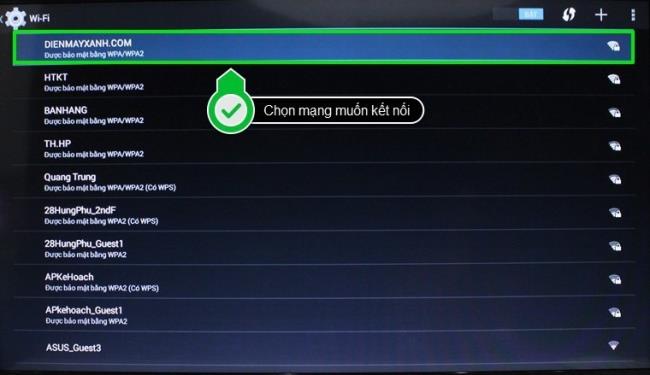


See more:
How to connect to the network on Smart TV Skyworth
Usage of SOURCE button: Allows users to select data input sources (USB, HDMI ...)
How to use the SOURCE button:
Step 1: Press the SOURCE button on the remote.

Step 2: Select the data input with the content you want to see. Here, WebTech360 will choose to view data on USB on a regular Skyworth TV.

Step 3: Select a folder, then select the content you want to watch and play on TV. Here WebTech360 will choose to play music.



See more:
Viewing photos, listening to music, watching movies on USB by Skyworth TV often
Hopefully the above article helped you to control Skyworth E310, E510 and S810 TVs more conveniently and easily.
2020 summer bob haircuts most beautiful and trendy worn by the stars and proposed by famous hairdressers. Lots of images and ideas to inspire you!
Many hairstyles for straight hair to be copied and the tutorials to learn how to make them in a few simple steps. Here are the most beautiful hairstyles.
Does eating durian while breastfeeding affect breast milk taste or cause digestive issues? Find out whether nursing mothers should eat durian.
Learn how to replicate Renée Zellweger’s beautiful makeup from the BAFTAs, featuring useful tips and a list of products for an elegant and luminous look.
Discover the best washing machine brands such as Hitachi, Candy, Midea, Beko, and Whirlpool with our detailed reviews. WebTech360 helps you choose the best washing machine that suits your needs.
Available in the Vietnamese market since 2001, Darling TV is gradually becoming familiar to users. Discover if Darling TV is good and durable, alongside the top 3 models worth buying.
Deciding whether to buy a Hitachi or Samsung refrigerator is challenging, as both brands are synonymous with quality and luxury.
Discover how to effectively use the Toshiba AW-A800SV washing machine control panel with our detailed guide!
WebTech360 provides simple steps for updating software on your Toshiba Smart TV to enhance performance and access new features.
Are longans harmful for pregnant women? Discover safe consumption practices for longan during pregnancy and the potential risks involved.
Discover the trendy men
Learn how to use Skype on your Smart TV TCL for seamless communication. This guide covers installation, login, camera connection, and more.
Learn how to bookmark websites on your Skyworth Smart TV for easy access to your favorite content with WebTech360.
When running a newly purchased refrigerator, you notice the sides heating up, raising concerns about a potential fault. This article from WebTech360 provides insights into this phenomenon.
Discover why buying a Panasonic refrigerator could be the right choice for you. Learn about its advantages, technologies, and energy efficiency.
Growth doesn’t always look like adding more. Sometimes it looks like cutting away what’s no longer helping. Across industries, a quiet shift is happening among business owners who’ve stopped chasing every new trend, subscription, and “solution” that lands in their inbox. Instead, they’re pruning.
Transporting bulky goods presents a unique set of challenges. Whether you’re moving furniture, heavy machinery, construction materials, or large appliances, ensuring that these items reach their destination safely, on time, and without unnecessary expense requires a carefully thought-out approach.
If you no longer need to use Galaxy AI on your Samsung phone, you can turn it off with a very simple operation. Below are instructions for turning off Galaxy AI on your Samsung phone.
If you don't need to use any AI characters on Instagram, you can also quickly delete them. Here's how to delete AI characters on Instagram.
The delta symbol in Excel, also known as the triangle symbol in Excel, is used a lot in statistical data tables, expressing increasing or decreasing numbers, or any data according to the user's wishes.
In addition to sharing a Google Sheets file with all sheets displayed, users can choose to share a Google Sheets data area or share a sheet on Google Sheets.
Users can also customize to disable ChatGPT memory whenever they want, on both mobile and computer versions. Below are instructions for disabling ChatGPT memory.
By default, Windows Update will automatically check for updates and you can also see when the last update was. Here is a guide to see when Windows last updated.
Basically, the operation to delete eSIM on iPhone is also simple for us to follow. Below are instructions to delete eSIM on iPhone.
In addition to saving Live Photos as videos on iPhone, users can convert Live Photos to Boomerang on iPhone very simply.
Many apps automatically enable SharePlay when you FaceTime, which can cause you to accidentally press the wrong button and ruin the video call you're making.
When you enable Click to Do, the feature works and understands the text or image you click on and then makes judgments to provide relevant contextual actions.
Turning on the keyboard backlight will make the keyboard glow, useful when operating in low light conditions, or making your gaming corner look cooler. There are 4 ways to turn on the laptop keyboard light for you to choose from below.
There are many ways to enter Safe Mode on Windows 10, in case you cannot enter Windows and cannot enter. To enter Safe Mode Windows 10 when starting the computer, please refer to the article below of WebTech360.
Grok AI has now expanded its AI photo generator to transform personal photos into new styles, such as creating Studio Ghibli style photos with famous animated films.



























