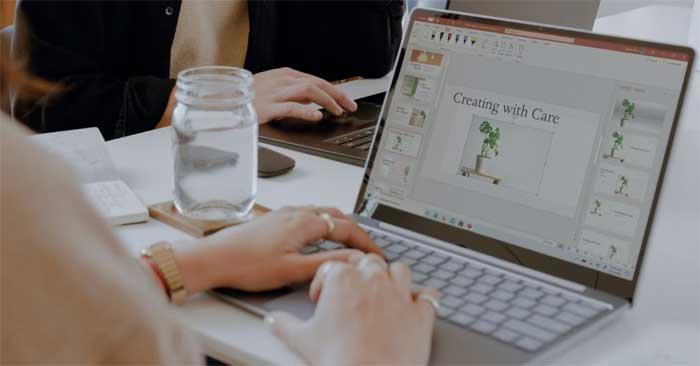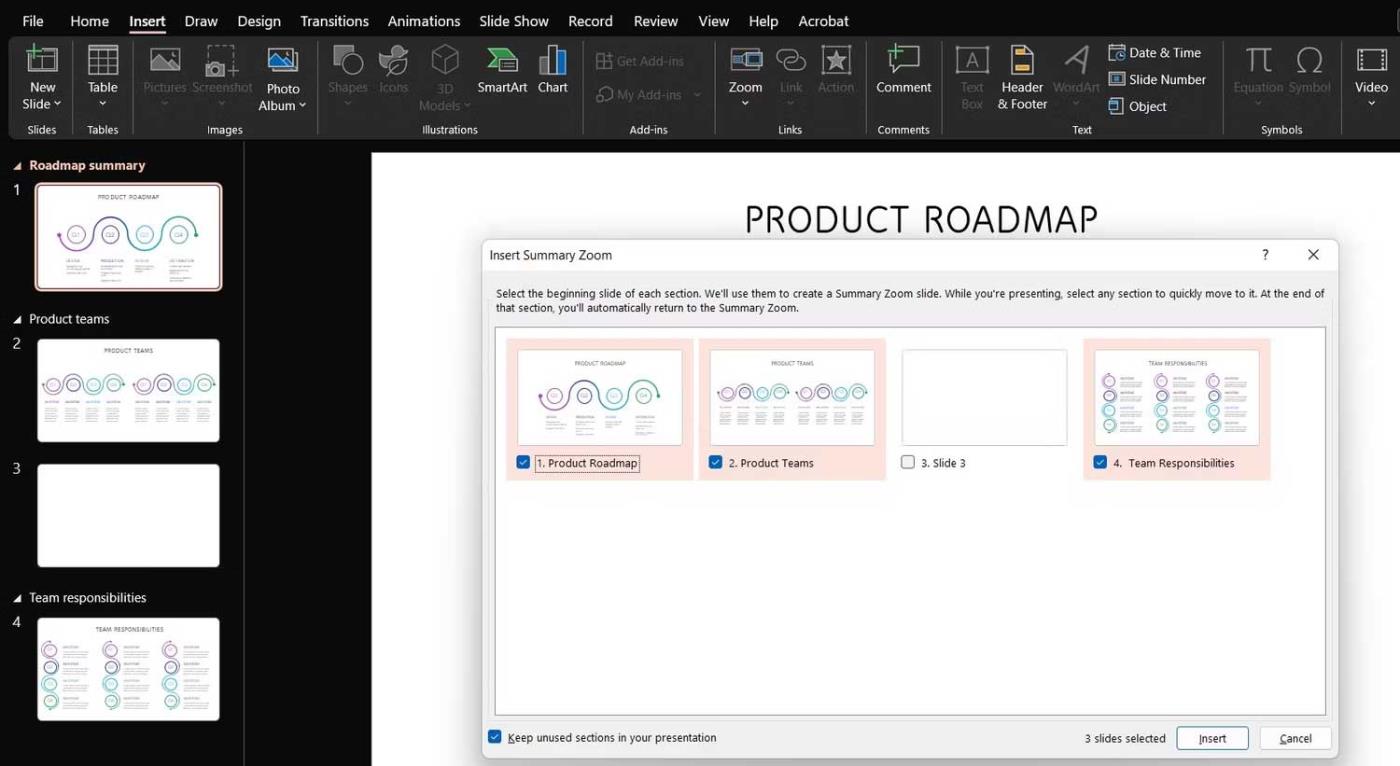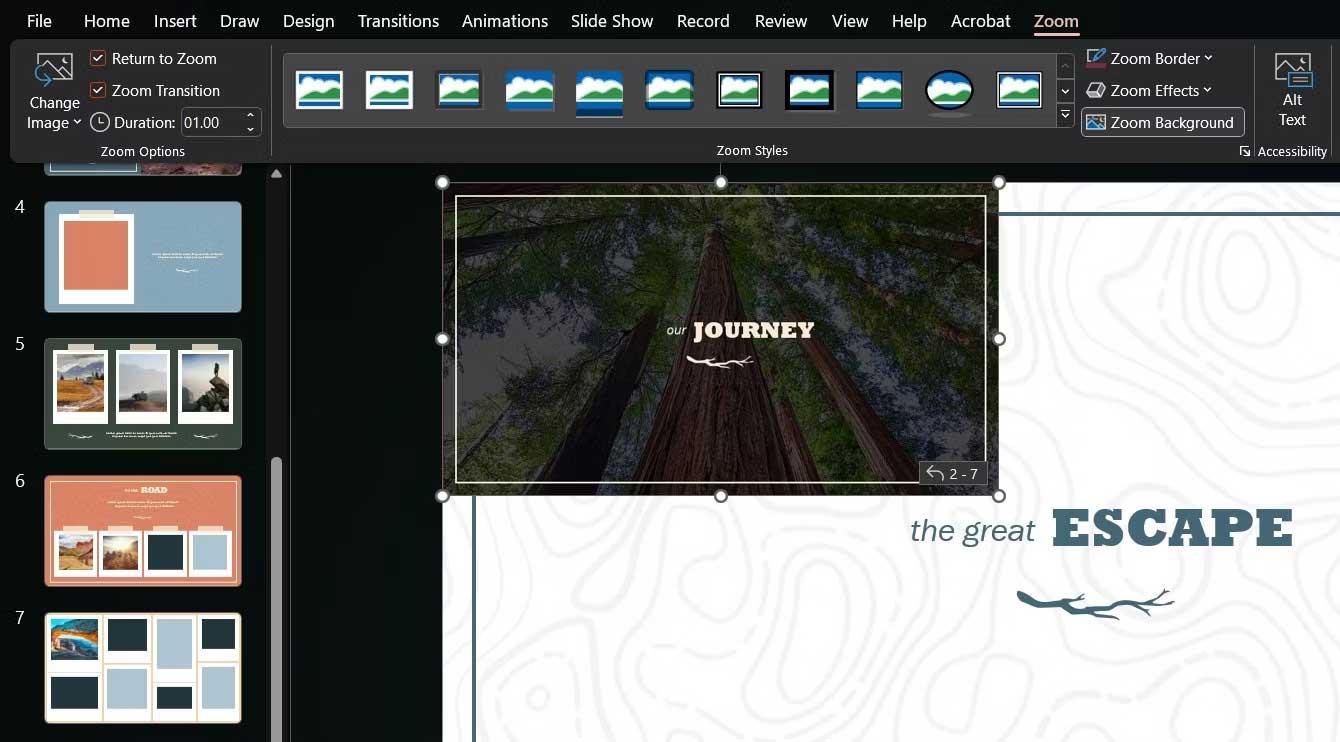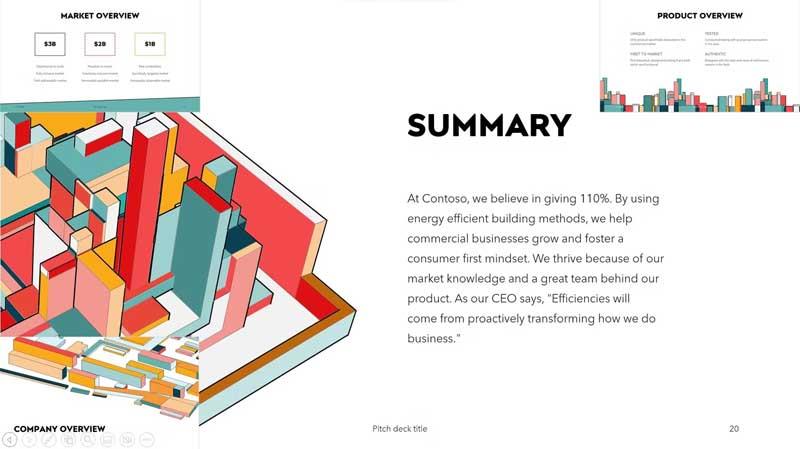PowerPoint has a useful zoom effect. Here are some tips on how to use the Zoom effect in PowerPoint .
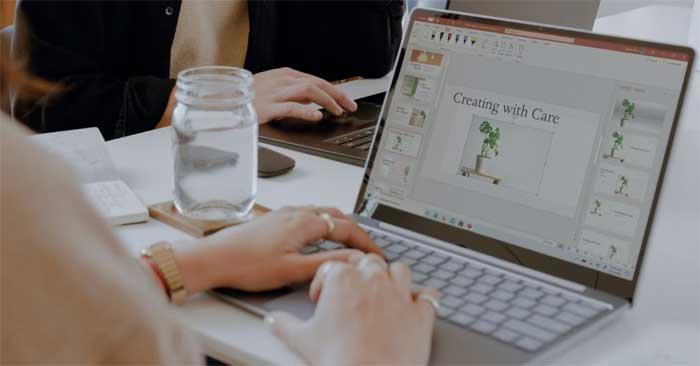
PowerPoint offers many ways to make presentations more interesting, including the Zoom tool because it is attractive and realistic. Let's explore this feature and how to use the Zoom effect in PowerPoint projects to quickly transition between slides, draw attention to important sections, and more.
What is the Zoom tool in PowerPoint?
As the name suggests, PowerPoint's Zoom allows you to edit parts of your presentation while the slideshow is running. You may need to reopen the desired slide or keep the presentation scale small.
PowerPoint has three formats for the Zoom effect: Summary , Section , and Slide . Depending on your options and additional settings, you can make your project impressive and interactive.
How to use Zoom in PowerPoint
On PowerPoint, go to Insert , you will find the Zoom button in the Links section . If you click that arrow, you will see 3 formats, opening up more options after setup.
Use Summary Zoom
After you have created some slides, select Summary Zoom to open a new window. Here, you select the slide you want to zoom to highlight milestones in the presentation, whether sections have actually been added to it or not.
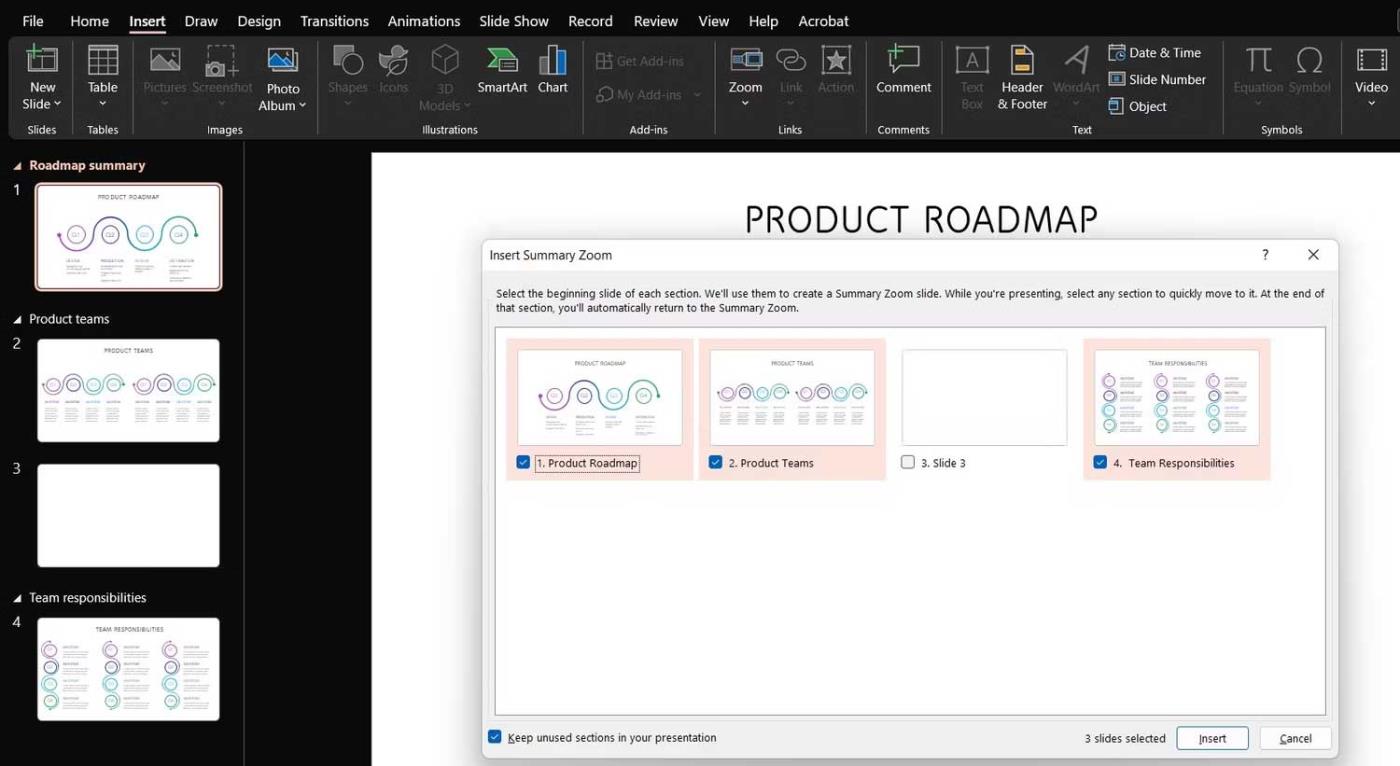
With the selection checked, press the Insert button , a new slide will appear in the Summary Section and contain the entire presentation behind the milestones you choose.
Basically, the content that appears after each slide will appear in the slideshow, but you can choose to minimize that section, move to another slide, and come back later to look through the slides.
That is the special feature of Summary Zoom. It replaces your slideshow, placing it on a slide instead. Here, you can easily jump in and out of the sections you need.
Finally, if you select the Zoom feature on the summary slide, its toolbar will open and give you options specific to that format, also available in the Zoom menu when you right-click on it.
- Edit Summary: Returns you to the slide selection window.
- Reset Layout: Reset the edits made.
- Change Image: Show the slide in the overview.
Use Section Zoom
This effect takes you to a section of your presentation from a specific slide. You put a simple layout of a complex presentation on a slide, and can reference it to other stages within the slideshow.
Select a slide, go to the Zoom menu and click Section Zoom. You'll have the same window as before, so you can select the section to go to.
Once completed, PowerPoint will insert the zoom effect into the slide as another slide, a page that begins the section you selected. It also shows the number of additional slides in the container.
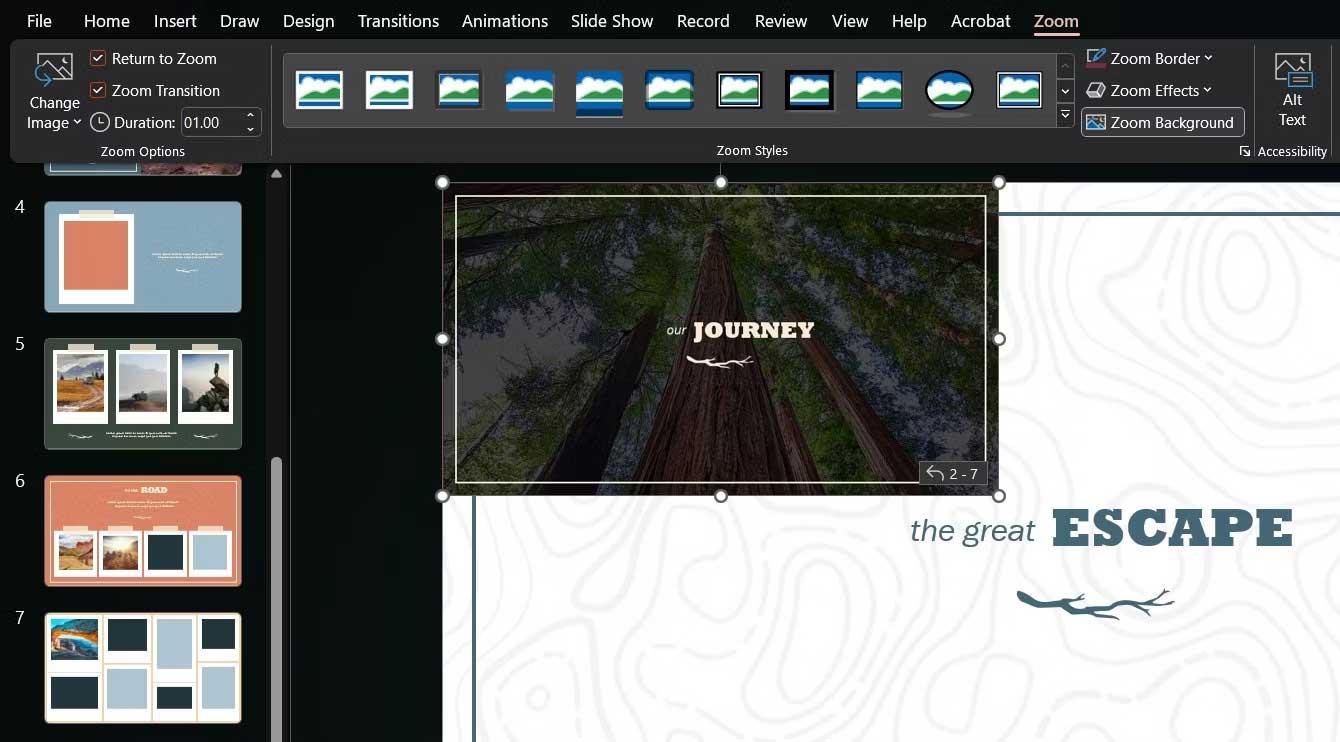
You can resize and move the Zoom feature around, as well as choose a better image for it from the Zoom toolbar or the feature's right-click menu.
Use Slide Zoom
If your presentation doesn't have sections, but you want to go somewhere, try Slide Zoom. When setting it up, you simply select one or more slides you want to zoom in during your presentation.
Like Section Zoom , this feature will reside on a slide you select and will activate when you click on it, at which point you can cycle through the slides or return to the feature's main slide.
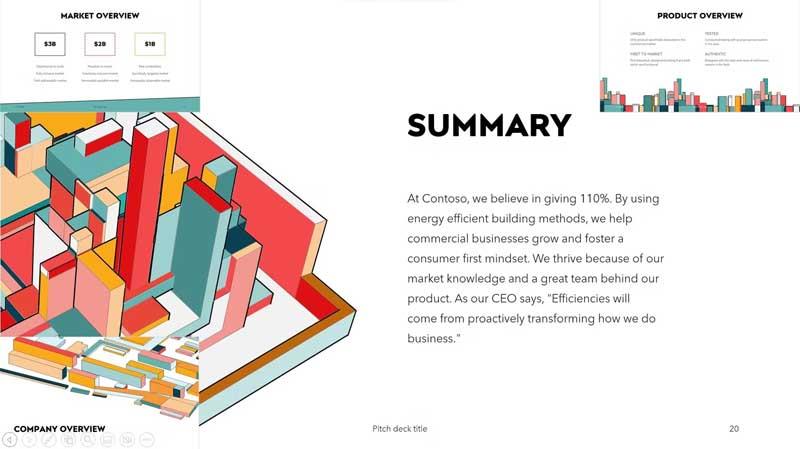
Remember that you can return to your PowerPoint presentation by clicking the arrow icons on each slide or using the keyboard arrows. In addition, you can change the image of each Zoom Slide to add content to the presentation using the same button as before.
Above is how to use the Zoom feature in PowerPoint . Hope the article is useful to you.