Hair Bob 2020 Summer: 80 beautiful trendy cuts

2020 summer bob haircuts most beautiful and trendy worn by the stars and proposed by famous hairdressers. Lots of images and ideas to inspire you!
- Can watch a huge amount of videos updated daily
- Watching on TV with high resolution, vivid colors and quality sound will add to the attractiveness of the video.
Step 1 : Press the SMART key on the remote to enter the main interface of NetCast operating system. Then, click on the YouTube app icon on the screen.


Step 2 : The YouTube interface appears, you can use the app's features on the TV.
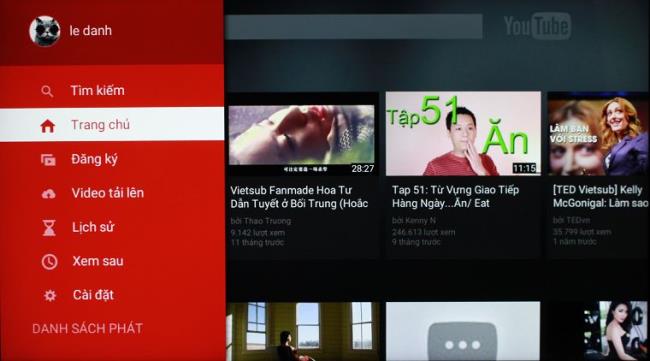
For example, in the list of recommended videos, you can press select and play any video on the TV. Or you can exploit in more detail the features of the TV according to the instructions below:
+ How to search for videos:
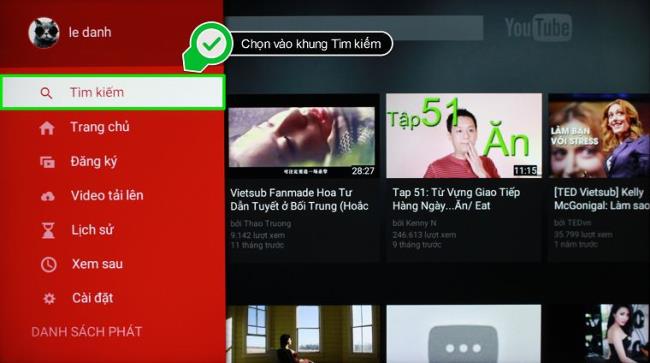
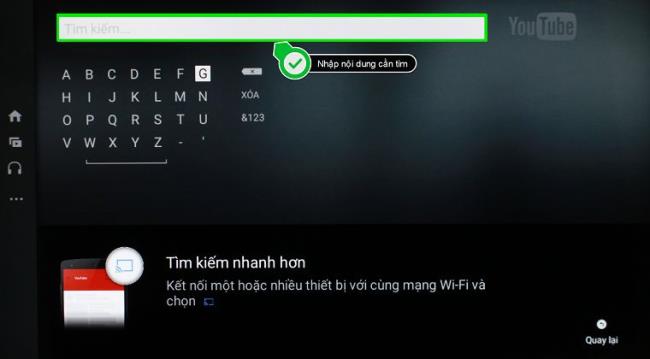
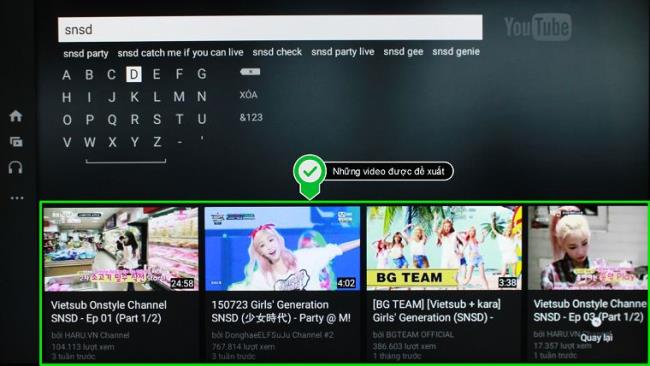
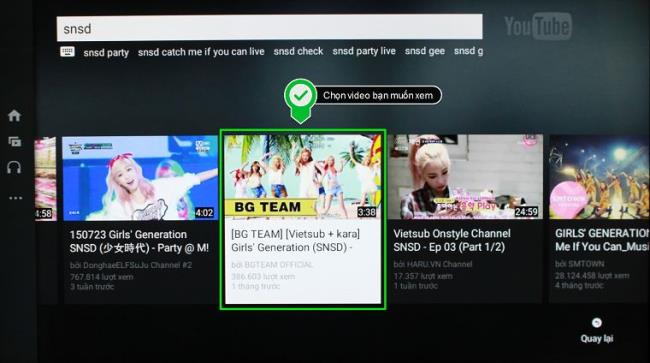

+ How to pair devices: help share YouTube videos from mobile devices to TV on TV to enjoy videos with a larger screen for more attractive and attractive videos. To use this feature, go to the app's settings, then select PAIRING DEVICE
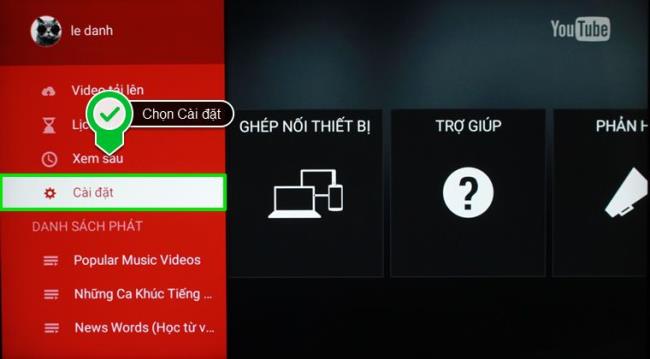
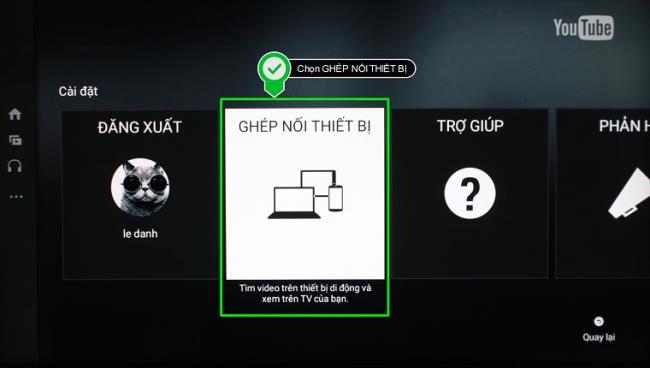
After selecting PAIRING DEVICE, the TV will display a specific instruction on how to do it. You can choose to connect the device (lap top, phone, tablet) to the TV by wifi or by going to youtube.com/pair and entering the code you see on the TV.
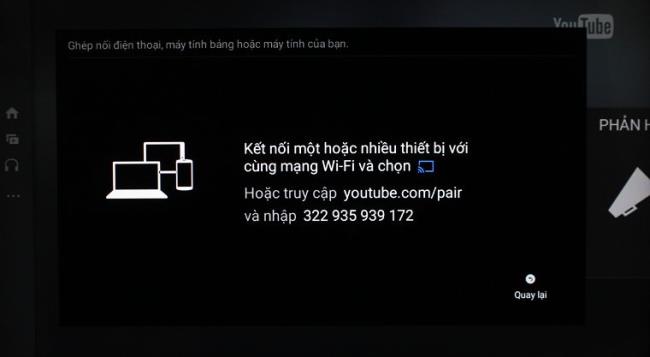
For more details about the steps to connect / share video between devices, you can see the instructions below:
See more:
+ YouTube improvements: Will help the TV report server problems when an error occurs, support to improve updates, fix bugs to help apps run better
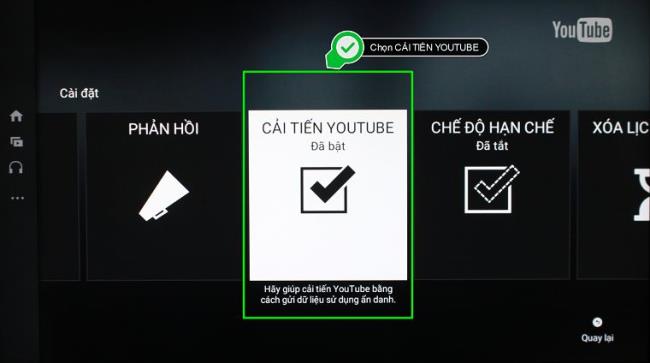
How to enable restricted mode: A preset setting to help refine potentially objectionable content that you don't want to see or that you don't want people to accidentally find while enjoying YouTube. To turn on restricted mode go to the settings of the application, then select in RESTRICTED MODE
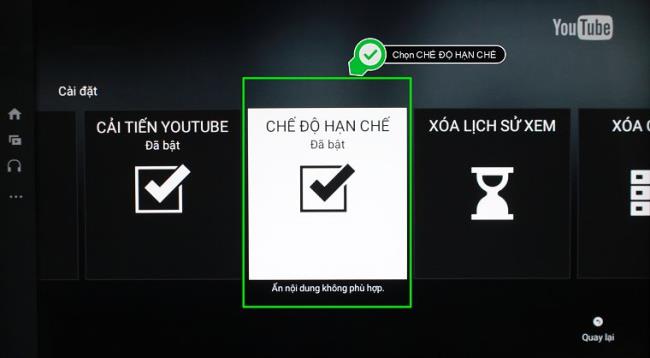
+ How to delete watch history: To ensure privacy for users, Youtube allows you to delete the history of watched videos. You just need to go to Settings and select CLEAR VIEW HISTORY.
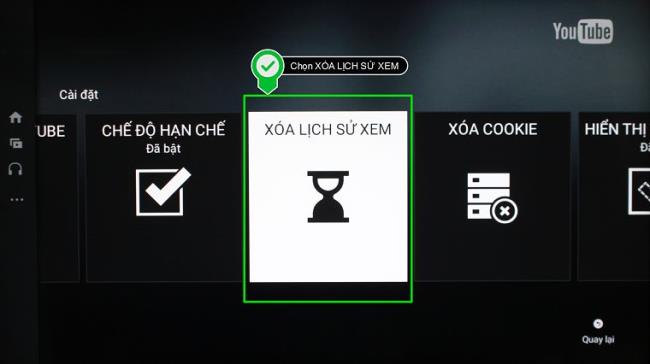
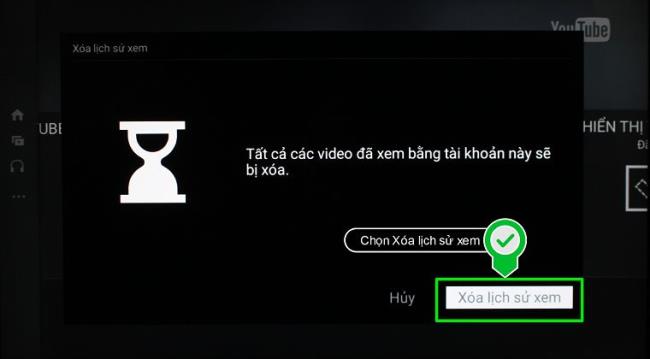
+ Delete cookies : Youtube uses cookies to track users' video viewing history, thereby determining the needs and preferences of each person, thereby making the most reasonable video recommendations for viewers. If you are not using the TV alone and want to protect your privacy or simply lighten your device, you can use this cookie deletion feature.
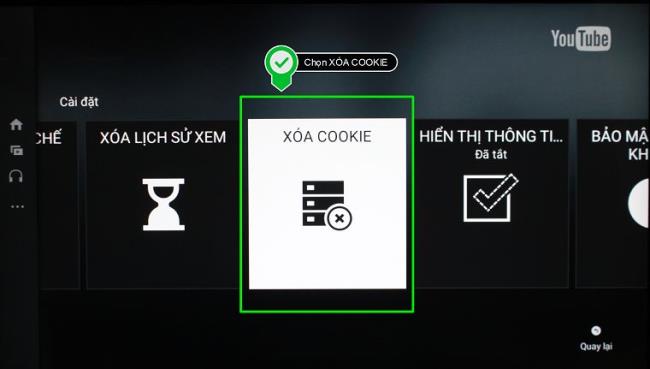
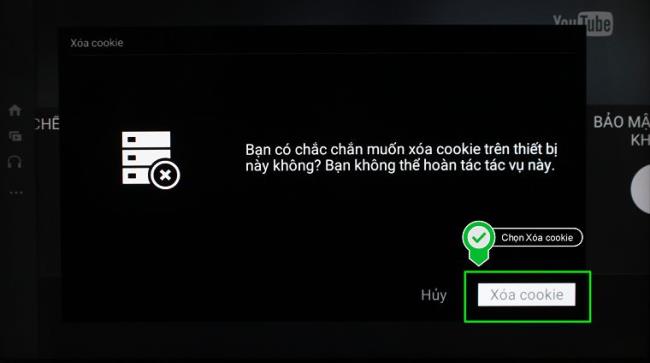
+ Privacy and terms: Here information about the application, privacy policy ... will appear.

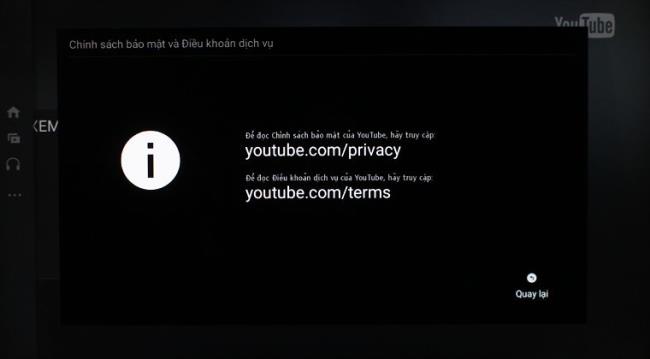
Note: To use Youtube, your TV must be connected to the network
See more:
Above is how to use Youtube application on LG Smart TV NetCast operating system, wish you success!
2020 summer bob haircuts most beautiful and trendy worn by the stars and proposed by famous hairdressers. Lots of images and ideas to inspire you!
Many hairstyles for straight hair to be copied and the tutorials to learn how to make them in a few simple steps. Here are the most beautiful hairstyles.
Does eating durian while breastfeeding affect breast milk taste or cause digestive issues? Find out whether nursing mothers should eat durian.
Learn how to replicate Renée Zellweger’s beautiful makeup from the BAFTAs, featuring useful tips and a list of products for an elegant and luminous look.
Discover the best washing machine brands such as Hitachi, Candy, Midea, Beko, and Whirlpool with our detailed reviews. WebTech360 helps you choose the best washing machine that suits your needs.
Available in the Vietnamese market since 2001, Darling TV is gradually becoming familiar to users. Discover if Darling TV is good and durable, alongside the top 3 models worth buying.
Deciding whether to buy a Hitachi or Samsung refrigerator is challenging, as both brands are synonymous with quality and luxury.
Discover how to effectively use the Toshiba AW-A800SV washing machine control panel with our detailed guide!
WebTech360 provides simple steps for updating software on your Toshiba Smart TV to enhance performance and access new features.
Are longans harmful for pregnant women? Discover safe consumption practices for longan during pregnancy and the potential risks involved.
Discover the trendy men
Learn how to use Skype on your Smart TV TCL for seamless communication. This guide covers installation, login, camera connection, and more.
Learn how to bookmark websites on your Skyworth Smart TV for easy access to your favorite content with WebTech360.
When running a newly purchased refrigerator, you notice the sides heating up, raising concerns about a potential fault. This article from WebTech360 provides insights into this phenomenon.
Discover why buying a Panasonic refrigerator could be the right choice for you. Learn about its advantages, technologies, and energy efficiency.
Growth doesn’t always look like adding more. Sometimes it looks like cutting away what’s no longer helping. Across industries, a quiet shift is happening among business owners who’ve stopped chasing every new trend, subscription, and “solution” that lands in their inbox. Instead, they’re pruning.
Transporting bulky goods presents a unique set of challenges. Whether you’re moving furniture, heavy machinery, construction materials, or large appliances, ensuring that these items reach their destination safely, on time, and without unnecessary expense requires a carefully thought-out approach.
If you no longer need to use Galaxy AI on your Samsung phone, you can turn it off with a very simple operation. Below are instructions for turning off Galaxy AI on your Samsung phone.
If you don't need to use any AI characters on Instagram, you can also quickly delete them. Here's how to delete AI characters on Instagram.
The delta symbol in Excel, also known as the triangle symbol in Excel, is used a lot in statistical data tables, expressing increasing or decreasing numbers, or any data according to the user's wishes.
In addition to sharing a Google Sheets file with all sheets displayed, users can choose to share a Google Sheets data area or share a sheet on Google Sheets.
Users can also customize to disable ChatGPT memory whenever they want, on both mobile and computer versions. Below are instructions for disabling ChatGPT memory.
By default, Windows Update will automatically check for updates and you can also see when the last update was. Here is a guide to see when Windows last updated.
Basically, the operation to delete eSIM on iPhone is also simple for us to follow. Below are instructions to delete eSIM on iPhone.
In addition to saving Live Photos as videos on iPhone, users can convert Live Photos to Boomerang on iPhone very simply.
Many apps automatically enable SharePlay when you FaceTime, which can cause you to accidentally press the wrong button and ruin the video call you're making.
When you enable Click to Do, the feature works and understands the text or image you click on and then makes judgments to provide relevant contextual actions.
Turning on the keyboard backlight will make the keyboard glow, useful when operating in low light conditions, or making your gaming corner look cooler. There are 4 ways to turn on the laptop keyboard light for you to choose from below.
There are many ways to enter Safe Mode on Windows 10, in case you cannot enter Windows and cannot enter. To enter Safe Mode Windows 10 when starting the computer, please refer to the article below of WebTech360.
Grok AI has now expanded its AI photo generator to transform personal photos into new styles, such as creating Studio Ghibli style photos with famous animated films.



























