Hair Bob 2020 Summer: 80 beautiful trendy cuts

2020 summer bob haircuts most beautiful and trendy worn by the stars and proposed by famous hairdressers. Lots of images and ideas to inspire you!
Quick view
1. Benefits of using YouTube directly on LG Smart TV WebOS operating system
2. Steps to watch videos using YouTube app on LG Smart TV
3. How to install functions in the YouTube app
- Allows users to watch videos with high resolution, true color, and vivid sound, updated quickly.
- Synchronize your Google account with devices.
Watch the video on the big screen so everyone in the family can enjoy it together.
Step 1: Click the Home button - the button with the house picture on the remote to enter the main interface of WebOS. Then, click on the YouTube app icon on the interface to access the application.
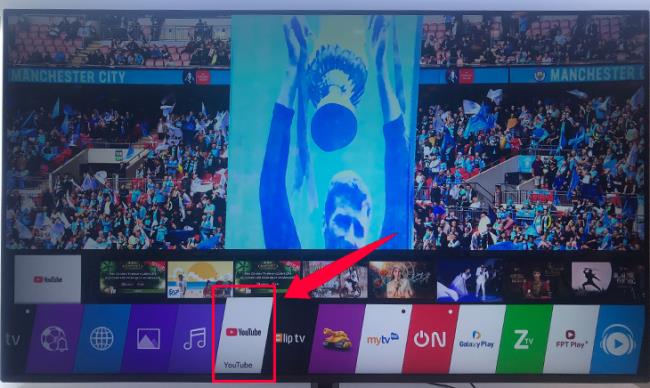
Step 2: Select the video and click watch.
- Watch video
+ Watch available videos
Home screen interface, you can select any video to watch right at this interface by pressing the navigation key on the remote. These videos are recommended by YouTube or are related to videos that have been searched on the app before.

+ Search for any video available on the application
Select " Search " with magnifying glass icon ( 1 ) -> Enter search keywords in the search box ( 2 ) -> select the video results shown below to watch ( 3 ).
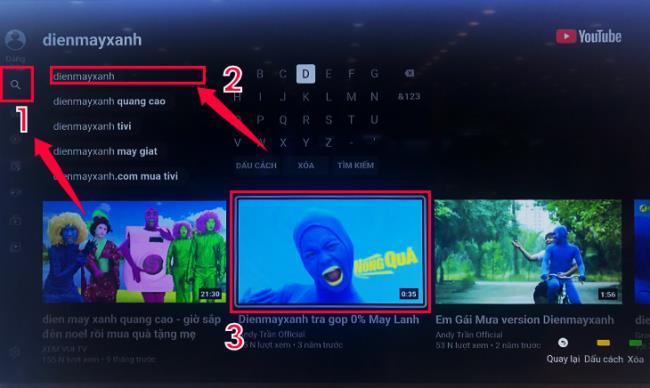
- Customize some parameters when watching video
( 1 ): Enable / Disable video subtitles.
( 2 ) Adjust the resolution of the video.
( 3 ) Adjust the video playback speed.
In addition, you can do other actions such as rating the video by selecting the " Like " or " Dislike " icon , flagging the video, Subscribing to a channel, ... To be able to synchronize your account. As well as to use additional video rating features, you need to sign in with your Google account in the YouTube app.
see more
How to login YouTube account on Smart TV LG
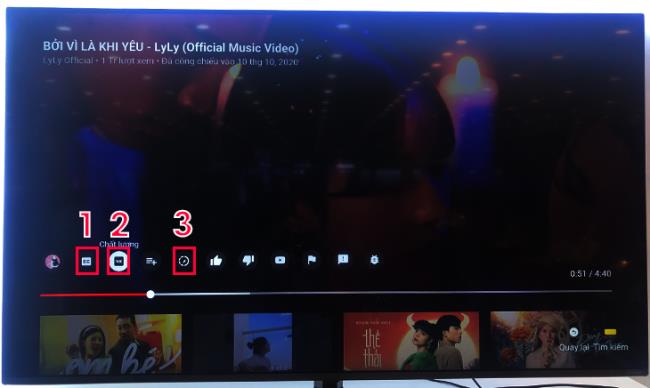
Step 1 : Select the " Settings " icon in the shape of a gear ( 1 ) -> select " Link by TV " ( 2 ) -> 12-digit TV link code ( 3 ).
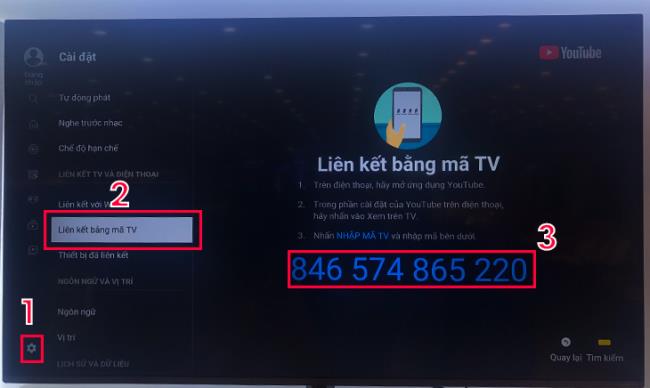
Step 2 : Enter the TV link code into the YouTube mobile app.
Open the YouTube app on mobile -> Select the login account avatar ( 1 ) -> Select " Link with TV code " ( 2 ) -> Enter link code and click " Link " ( 3 ).
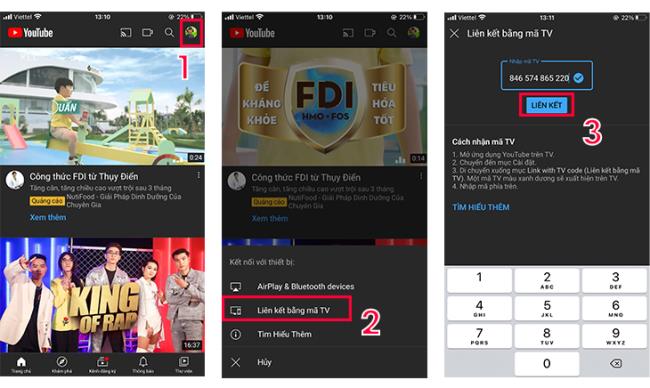
Step 3 : Review the phone linked to the TV and how to unlink it.
Go to YouTube's settings ( 1 ) -> select "Linked devices" ( 2 ). The linked devices will be displayed their names on the TV screen. To unlink all devices select " Unlink all devices " ( 3 ) then a new message window appears and select " Unlink ".
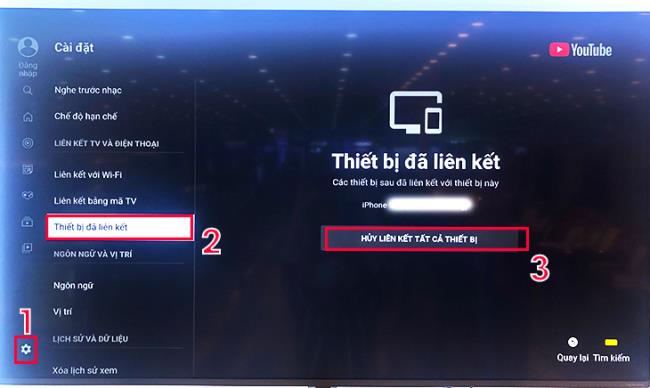
Step 1 : Select " Settings " ( 1 ) -> Select " Delete watch history " ( 2 ) -> Select " Delete watch history " ( 3 ).
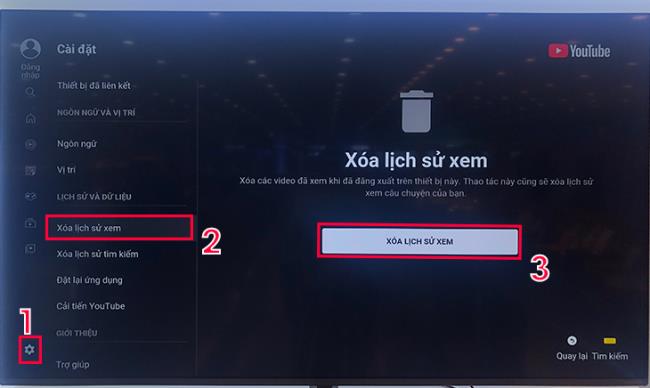
Step 2 : Select " Delete watch history ".
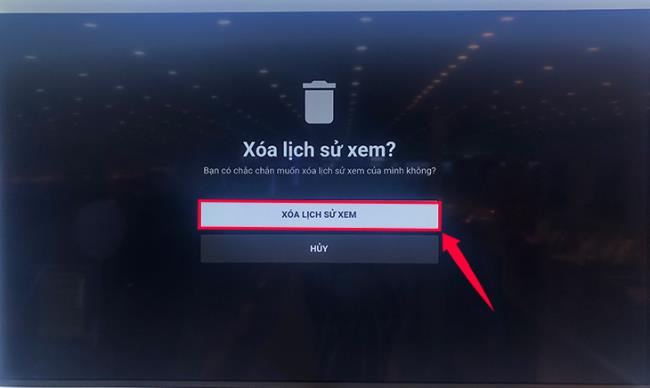
Step 1 : Select " Settings " ( 1 ) -> Select " Delete Search History " ( 2 ) -> Select " Delete Search History " ( 3 ).
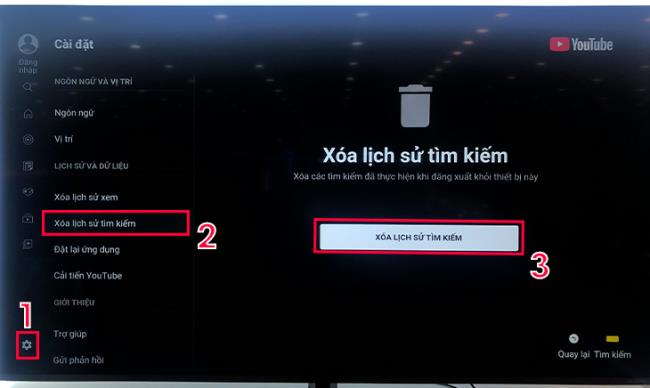
Step 2 : Select " Delete Search History ".
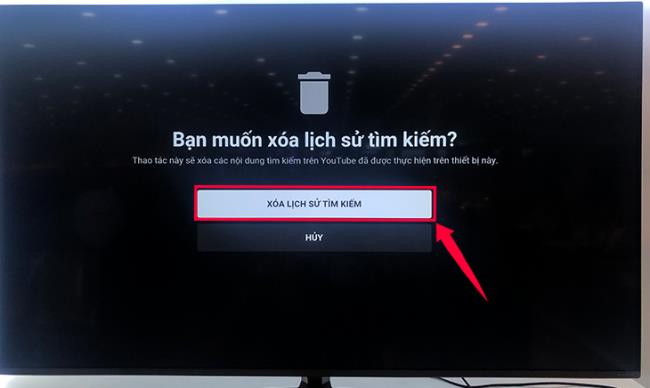
Step 1: Select " Settings " ( 1 ) -> Select " Reset App " ( 2 ) -> Select " Reset App " ( 3 ).
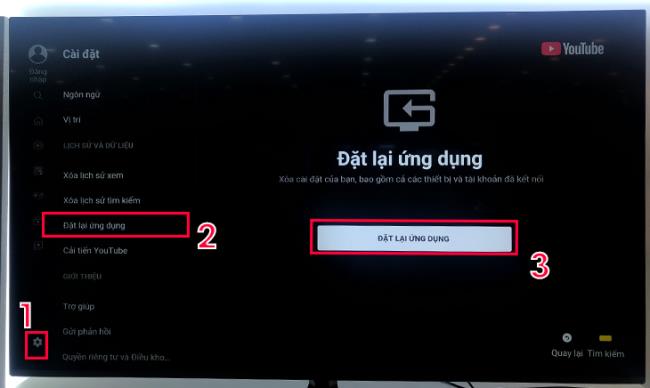
Step 2 : Select " Reset Application ".
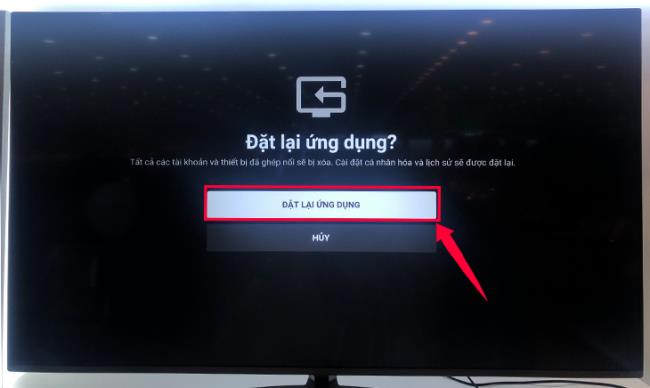
Step 3 : To be able to continue using the application, select " Continue " to start downloading the application again.
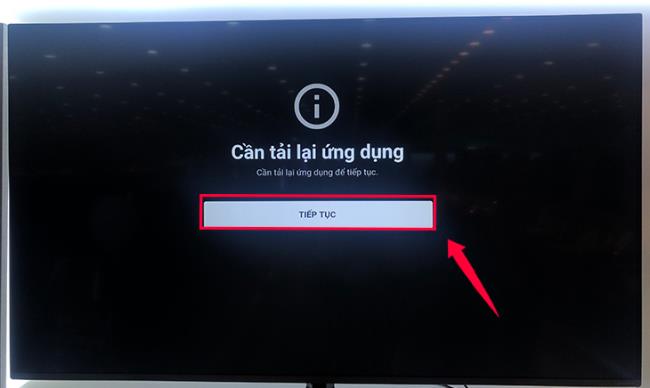
Note: You can only use the YouTube app when the TV is connected to the network.
see more
How to connect to a network on Smart TV LG 2020.
Above are the steps to use YouTube app on LG Smart TV WebOS, if you have any questions, please leave a comment for answers.
2020 summer bob haircuts most beautiful and trendy worn by the stars and proposed by famous hairdressers. Lots of images and ideas to inspire you!
Many hairstyles for straight hair to be copied and the tutorials to learn how to make them in a few simple steps. Here are the most beautiful hairstyles.
Does eating durian while breastfeeding affect breast milk taste or cause digestive issues? Find out whether nursing mothers should eat durian.
Learn how to replicate Renée Zellweger’s beautiful makeup from the BAFTAs, featuring useful tips and a list of products for an elegant and luminous look.
Discover the best washing machine brands such as Hitachi, Candy, Midea, Beko, and Whirlpool with our detailed reviews. WebTech360 helps you choose the best washing machine that suits your needs.
Available in the Vietnamese market since 2001, Darling TV is gradually becoming familiar to users. Discover if Darling TV is good and durable, alongside the top 3 models worth buying.
Deciding whether to buy a Hitachi or Samsung refrigerator is challenging, as both brands are synonymous with quality and luxury.
Discover how to effectively use the Toshiba AW-A800SV washing machine control panel with our detailed guide!
WebTech360 provides simple steps for updating software on your Toshiba Smart TV to enhance performance and access new features.
Are longans harmful for pregnant women? Discover safe consumption practices for longan during pregnancy and the potential risks involved.
Discover the trendy men
Learn how to use Skype on your Smart TV TCL for seamless communication. This guide covers installation, login, camera connection, and more.
Learn how to bookmark websites on your Skyworth Smart TV for easy access to your favorite content with WebTech360.
When running a newly purchased refrigerator, you notice the sides heating up, raising concerns about a potential fault. This article from WebTech360 provides insights into this phenomenon.
Discover why buying a Panasonic refrigerator could be the right choice for you. Learn about its advantages, technologies, and energy efficiency.
Growth doesn’t always look like adding more. Sometimes it looks like cutting away what’s no longer helping. Across industries, a quiet shift is happening among business owners who’ve stopped chasing every new trend, subscription, and “solution” that lands in their inbox. Instead, they’re pruning.
Transporting bulky goods presents a unique set of challenges. Whether you’re moving furniture, heavy machinery, construction materials, or large appliances, ensuring that these items reach their destination safely, on time, and without unnecessary expense requires a carefully thought-out approach.
If you no longer need to use Galaxy AI on your Samsung phone, you can turn it off with a very simple operation. Below are instructions for turning off Galaxy AI on your Samsung phone.
If you don't need to use any AI characters on Instagram, you can also quickly delete them. Here's how to delete AI characters on Instagram.
The delta symbol in Excel, also known as the triangle symbol in Excel, is used a lot in statistical data tables, expressing increasing or decreasing numbers, or any data according to the user's wishes.
In addition to sharing a Google Sheets file with all sheets displayed, users can choose to share a Google Sheets data area or share a sheet on Google Sheets.
Users can also customize to disable ChatGPT memory whenever they want, on both mobile and computer versions. Below are instructions for disabling ChatGPT memory.
By default, Windows Update will automatically check for updates and you can also see when the last update was. Here is a guide to see when Windows last updated.
Basically, the operation to delete eSIM on iPhone is also simple for us to follow. Below are instructions to delete eSIM on iPhone.
In addition to saving Live Photos as videos on iPhone, users can convert Live Photos to Boomerang on iPhone very simply.
Many apps automatically enable SharePlay when you FaceTime, which can cause you to accidentally press the wrong button and ruin the video call you're making.
When you enable Click to Do, the feature works and understands the text or image you click on and then makes judgments to provide relevant contextual actions.
Turning on the keyboard backlight will make the keyboard glow, useful when operating in low light conditions, or making your gaming corner look cooler. There are 4 ways to turn on the laptop keyboard light for you to choose from below.
There are many ways to enter Safe Mode on Windows 10, in case you cannot enter Windows and cannot enter. To enter Safe Mode Windows 10 when starting the computer, please refer to the article below of WebTech360.
Grok AI has now expanded its AI photo generator to transform personal photos into new styles, such as creating Studio Ghibli style photos with famous animated films.



























