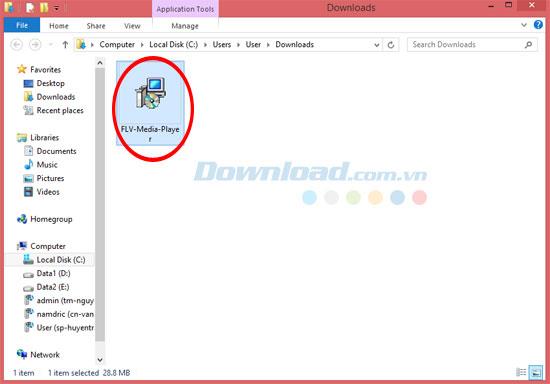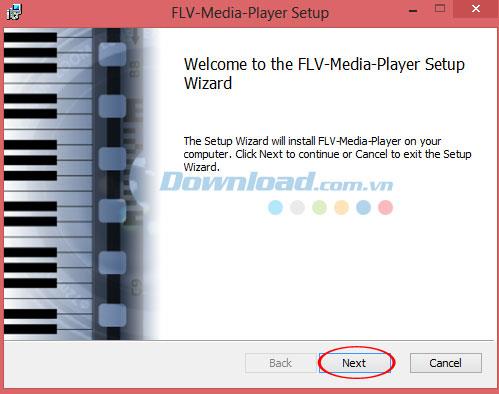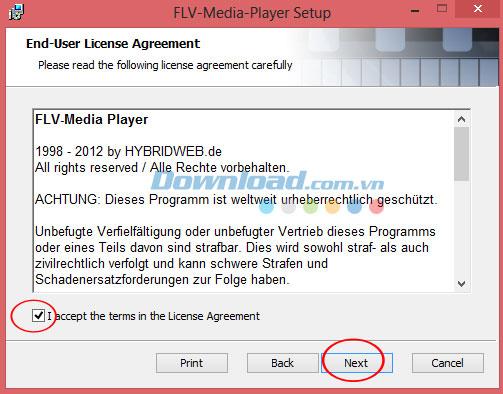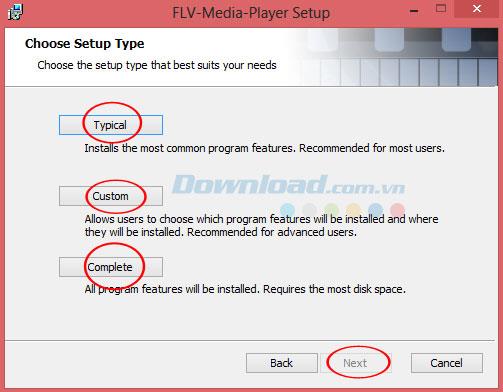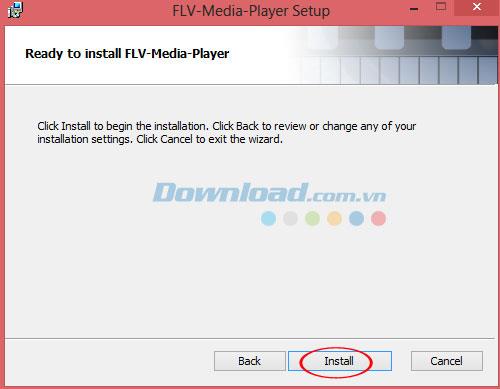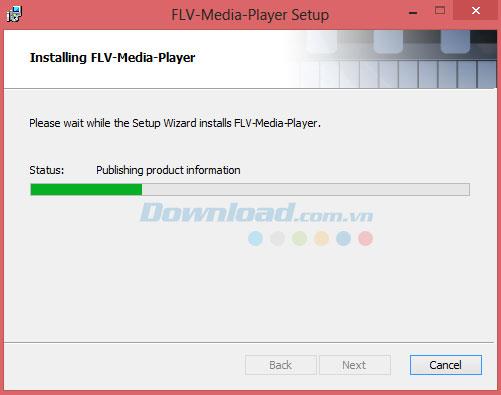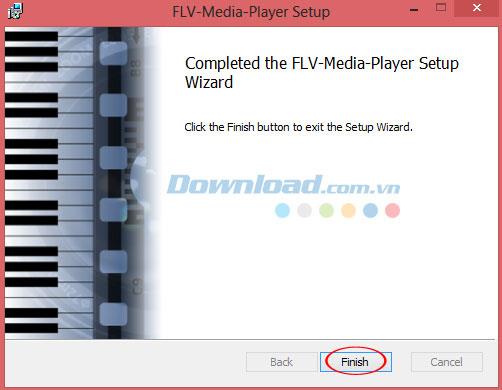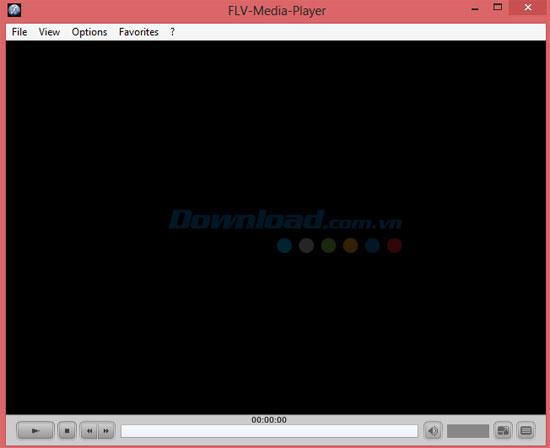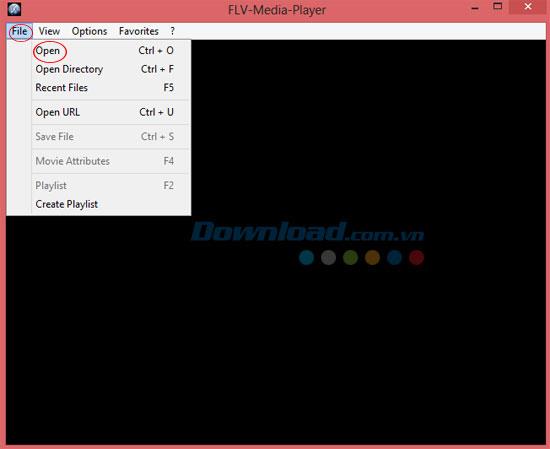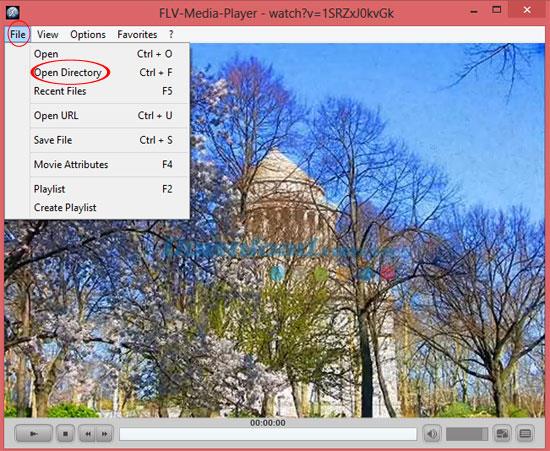FLV Media Player is one of the most popular music and video player software. Besides, it is also provided completely free of charge. Just download FLV Media Player and install it, you can enjoy your video and audio files on your computer without any problems. In this article, download.com.vn would like to send users how to watch videos and listen to music on PC using this FLV Media Player software. It has been trusted and used by many people in most countries around the world.
In addition, currently on the market today, there are also many software for watching HD movies and listening to music for your reference if you want, such as: VLC Media Player , GOM Player , KMPlayer ...
Instruction for installing FLV Media Player to listen to music, watch movies
After downloading FLV Media Player to your computer, please click on its icon to proceed with the installation.
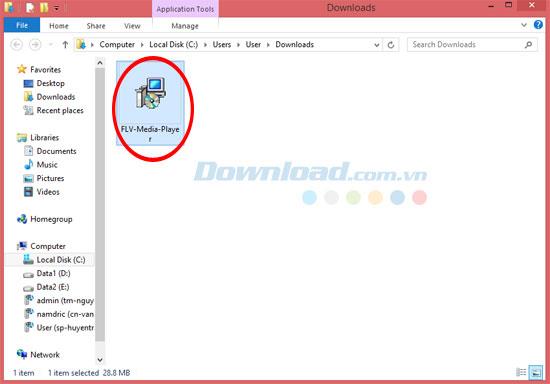
Then, a wizard guides you to install this free music and video player software on your computer. Click Next to continue.
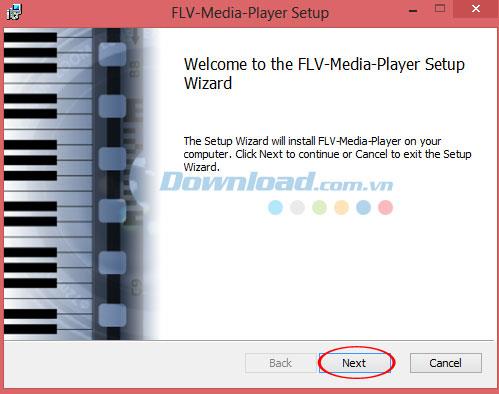
Next, please read the program's terms of use carefully. To continue, click on the I accept the terms in the License Agreement box , and then click Next to access the next window.
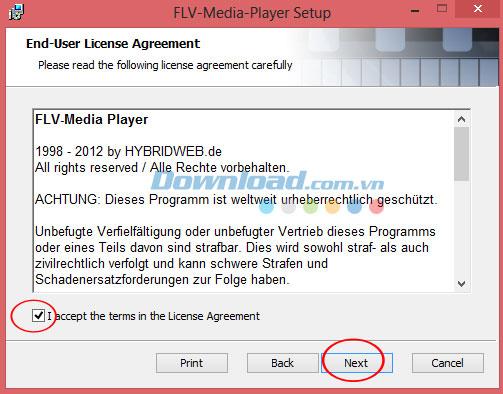
Next step, choose the installation mode that best suits your needs.
FLV Media Player offers the following 3 modes:
- Typical - Supports installing the most popular program features and is suitable for most users.
- Custom - Allows the user to select the features of the program to be installed and the location to install them. This mode is suitable for advanced users.
- Complete - All program features will be installed. However, it requires the most disk space.
After choosing the installation mode you need, click Next to continue.
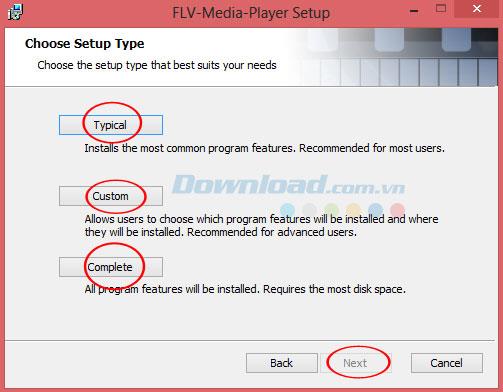
Assuming, here you select Typical mode , then be prepared to install FLV Media Player . Click Install to start the installation. Click Back to review or change any settings. Click Cancel to exit the wizard.
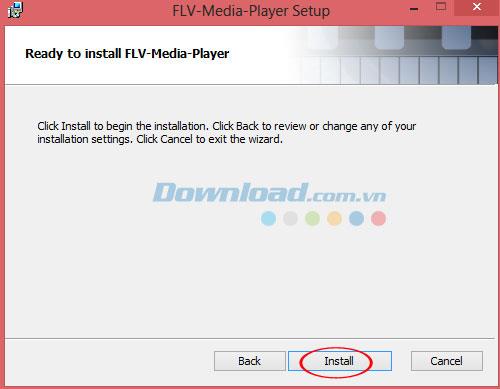
Wait a moment while the program is being installed.
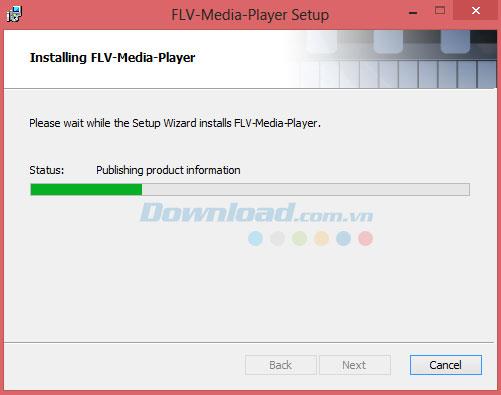
Once completed, click Finish to finish.
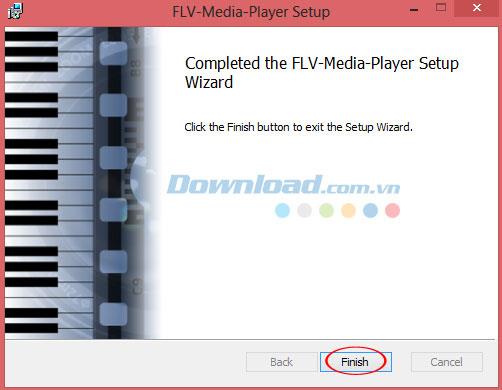
Then launch the program and you will see its main interface as below:
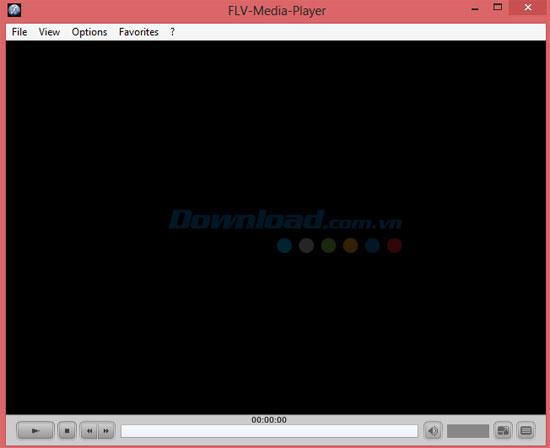
Then, click File -> Open and select the media file you want to open in the computer.
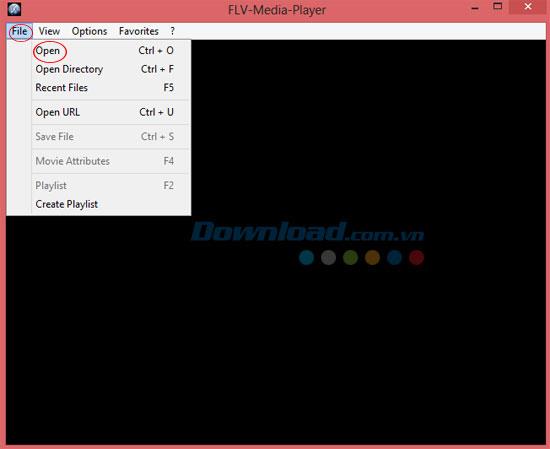
Thus, you can enjoy your video files with this FLV Media Player .

If you want to open the entire folder, click File and select Open Directory to select the folder containing the music files.
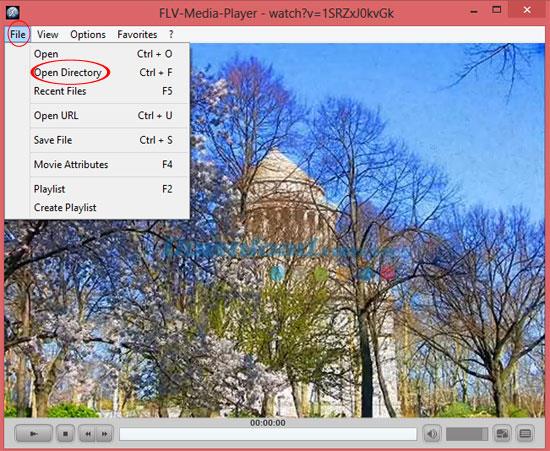
Video to install FLV Media Player to watch videos and listen to music
I wish you successful implementation!