The most commonly deficient nutrients in the diet

Diet is important to our health. Yet most of our meals are lacking in these six important nutrients.
In the process of processing and entering Excel data tables, there will be data that you need to convert from numbers to words. To do this quickly, instead of having to type manually, you can use some tools in the article below.
Table of Contents
Step 1:
First, we download the vnTools software to our computer using the link below and then install it on our computer as usual.
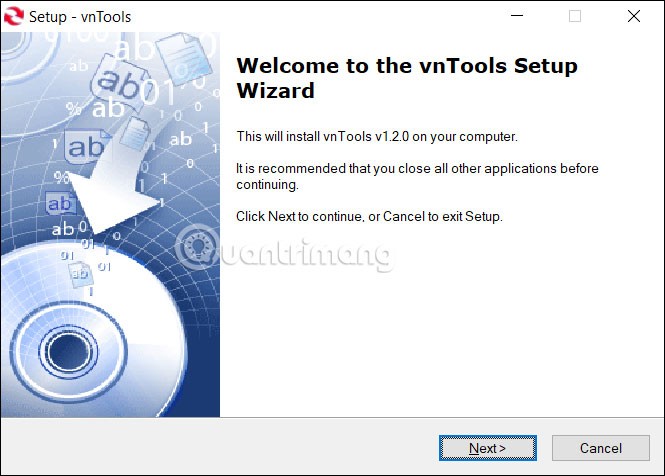
Step 2:
After you have installed the software, open Excel, click on File in the top left corner of the screen.
Step 3:
Next you will click on Options to open the list of customizations for Excel.
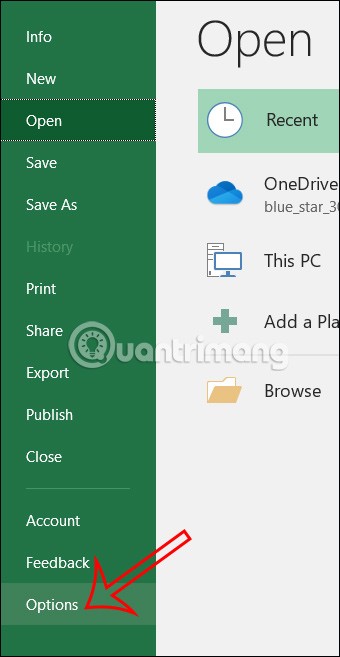
In the list of customizations, we click on Add-ins . Looking at the content next to it, in the Manage section, we will click on Go…
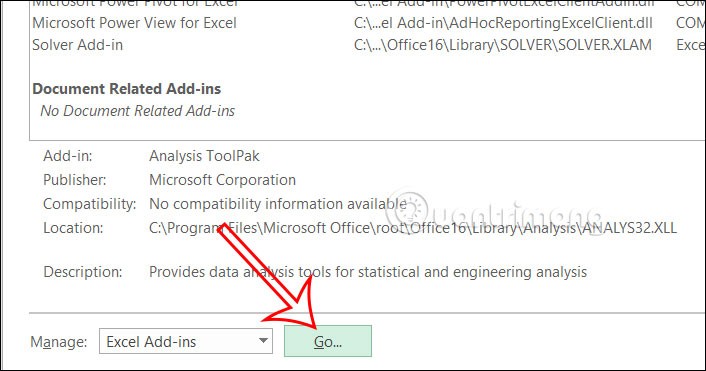
Step 4:
Now the Add-Ins window interface appears, we will click Browse .
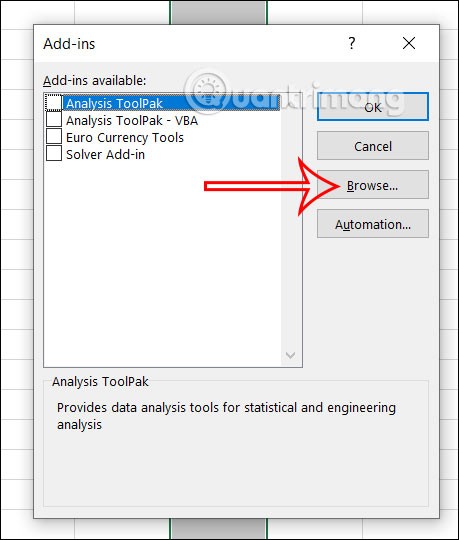
Step 5:
Go to the vnTools software folder, select the Ufunctions file , then click OK.
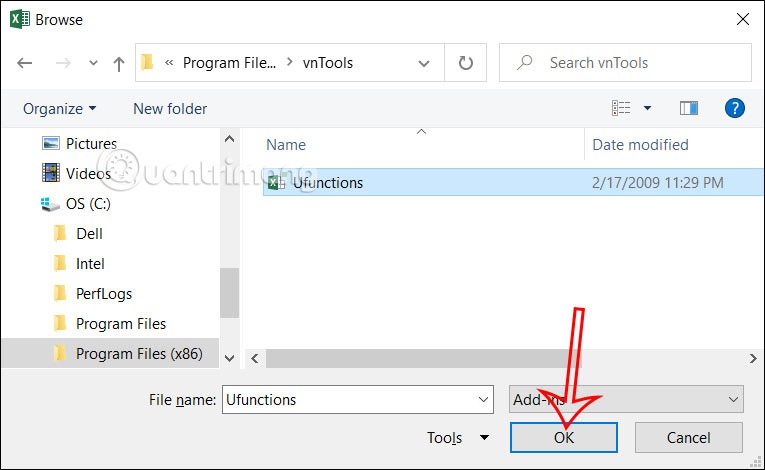
Now you will see the Ufunctions add-ins . We will select it and then click OK to use this add-ins in Excel.
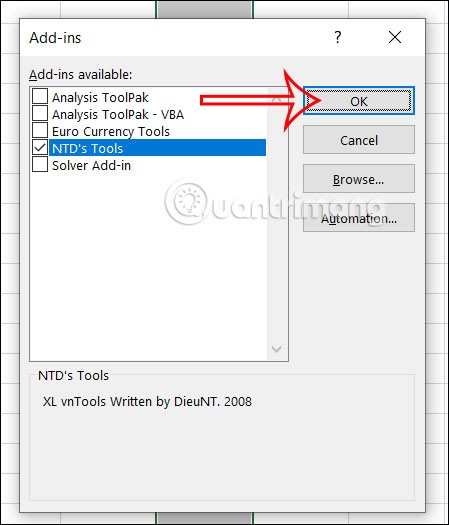
Step 6:
Return to the Excel interface, click on the vnTools tool you just added, then look down and click on Convert numbers to words .

Then the table will be displayed for us to select the content to convert. In the cell to be converted, you will click on the cell containing the numeric value to be converted to text and the cell containing the result is the cell containing the result after translating from number to text .
Enter later then press VND to convert numbers to words.
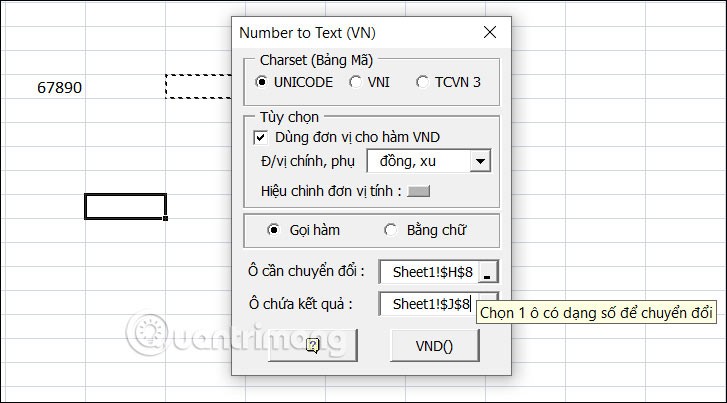
The result we get is the number converted to words as shown below.
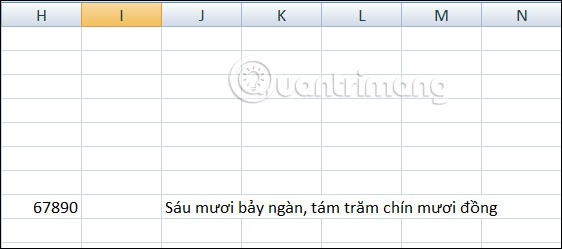
Step 1:
First, download the Excel file from the link below to your computer as usual.
Step 2:
Open Excel, click Options, then select Add-Ins. Next, look at the content next to it, click Add-Ins. Next, look at the content next to it, at Manage, select Go…
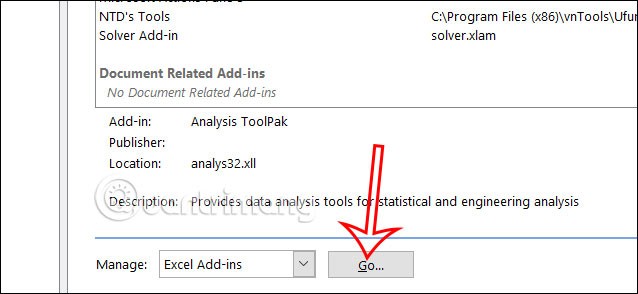
Step 3:
A new window interface appears, click Browse to upload the add-ins file . We will click on the Doiso file .
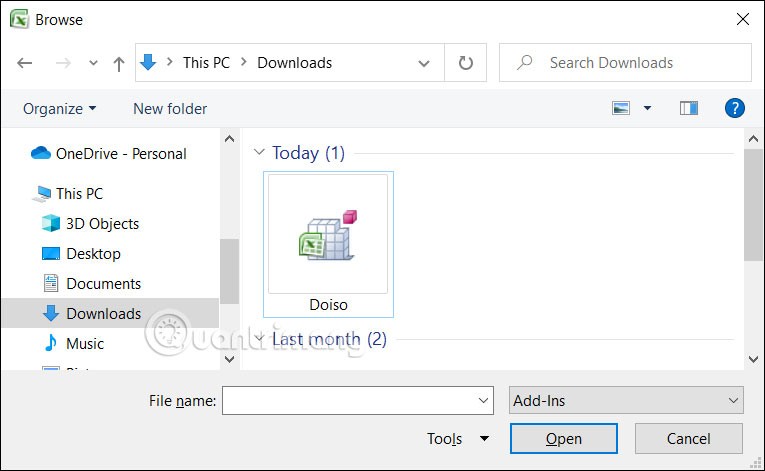
Now click on the Doiso file in the Add-Ins window and click OK.
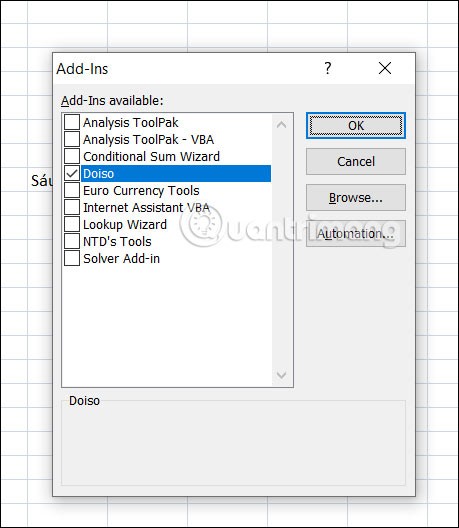
Step 4:
After adding Add-Ins, enter the following function to convert numbers to money: Function syntax: =VND(Number_to_convert) .
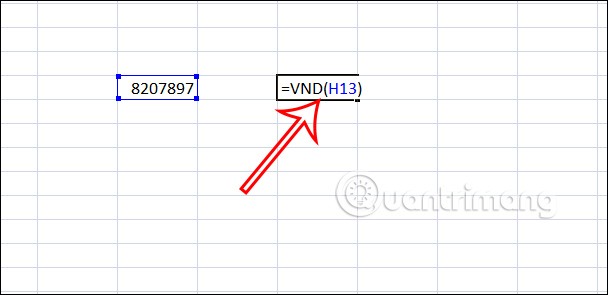
Then you also get the amount in words as shown below.
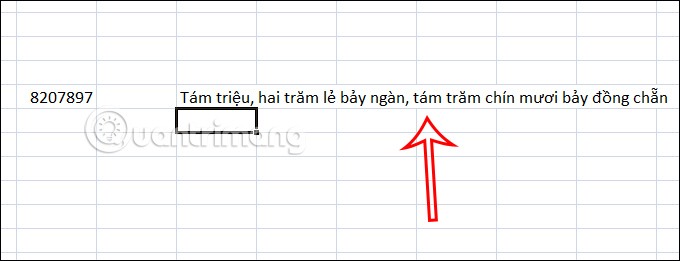
Step 1:
You download the add-in from the link below
https://www.fshare.vn/file/GUPQAVCTR52M?token=1743407251Next, in the Excel interface, the user clicks on File , then clicks on More , then selects Options .
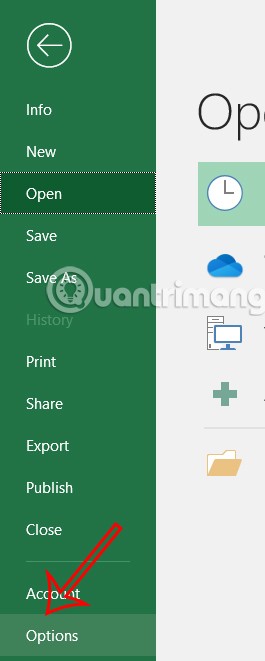
Step 2:
Go to the next interface, the user clicks Add-In in the left menu and then looks to the right, in the Manage section, clicks Go…
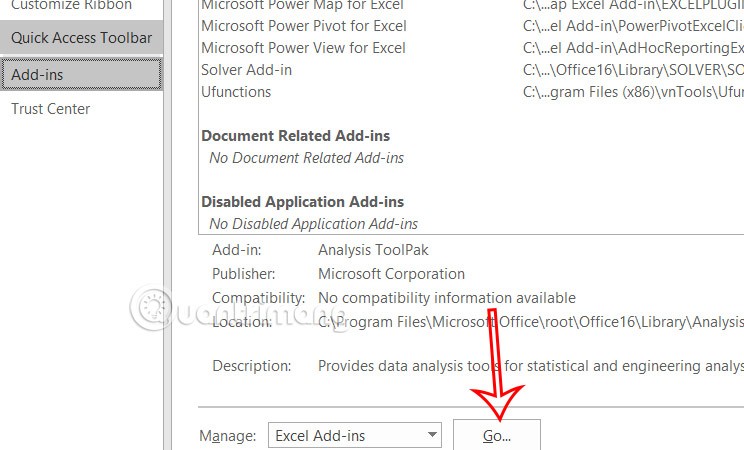
Step 3:
Display the interface in the folder, the user clicks Browse and finds the Add-Ins file just downloaded to the computer to proceed with the installation.
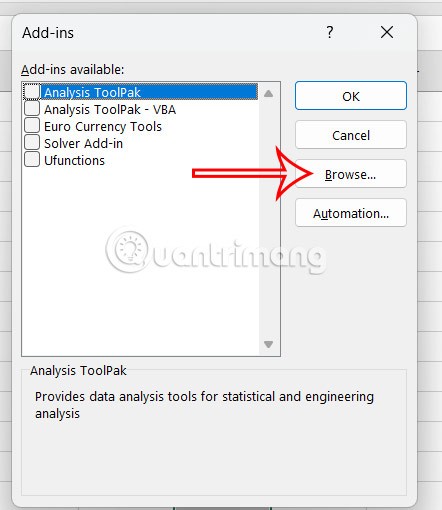
Step 4:
Click to select add-ins and then click OK to save and use.
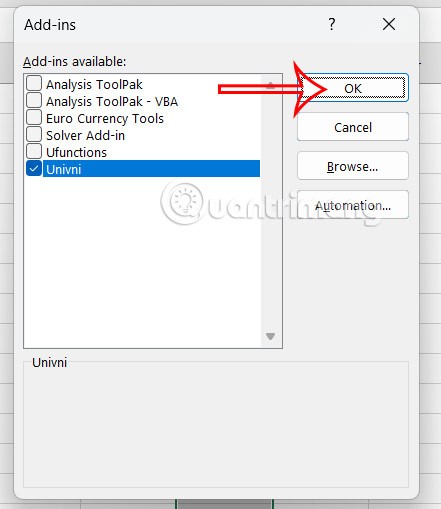
Now you need to use the following functions to convert numbers to words in Excel:
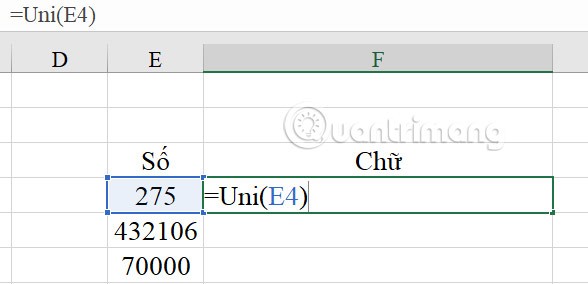
As a result we get the data from numbers to words below.
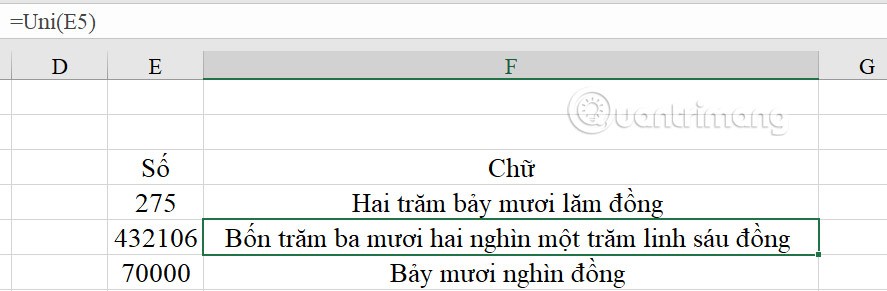
Step 5:
To remove Add-ins installed in Excel , open the Add-Ins file you want to delete and then rename or move the file to another folder .
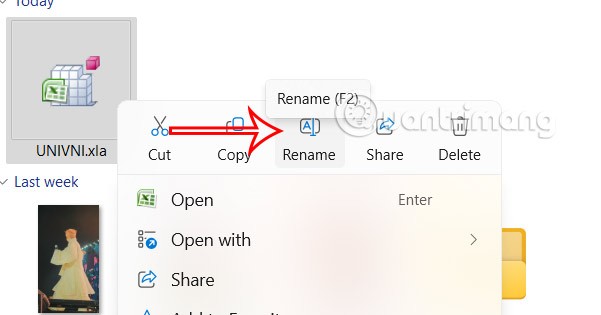
Step 6:
Next, open the Excel file, move the mouse to the Add-Ins file management section in Options, uncheck Add-Ins to permanently delete . Click Yes to completely delete the file.
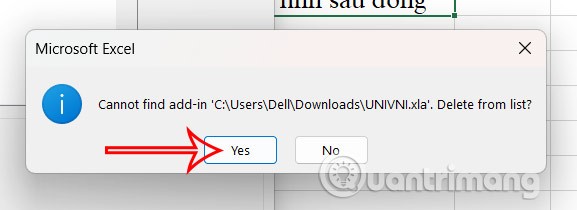
Step 1:
We also download the Acchelper application from the link below. After downloading, you proceed to install as usual.
https://www.mediafire.com/file/xk8kz15hfn8kyq1/AccHelper.zip/fileStep 2:
In Excel, click File, select More > Options . Then, click Add-Ins on the left side and look to the right side, click Manage > Go > Browse .
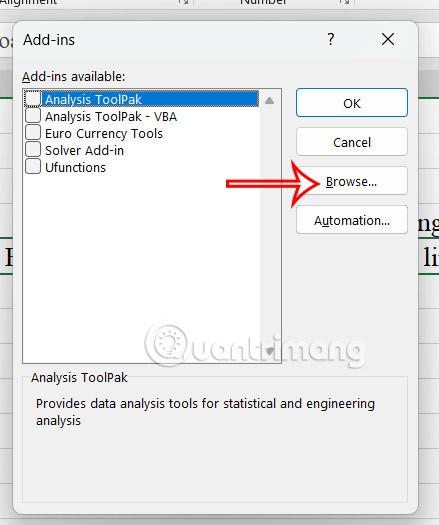
Select the AccHelper file and click OK. If you are using 64-bit Office, select the x64 folder.
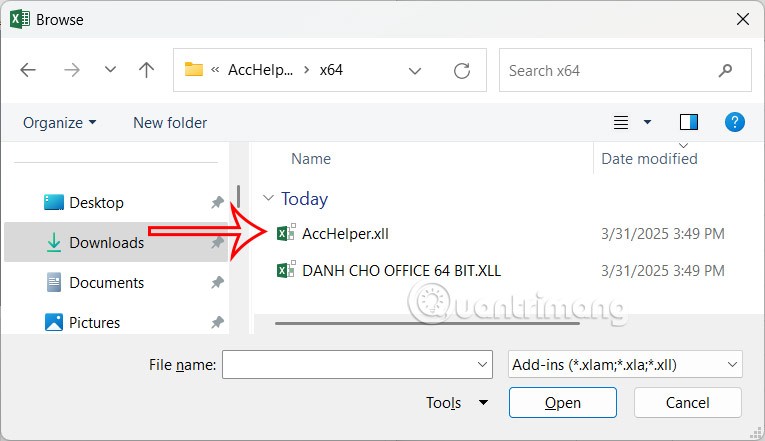
Select the Acchelper file and click OK.
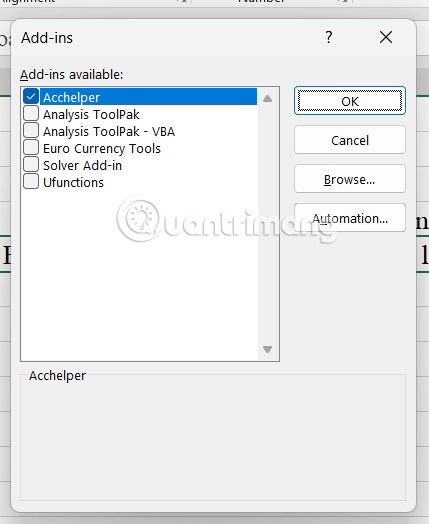
Step 3:
Here, you use the function =VND (amount to convert).
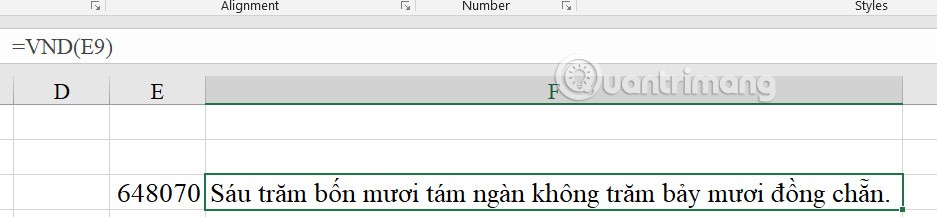
There is also another way for you to convert numbers to words without using add-ins. You follow the detailed instructions in the article below.
Diet is important to our health. Yet most of our meals are lacking in these six important nutrients.
At first glance, AirPods look just like any other true wireless earbuds. But that all changed when a few little-known features were discovered.
In this article, we will guide you how to regain access to your hard drive when it fails. Let's follow along!
Dental floss is a common tool for cleaning teeth, however, not everyone knows how to use it properly. Below are instructions on how to use dental floss to clean teeth effectively.
Building muscle takes time and the right training, but its something anyone can do. Heres how to build muscle, according to experts.
In addition to regular exercise and not smoking, diet is one of the best ways to protect your heart. Here are the best diets for heart health.
The third trimester is often the most difficult time to sleep during pregnancy. Here are some ways to treat insomnia in the third trimester.
There are many ways to lose weight without changing anything in your diet. Here are some scientifically proven automatic weight loss or calorie-burning methods that anyone can use.
Apple has introduced iOS 26 – a major update with a brand new frosted glass design, smarter experiences, and improvements to familiar apps.
Yoga can provide many health benefits, including better sleep. Because yoga can be relaxing and restorative, its a great way to beat insomnia after a busy day.
The flower of the other shore is a unique flower, carrying many unique meanings. So what is the flower of the other shore, is the flower of the other shore real, what is the meaning and legend of the flower of the other shore?
Craving for snacks but afraid of gaining weight? Dont worry, lets explore together many types of weight loss snacks that are high in fiber, low in calories without making you try to starve yourself.
Prioritizing a consistent sleep schedule and evening routine can help improve the quality of your sleep. Heres what you need to know to stop tossing and turning at night.
Adding a printer to Windows 10 is simple, although the process for wired devices will be different than for wireless devices.
You want to have a beautiful, shiny, healthy nail quickly. The simple tips for beautiful nails below will be useful for you.













