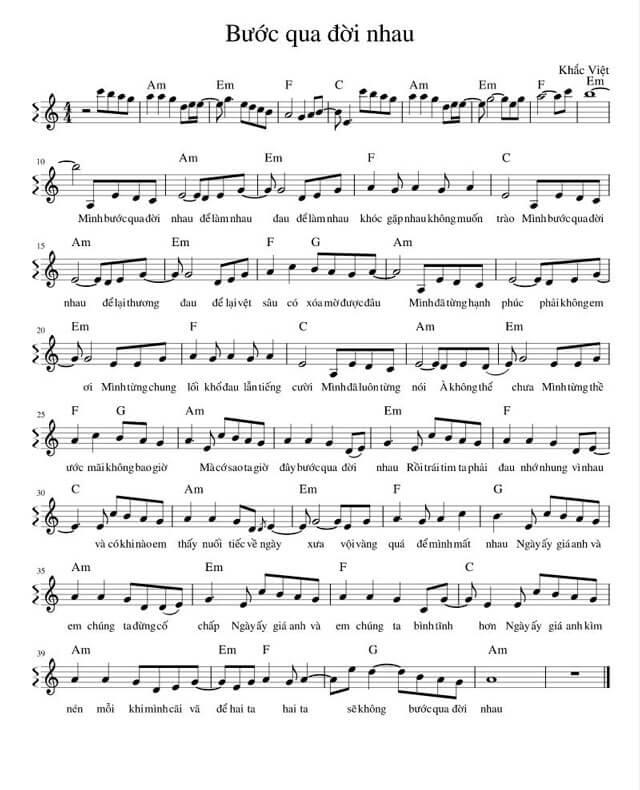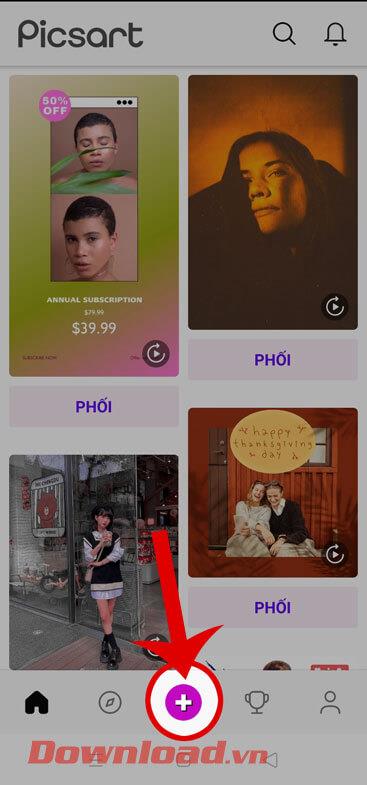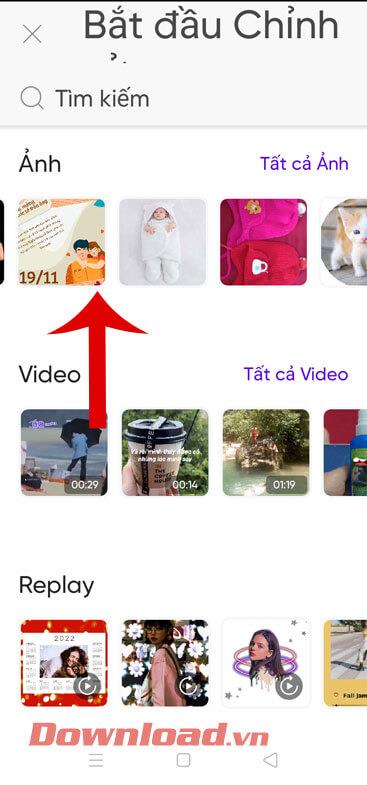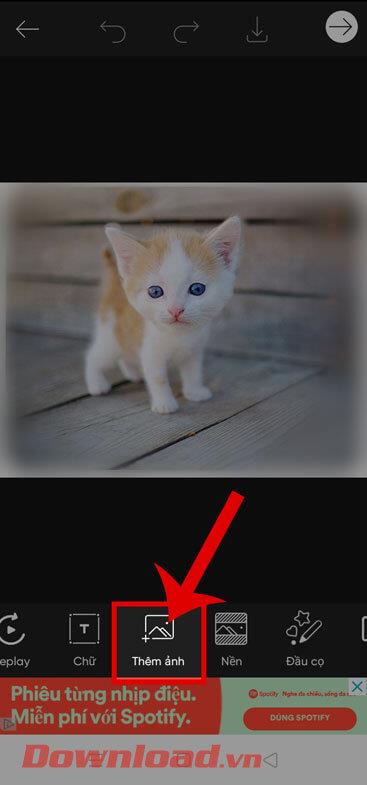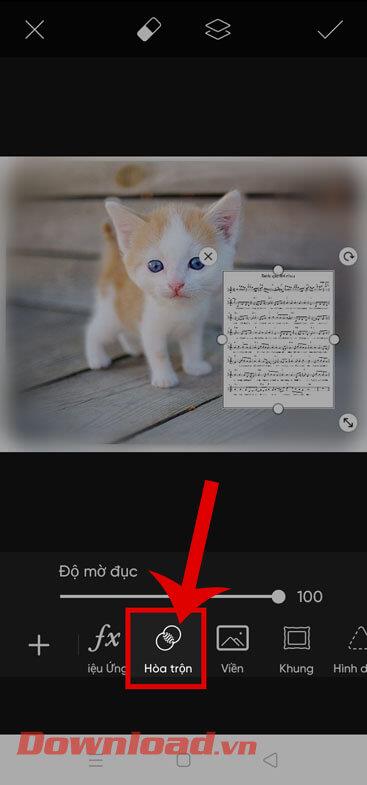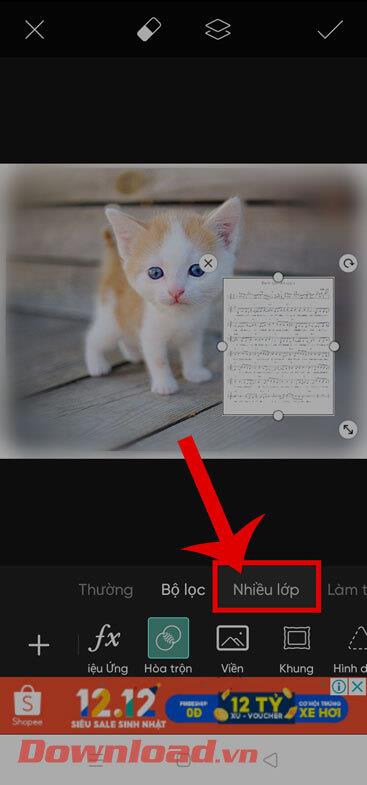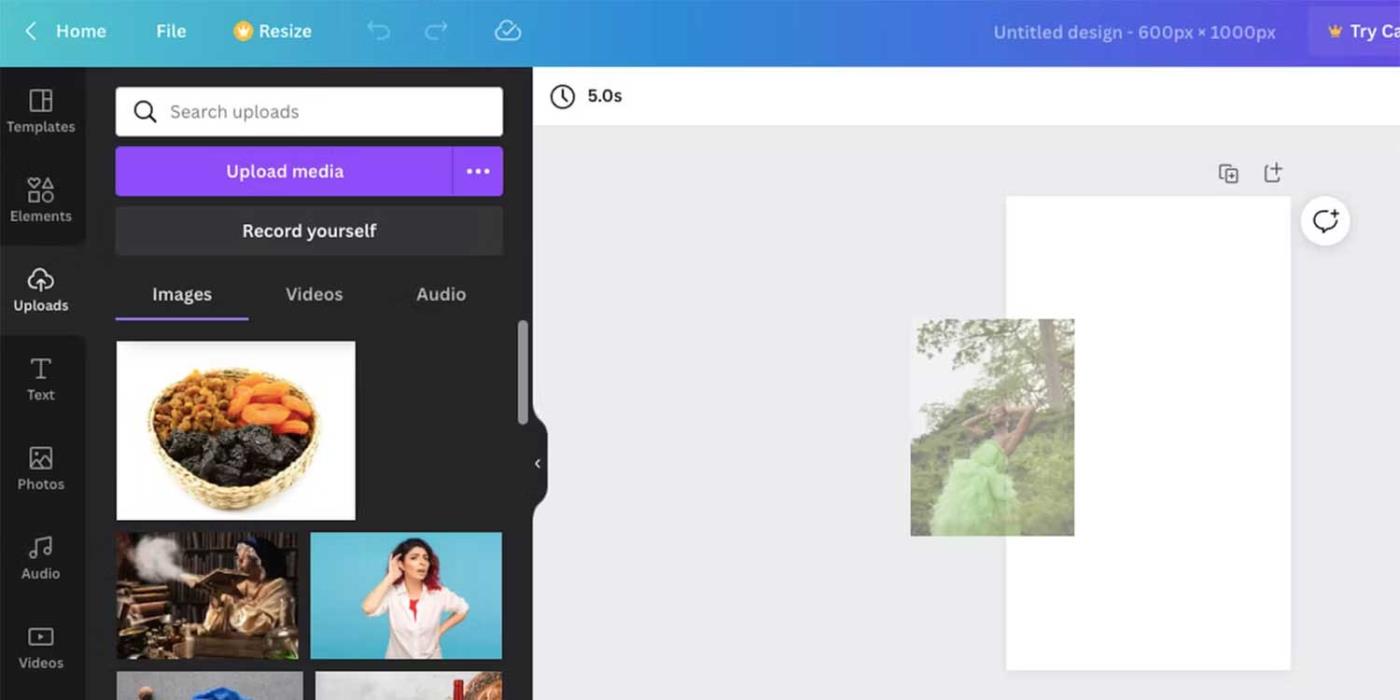In recent times, we have often come across impressive images with song lyrics added to them that many people have posted on social networks. Do you also want to create such a beautiful photo but don't know how to do it? Therefore, today, Download.vn will introduce the steps to integrate song lyrics into photos using the PicsArt application.
PicsArt is an application that provides many image editing tools and creates artwork on phones that many people love and use today. Next, we invite you to follow the article on how to combine song lyrics into photos using PicsArt.
Instructions for inserting song lyrics into photos using PicsArt
Step 1: To do this, we will first download a music image similar to the one below to our phone.
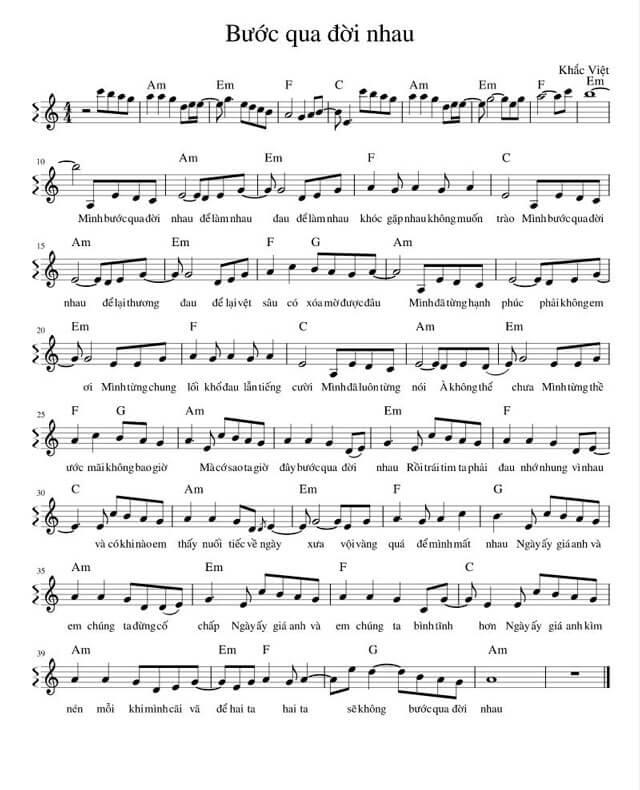
Step 2: Open the PicsArt application on your phone. Then, at the main interface of the application, click on the "+" icon at the bottom of the screen.
Step 3: Choose any photo on your phone that you want to incorporate song lyrics into.
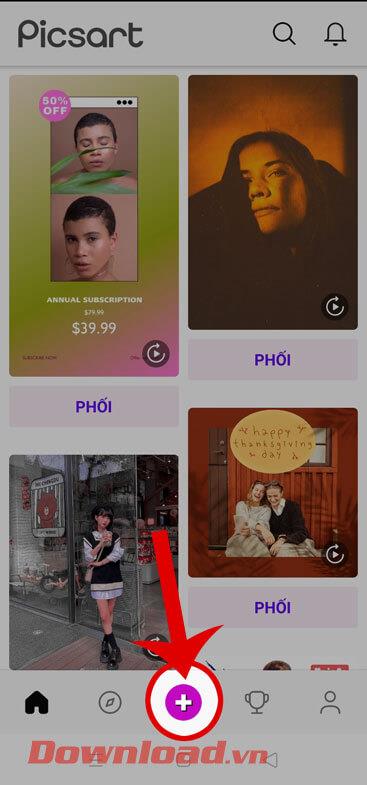
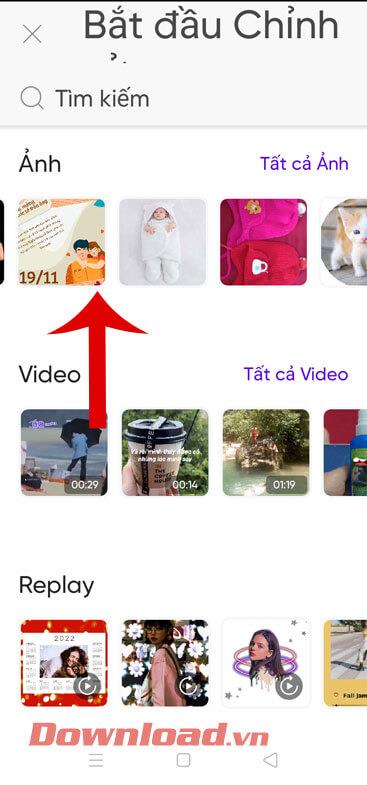
Step 4: In the phone's image editing interface, click Add photo at the bottom of the screen.
Step 5: Next, select the photo of the lyrics you just downloaded, then tap the Add button in the upper right corner of the screen.
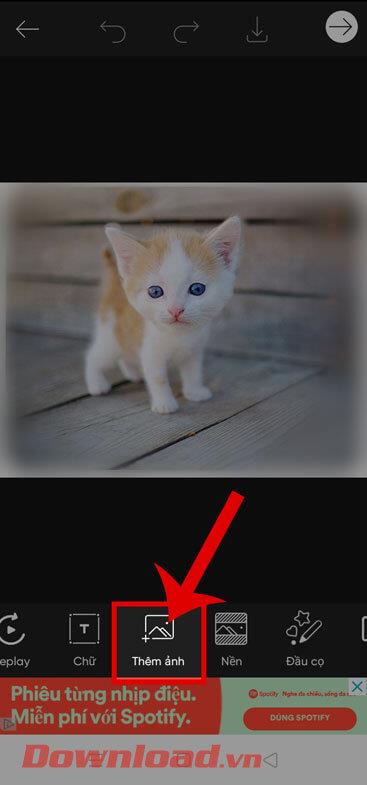
Step 6: Once you have added the lyric image, adjust the position and size of the image . Then, click on Blend.
Step 7: Next, press and select Multi-layer.
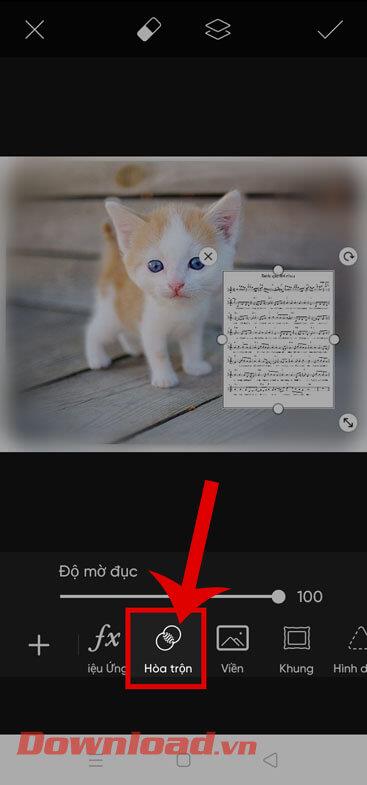
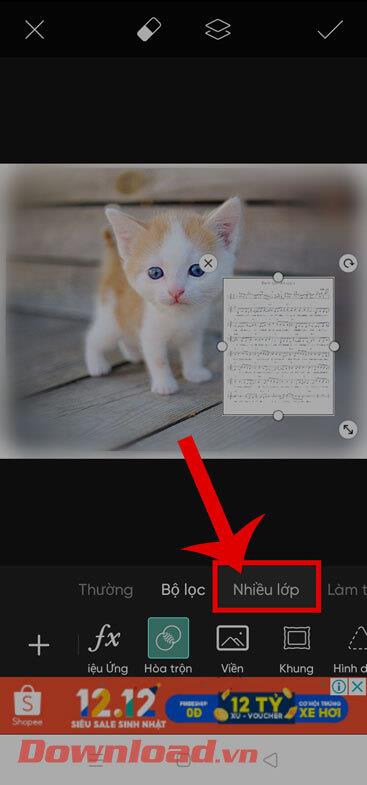
Step 8: Touch the tick icon in the upper right corner of the screen to save the photo editing operation.
Step 9: To save the edited image to your device, click the down arrow icon at the top of the screen.
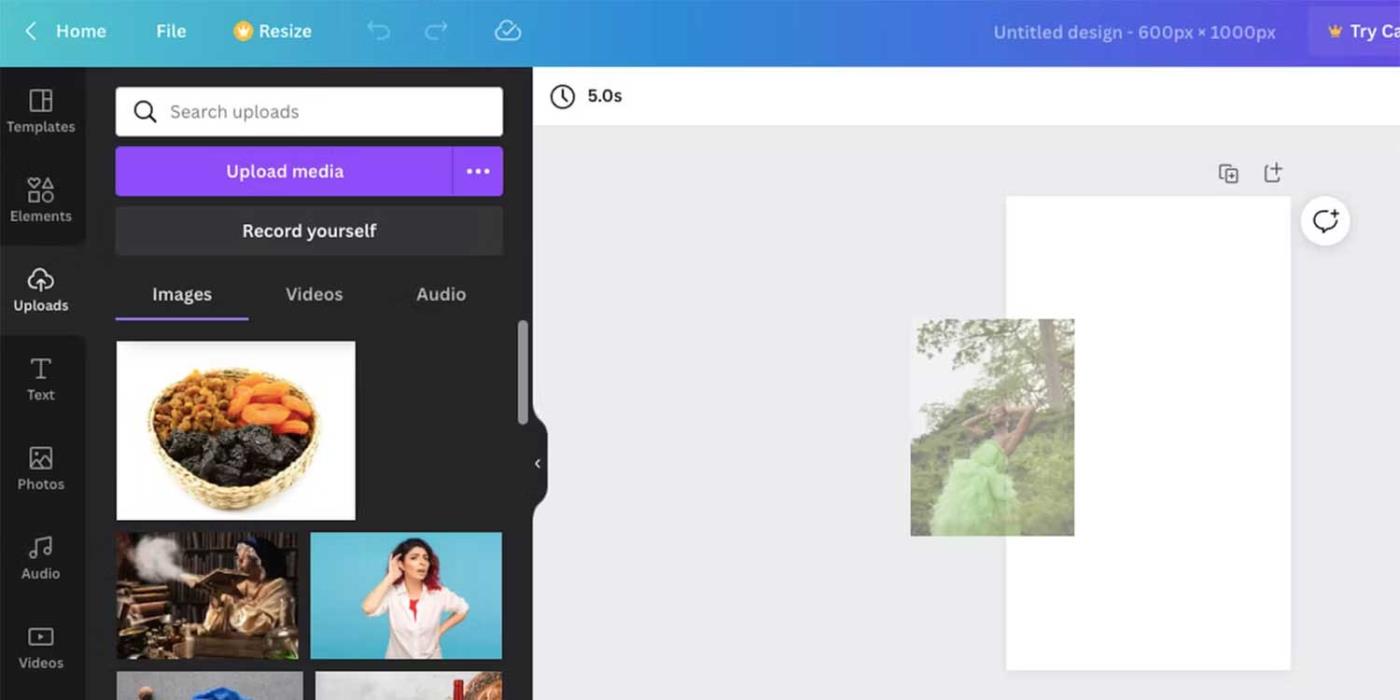
Wishing you success!