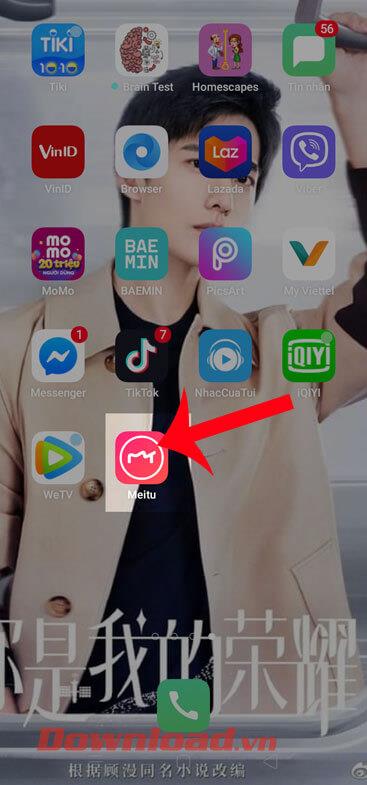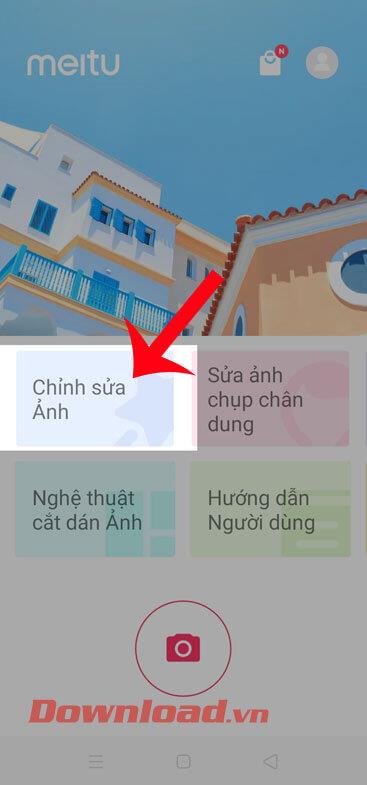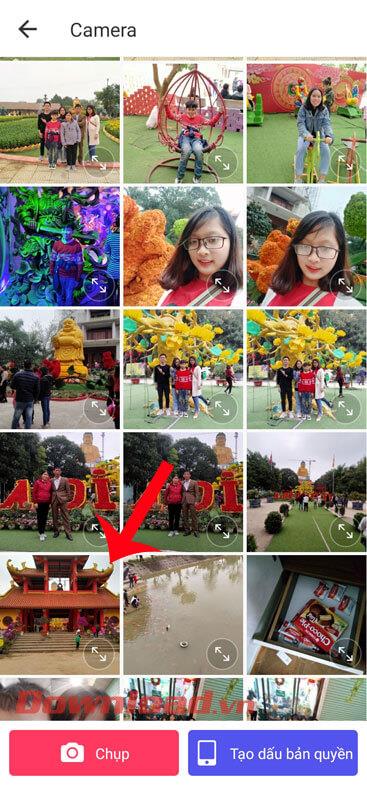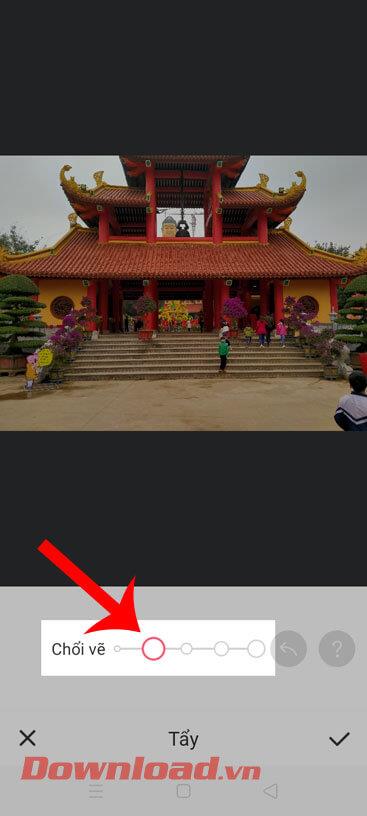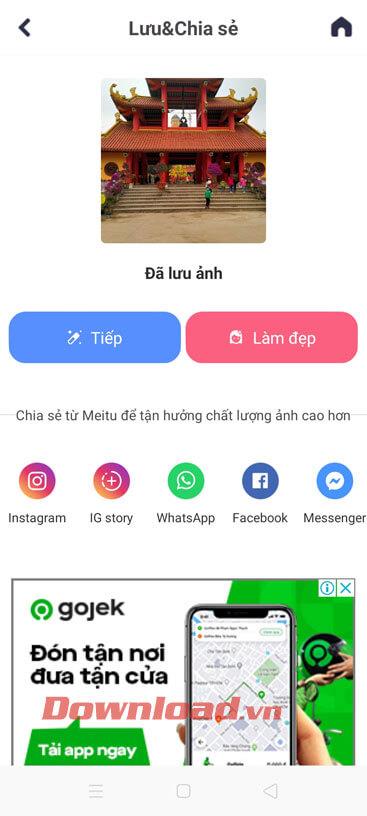Sometimes we are quite uncomfortable when we take a photo we like but it has a person or some extra object stuck in it and in the photo, this will make our photo become confused and the subject does not stand out. . That's why now with the Meitu application, users can easily remove redundant details in photos easily.
Meitu is an extremely familiar application for those who like to take and edit photos. There are many tools here to help users easily edit their photos to become more beautiful, and among them are even erase excess details in the image. Next, Download.vn would like to introduce the steps to delete extra people and objects in photos using Meitu . We invite you to follow the article.
Instructions for deleting extra people and objects in photos using Meitu
Step 1: First touch the Meitu application icon on the phone screen.
Step 2: At the main interface of the application, click Edit photo .
Step 3: Select the photo where you want to remove extra people and objects in the photo.
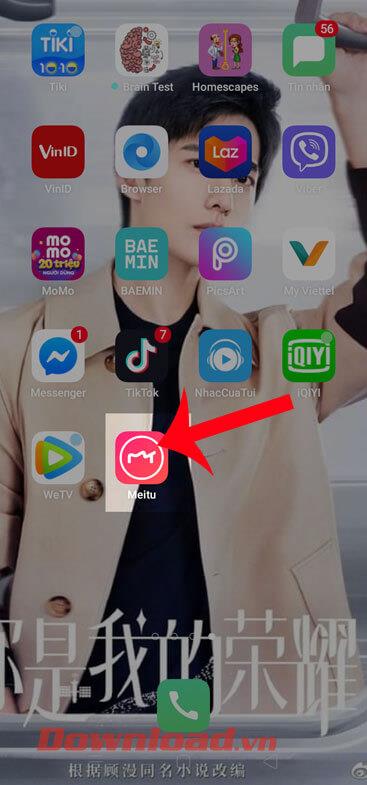
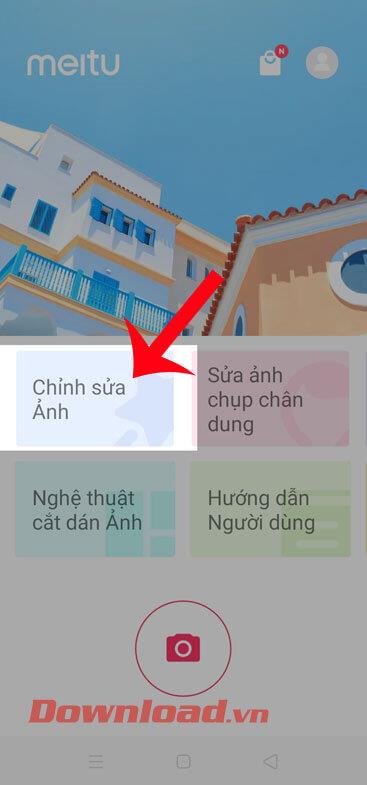
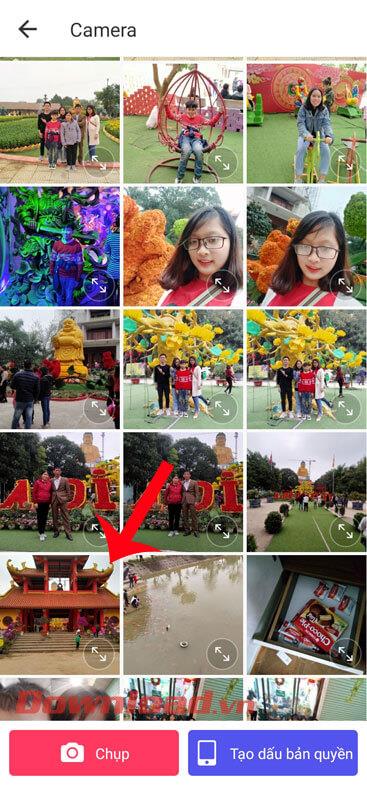
Step 4: Now at the photo editing interface, move the toolbar to the left and then click on the eraser icon .
Step 5: Choose a brush size suitable for the image details you want to delete.
Step 6: Touch and move the brush to paint the object you want to remove from the image. In addition, users can also enlarge the image to easily erase excess details of the photo.

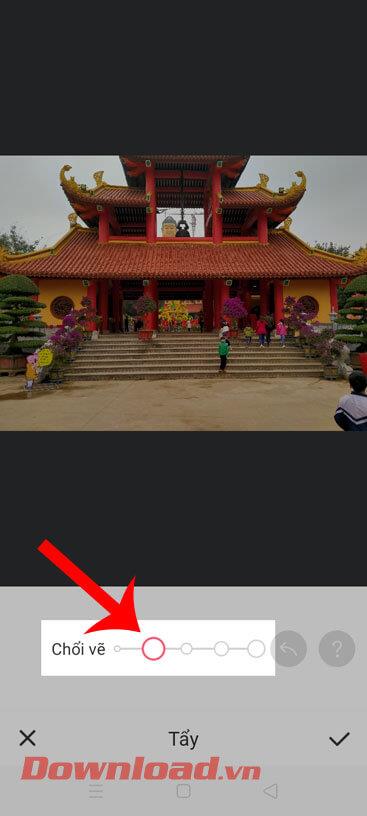

Step 7: After deleting extra people and objects in the photo, we will click on the tick icon in the lower right corner of the screen.
Step 8: Now you can use some other editing tools such as: Beauty, Filters,... . Then click the Save button in the upper right corner of the screen, to download the edited image to your phone.
Step 9: Finally, when the photo has been saved to the device, we can share the edited photo on social networking sites.

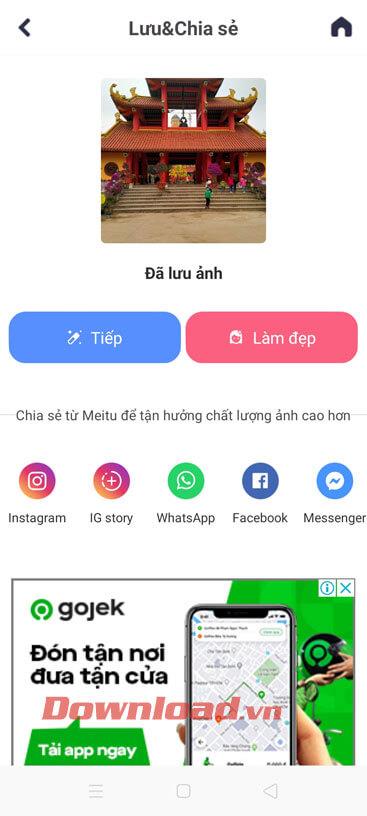
Wishing you success!