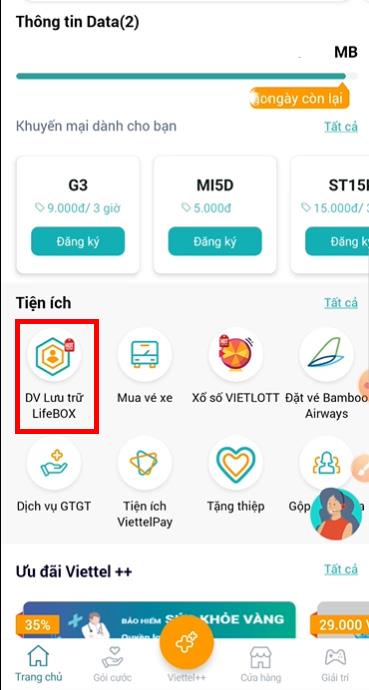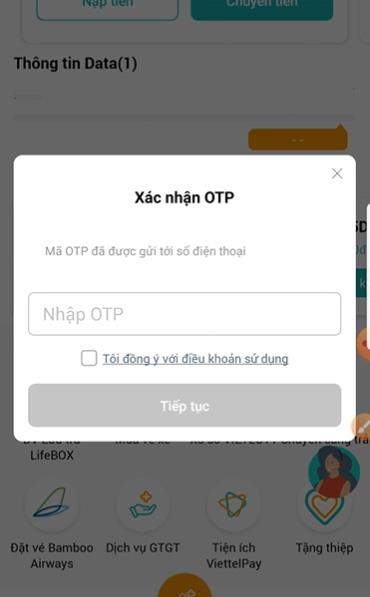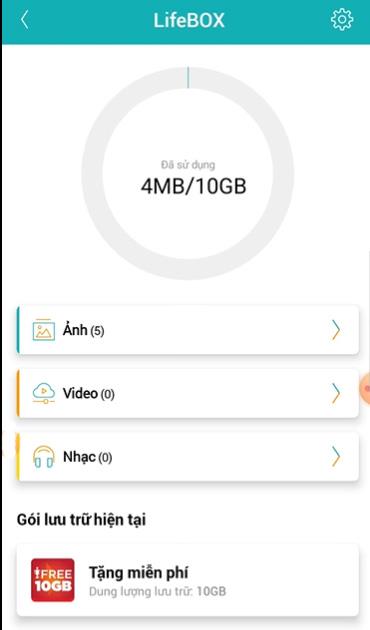LifeBOX is a newly launched online storage service from Viettel with many superior features and reasonable price. Let's learn about LifeBOX in the following article.
 uq
uq
Instructions for using LifeBOX - Viettel's online storage service,
Overview of LifeBOX service
LifeBOX is an online data storage, data synchronization and multimedia sharing service via the Internet developed by Viettel Corporation. LifeBOX has many advantages compared to other cloud storage services such as high download and upload speeds, users can upload a variety of files and have up to 10GB of free storage.
- Secure storage.
- Multi-platform support such as Windows, iOS, Android, Windows Phone and devices such as PC, mobile phone, tablet...
- Data recovery.
- Share content easily.
- Reasonable usage fee, 10GB free.
Instructions for using the service
First, to use LifeBOX you need the My Viettel application.
After downloading and installing, please open and log in to My Viettel. Next, on the main screen of the application, scroll down to the Utilities section and select LifeBOX Storage DV .
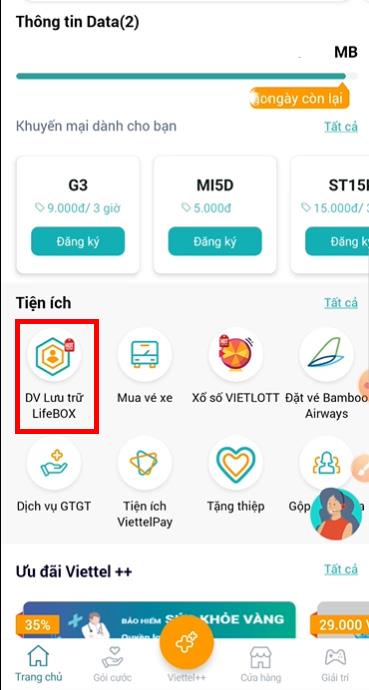
A dialog box asking for an OTP verification code appears, please enter the OTP code sent to the My Viettel registered phone number, then check the line I agree to the terms of use -> select Continue .
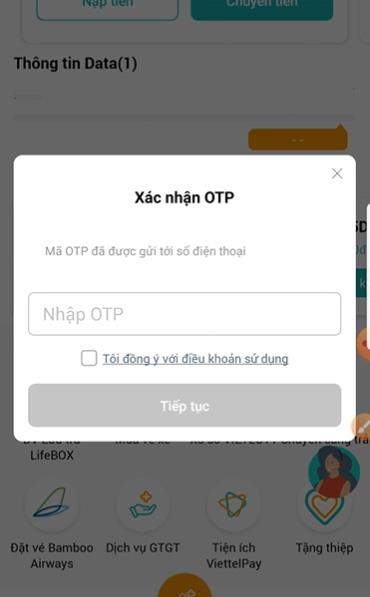
If you enter the code correctly, you will be redirected to the main screen of LifeBOX. In this main interface, we can see the amount of used capacity/maximum capacity. Archive files are also clearly classified as Photos, Videos, Music and other files.
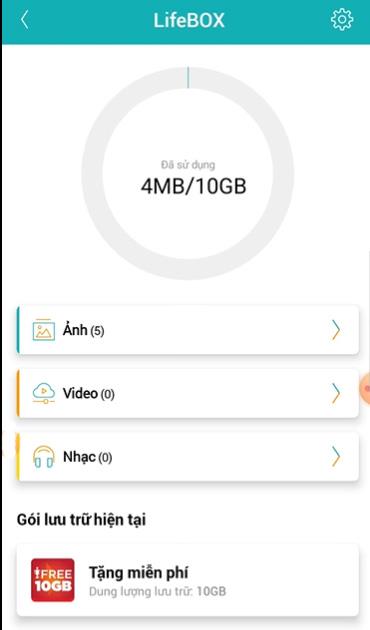
If you want to upload a data file, go to its storage section (for example, if you want to upload a photo file, go to the Photos section ), then press the Upload button at the bottom of the screen to upload the file.
Syntax for texting and registering for LifeBOX storage package
In addition to registering for a storage package right in the My Viettel application, users can also use text messaging to purchase additional storage space.
- VIP1 package (25GB storage, free data usage), text message DK to 1098 (cost 9,000 VND/month).
- Register for VIP2 package (15GB storage, free data usage), text DK2 and send to 1098 (cost 5,000 VND/month).
Wishing you success!
 uq
uq