Facebook is often not associated with anonymous browsing. However, did you know that Facebook has an Onion version accessible through the Tor network? This version offers enhanced privacy and security for users, making it easier to connect in regions where access is restricted.
The Tor protocol securely hides your network traffic, isolating it from local censorship and service provider restrictions. By routing your internet connection through various nodes, you can navigate the standard internet anonymously. Here’s how to browse Facebook on the Tor network in 5 easy steps:
Table of Contents
- Step 1: Download the Tor Browser
- Step 2: Connect to the Tor Network
- Step 3: Visit the Facebook Onion Page
- Step 4: Verify Your Connection
- Step 5: Disable HTML5 Canvas
- Using VPN with Tor
- Is Your Privacy Guaranteed on Facebook via Tor?
- Using Facebook on Tor to Avoid Censorship
Step 1: Download the Tor Browser
The Tor Browser is a modified version of Mozilla Firefox designed specifically for accessing the Tor network. It is available on multiple platforms:
Once downloaded, follow the installation prompts to set up the Tor Browser, then open it and connect to the network.
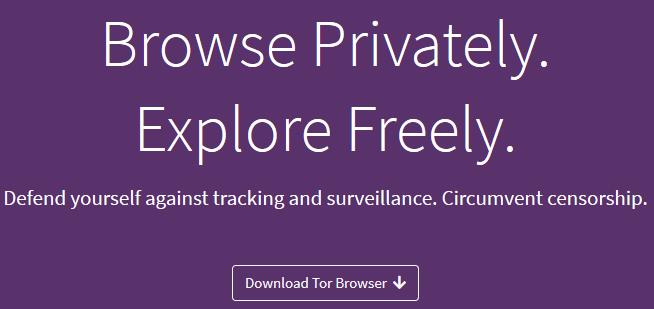
Step 2: Connect to the Tor Network
After launching the Tor Browser, you'll have the option to connect directly to the Tor network. Follow the prompts to establish your connection.
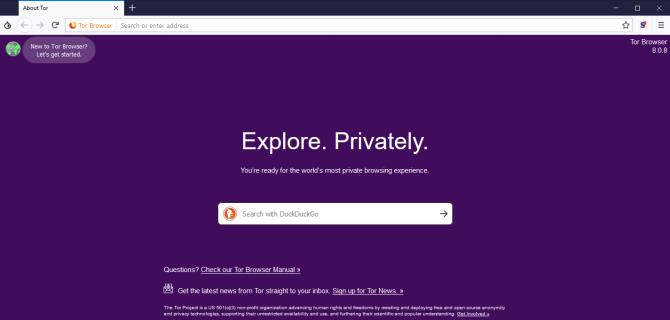
Step 3: Visit the Facebook Onion Page
In the Tor Browser's address bar, type the following URL to access Facebook via its Onion site: https://facebookcorewwwi.onion/
Loading times may be slower than on the regular internet, but you'll eventually see the Facebook login screen once the page is loaded:
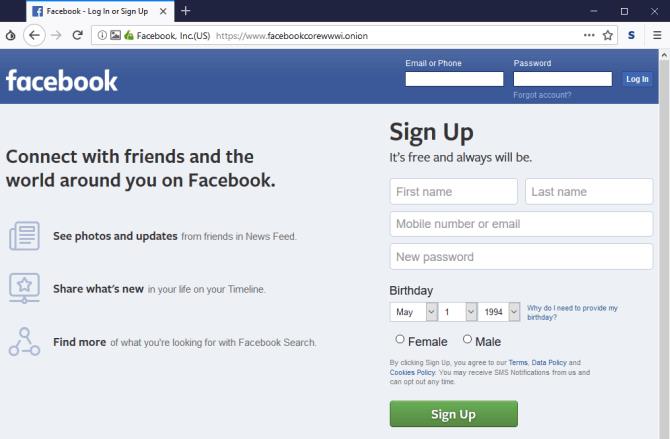
Step 4: Verify Your Connection
To ensure you're on the official Facebook Onion site, check the padlock icon in the address bar. Click it to view the security certificate, and confirm it's issued by "DigiCert Inc." This indicates you're safely connected to the official page.
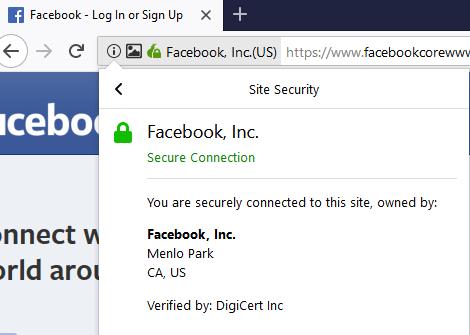
Step 5: Disable HTML5 Canvas
If the Tor Browser alerts you about HTML5 canvas image data, it’s recommended to disable this feature. This data can be used to create unique "fingerprints" of your browser, which may compromise your anonymity.
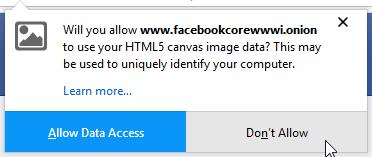
Using VPN with Tor
Enhancing your security and privacy is possible by using a VPN alongside the Tor Browser. A VPN protects your internet traffic from eavesdroppers and can ensure that even if you misconfigure your Tor settings, your data remains safe from potential leaks.
You can check out our TOP 5 best VPN services for computers and mobile to choose the right VPN for your needs.
Is Your Privacy Guaranteed on Facebook via Tor?
While using Facebook through Tor significantly enhances your privacy, it does not make you completely incognito. Facebook will still track your activity while you are logged in, and this information is not hidden. Thus, even on the Onion version, your posts and interactions remain visible to others.
Using Facebook on Tor to Avoid Censorship
You can utilize the Tor browser to access Facebook in countries with strict internet censorship like China, North Korea, and Iran. While Facebook addresses many privacy concerns, propagating misinformation can still occur, and it's essential to remain vigilant against misleading information.
In conclusion, using the Tor Browser to access Facebook can be a secure method to enhance your online privacy. We hope this guide helps you navigate securely and effortlessly.

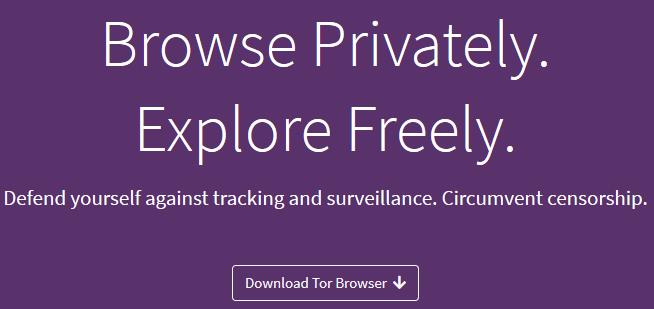
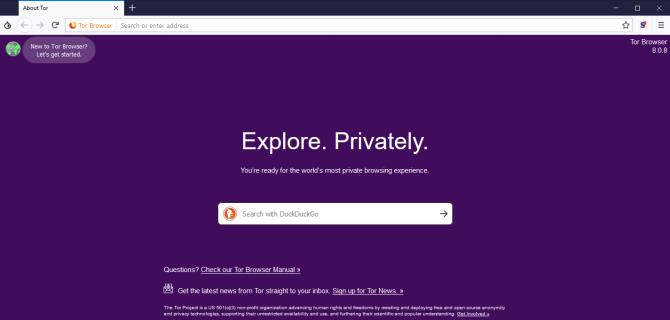
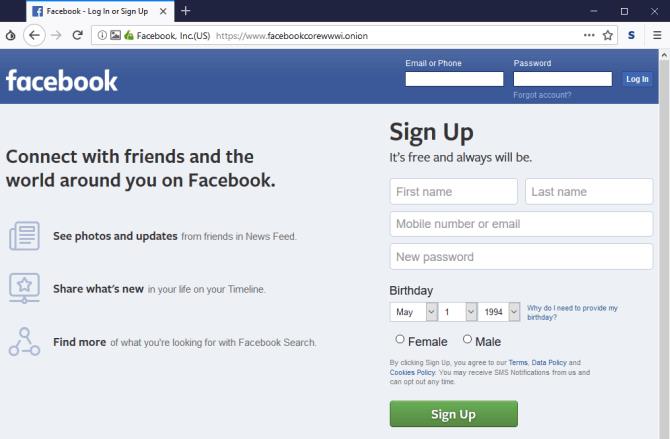
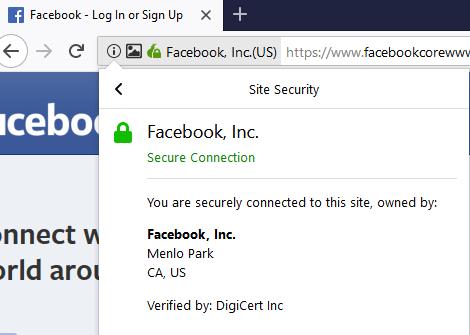
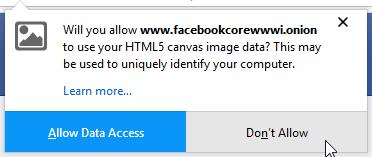















Jane Hustle -
Your guide on browsing Facebook through Tor is a lifesaver! I feel safer knowing my data is protected
David123 -
Funny how simple it is to access Facebook anonymously. This should be common knowledge
Thùy Linh -
Does anyone else feel paranoid about using social media? It’s great to have options for privacy
John Smith -
This article is super helpful! I had no idea how to access Facebook securely. Thank you for the simple steps
Huyền Lizzie -
Question: Does using Tor slow down the Facebook browsing experience? I’m a bit worried about that
Linda Rose -
I’ve been looking for a way to browse Facebook privately. These 5 steps are exactly what I needed. Very well explained!
Hương KT -
Great tips! I didn't know that accessing Facebook could be this secure. Really appreciate your efforts
Sara Lee -
I've always been scared of using Tor, but this made it seem much more approachable. Thank you for this guide!
Lisa K. -
I had a hard time setting this up at first, but your tips really helped. Thank you!
Mark Johns -
I’m usually not a fan of privacy tools, but this has opened my eyes to a whole new world
Phúc IT -
I’ve used Tor before for other sites, but Facebook is a new one for me. Excited to see how it goes
Jack Black -
Anyone had any issues with Facebook accounts getting locked while using Tor? Asking for a friend
Fiona Bee -
This is a great start to browsing securely. I think I’ll try using it for other sites too
Quang vn -
Can someone explain if there are any downsides to using Tor? I'm considering making the switch
Emily R. -
The instructions are super easy to follow. Just completed it without any hiccups! Yay
Cute Paws -
Can we have more tutorials like these? They're so informative and fun to read
Chez B. -
Anyone have tips for maintaining privacy while posting on Facebook using Tor? Always cautious!
Emily Nguyen -
Great write-up! I’ve heard about Tor but never really understood how to use it with social media.
Tom H. -
I didn’t realize how vulnerable I was before this. It’s a real eye-opener. Thanks a lot
Martin96 -
What about mobile devices? Do these steps apply to phones too? Need to know
Alex Johnson -
I appreciate the detailed instructions! It's nice to know there are ways to maintain privacy online.
Hương Đà Nẵng -
I can't believe I didn't know this before. Facebook feels a lot safer now with Tor!
Jane Doe -
This post should be shared worldwide! More people need to learn how to stay safe online
Chris N. -
Thank you! I've always wanted to explore Tor but was afraid of the complexity. Nice write-up!
Mike Taylor -
Wow! Just did it and shocked at how easy it was. Thanks for breaking it down so well
Chris Pirate -
Arrr, matey! Don’t forget to use HTTPS when using Facebook on Tor! Security first, always. 🏴☠️
Tommy Cat -
Anyone else feel like a hacker using Tor? 😂 Just set it up and can’t wait to try Facebook with it!
Mèo con -
Just tried this out and it works like a charm! Thanks for sharing such useful information
Anna Wang -
Thanks for the share! I often hear about privacy issues but never knew how to circumvent them.
Amy Green -
Just shared this post on my timeline! We need more awareness about online privacy.