Get fb ID, check Facebook ID, get UID, fastest way to find Facebook ID

Finding Facebook ID is very simple when we can view our Facebook ID or search for friends' Facebook ID through some Fb ID search tools.
Changing your Facebook ID on your phone or computer is very simple, so you can change your Facebook ID to a more memorable or special name. The Facebook ID name or Facebook identifier is in the form facebook.com/ID .
After you change your ID, Facebook will update your account with a new ID. Here are instructions for changing your Facebook ID on your computer and phone.
How to change Facebook ID on iPhone, Android
Step 1:
On the Facebook application interface, click on the 3-dash icon below and then click on the gear icon in the upper right corner of the interface to switch to the application settings interface.
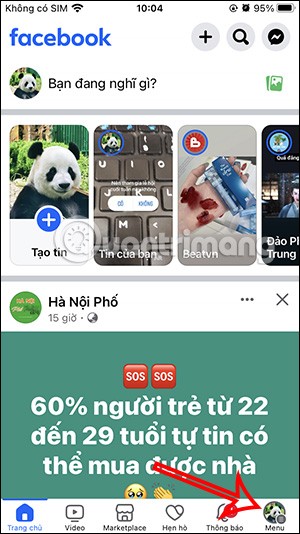
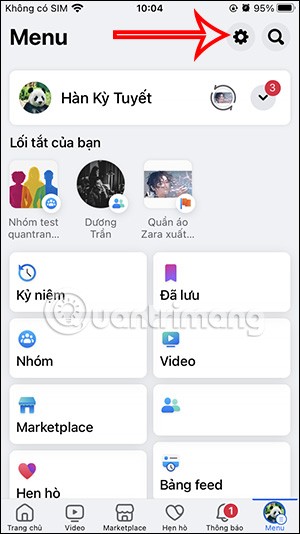
Step 2:
Continue in the new interface, click on the Account Center section to access the settings for your account. In the interface as shown, click on your Facebook account name .
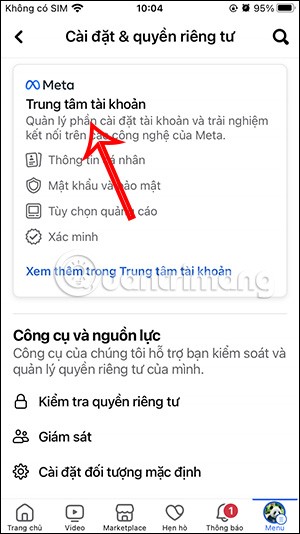
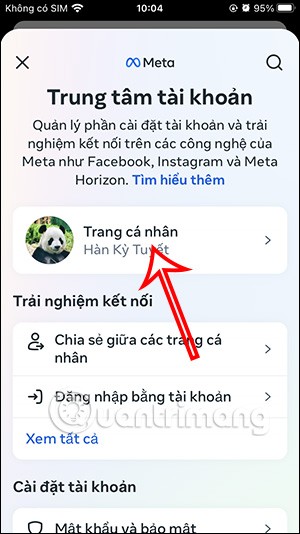
Step 3:
Continue to select your Facebook account . At this interface, click on Username to edit your Facebook ID.
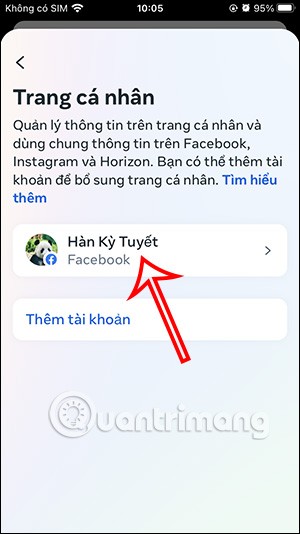
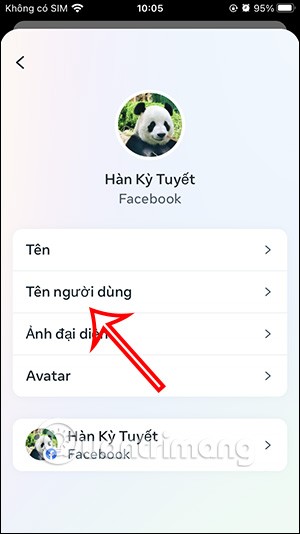
Step 4:
At this time, the user will find the interface showing your current Facebook ID. We will fill in the new Facebook ID . Each Facebook ID when you enter will have a notification whether the name is available or not. If available, you will see a green check mark.
Finally click Done to save the new Facebook ID for your Facebook account.
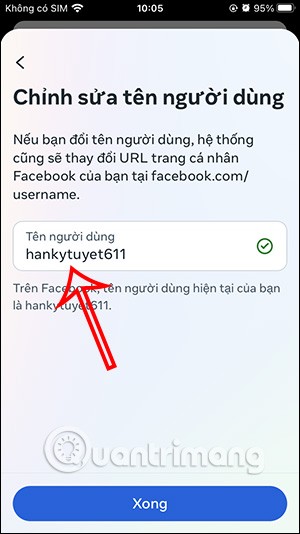
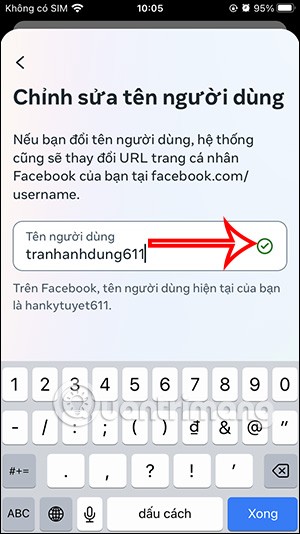
Instructions to change Facebook ID on computer
Step 1:
On the Facebook interface on your computer, click on your avatar , select Settings & Privacy , then select Settings in the displayed list.
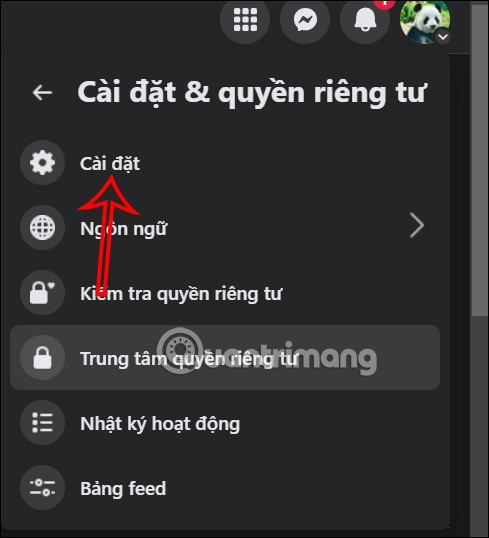
Step 2:
On the left side of the user interface, click on the Account Center item .
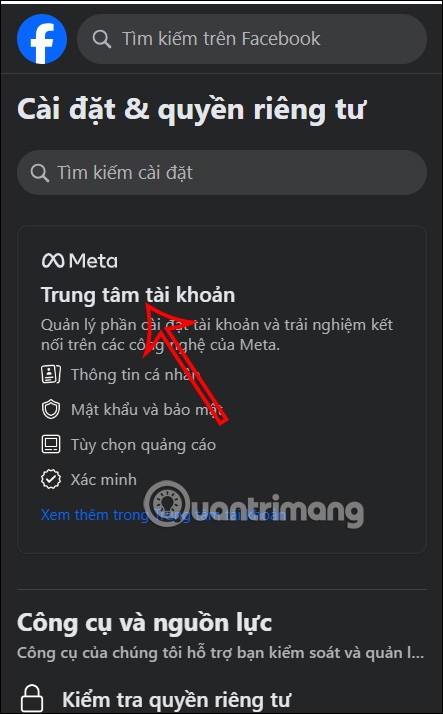
Switch to the new interface, the user clicks to select your Facebook account .
Step 3:
Continue to click on Username to change your Facebook ID on your computer.
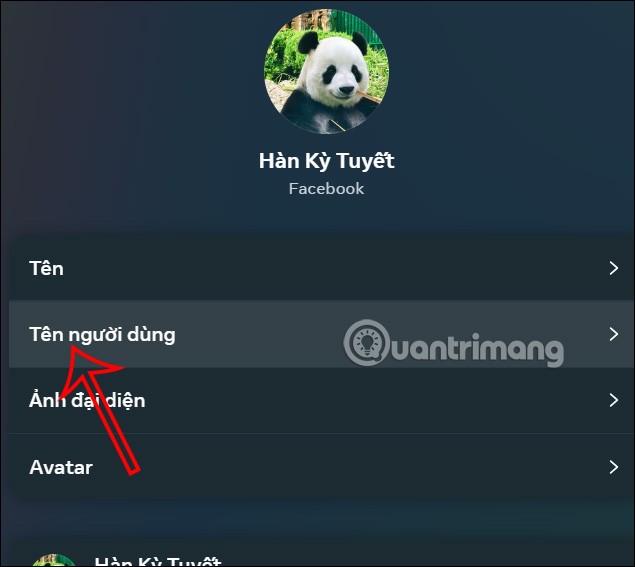
You will enter the new ID name in this box, if the name is determined to be available then you click Done below to save the new ID for Facebook.

Growth doesn’t always look like adding more. Sometimes it looks like cutting away what’s no longer helping. Across industries, a quiet shift is happening among business owners who’ve stopped chasing every new trend, subscription, and “solution” that lands in their inbox. Instead, they’re pruning.
Transporting bulky goods presents a unique set of challenges. Whether you’re moving furniture, heavy machinery, construction materials, or large appliances, ensuring that these items reach their destination safely, on time, and without unnecessary expense requires a carefully thought-out approach.
If you no longer need to use Galaxy AI on your Samsung phone, you can turn it off with a very simple operation. Below are instructions for turning off Galaxy AI on your Samsung phone.
If you don't need to use any AI characters on Instagram, you can also quickly delete them. Here's how to delete AI characters on Instagram.
The delta symbol in Excel, also known as the triangle symbol in Excel, is used a lot in statistical data tables, expressing increasing or decreasing numbers, or any data according to the user's wishes.
In addition to sharing a Google Sheets file with all sheets displayed, users can choose to share a Google Sheets data area or share a sheet on Google Sheets.
Users can also customize to disable ChatGPT memory whenever they want, on both mobile and computer versions. Below are instructions for disabling ChatGPT memory.
By default, Windows Update will automatically check for updates and you can also see when the last update was. Here is a guide to see when Windows last updated.
Basically, the operation to delete eSIM on iPhone is also simple for us to follow. Below are instructions to delete eSIM on iPhone.
In addition to saving Live Photos as videos on iPhone, users can convert Live Photos to Boomerang on iPhone very simply.
Many apps automatically enable SharePlay when you FaceTime, which can cause you to accidentally press the wrong button and ruin the video call you're making.
When you enable Click to Do, the feature works and understands the text or image you click on and then makes judgments to provide relevant contextual actions.
Turning on the keyboard backlight will make the keyboard glow, useful when operating in low light conditions, or making your gaming corner look cooler. There are 4 ways to turn on the laptop keyboard light for you to choose from below.
There are many ways to enter Safe Mode on Windows 10, in case you cannot enter Windows and cannot enter. To enter Safe Mode Windows 10 when starting the computer, please refer to the article below of WebTech360.
Grok AI has now expanded its AI photo generator to transform personal photos into new styles, such as creating Studio Ghibli style photos with famous animated films.













