ScratchJR Maze Game Design Tutorial (Final Post)
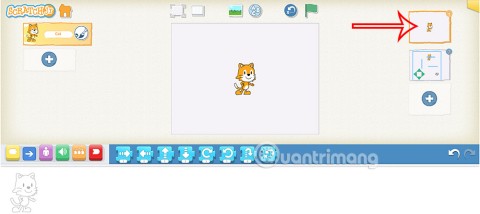
For projects or games in ScratchJR, the start and end screens play an important role in enhancing the completeness of the product.
In the previous lesson, students learned how to create a maze game in ScratchJR with a simple interface, moving the character through the moving triangle icons. In this lesson, the maze game in ScratchJR will be more advanced when building a maze to move. If the character moves and touches the maze, it will automatically return to the first position. If the character moves to the destination, the game ends. Below are instructions for creating a maze game in ScratchJR.
How to Design a Maze Game in ScratchJR
Step 1:
We reopen the maze game we created earlier on ScratchJR. You click on the plus icon to add a new character.
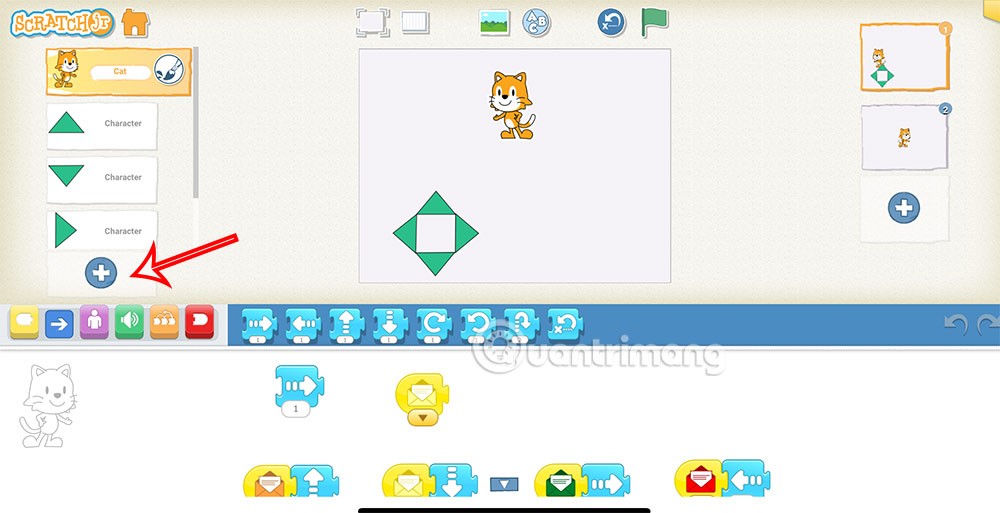
Step 2:
Go to the new interface, click on the pure white character , then click on the brush icon to create a new character.
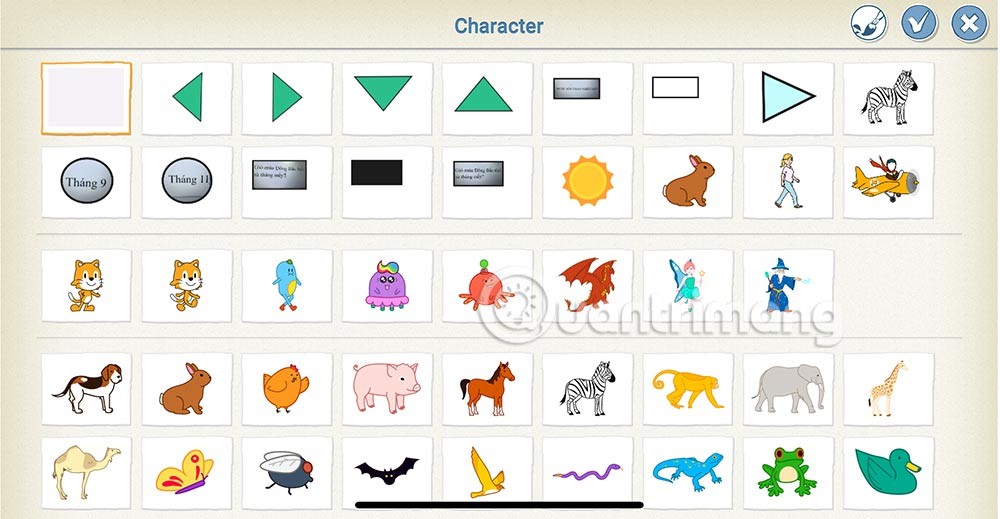
Step 3:
You choose the size for the stroke , choose the color for the stroke and then choose the square to draw .
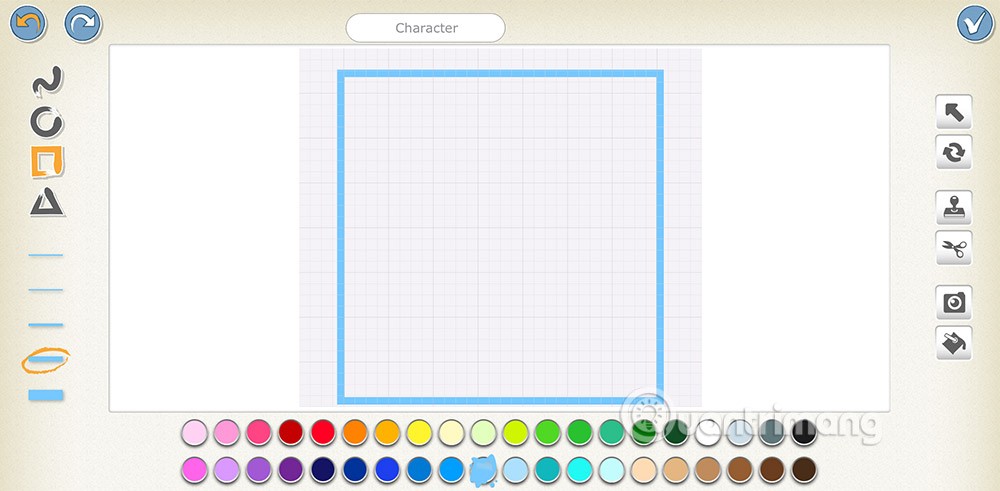
Next, you draw lines to create a maze for the character to move as shown below. Then press v to add it to the game .
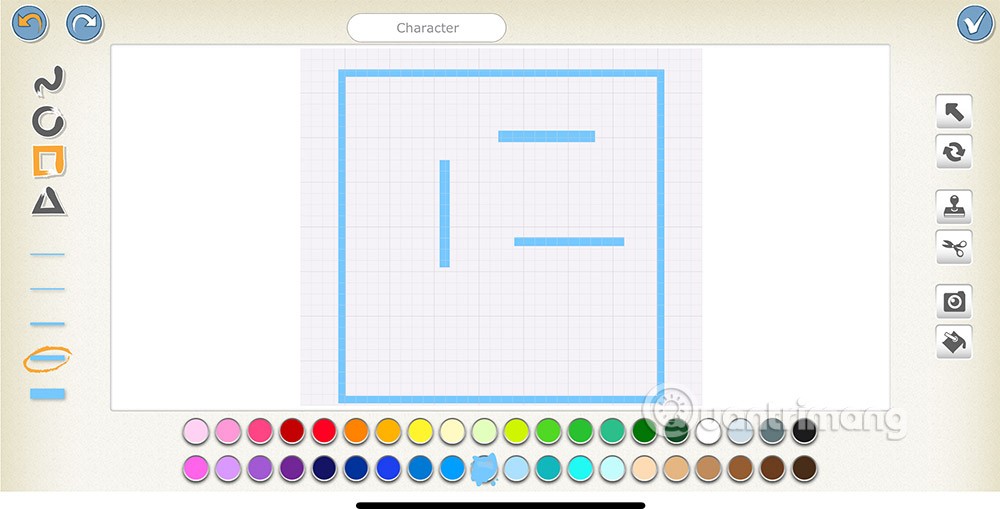
Step 4:
When adding a maze to the interface, it will be in small size. To enlarge the maze, we use the zoom command in the Appearance group. We adjust the zoom size accordingly.
The main character as well as the 4 arrow keys use the command to shrink their size to fit the project layout.
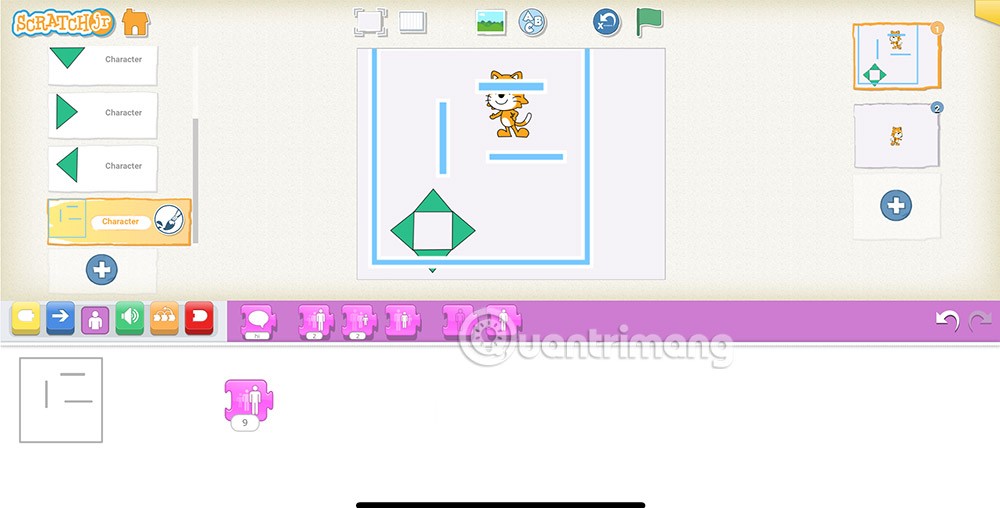
Step 5:
When the cat character touches the maze, it will have to return to its original position, so we will use the collision command as shown below.

Step 6:
Destination you choose to add 1 random character to the destination position in the maze.
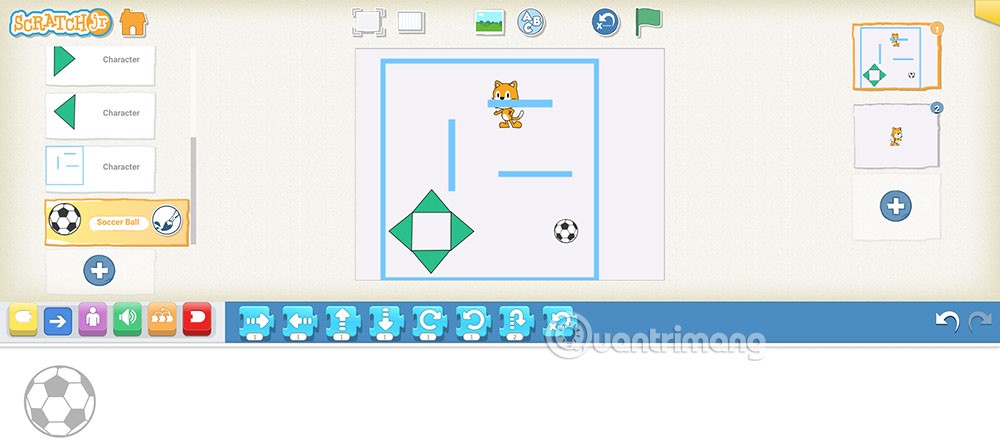
Then click on the destination character and add the command as shown below. When the character touches the destination object, the game ends.
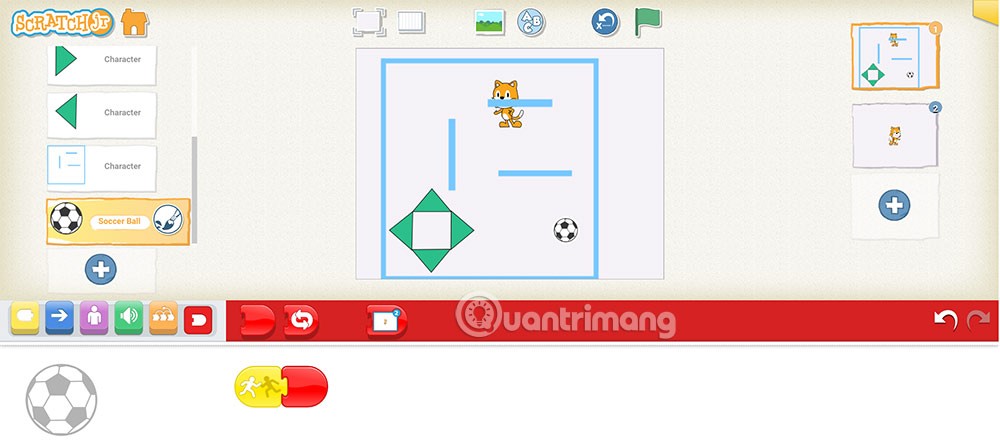
Growth doesn’t always look like adding more. Sometimes it looks like cutting away what’s no longer helping. Across industries, a quiet shift is happening among business owners who’ve stopped chasing every new trend, subscription, and “solution” that lands in their inbox. Instead, they’re pruning.
Transporting bulky goods presents a unique set of challenges. Whether you’re moving furniture, heavy machinery, construction materials, or large appliances, ensuring that these items reach their destination safely, on time, and without unnecessary expense requires a carefully thought-out approach.
If you no longer need to use Galaxy AI on your Samsung phone, you can turn it off with a very simple operation. Below are instructions for turning off Galaxy AI on your Samsung phone.
If you don't need to use any AI characters on Instagram, you can also quickly delete them. Here's how to delete AI characters on Instagram.
The delta symbol in Excel, also known as the triangle symbol in Excel, is used a lot in statistical data tables, expressing increasing or decreasing numbers, or any data according to the user's wishes.
In addition to sharing a Google Sheets file with all sheets displayed, users can choose to share a Google Sheets data area or share a sheet on Google Sheets.
Users can also customize to disable ChatGPT memory whenever they want, on both mobile and computer versions. Below are instructions for disabling ChatGPT memory.
By default, Windows Update will automatically check for updates and you can also see when the last update was. Here is a guide to see when Windows last updated.
Basically, the operation to delete eSIM on iPhone is also simple for us to follow. Below are instructions to delete eSIM on iPhone.
In addition to saving Live Photos as videos on iPhone, users can convert Live Photos to Boomerang on iPhone very simply.
Many apps automatically enable SharePlay when you FaceTime, which can cause you to accidentally press the wrong button and ruin the video call you're making.
When you enable Click to Do, the feature works and understands the text or image you click on and then makes judgments to provide relevant contextual actions.
Turning on the keyboard backlight will make the keyboard glow, useful when operating in low light conditions, or making your gaming corner look cooler. There are 4 ways to turn on the laptop keyboard light for you to choose from below.
There are many ways to enter Safe Mode on Windows 10, in case you cannot enter Windows and cannot enter. To enter Safe Mode Windows 10 when starting the computer, please refer to the article below of WebTech360.
Grok AI has now expanded its AI photo generator to transform personal photos into new styles, such as creating Studio Ghibli style photos with famous animated films.













