ScratchJR Maze Game Design Tutorial (Lesson 2)

In this post, the maze game in ScratchJR will be further enhanced by building a maze to navigate.
For projects or games in ScratchJR, the start and end screens play an important role in enhancing the completeness of the product, demonstrating the professionalism of the program. We will create a start screen to introduce information and an end screen when the player wins the game. Below are instructions for creating the start and end screens for the ScratchJR maze game.
How to create an opening screen for ScratchJR program
Step 1:
You reopen the previously created maze program. Next, click on the plus icon on the right side to add a new animation.
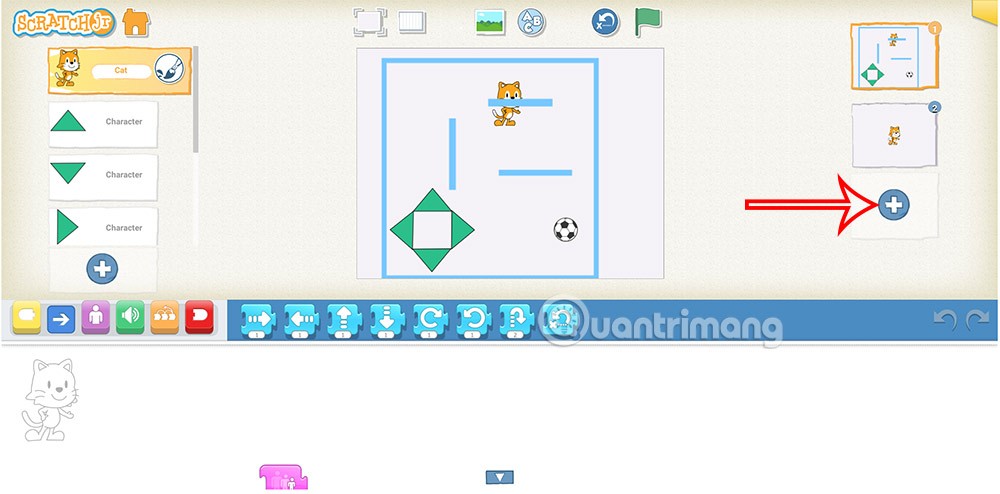
Then drag the animation on top of the previously created maze game to make it the opening screen.

Step 2:
Next, you need to change the background image for the opening animation and add text . The result is the opening screen of the program as shown below.
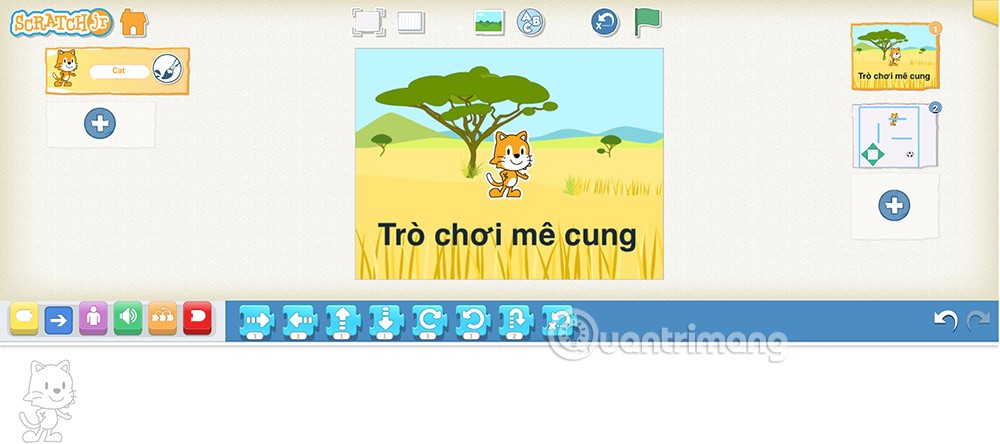
Step 3:
Now you need to create an arrow pointing towards the cat , then program it to run up and down to instruct the player to click here.
Tap the plus icon on the left side of the screen to add a character. Then draw a triangle to form an arrow.
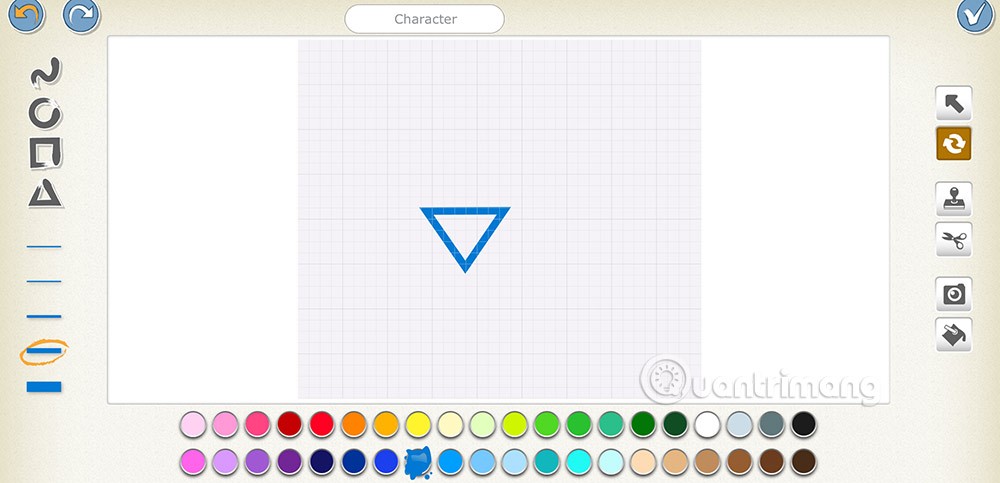
Step 4:
Enter the command as shown below for the arrow icon .
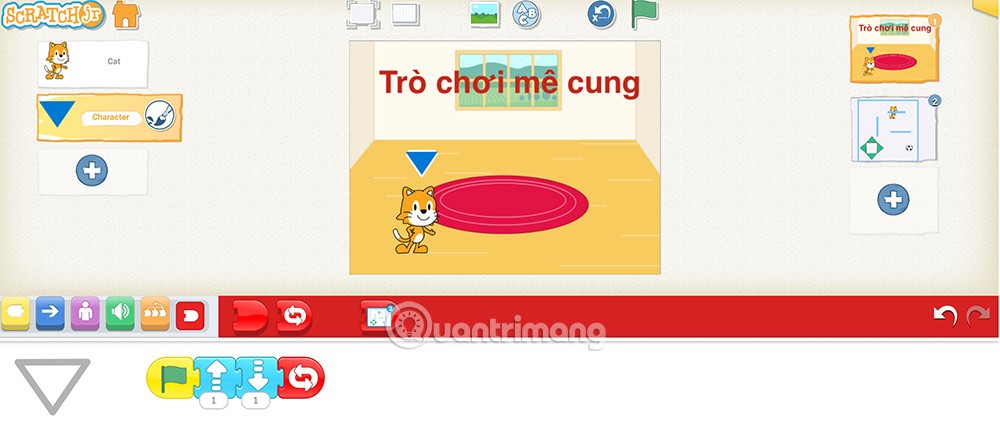
There will be a flashing moving effect at the arrow to guide you to click on the cat character to start the game.

Step 5:
Continue clicking on the cat to add commands as shown. When clicking on the cat, it will switch to the maze game animation.
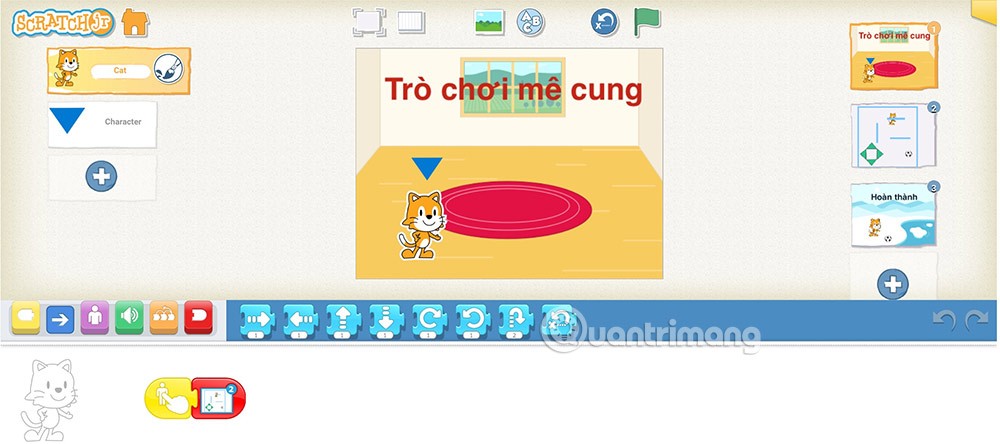
How to create a ScratchJR program end screen
We will create 2 interactions for the end screen. Clicking on the cat character will return the program to the welcome screen. Clicking on the ball character will return the game animation.
Step 1:
First you click on the plus sign on the right to create the 3rd animation. Then you also need to change the background, add a ball .
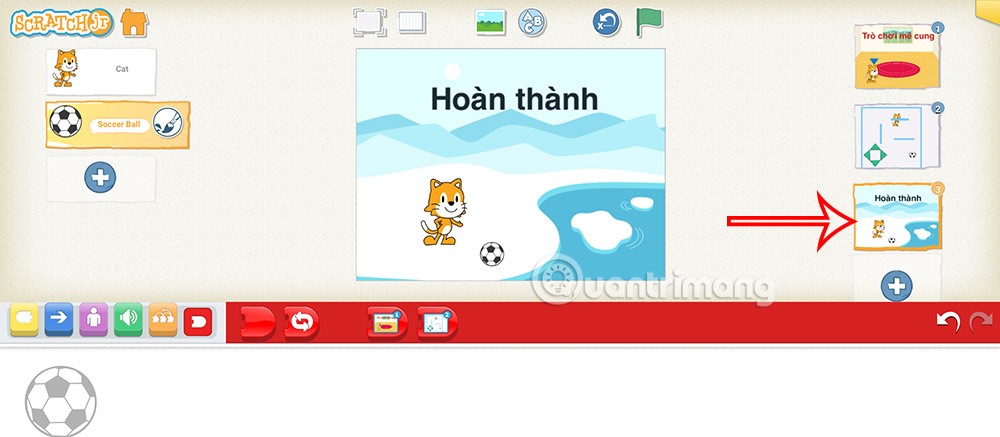
Step 2:
Click on each character in turn and enter the command. For the cat, the command is as shown below.
Click on the ball again and enter the command as shown.
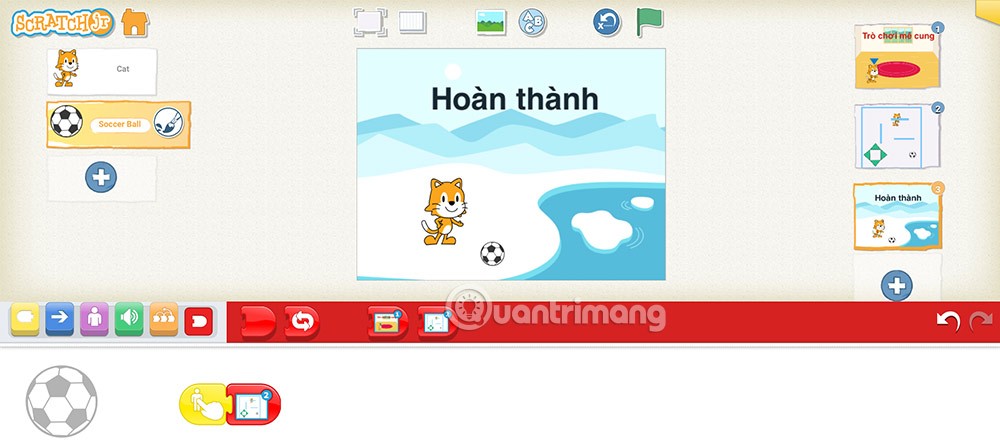
Step 3:
Next you will adjust the game screen with the command to move to the ending scene when the player controls his character to the finish line touching the ball.
Click on the game animation then click on the ball then add the command as shown below.
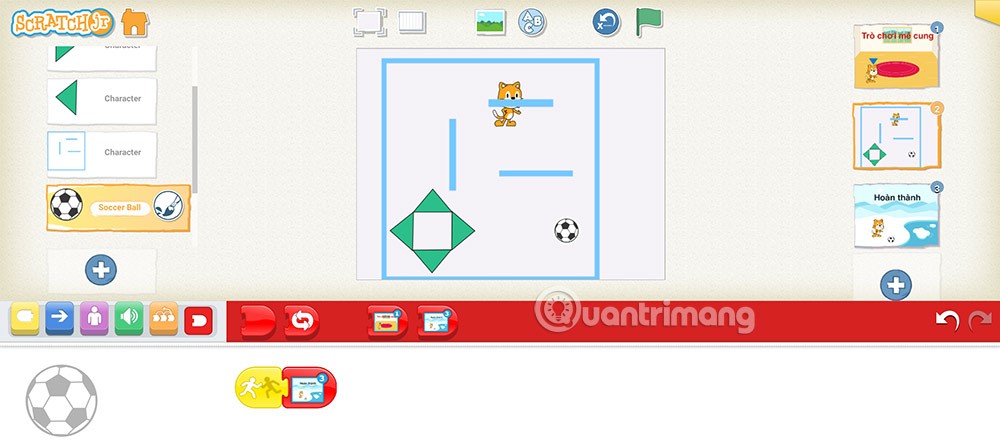
Growth doesn’t always look like adding more. Sometimes it looks like cutting away what’s no longer helping. Across industries, a quiet shift is happening among business owners who’ve stopped chasing every new trend, subscription, and “solution” that lands in their inbox. Instead, they’re pruning.
Transporting bulky goods presents a unique set of challenges. Whether you’re moving furniture, heavy machinery, construction materials, or large appliances, ensuring that these items reach their destination safely, on time, and without unnecessary expense requires a carefully thought-out approach.
If you no longer need to use Galaxy AI on your Samsung phone, you can turn it off with a very simple operation. Below are instructions for turning off Galaxy AI on your Samsung phone.
If you don't need to use any AI characters on Instagram, you can also quickly delete them. Here's how to delete AI characters on Instagram.
The delta symbol in Excel, also known as the triangle symbol in Excel, is used a lot in statistical data tables, expressing increasing or decreasing numbers, or any data according to the user's wishes.
In addition to sharing a Google Sheets file with all sheets displayed, users can choose to share a Google Sheets data area or share a sheet on Google Sheets.
Users can also customize to disable ChatGPT memory whenever they want, on both mobile and computer versions. Below are instructions for disabling ChatGPT memory.
By default, Windows Update will automatically check for updates and you can also see when the last update was. Here is a guide to see when Windows last updated.
Basically, the operation to delete eSIM on iPhone is also simple for us to follow. Below are instructions to delete eSIM on iPhone.
In addition to saving Live Photos as videos on iPhone, users can convert Live Photos to Boomerang on iPhone very simply.
Many apps automatically enable SharePlay when you FaceTime, which can cause you to accidentally press the wrong button and ruin the video call you're making.
When you enable Click to Do, the feature works and understands the text or image you click on and then makes judgments to provide relevant contextual actions.
Turning on the keyboard backlight will make the keyboard glow, useful when operating in low light conditions, or making your gaming corner look cooler. There are 4 ways to turn on the laptop keyboard light for you to choose from below.
There are many ways to enter Safe Mode on Windows 10, in case you cannot enter Windows and cannot enter. To enter Safe Mode Windows 10 when starting the computer, please refer to the article below of WebTech360.
Grok AI has now expanded its AI photo generator to transform personal photos into new styles, such as creating Studio Ghibli style photos with famous animated films.













